Challenge: Complete your independent project
Tutorial
·
Beginner
·
+10XP
·
60 mins
·
(55)
Unity Technologies
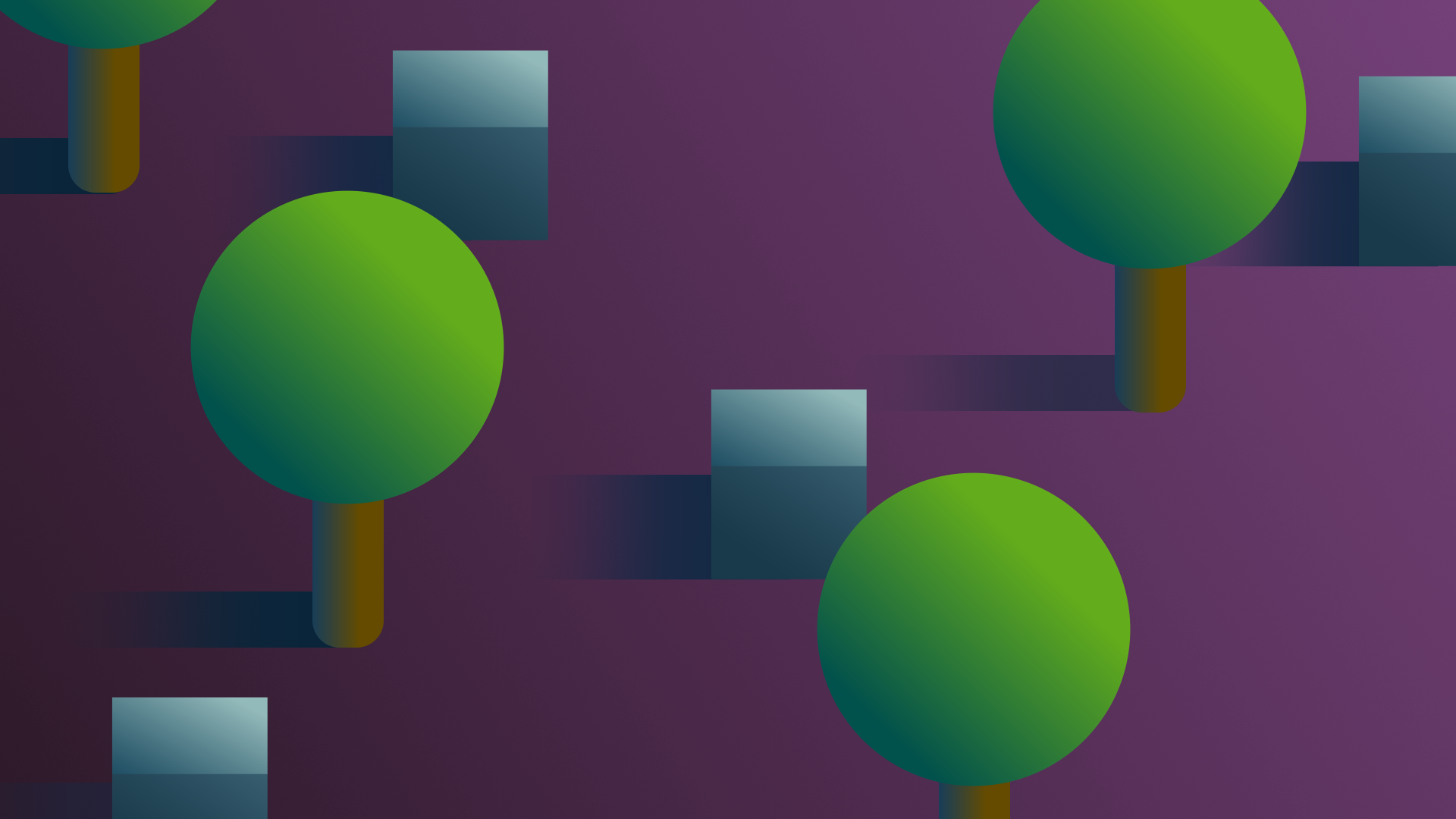
In this challenge, you’ll apply what you’ve learned throughout the Creative Core pathway to your prototype.
By the end of this tutorial, you'll be able to demonstrate your new skills from each domain in the Creative Core pathway.
Languages available:
1. Overview
You’ve now come to the end of the Creative Core: Prototyping learning experience — and, if you’re completing the Creative Core pathway, you’re also close to completing that!
As your final practical challenge, you’ll apply what you’ve learned across multiple creative domains to polish the basic prototype that you’ve created. This will become your independent project.
You’ll go through all the criteria for the final independent project submission here. You’ll be able to submit your project at the very end of the Creative Core pathway, after you’ve completed the Creative Core: Prototyping quiz and two short additional tutorials to finish your learning journey.
Important: If you haven’t completed the whole Creative Core pathway, you may find that there are some gaps in your experience that will be necessary to complete this project. If so, you can complete any missions that you’ve missed. Read on to find out more!
2. Return to the example polished prototype
To get ready to work on your own polished prototype, take some time to review the example of the walking simulator that you previewed at the start of the Creative Core: Prototyping learning experience. As you review it, identify:
- How it builds on the enhanced prototype that you reviewed before working on your own.
- The impact of the different Creative Core domains on the overall experience.
To review the example:
1. Open the Creative Core: Prototyping project in the Unity Editor.
2. In the Project window, go to Assets > CreativeCore_Prototyping > Scenes. Open the 4-FinalLook scene.
3. Review the scene in the Scene view.
4. Select Play to enter Play mode and explore the prototype. Remember to exit Play mode when you’re done.
3. Import your final assets
Now that you’ve completed your prototype, you can add the final assets that you’re going to use in the polished experience.
If you need to refresh your memory, you can review the following guidance to help with this process:
- Download and import assets from the Unity Asset Store into your project
- Import individual assets from your computer
- Import a local asset package
Keeping some placeholders?
It’s also fine to continue using placeholders for assets in your independent project if you are unable to source or create specific final ones. Just remember to:
- Evaluate the impact that this will have on the user experience, and introduce the prototype to users accordingly (for example, make this clear in your portfolio write-up of the project).
- Use any third-party placeholder assets in accordance with their licenses, make attributions to other creators as necessary, and follow intellectual property good practice as a creator.
4. Bring together your Creative Core experience
Now that you’ve created your basic prototype, you have created the foundation for your independent project and are ready to turn it into a more polished experience.
If you’ve completed the rest of the pathway, you’re ready to bring in each of the artistic domains at the heart of the Creative Core pathway. If you started Creative Core: Prototyping independently, this challenge is a great opportunity to check for gaps in your knowledge or consolidate your existing understanding.
You should use each of the following domains to enhance the experience that you’ve created:
- Shaders and Materials
- Lighting
- Animation
- VFX
- Cameras
- Post-processing
- Audio
- UI
Do you want additional feedback first?
If you weren’t able to user test your prototype project you may want more feedback before applying the other Creative Core domains to your prototype. You can do this by publishing a WebGL build of your prototype project, uploading it to Unity Play or itch.io, and sending it to anyone you think could provide valuable feedback.
5. Independent project criteria
Your independent project should be something that meets your own needs as a creator, but it is also the capstone challenge for the Creative Core pathway as a whole. This step outlines high-level success criteria for the challenge, and the next step provides greater detail on the specifics for each creative domain.
Your independent project should:
- Be based on an enhanced prototype taken beyond the greybox stage. It can be a walking simulator created using the resources provided (for those without coding experience) or a concept of your choice that you have the technical skills to create.
- Utilize each of Unity’s core creative systems that are appropriate for the concept to showcase your skills and ability to apply them in a specific practical context.
- Achieve a baseline level of visual polish through effective use of shaders and materials, lighting, and post-processing effects.
- Be tested to ensure that you have achieved your design goals for the independent project and that the critical interactions and features are functioning as expected.
You should expect to spend at least eight hours on this challenge.
Important: In almost all cases, every mission in the Creative Core pathway will be applicable to your project to a certain extent. Remember, this is an opportunity to showcase what you can do!
6. Domain-specific guidance
Refer to the following specific guidance for each domain as you work on your project. The extent to which you polish the visuals of a prototype will vary depending on your particular situation, but incorporating each of these domains into your polished prototype can make a transformative difference to the final experience.
Shaders and Materials
As you plan the models and other objects in your project, think about how you will:
- Customize imported objects by changing their materials.
- Find or create materials for the ground, floors, walls, furniture, and other surfaces in the environment.
- Create interesting details for any important objects — will they sparkle, shine, or glow?
Lighting
When implementing lighting in your project, think about how you will:
- Functionally light the space for the user.
- Use baked lighting where appropriate, which can be more efficient than real-time lighting.
- Develop mood and your desired aesthetic through your lighting choices.
VFX
When implementing VFX in your project, think about how you could:
- Use environmental effects, such as weather, dust, or fireflies, to make your scene feel more alive.
- Use gameplay effects, such as a burst of smoke when the user completes an action, to draw attention to certain actions.
- Combine multiple Particle Systems together to produce more complex effects.
- Use VFX Graph for large-scale effects that might slow down the application.
Animation
When implementing animation in your project, think about how you will:
- Use animation to draw the user to important or interesting objects.
- Create Animator Controllers for objects with multiple animations.
- Source already existing animations where appropriate, from resources like the Unity Asset Store.
Cameras
When implementing cameras in your project, think about how you will:
- Ensure that the user can clearly see everything that they’re supposed to.
- Communicate what the user should be primarily focusing on: a first person perspective or third person camera that’s set near the player which places more importance on the player themselves, versus a distant camera that puts more emphasis on the environment.
- Establish mood through camera angles and player proximity.
Post-processing
When implementing post-processing in your project, think about how you will:
- Use a global volume for whole-scene effects and local volumes for effects in specific areas.
- Use color grading to achieve a particular visual style.
- Use Bloom to better simulate extremely bright areas of your scene and Tonemapping to ensure it looks its best.
- Balance the benefits of post-processing with the cost of performance in your application.
Audio
When implementing audio in your project, think about how you will:
- Identify ambient audio sources: remember, even if an audio source isn’t necessarily visible in your scene doesn’t mean that it shouldn’t be represented auditorily; for example, the wind blowing or birds singing.
- Consider the distance for sound sources and adjust their Volume Rolloff accordingly.
- Use both 2D and 3D audio sources as needed for your design concept.
UI
When implementing UI in your project, think about how you will:
- Make sure your UI elements are anchored in a way that responds well to different screen sizes.
- Make sure the elements meet basic accessibility requirements.
- Use UI to allow users to customize their experience (using a settings menu, for example).
7. Next steps
When you’ve finished this final polishing stage for your prototype, you’ll be ready to add it to your portfolio and submit it as your capstone submission for the Creative Core pathway (if you choose to do so)!
Remember, you’ll make your submission when you’ve completed the Creative Core: Prototyping quiz and finished the final two tutorials in the pathway. These last tutorials will help you as you continue your ongoing learning journey.