Challenge — Creating Space Materials
Tutorial
·
Beginner
·
+10XP
·
30 mins
·
(139)
Unity Technologies
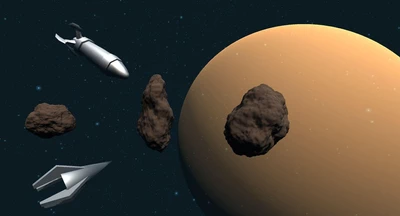
In this challenge, you will be making new Materials and applying them to each part of the provided space environment to give each object more defining characteristics.
Languages available:
1. Overview
In this challenge, you will make new Materials and apply them to each part of the provided space environment in order to give the objects more defining characteristics. By the end of this challenge, you will have the ability to create a Material in Unity; configure it by manipulating its shine, smoothness, and other parameters; and apply it to GameObjects to add color and texture to your Scene.


In this Scene, add three Materials with different properties including metal and rock. To do so, you will:
- Create, configure, and apply the Asteroid Material
- Create, configure, and apply the Missile Material
- Create, configure, and apply the Planet Material
2. Create, Configure, and Apply the Asteroid Material
Create an Asteroid_Mat Material for the Asteroid GameObjects and manipulate its Albedo Parameter.
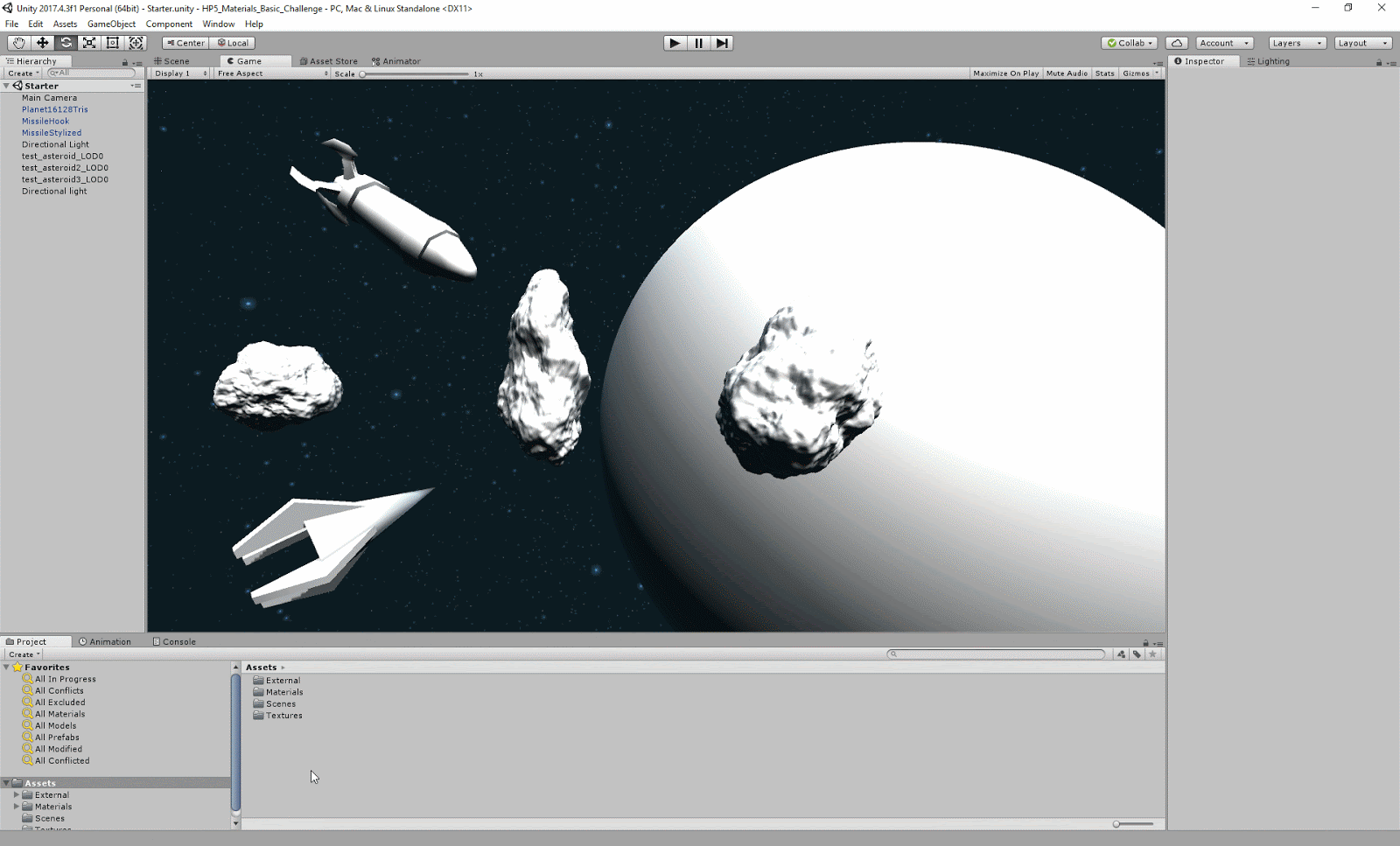
- Navigate to Assets > Materials.
- Create an Asteroid_Mat Material by right-clicking Project Window > Create > Material.
- Select the Albedo Color to change the color of the Material.
Tip — Choosing Colors
If you have an exact color in mind and know its RGB values, you can simply type the values into each channel in the Color.
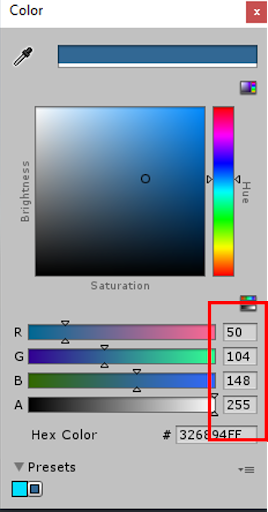
--------------------
Apply the Material to the Asteroid GameObjects.
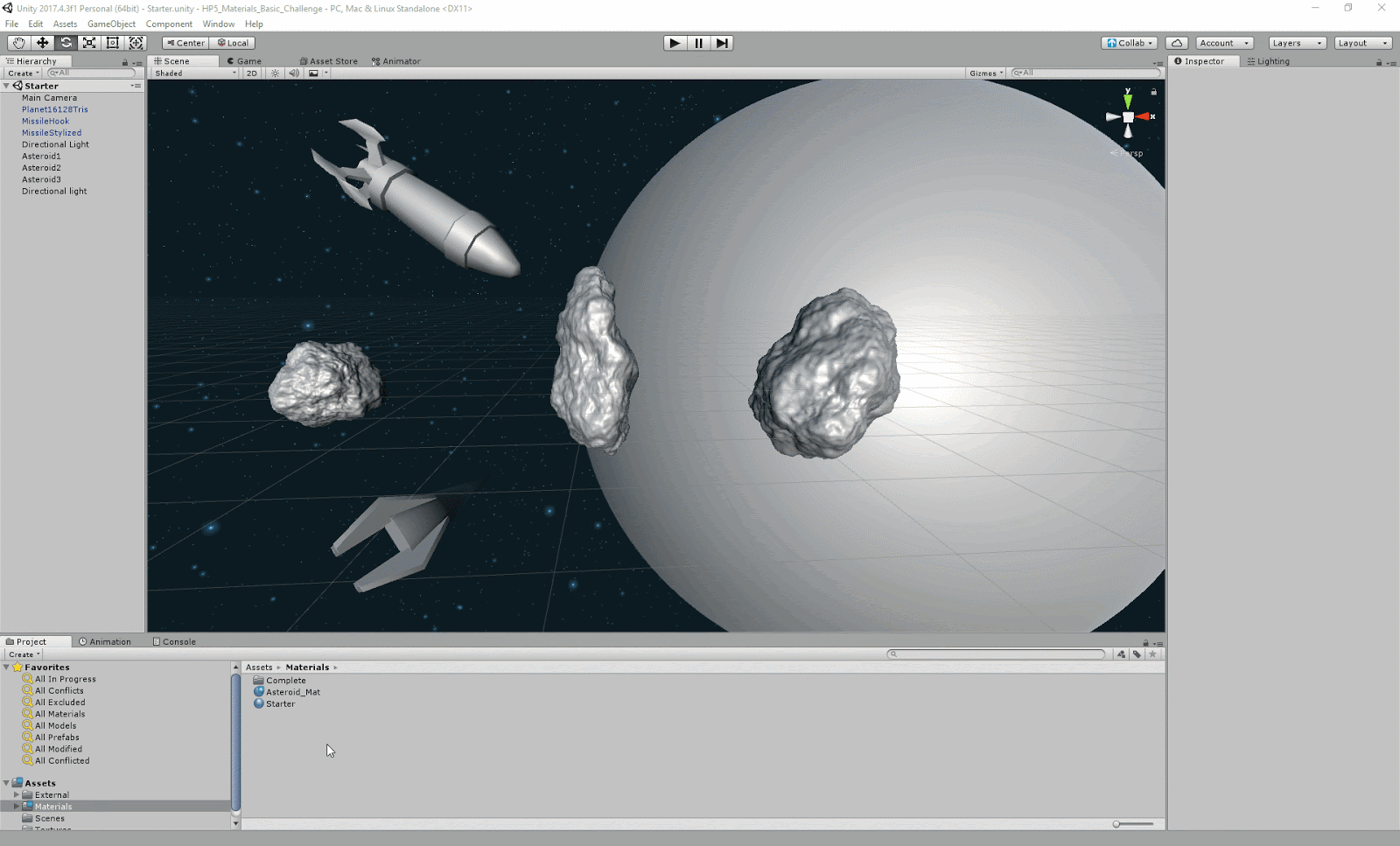
- Select Asteroid_Mat in the Project window.
- Drag to Asteroid1, Asteroid2, and Asteroid3 GameObjects.
Tip — Apply Materials to Multiple Objects
To apply a Material to multiple GameObjects at the same time, select them in your Hierarchy and drag the Material into the Inspector under Add Component.
3. Create, Configure, and Apply the Missile Material
Create a Missile_Mat Material for the Space Missiles and manipulate the Albedo, Metallic, and Smoothness settings.
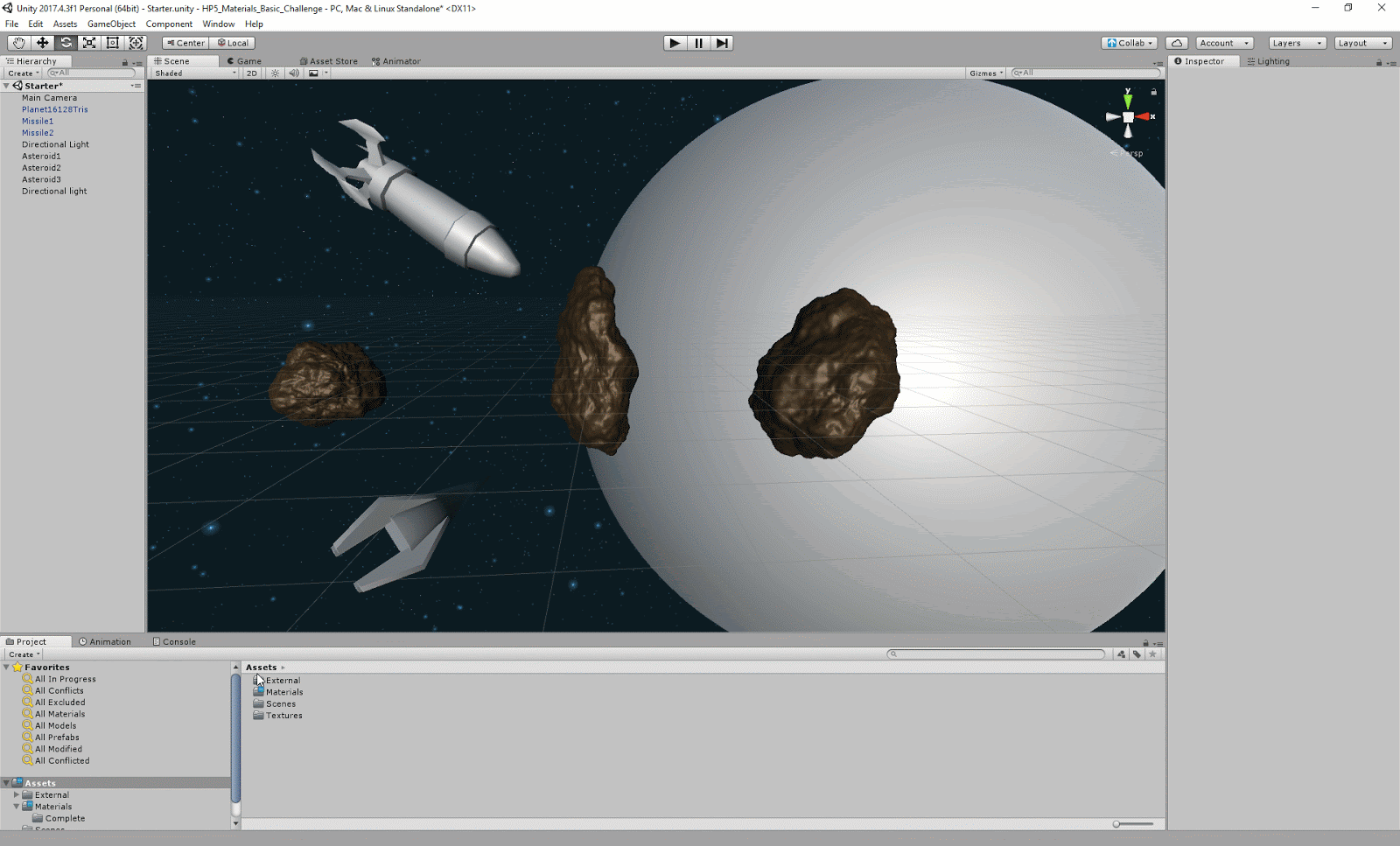
- Create Missile_Mat in the Project window.
- Change the Albedo Parameter to a dark grey color.
- Alter the Metallic and Smoothness sliders to simulate a more “metal” look and feel. The Metallic value should be around .75. The Smoothness value should be around .5.
--------------------
Apply the Material to the Missile GameObjects.
- Select Missile_Mat in the Project window.
- Drag to the Missile1 and Missile2 GameObjects.
4. Create, Configure, and Apply the Planet Material
Create a Planet_Mat Material for the Planet GameObject and change its Render Mode to transparent.
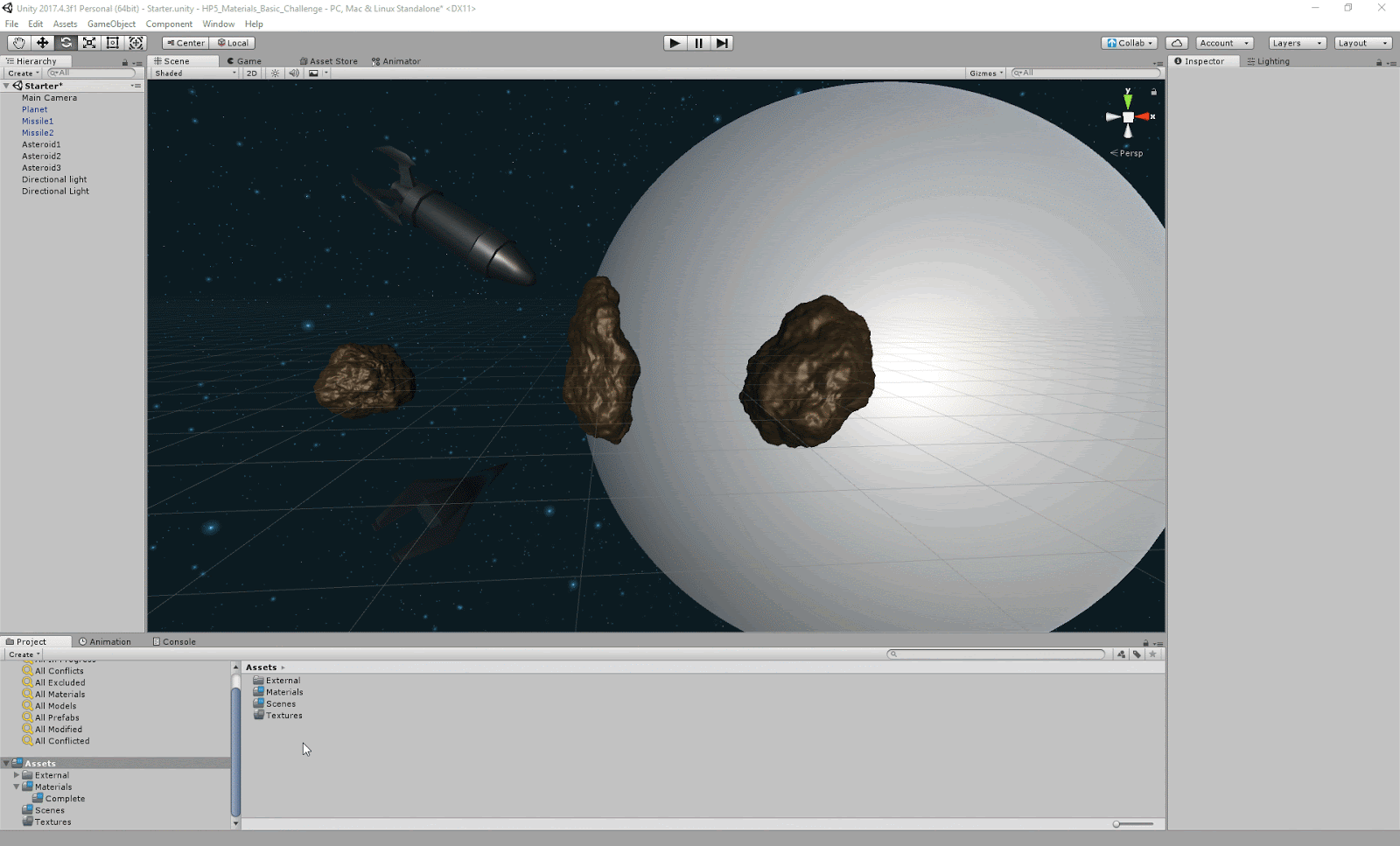
- Create Planet_Mat Material in the Project window.
- Change the Render Mode by changing the drop-down from Opaque to Transparent.
--------------------
Manipulate the Albedo (Including the Alpha Channel) so you can see through the planet.
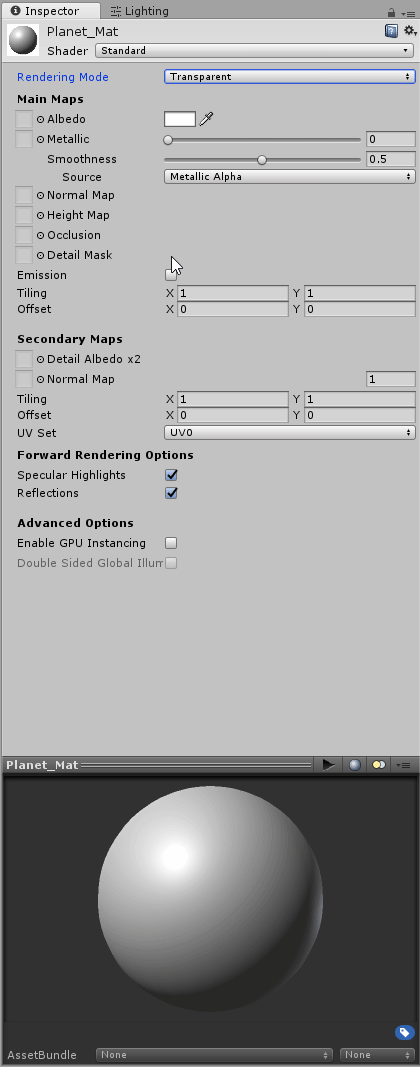
- Click the Albedo Color to change the color of the Material.
- Change the Alpha Channel Value in the Albedo to make a more transparent Material. For our Planet, we chose around 120.
--------------------
Apply the Material to the Planet GameObject.
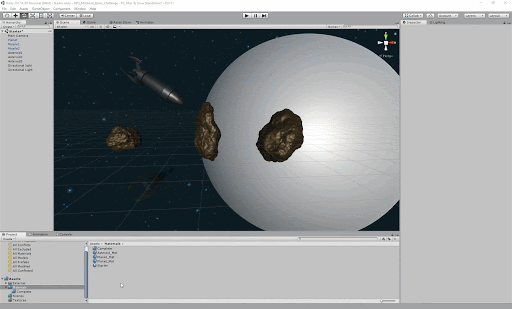
- Select Planet_Mat in the Project window.
- Drag to the Planet GameObject.
Explore — Planet tint
Manipulate the Albedo, Metallic, and Alpha Channels to change the tint on the planet.
5. Key Takeaways
Great job adding your first Materials to different GameObjects! You should now be familiar with how to create, configure, and apply Materials by on manipulating properties such as:
- Albedo
- Alpha Channel
- Metallic
- Smoothness
- Render Mode