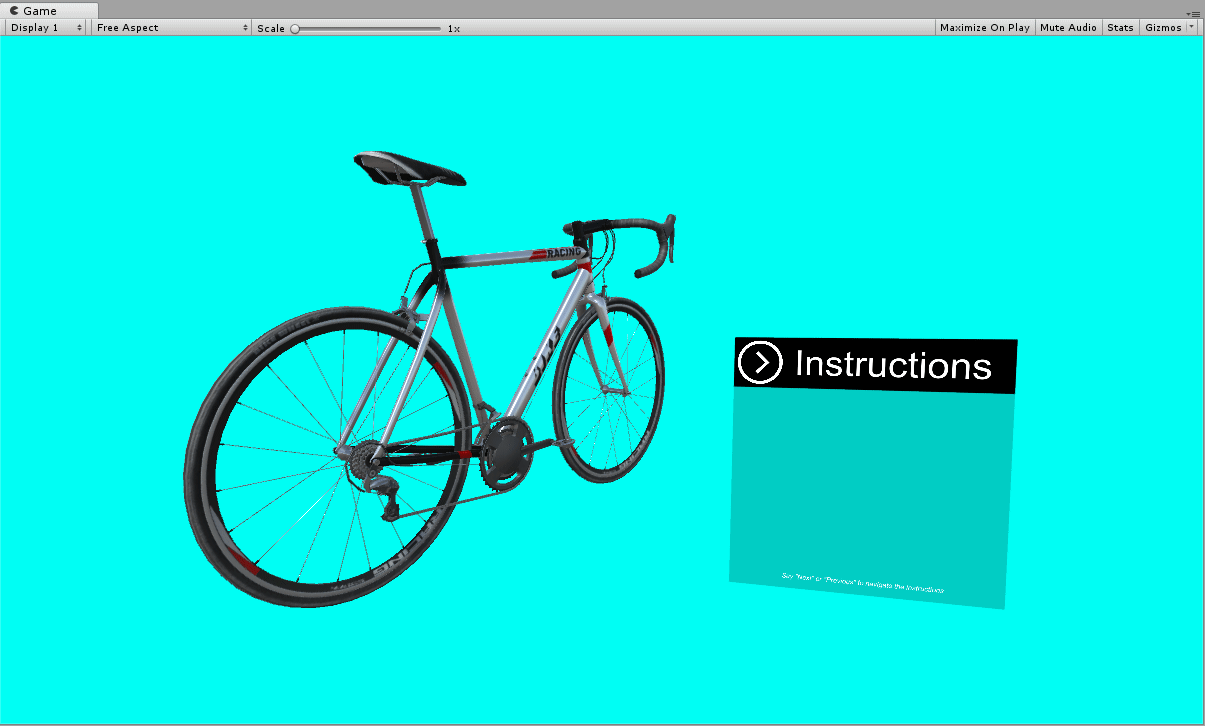Challenge: Deploying to HoloLens
Tutorial
·
Beginner
·
+10XP
·
30 mins
·
Unity Technologies
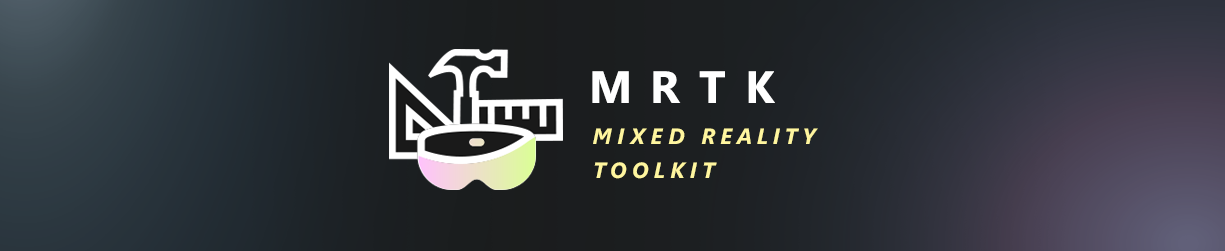
In the previous Lab, you learned how to add and configure the Instruction Manager and an Instruction Step.
In this Challenge Lab, you will practice creating 3 Instructional Steps to show a user how to remove the rear wheel on a bicycle.
Languages available:
1. Challenge Overview
In the previous Lab, you learned how to add and configure the Instruction Manager and an Instruction Step.
In this Challenge Lab, you will practice creating 3 Instructional Steps to show a user how to remove the rear wheel on a bicycle.
Note: We are using a bicycle to exemplify the functionality of this tool. However, it is important to note that this same process can be applied to any 3D Model. With these tools, you can create dynamic, effective, and polished training applications.
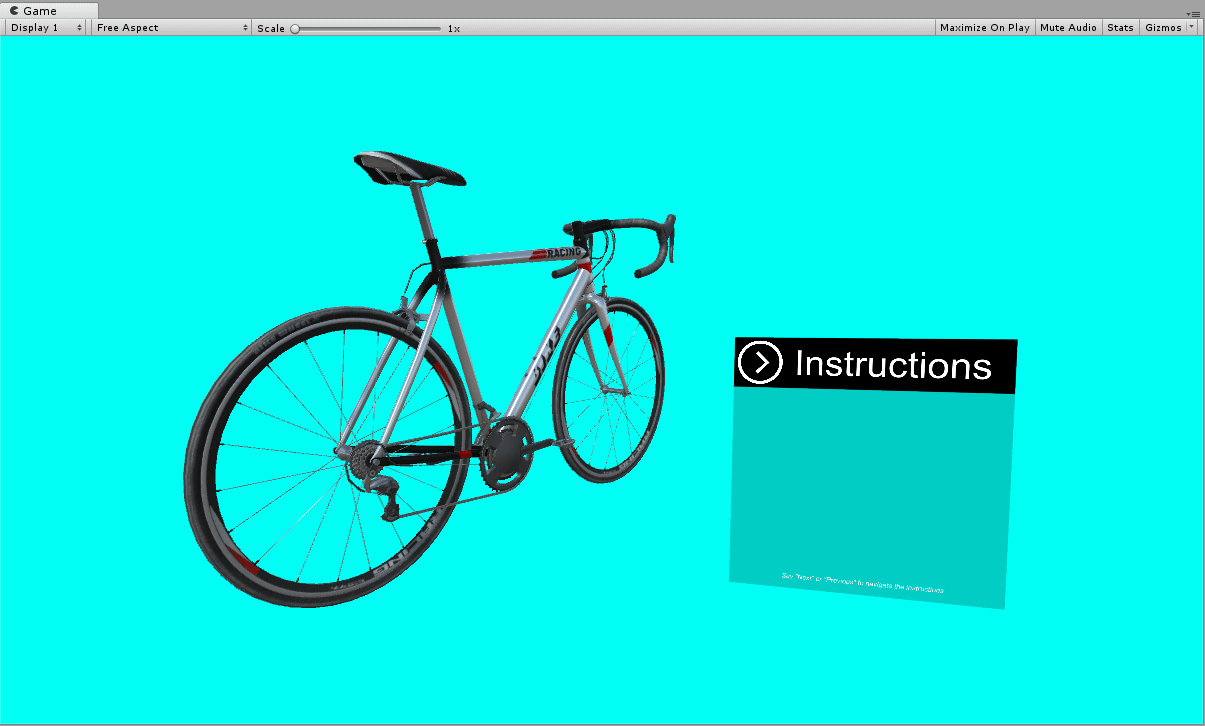
2. What Will You Do?
In this Lab, you will setup instructions to remove the rear wheel on a bicycle.
- Create an Instruction Manager
- Create 3 Instructional Steps
- Configure the Instruction Manager to work with newly created Instructional Steps
3. Lab: Setup Instructions to Remove the Rear Wheel
To do so, you’ll need to:
- Create the Instruction Manager
- Create 3 Instructional Steps:
- Chain Removal
- Thru Bolt Removal
- Rear Wheel removal
- Configure the Instruction Manager with your newly created steps and test it out!
4. 1. Create the Instruction Manager
Create an Empty GameObject and add the Instruction Manager component to it

Step by Step
- Create an Empty GameObject
- In the Inspector Window add the Instruction Manager component
5. 2. Create the First Instructional Step
Create an Instructional Step GameObject, toggle the correct UI on, and create an animation that shows the chain being removed to create the instructional step illustrating the removal of the chain.
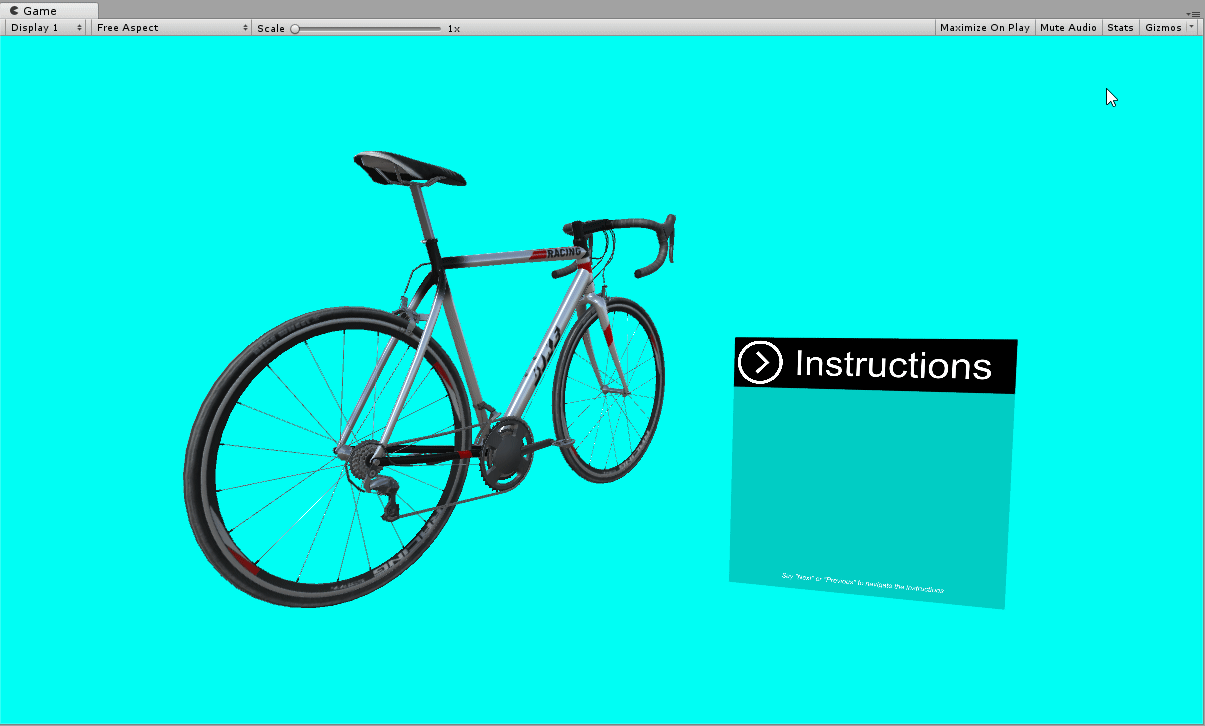
Step by Step
- Create an Empty GameObject
- Name it “Instructional Step (Chain)” and add an instructional Step component to it
- Locate the Chain in the Hierarchy and create an animation clip that removes the chain
- In the Inspector, assign the newly created animation to the Instructional Step as well as the Chain’s Animator by dragging it into the Animation Clip parameter. Note: Don’t forget to disable the Animator on the (Chain)
- In the Inspector, toggle on the Using Animation checkbox on the Instructional Step component
- Toggle on the Enable GameObjects checkbox and add the Instruction_1 (Chain) to the list as an object that is EnabledForStep
Need a Hint?
To create an animation, first, open the Animation window then select the object you want to create an animation for and click Create
Explore: Animation Clip
The Chain model is rigid which only allows us to show the chain being moved off the bike in a direct fashion. Given this constraint create an animation clip that moves the chain in a realistic (as close to realistic as possible) way to remove it. Remember to utilize the objects, size, scale, and rotation.
6. 3. Create the Thru Bolt Removal Instructional Step
Create an Instructional Step GameObject, toggle the correct UI on, and create an animation that shows the Thru Bolt being removed to create the second Instructional Step: removing the Thru Bolt.
Step by Step:
- Create an Empty GameObject, Name it “Instructional Step (Thru Bolt), and add an instructional Step component to it
- Locate the Thrubolt in the Hierarchy and create an animation clip that removes the Thru Bolt
- Assign the newly created animation to the Instructional Step as well as the Thrubolt’s Animator (Don’t forget to disable the Animator on the Chain)
- Toggle on the Using Animation checkbox on the Instructional Step component
- Toggle on the Enabling GameObjects checkbox and increase the list size to 2. One element should enable the Instrucion_2 (Thu bolt) UI. Another should disable the Chain GameObject (since it was already removed in the first step it would be strange if it persisted)
7. 4. Create the Final Instructional Step that removes the rear wheel
Create an Instructional Step GameObject, toggle the correct UI on, and create an animation that shows the rear wheel being removed to create the third Instructional Step, demonstrating the removal of the Rear wheel.
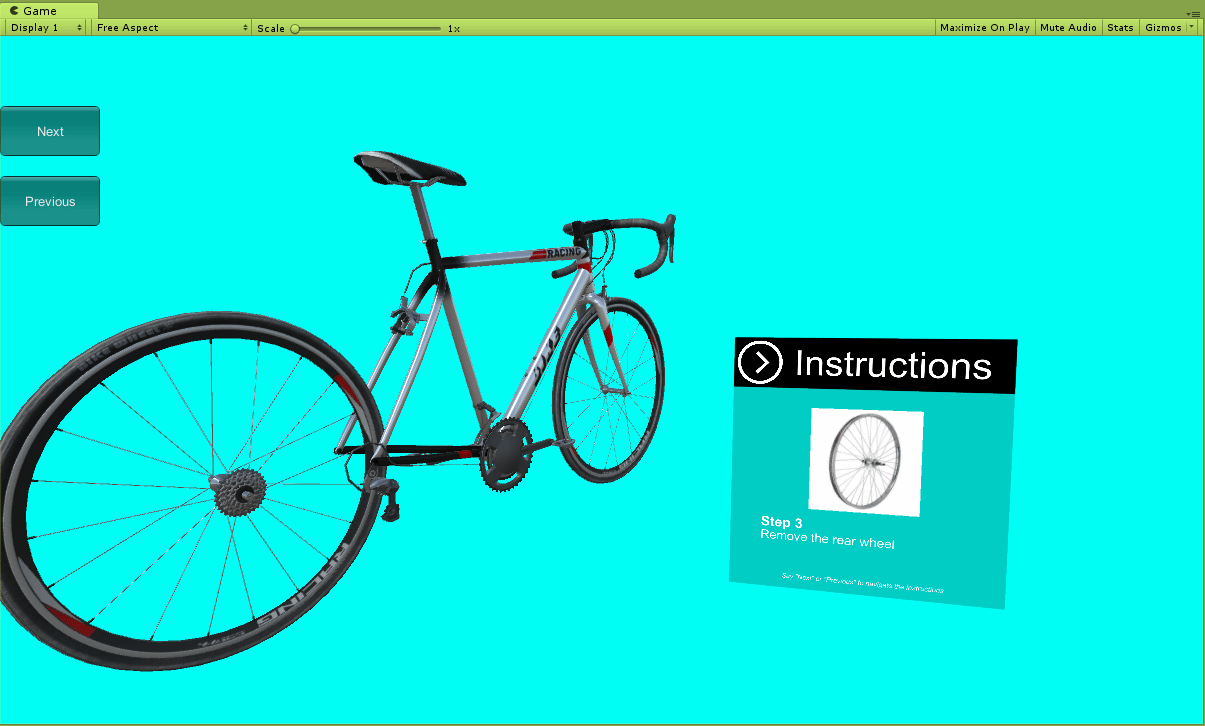
Step by Step:
- Create an Empty GameObject, Name it “Instructional Step (Rearwheel)” and add an Instructional Step component to it
- Locate the RearWheel in the Hierarchy and create an animation clip that removes it from the bicycle
- Assign the newly created animation to the Instructional Step as well as the RearWheel’s Animator (Don’t forget to disable the Animator on the Chain)
- Toggle on the “Using Animation” checkbox on the Instructional Step component
- Toggle on the “Enabling GameObjects” checkbox and increase the list size to 3. One element should enable the Instruction_3 (Rearwheel) UI.
- Another should disable the Chain GameObject (since it was already removed in the first step it would be strange if it persisted). The Last should disable the Thrubolt since it was already removed in step prior.
8. 5. Configure the Instruction Manager
Demonstrate how to remove the rear wheel by creating a new Instructional Step GameObject, toggling the correct UI on, and creating an animation that shows the rear wheel being removed.
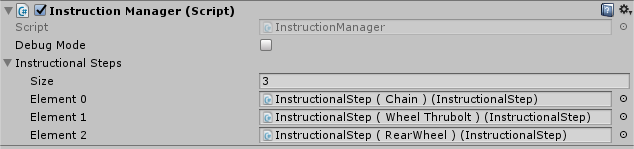
Step by Step:
- On the Instruction Manager, increase the Instructional Steps size to 3
- Add the three Instructional Steps you just created to the list
- Press play and try it out!
9. Bonus Challenge
Add an Introduction and Conclusion step to the list
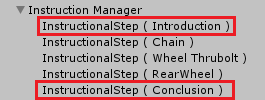
Step by Step
- Create an Introduction UI
- Create an Instructional Step and name it Instructional Step (Introduction)
- Use the Enable GameObjects list to toggle on the Introduction UI (don’t forget to enable the Enabling GameObjects Checkbox
- Add it to the first slot in the List
- Repeat steps 1-4 for the Conclusion Step (adjusting the name of the Instructional Step and positioning it last in the Instruction Manager List
10. Key Takeaways
You have now created an instructional Sequence to remove the bike wheel!
By completing this module, you’re now able to:
- Create Instructional Step sequences
- Add various functionality for each step (audio, enable / disable GameObjects, animations)