Challenge: The floor is lava!
Tutorial
·
foundational
·
+5XP
·
10 mins
·
(6245)
Unity Technologies
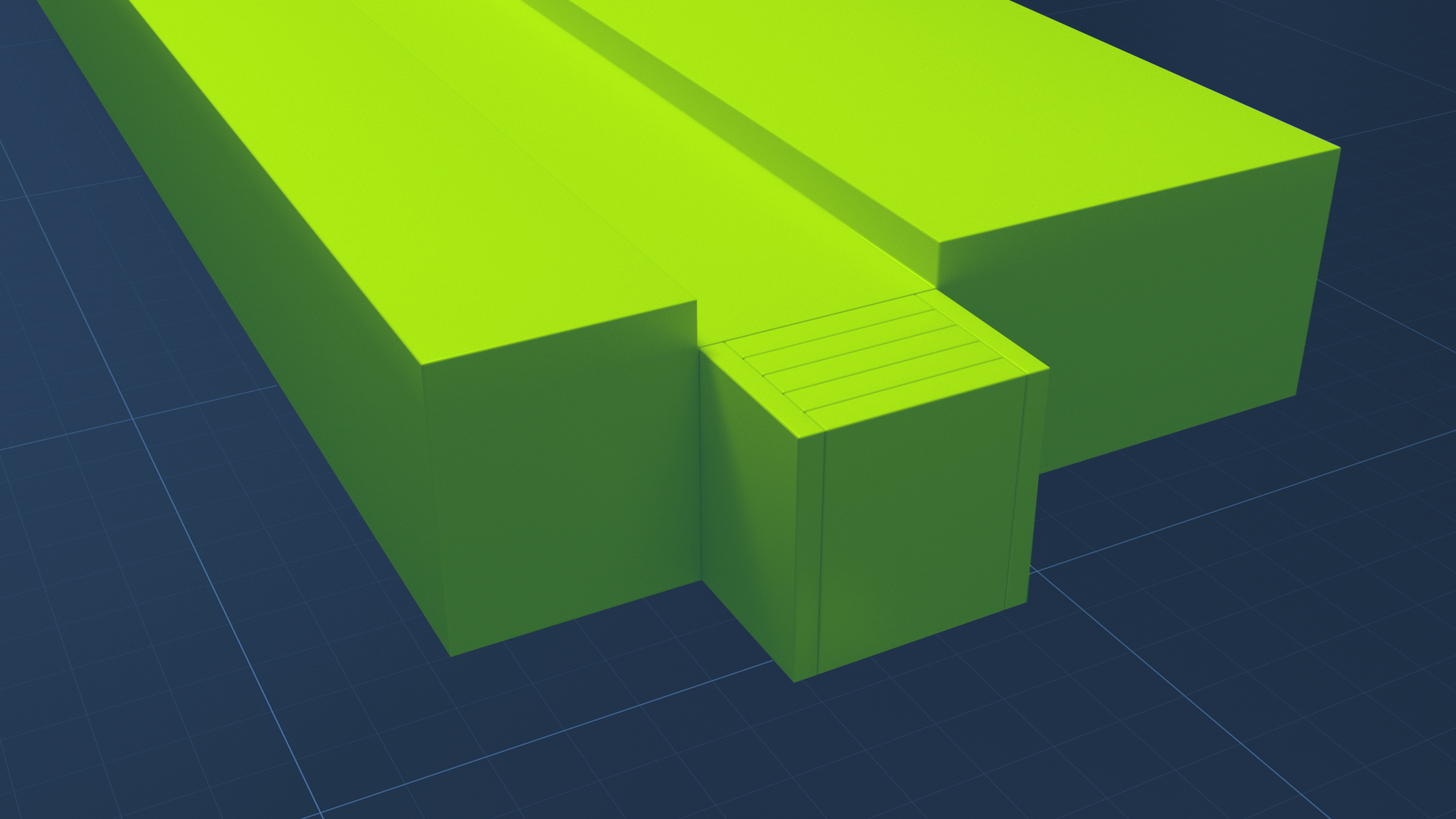
It’s time to put your new skills to the test! In this challenge assignment, you will create a track for a ball to roll on without touching the floor. Make your track as long as you dare, but don’t let the ball drop, because the floor is lava.
When you’ve finished, you’ll be able to submit your work, and see what others have submitted.
Languages available:
1. Overview
In this challenge, you will build your own Scene using primitive GameObjects and free assets. In the process of meeting this challenge, you will:
- Create a new 3D Scene.
- Create new primitives.
- Navigate 3D space in the Scene view.
- Move, rotate, and scale GameObjects.
- Move and rotate the Main Camera.
- Add a RigidBody Component to a GameObject.
- Create and apply new Materials.
- Playtest your game in the Game view.
2. Build your Scene
A few instructions are provided below, but the creative part is all up to you.
1. Start a new Unity project using the 3D Template.
2. If you want to use imported assets, import them using the same process covered previously under Importing an image.
3. Using Unity primitives and any imported assets, create a path for a ball to roll from one location to another without falling or touching the floor.
Tip: Start by creating a floor object and then using other assets and primitives to lay out your Scene.
4. Import materials from the Unity Asset Store or create your own to give your Scene some life.
5. Using the same steps covered previously under Make the sphere solid, add RigidBody components to the relevant elements in your Scene until the ball can roll down your track.
6. Position the Main Camera to find a good viewpoint.
7. Run the Scene to test it, and make adjustments as necessary until the ball runs through the whole track you created.
8. Apply any other skills you have learned to make the Scene uniquely your own.
Note: Be sure to save your entire project by selecting File > Save Project, or by selecting Save when you exit the Unity Editor. We will come back to this project later.
3. Next steps
Did you make the ball bounce? Did you make the floor lava? Or did you go in a different direction? Whatever you have created, we’d like for you to share it with the Unity Learn community — but first, you will have to build your project to be playable. That’s the next tutorial.