Configuring Unity for AR Development - 2019.3
Tutorial
·
intermediate
·
+10XP
·
20 mins
·
(147)
Unity Technologies
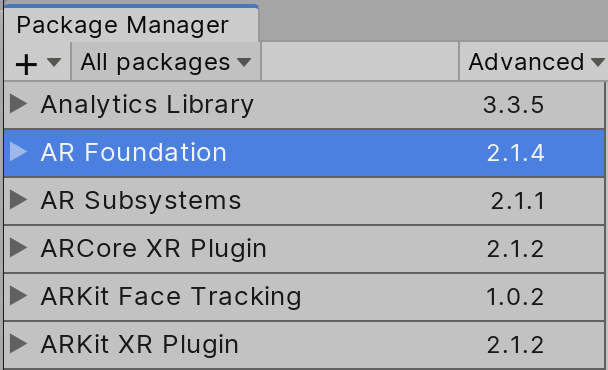
In this tutorial, we’ll configure Unity for AR development targeting iOS or Android.
Languages available:
1. Configuring Unity for AR Development
If you are using Unity 2019.1, 2019.2 or the ARFoundation 1 preview package in 2018.4, click here.
In this tutorial, we’ll configure Unity for AR development targeting iOS or Android. The minimum supported Unity version for AR development is 2019.1.
1. In Build Settings, set your target platform to Android or iOS. Click Switch Platform to apply this change. Once Unity finishes importing assets and compiling scripts, click Player Settings.
2. In the Inspector, click Other Settings. In the Identification section, give your project a unique identifier. On Android, this is the Package Name. On iOS, this is labeled Bundle Identifier.
2. Android Setup
1. ARCore requires Android 7.0. In the Identification section of Other Settings, set Minimum API Level to at least Android 7.0 ‘Nougat’ (API level 24) (Figure 02). Very few devices do require Android 8. For more information on hardware compatibility, see the supported devices list.
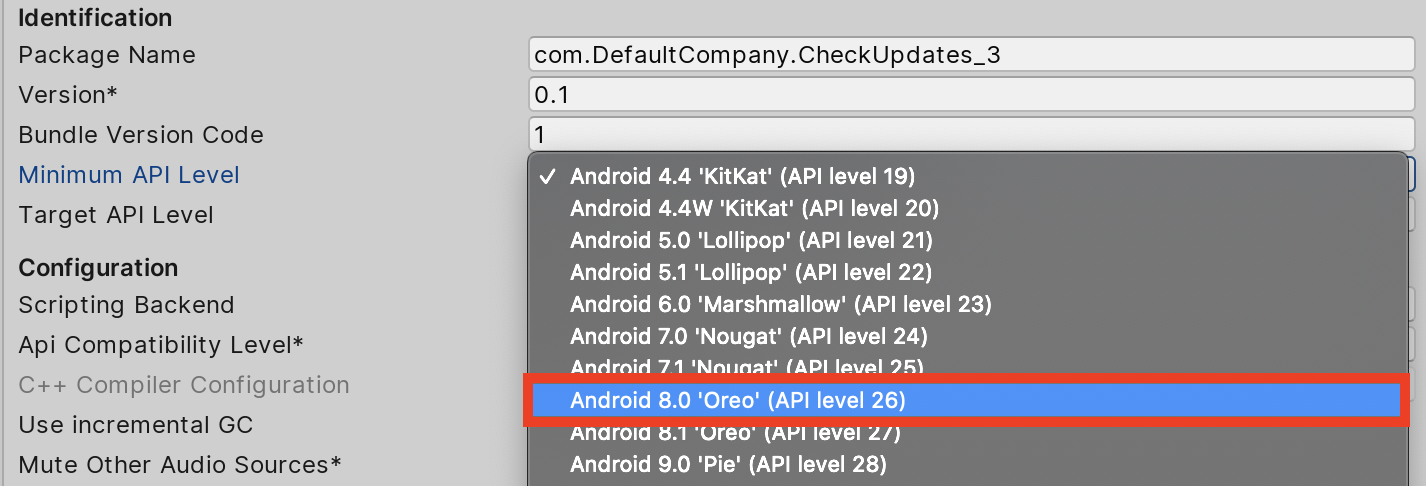
3. iOS Setup
1. In the Configuration section of Other Settings, check Requires ARKit Support (Figure 03). This automatically populates the Camera Usage Description, which cannot be blank. You may wish to edit this text, but it isn’t necessary.
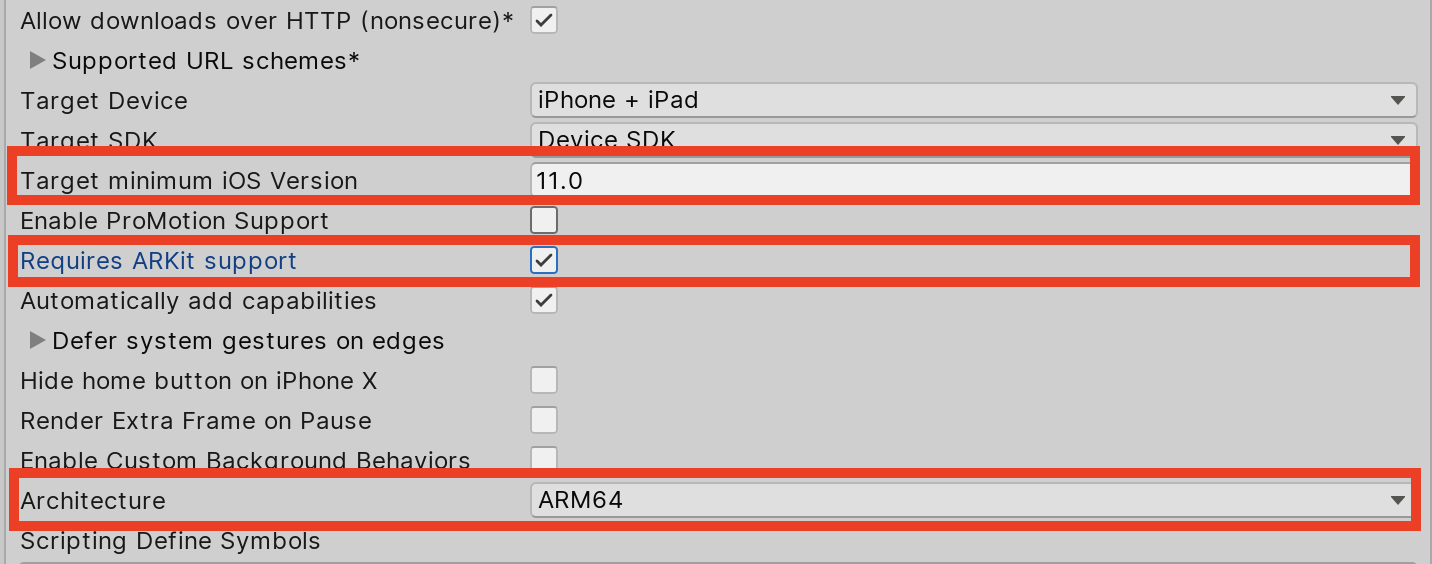
2. Set Target minimum iOS Version to 11.0, the required minimum at the time of this writing. If it’s set too low, you’ll receive a warning with the required minimum version.
3. Set Architecture to ARM64, as this is the only one supported by ARKit.
4. Installing AR Packages Using Package Manager
1. Select Package Manager from the window drop-down.
2. Install AR Foundation (Figure 04). This is the cross-platform AR core for Unity.
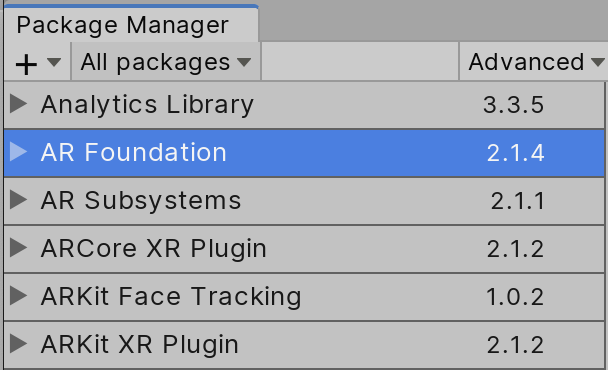
3. If you’re developing for Android, you’ll also want the ARCore XR package. ARCore requires Android 7.0 or higher.
4. For iOS, install the ARKit XR Package.
5. Conclusion
Unity is now configured for AR development for iOS and/or Android.