Create a new Sequence Asset
Tutorial
·
Beginner
·
+10XP
·
10 mins
·
(449)
Unity Technologies

In this tutorial, you’ll create a new Sequence Asset and add it to a Sequence of the sample movie.
Languages available:
1. Overview
Now that you’ve explored the main concepts and features of Sequences, you’re ready to start creating. In this tutorial, you’ll create a new Sequence Asset and add it to a Sequence of the movie.
2. Create an empty Sequence Asset
Sequence Assets are self-contained by design, which means you can consider them as containers you can fill with your creative content. You first need to create an empty Sequence Asset:
1. In the Sequences window, select Add (+) and then select New Sequence Asset > Character.
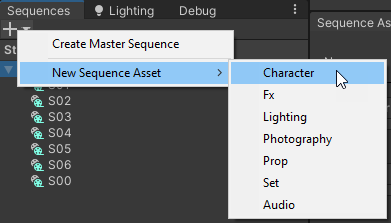
2. Name your new Sequence Asset “Sneaky Chicken”.
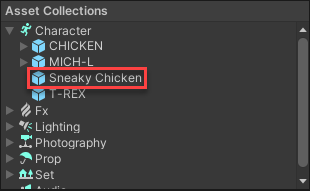
3. Prepare content for the Sequence Asset
The content you are going to put in the Sequence Asset is in a Model Prefab. A best practice in Unity is to work with Prefab Variants of Model Prefabs, instead of the Model Prefabs themselves.
To create a Prefab Variant:
1. In the Project window, open the Assets > MICH-L-Resources > Characters folder.
2. Right-click on the “01_RIG_ch_chicken01” Model Prefab and select Create > Prefab Variant.
3. Rename the created Prefab Variant “my_chicken”.

4. Fill and edit the Sequence Asset
To fill and edit your Sequence Asset with the content you just prepared:
1. From the Sequences window, open the Sequence Asset in Prefab edit mode: under Asset Collections, double-click on the “Sneaky Chicken” Sequence Asset.
2. Drag and drop the “my_chicken” asset from the Project window to the Hierarchy of the Sneaky Chicken Prefab.

3. Set the Scale of the instantiated asset to 0.2 in all directions.
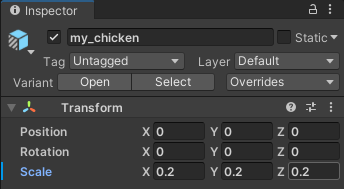
4. Save the Sequence Asset Prefab and exit the Prefab edit mode.
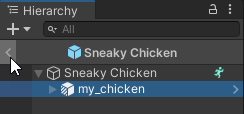
5. Add the Sequence Asset to a Sequence:
To add your Sequence Asset to an existing Sequence of the sample movie:
1. In the Sequences window, select S01.
2. In the Sequence Assembly window now showing the Sequence Assets of S01, in the Character section, select Add (+).
3. Select the “Sneaky Chicken” Sequence Asset that you just created.
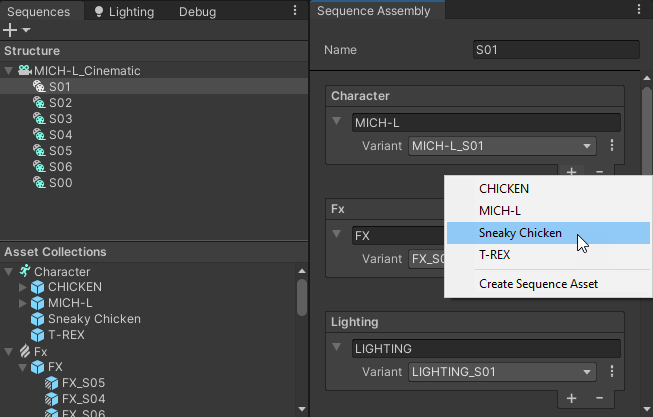
The Sequence Asset is now part of the Sequence.
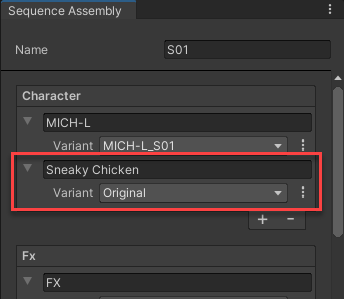
6. Next steps
You’ve created a Sequence Asset and added it to a Sequence, so it’s now part of the movie, but it’s still static. The next step is to animate it in the context of the movie.