Challenge: Create an Additional Post Processing Volume
Tutorial
·
Beginner
·
+0XP
·
15 mins
·
(23)
Unity Technologies
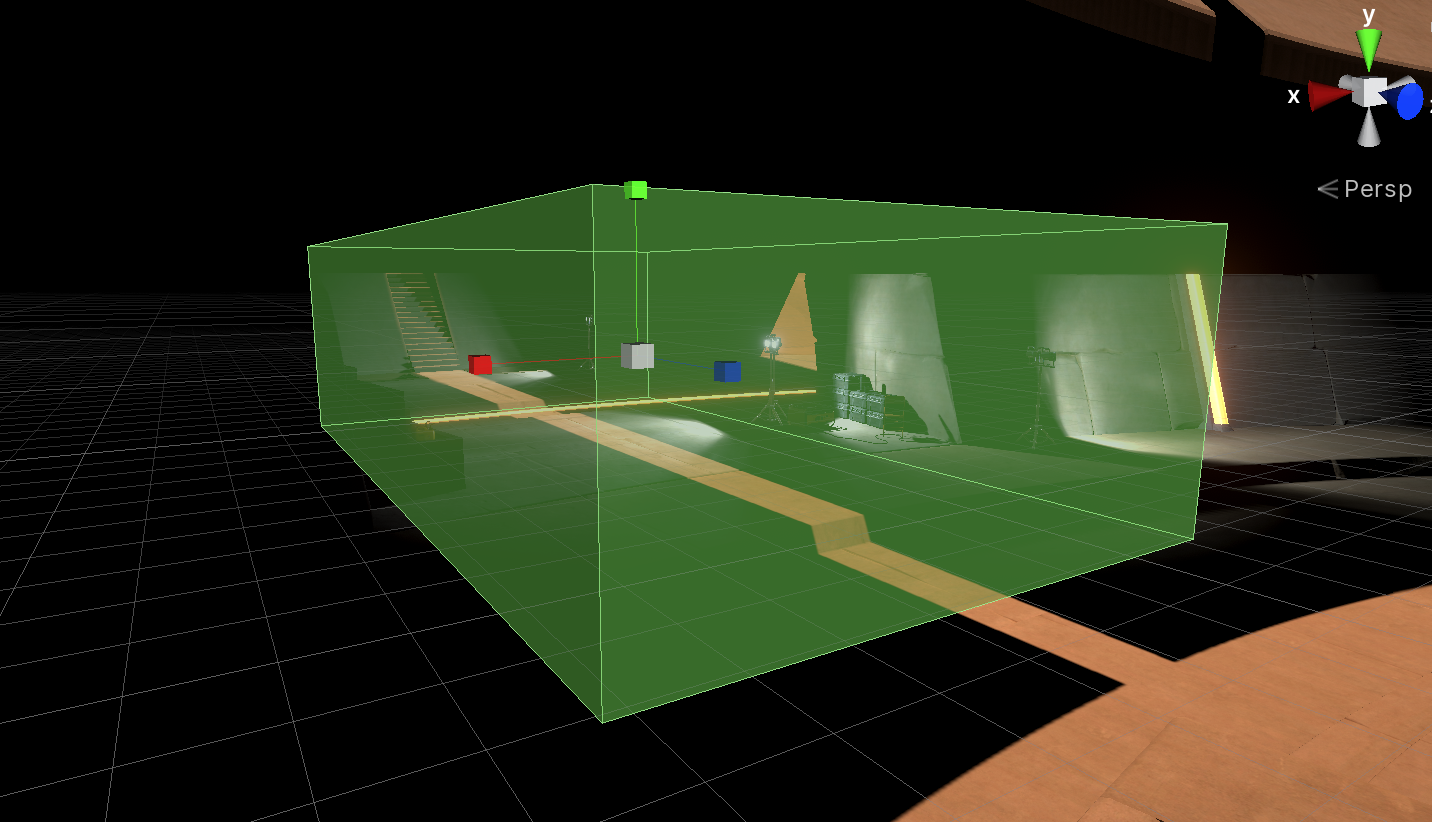
In this exercise, you will create an additional post processing volume within the scene.
Languages available:
1. Create an Additional Post Processing Volume
The Post Processing Stack allows the creation of multiple Post Processing Volumes in a single scene. Configure a new Post Processing Volume to create a local set of effects.
1. Create a new empty GameObject and title it “Local Post Processing Volume”, add a Post Processing Volume component to it and create a new Post Processing Profile.
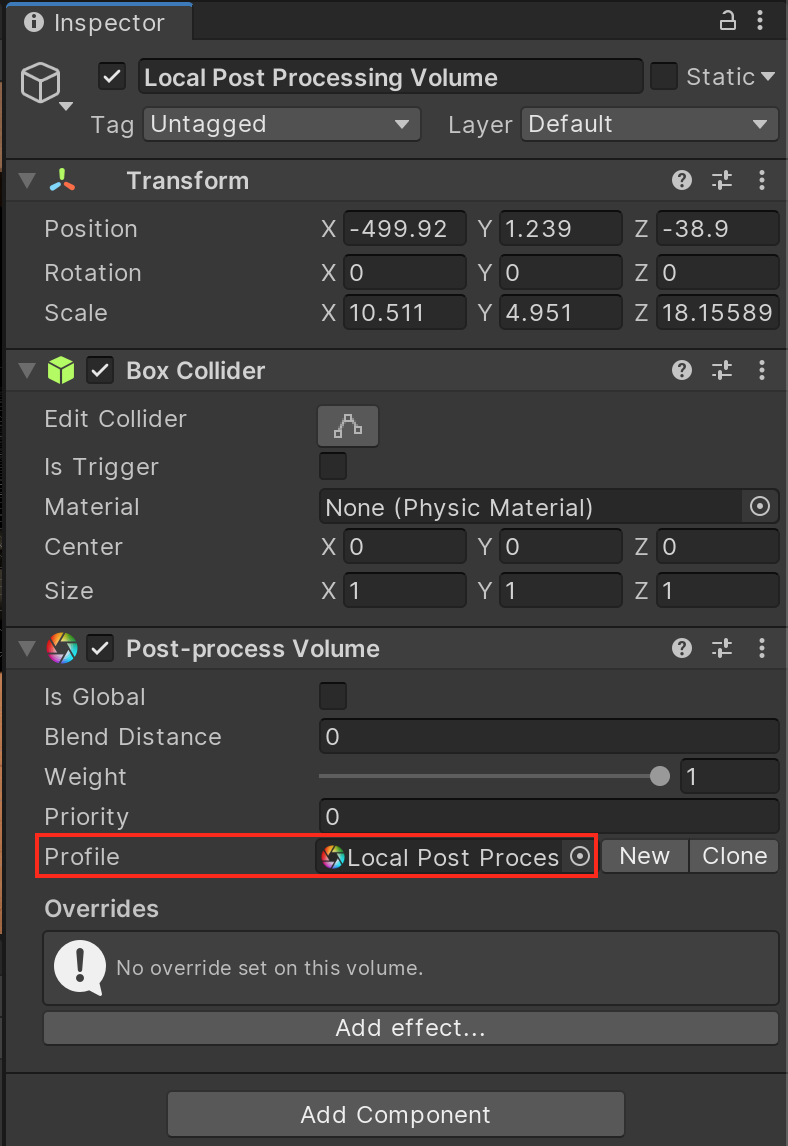
2. Add a Box Collider component to the object, adjust the object’s position and scale so that the volume encapsulates the shaded hallway area in the scene.
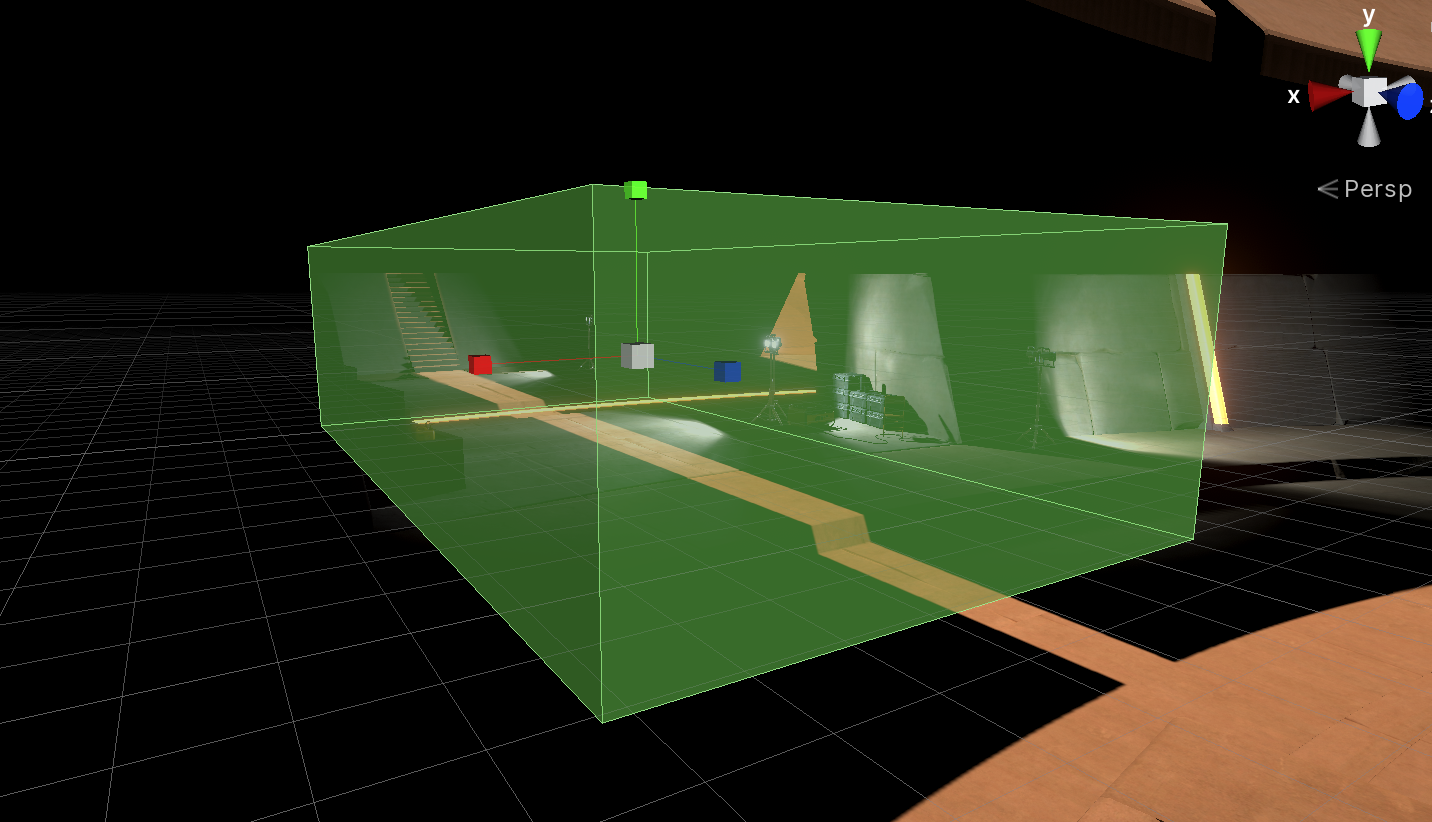
3. Enable the Is Trigger option on the collider
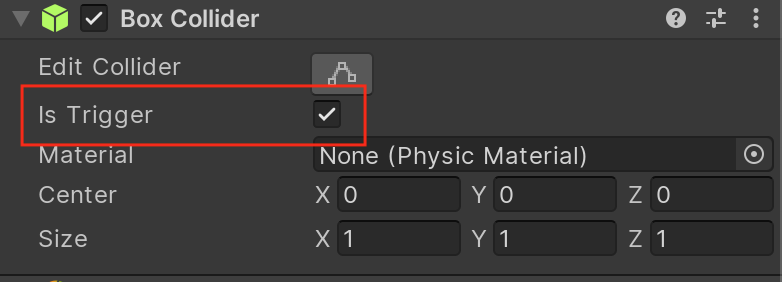
4. Ensure the Post Processing Volume Component’s IsGlobal setting is deselected and the GameObject is on the Post Processing Layer
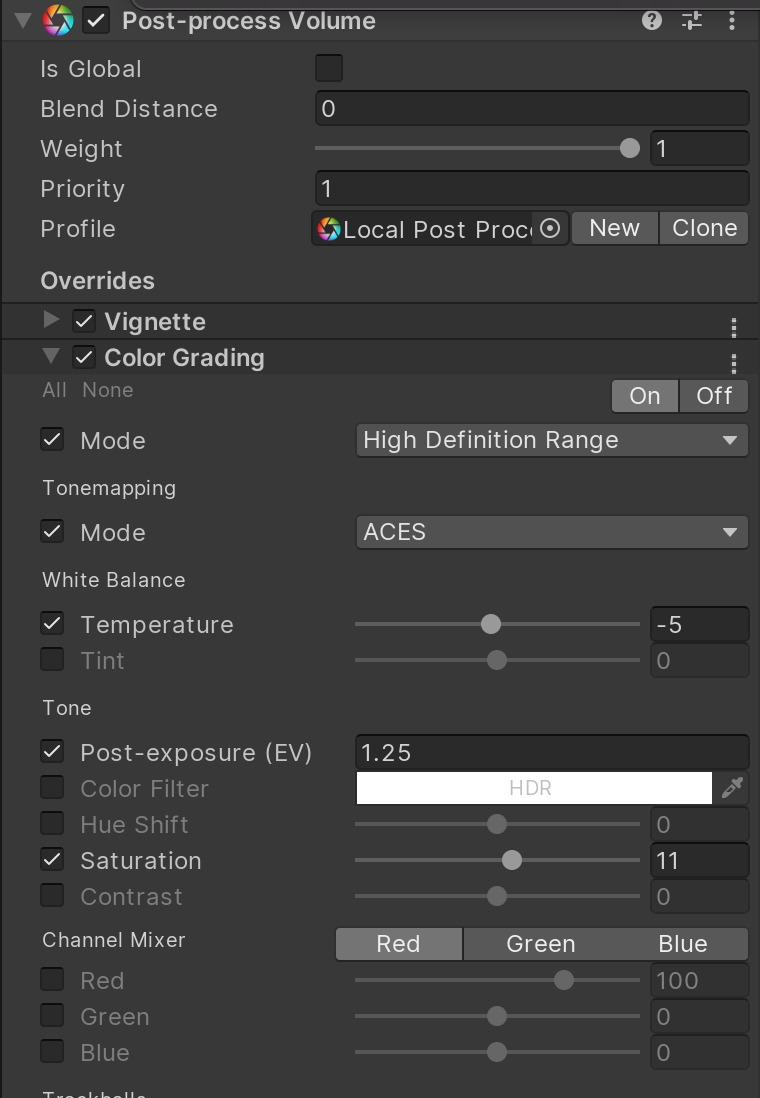
2. Next Steps
Nice job! By completing these challenges you have configured your first set of Post Processing Volumes in Unity. Continue to add additional volumes and further customize the Post Processing Volume settings for this scene. After you are satisfied with your work, take your learnings and apply them to your own projects!