Creating URP Materials - 2019.3
Tutorial
·
Beginner
·
+10XP
·
10 mins
·
(217)
Unity Technologies
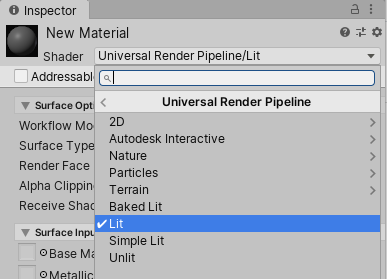
The Universal Render Pipeline (URP) aims to optimize real-time performance on traditionally performance-constrained platforms, such as mobile devices or low-end consoles and PCs. It does this by making some tradeoffs in the lighting and shading sections of the pipeline.
If you wish to target a wide range of mobile devices, virtual reality, or your project has a limited need for real-time lighting, then using URP will be incredibly beneficial.
In this tutorial, you'll learn how to create and upgrade existing projects and materials to the URP.
Languages available:
1. Creating URP Materials
Learn more about the Universal Render Pipeline here.
If you are using Unity 2018.3 or below, click here. If you are using Unity 2018.4, click here. If you are using Unity 2019.1, click here. If you are using Unity 2019.2, click here.
Introduced in Unity 2018.1, the Universal Render Pipeline (URP) aims to optimize real-time performance on traditionally performance-constrained platforms, such as mobile devices or low-end consoles and PCs. It does this by making some tradeoffs in the lighting and shading sections of the pipeline.
If you wish to target a wide range of mobile devices, virtual reality, or your project has a limited need for real-time lighting, then using URP will be incredibly beneficial.
2. Creating a new project with URP
To start a new project using URP:
- Open Unity Hub and click the New Project button.
- In the Template section, select Universal RP Template. (Figure 01)
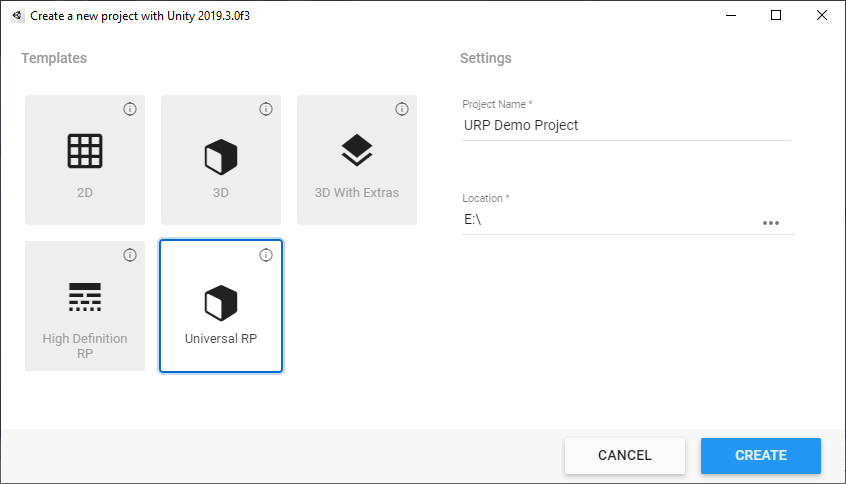
- Click the Create Project button.
Once that’s done, your new Unity Project with URP will be ready to go.
3. Upgrading an existing project to use URP
To upgrade an existing project, first download URP using Unity’s Package Manager.
- Go to the Window > Package Manager to open the Package Manager (Figure 02).
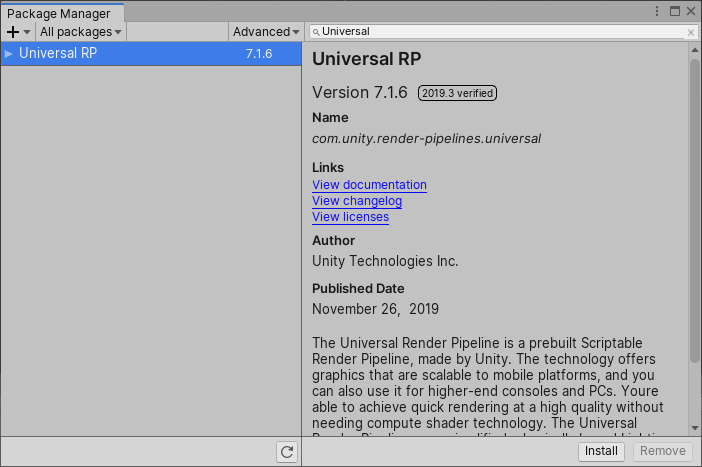
- Click on the All button on the left.
- Find Universal RP and select it.
- Click Install.
After the package has been installed from the Package Manager, you have to add the URP Asset to the Scriptable Render Pipeline Graphics settings field.
- Right click in the Project view and select Create > Rendering > Universal Render Pipeline > Pipeline Asset (Forward Renderer) (Figure 03).
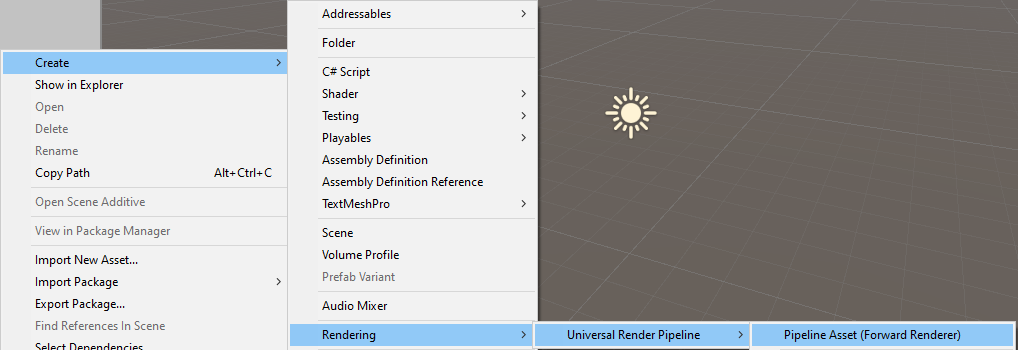
- Open the Project settings window by clicking Edit > Project Settings.
- Select Player settings on the left side of the new window.
- Set Color Space to Linear in the Player Settings. (Figure 04)
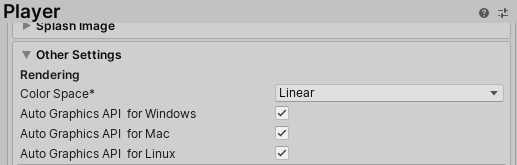
- Select Graphics on the left side of the Project Settings window.
- In the Graphics Inspector, drag and drop UniversalRenderPipelineAsset into the Scriptable Render Pipeline field. (Figure 05)
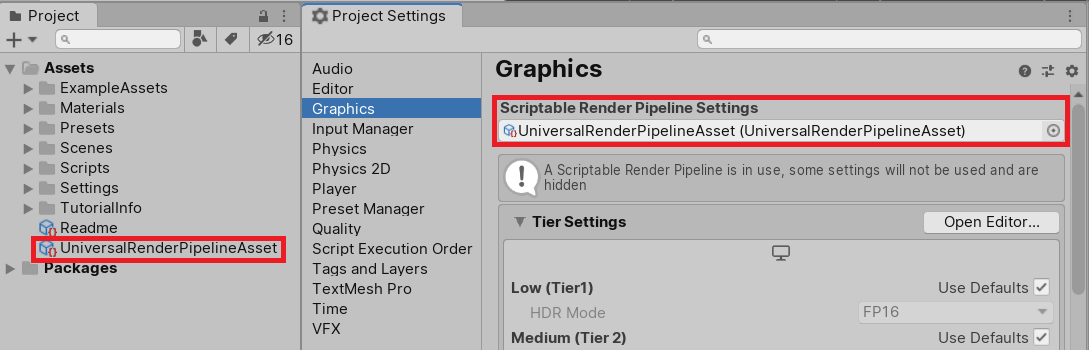
With that done, your existing project will now use URP.
4. Creating URP Materials
The URP has its own process for rendering and requires shaders that are written with that in mind. Unity developed a new set of Standard Shaders that are located in a new category.
- Right-click inside of your Project and go to Create > Material.
- The default Shader for a new Material in a project is Universal Render Pipeline/Lit.
- Click the Shader dropdown under New Material in the Inspector window.
- Go to Universal Render Pipeline to expand the submenu for the available shaders (Figure 06).
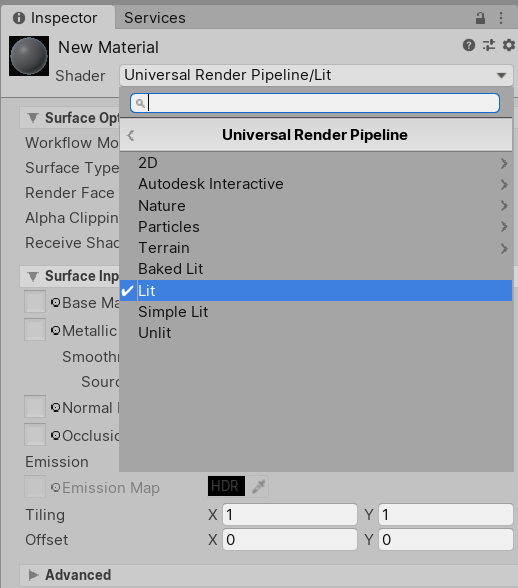
You will notice there are several shaders to select from.
- 2D: Use this shader when developing 2D projects.
- Autodesk Interactive: Shaders optimized to provide live updates to your shaders when you make an adjustment in an Autodesk application, and vice versa.
- Nature: Contains shaders specialized for Speed Trees.
- Particles: Contains the same four lightweight shaders for your particles.
- Terrain: The same as Unity’s stock terrain shader.
- Baked Lit: Use this Shader for stylised games or apps that only require baked lighting via lightmaps and Light Probes. This shader does not use Physically Based Shading and has no real-time lighting, so all real-time relevant shader keywords and variants are stripped from the Shader code, which makes it faster to calculate.
- Lit: The Lit Shader lets you render real-world surfaces like stone, wood, glass, plastic, and metals in photo-realistic quality. Your light levels and reflections look lifelike and react properly across various lighting conditions, for example bright sunlight, or a dark cave. This Shader uses the most computationally heavy shading model in the URP.
- Simple Lit: Use this Shader when performance is more important than photorealism. This Shader uses a simple approximation for lighting.
- Unlit: An unlit shader with the option to sample Global Illumination. This replaces Unity’s stock unlit shaders.
All Unity unlit stock shaders work with the Universal Pipeline, which means you can use legacy particles, UI, skybox, and sprite shaders with the pipeline with no additional setup required. Also, when the URP is set as the active render, all the game objects will be created with the correct shaders — the pipeline will override the default materials.
5. Upgrading Materials
To upgrade stock lit shaders to Universal shaders:
- Go to the dropdown Edit and select Rendering Pipeline > Universal Render Pipeline > Upgrade Project Materials to UniversalRP Materials or Upgrade Selected Materials to UniversalRP Materials.
- A window will pop up warning you that the upgrade will overwrite Materials in your project. Ensure you have made backups before proceeding and then click Proceed. (Figure 07)
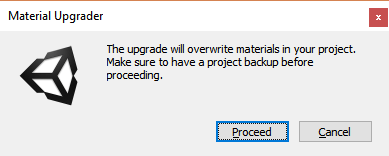
This process will upgrade all Materials in the project or only the Materials you’ve selected.
6. Conclusion
Now you should have a better understanding of how to create and upgrade existing projects and materials to the URP. This pipeline is focused on performance and usability, allowing developers to create projects for performance-constrained platforms.