Creating Volumetric Fog - 2019.3
Tutorial
·
intermediate
·
+10XP
·
20 mins
·
(46)
Unity Technologies

Volumetric Fog is a powerful tool in an environment artist's kit. Volumetric Fog is a wonderful addition to any scene that could use a sense of space, whether it be a dusty town, a gloomy cemetery, or a grand throne room. Most implementations of fog, such as exponential or linear fog, are computed at an object’s surface by the Shader that the surface uses. At most, this is once per pixel. Volumetric fog, on the other hand, is computed at intervals in the empty space in front of the camera, independent of any surface. In this tutorial, you will learn to create and adjust Volumetric Fog.
Languages available:
1. Introduction
If you are using Unity 2018.4 or below, click here. If you are using Unity 2019.1 or 2019.2, click here.
Most implementations of fog, such as exponential or linear fog, are computed at an object’s surface by the Shader that the surface uses. At most, this is once per pixel. Volumetric Fog, on the other hand, is computed at intervals in the empty space in front of the camera, independent of any surface. The main advantage of this method is that the fog can interact with light and shadow through space in a more physically correct way. This effect can be used artistically to pull a Scene together or draw the viewer’s eye to a particular spot. For example, in Figure 01, the fog draws the eye to the light shaft.
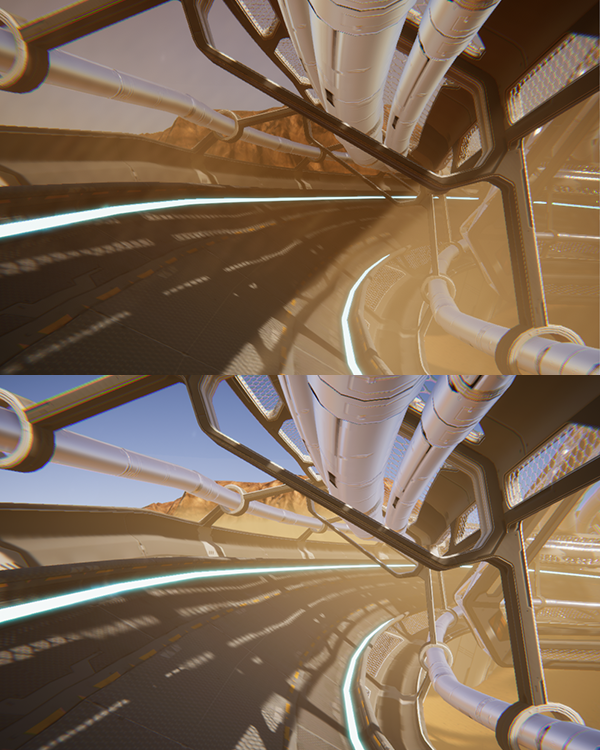
In the Exponential Fog example, note that:
- The sky is not tinted by fog. (There is no surface there that implements fog.)
- Light shafts are not present. (Exponential Fog, by its surface-dependent nature, cannot accept shading.)
Note: In Unity 2018 and newer versions, Volumetric Fog is only available in the High Definition Render Pipeline (HDRP). You’ll need to either create or upgrade a project with the HDRP template, or use Unity 2017 or older.
2. If Using Unity 2018 or Newer:
To start a new project with HDRP enabled, do the following:
- Open the Unity Editor and click the New Project button.
- Under Templates, select High-Definition RP.
- Click the Create Project button.
To upgrade an existing project, you must first download HDRP using the Package Manager in Unity.
- Go to the Window drop-down and select Package Manager to open the Packages window.
- Make sure All packages are selected in the drop down on the upper left.
- Find High Definition RP in the list and select it.
- Click Install.
After the package has been installed from the Package Manager, you many need to restart Unity. Next, you have to add the HDRP Asset to the Scriptable Render Pipeline Graphics settings field.
- Create a new HDRenderPipelineAsset by right-clicking in the Project window and go to Create > Rendering > High definition Render Pipeline Asset.
- Go to the Edit drop-down and select Project Settings > Graphics.
- In the Graphics Inspector, drag and drop the HDRenderPipelineAsset into the Scriptable Render Pipeline field.
It's possible that your project has some assets appear with a 'missing prefab pink' material. This can be corrected by going to Edit > Render Pipeline > Upgrade Project Materials to High Definition Materials.
You’re now ready to add Volumetric Fog to your project.
3. Adding Volumetric Fog
To add Volumetric Fog to a Scene, you’ll need to add a global settings Volume. A global settings Volume is a GameObject that exists in the Scene and allows an override of certain Scene settings. If your Scene does not already have a global settings Volume, add a new one. From the top bar, navigate to GameObject > Volume > Sky and Fog Volume (Figure 02).
This will create a new object and a new settings profile with some default settings you’ll be able to configure to use Volumetric Fog.
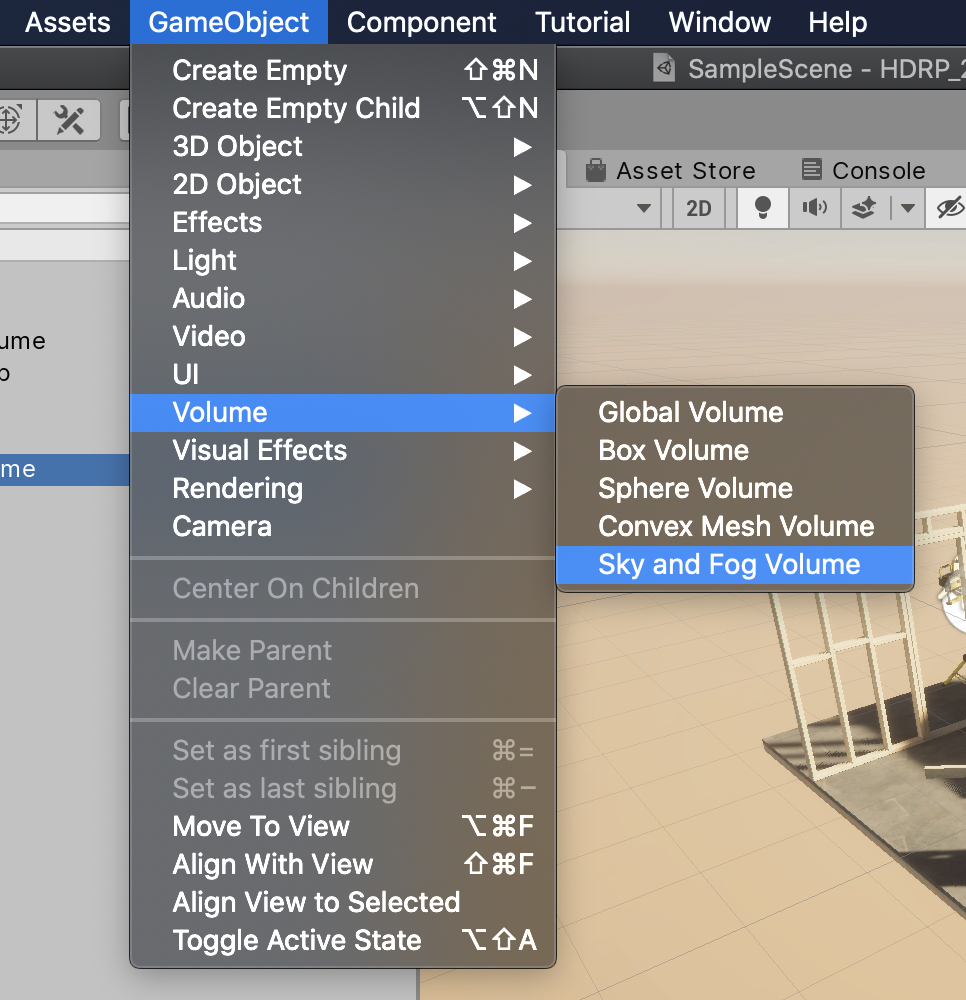
This new settings profile is, by default, configured to use Volumetric Fog. At this point, we should have a nice light orange sky with some fog (Figure 03).
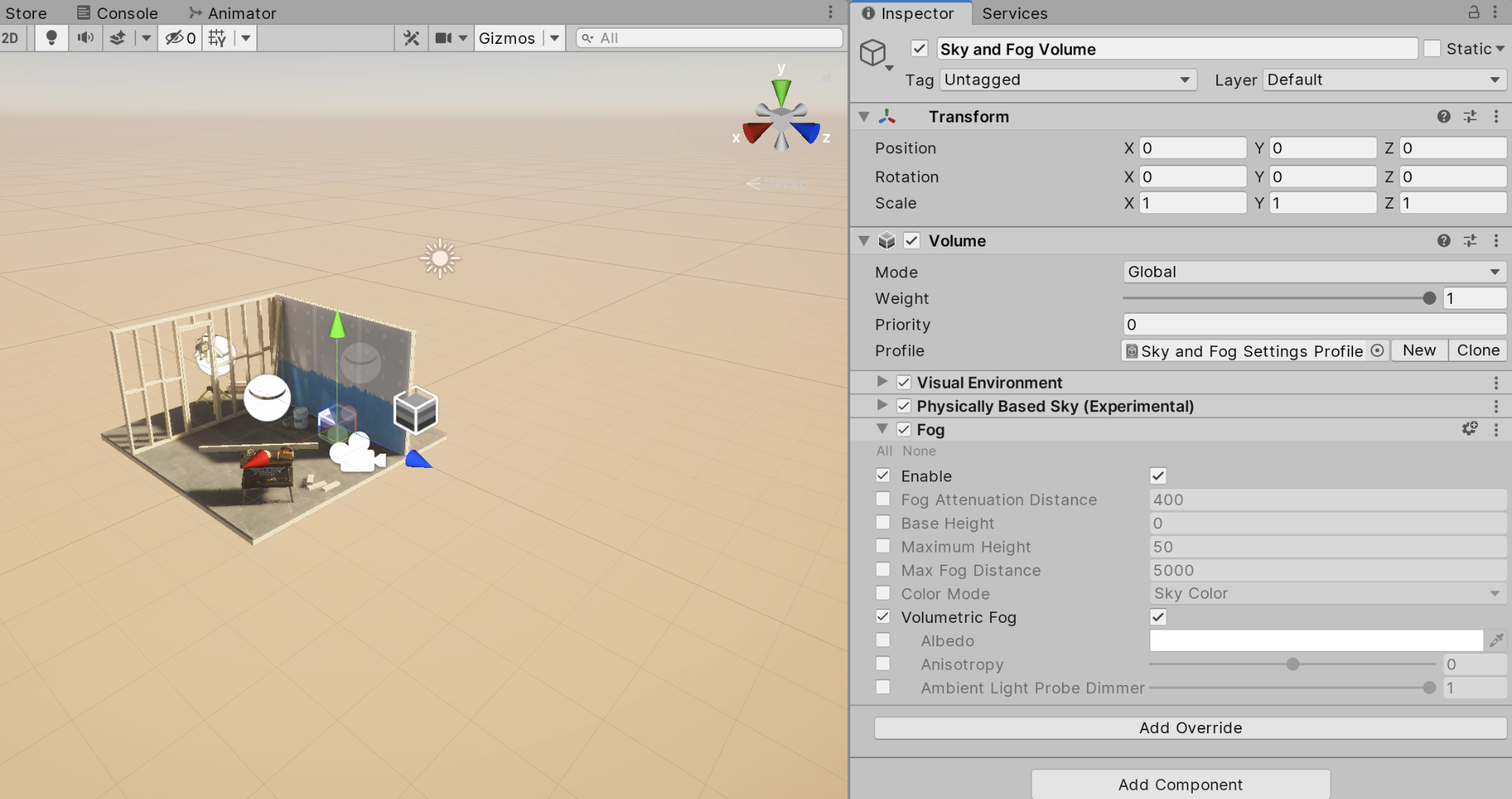
Technically, Volumetric Fog is being rendered at this point, but with little to no density, meaning nothing is currently visible. Volumetric Fog Density is determined globally by the Base Fog Distance value of the Volumetric Fog module, and locally by the Fog Distance value of density volumes throughout the Scene. Fog Distance represents the furthest you can see through the fog. By default, the Base Fog Distance is set to 1,000,000 meters. As a result, the fog is effectively negligible. Note that this value does not affect fog render distance, just density.
To define atmospheric density for our Scene, you can either change Base Fog Distance in the Volumetric Fog module, or create a new Density Volume (Figure 04). For now, leave the Global Settings at their default.
- Create a new empty Density Volume by selecting Rendering > Density Volume under the GameObject drop-down.
- Move the volume and adjust the size property such that it is covering the entire area that you want affected by fog.
- You may want to cover additional area to allow room to use the Blend Distance property.
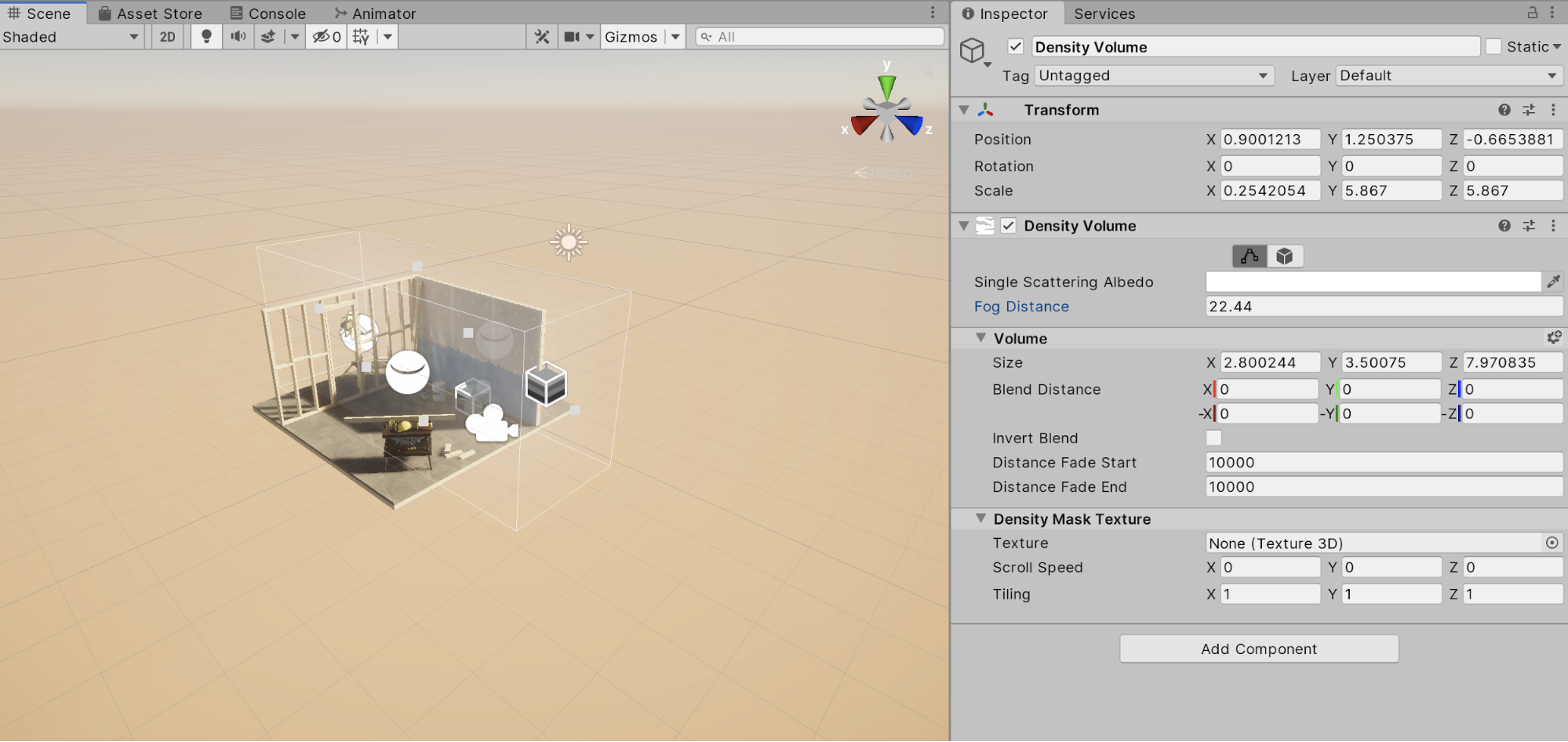
Notably, density volumes do not override one another. They are additive. Therefore, the global settings should reflect the least amount of fog that will exist in your Scene. Lower values — shorter distances — result in denser fog. A value of 50 is a decent starting point for thick fog (Figure 05).
Single Scattering Albedo determines the tint and absorption ratio. The color you choose depends on your Scene. A misty haze might be white or off-white. Dense smoke or smog would be darker. Sand would be a light shade of orange (Figure 05).
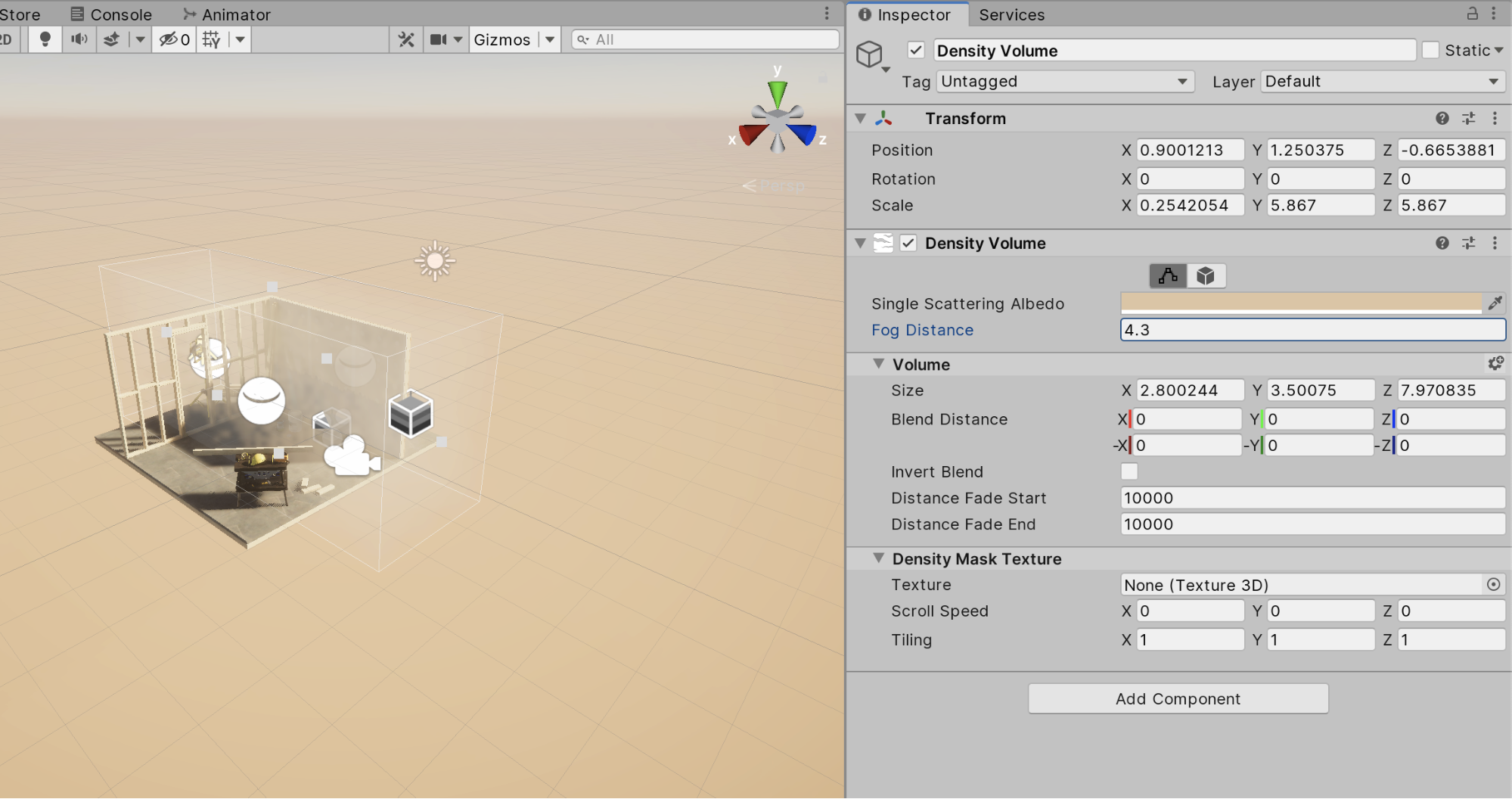
You may want to define a shape or pattern for your fog. A Density Volume can take a 32x32x32 Alpha8 Texture3D and provides tiling parameters. To create such a Texture, you can derive one from a Texture2D using Window > Render Pipeline > Create 3D Texture, or you can create one yourself from code. The Create 3D Texture utility uses consecutive slices on the X-Y plane along the Z axis. See Figure 06 for a channel map of the 32x32x32 volume for a 256x128 pixel image.
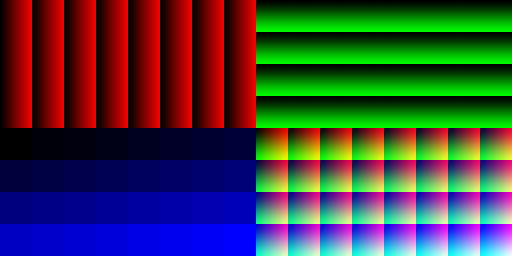
The Global Anisotropy setting in the Volumetric Fog module of the global settings volume biases how light scatters through the fog in your Scene. Negative values favor the light bouncing away from the source, and positive values favor the light bouncing back toward the source. If light shafts are what you’re after, an Anisotropy value between -0.25 and 0.125 produces the best result.
Global Light Probe Dimmer controls how much light is absorbed by fog density globally.
Max Fog Distance represents the furthest that fog is rendered, including Distant Fog, below. Generally, this should be equal to or greater than the Depth Extent setting of the Volumetric Fog Quality module.
Distant Fog allows you to render exponential fog based on your volumetric fog settings behind the maximum extent of the volumetric fog. This allows you to increase the quality of your fog up close, without losing much at a distance.
4. Conclusion
New to Unity with HDRP, Volumetric Fog is a powerful tool in an environment artist's kit. Volumetric Fog is a wonderful addition to any scene that could use a sense of space, whether it be a dusty town, a gloomy cemetery, or a grand throne room.