Customize the health potions
Tutorial
·
Beginner
·
+10XP
·
25 mins
·
(100)
Unity Technologies

In this tutorial, you’ll apply your previous learning to:
- Create a custom health effect script
- Review the contents of a template script
- Write new instructions to increase the player’s health points (HP)
- Change the HP increase value to a public variable
When you’ve finished, you’ll have written a custom effect for the health potions in the Creator Kit game!
Languages available:
1. Customize the player experience
Now you’ve explored the basic concepts of writing C# scripts for Unity, you can begin to script some gameplay!
So far, the potions that spawn at game start can’t be used in the player’s inventory. This is because the potions have no specific effects associated with them.
In this tutorial, you’ll write an effect for those potions so they give the player character an additional 10 health points when used.
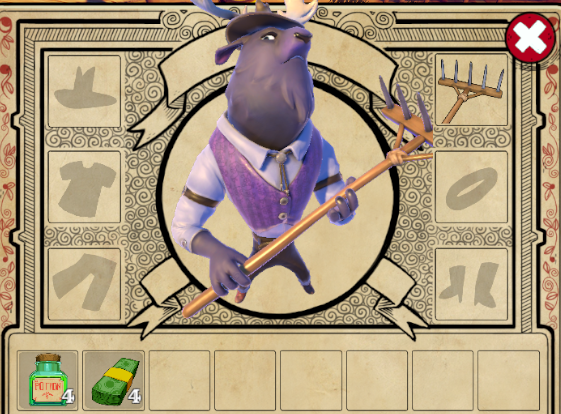
2. Create and open a new script file
In this Creator Kit, there is a simple template script that you can use to write item effects.
To create and open a new script from the template:
1. In the top menu, go to Beginner Code > Create Item Effect.
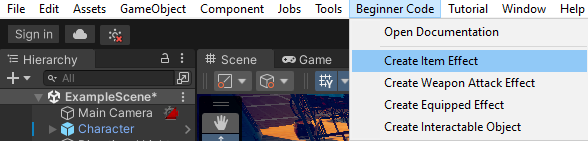
2. Enter a name without spaces (for example, “AddHealthEffect”) and select Create.
3. In the Project window, go to Assets/Creator Kit - Beginner Code/Scripts/ItemEffects.
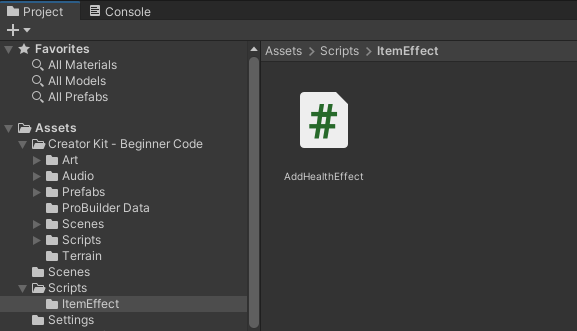
4. Double-click the AddHealthEffect.cs script file to open it in your script editor.
The basic code will look like this:
using System.Collections;
using System.Collections.Generic;
using CreatorKitCode;
using UnityEngine;
public class AddHealthEffect : UsableItem.UsageEffect
{
public override bool Use(CharacterData user)
{
return false;
}
}3. Review the contents of the template script
Let’s use everything you’ve learned so far to review the elements in this small script:
- Lines 1 to 4 begin with using; as before, you can ignore these.
- Line 6 is a class declaration, with the same name that you provided for the effect. The dialog window added this for you.
This new class is derived from another class called UsableItem.UsageEffect — this is a class written for this Creator Kit, which controls everything related to in-game items. It provides the common code required for these effects, and lets you focus on the specific features of your chosen effect.
The Use function
Line 8 is the declaration for a function called Use. Let’s break down the function:
- Use is a public bool type function. The bool variable type stores one of the two Boolean values: true or false.
- There’s an unfamiliar keyword in its declaration: override. As its name suggests, the keyword is used to override the same function in the base class (UsableItem.UsageEffect). This enables you to write generic code that will work for any Use function.
When an object is used, this function will be called by the game and will execute all the instructions in it. It returns a bool value because the game will check whether the object has been used; if it has been used, it will be removed from the inventory.
This functionality enables you to return false if the player is at full health, so the potion doesn't get used.
4. Add the effect to your health potion
Now that the script exists in the Assets folder, it is compiled and part of your game code. This means that you can already assign it to the health potions in the game:
1. Return to Unity Editor.
2. In the Project window, go to Assets/Creator Kit - Beginner Code/Prefabs /ItemDatabase. Select the Potion Prefab.
3. In the Inspector, use the Add New Effect drop-down menu to select the AddHealthEffect. This will appear in the Script field beneath.
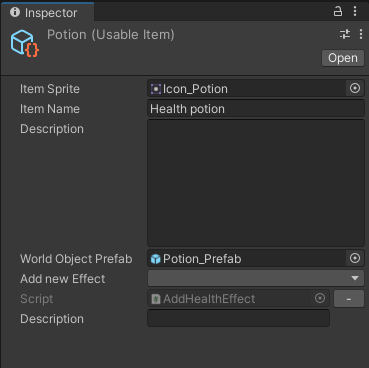
4. In the Description field, add a description of the effect (for example, “Gives 10 HP”).
This field appears because the base class has a description variable that it uses to fill the Inventory UI; since your effect is derived from this class, it also has the Description field.
5. Press Ctrl + S (Windows) or Cmd + S (macOS) to save your changes.
5. Write the effect function
Now you need to go back to the AddHealthEffect script and actually write the effect function!
Let’s review what the function needs to do and the tools available to you.
The Creator Kit StatSystem
This Creator Kit has a special system to control the character’s stats called StatSystem. A GameObject gains access to the Creator Kit StatSystem when the CharacterData script is attached to it as a component.
To change the character’s health, you can use the ChangeHealth() function. This function enables you to change the health of a StatSystem-equipped GameObject.
What does the function need to do?
To change the health of the player character when they use a health potion, the effect function needs to:
1. Access the player’s CharacterData script.
2. Access the Stats class, by using the dot operator.
3. Access the the ChangeHealth() function contained inside Stats, using a second dot operator.
4. Pass in an int value to declare how much health will be restored to the player character as the function’s parameter.
The function should also finish with “return true;” instead of “return false;” — this item will be consumed and disappear from the player’s inventory.
Challenge: Write the function
Have a go at writing the effect function using the dot operator, then continue to the next step to see the solution. If you don’t feel confident doing this independently, you can continue to the next step to review the solution.
6. Check your effect function
The effect function should look like this:
public class AddHealthEffect : UsableItem.UsageEffect
{
public override bool Use(CharacterData user)
{
user.Stats.ChangeHealth(10);
return true;
}
}7. Change the health value to a variable
Now try to change the health increase value to a variable. Use the following information to help you:
- The variable type should be int; it needs to store a whole number.
- Make the variable public —this means that it will be displayed as an Inspector field in Unity Editor.
- Declare the variable above the Use function declaration.
TIP: If you’re struggling, review the introduction to variables and use it as a reference to help you.
When you’ve had a go at making this substitution, continue to the next step to see the solution.
8. Check your script changes
Your adjusted script should look like this:
public class AddHealthEffect : UsableItem.UsageEffect
{
public int HealthAmount;
public override bool Use(CharacterData user)
{
user.Stats.ChangeHealth(HealthAmount);
return true;
}
}Press Ctrl + S (Windows) or Cmd + S (macOS) to save your changes.
Now you can edit this variable from Unity Editor:
1. In the Inspector, you should see a Health Amount field for the exposed variable below the Description field:
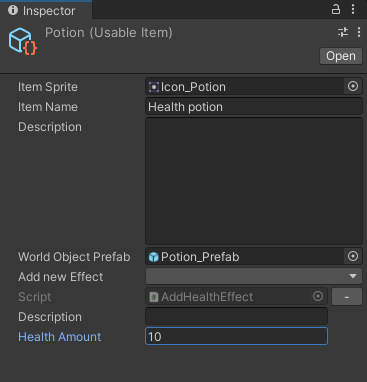
2. Change the value, then press Ctrl + S (Windows) or Cmd + S (macOS) to save your changes.
3. Press Play to enter Play Mode and test your changes to the game.
That’s it — you’ve finished!
9. Tutorial summary
In this tutorial, you applied your learning from this project to:
- Create a custom health effect script
- Write new instructions to increase the player’s health points (HP)
- Make the HP increase value a variable that can be changed in Unity Editor
Congratulations — you’ve written your first C# code for Unity and completed the main Creator Kit: Beginner Code tutorials!
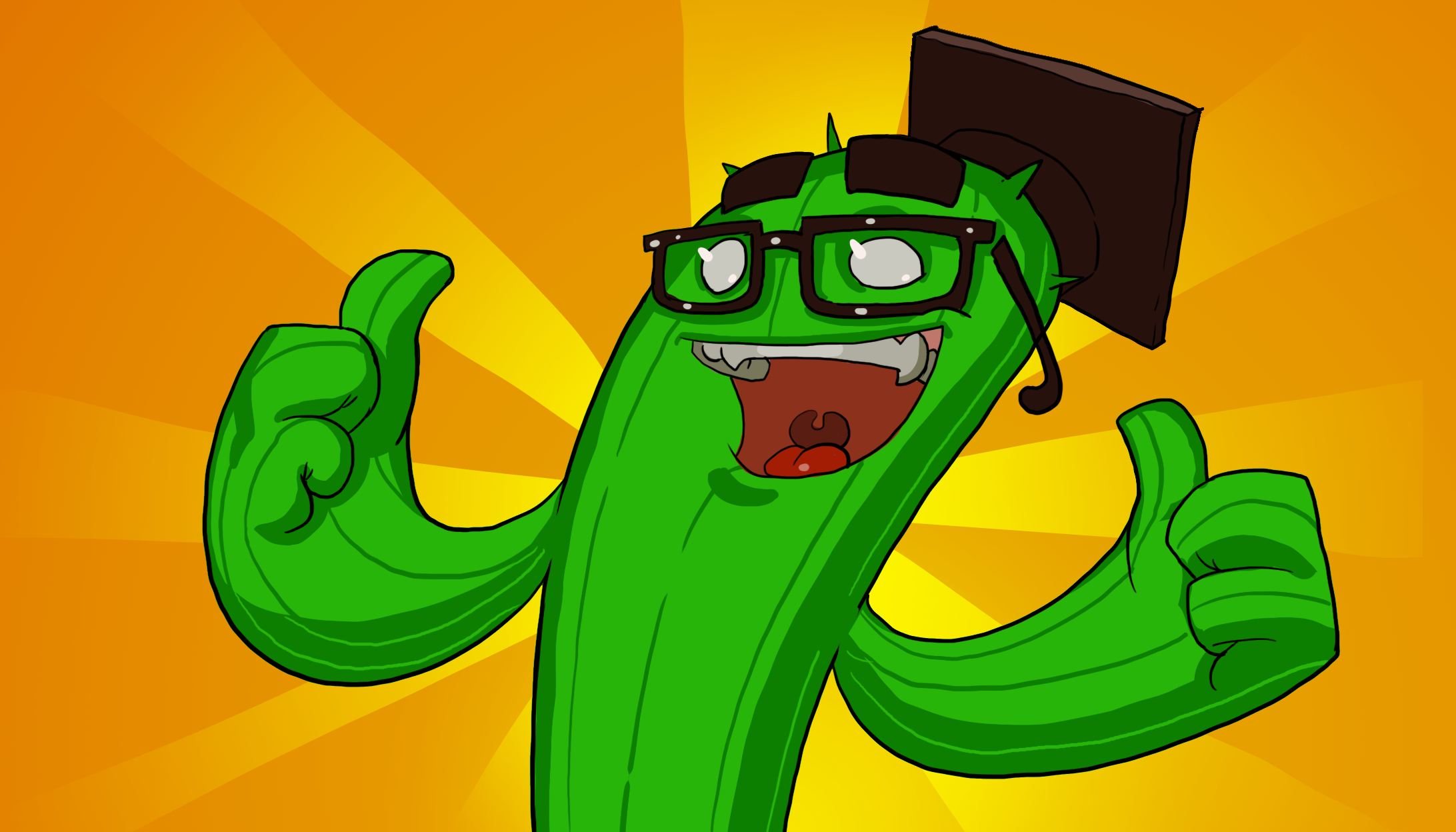
Staying on at Rancho Rodadora?
You’ve completed the main tutorials in this learning project, but there's still plenty more to explore.
The final tutorial is a reference guide for customizing the game using script templates we’ve created to go with this Creator Kit. You can use these to create a range of different items and effects.
Ready for more?
Creator Kit: Beginner Code is just the start of your journey with Unity and C# Scripting!
There are two different options for your next learning adventure:
- Create a 3D stealth game with John Lemon’s Haunted Jaunt: 3D Beginner
- Build a 2D RPG from scratch with Ruby’s Adventure: 2D Beginner