Get 3D assets
Tutorial
·
foundational
·
+10XP
·
20 mins
·
(7308)
Unity Technologies
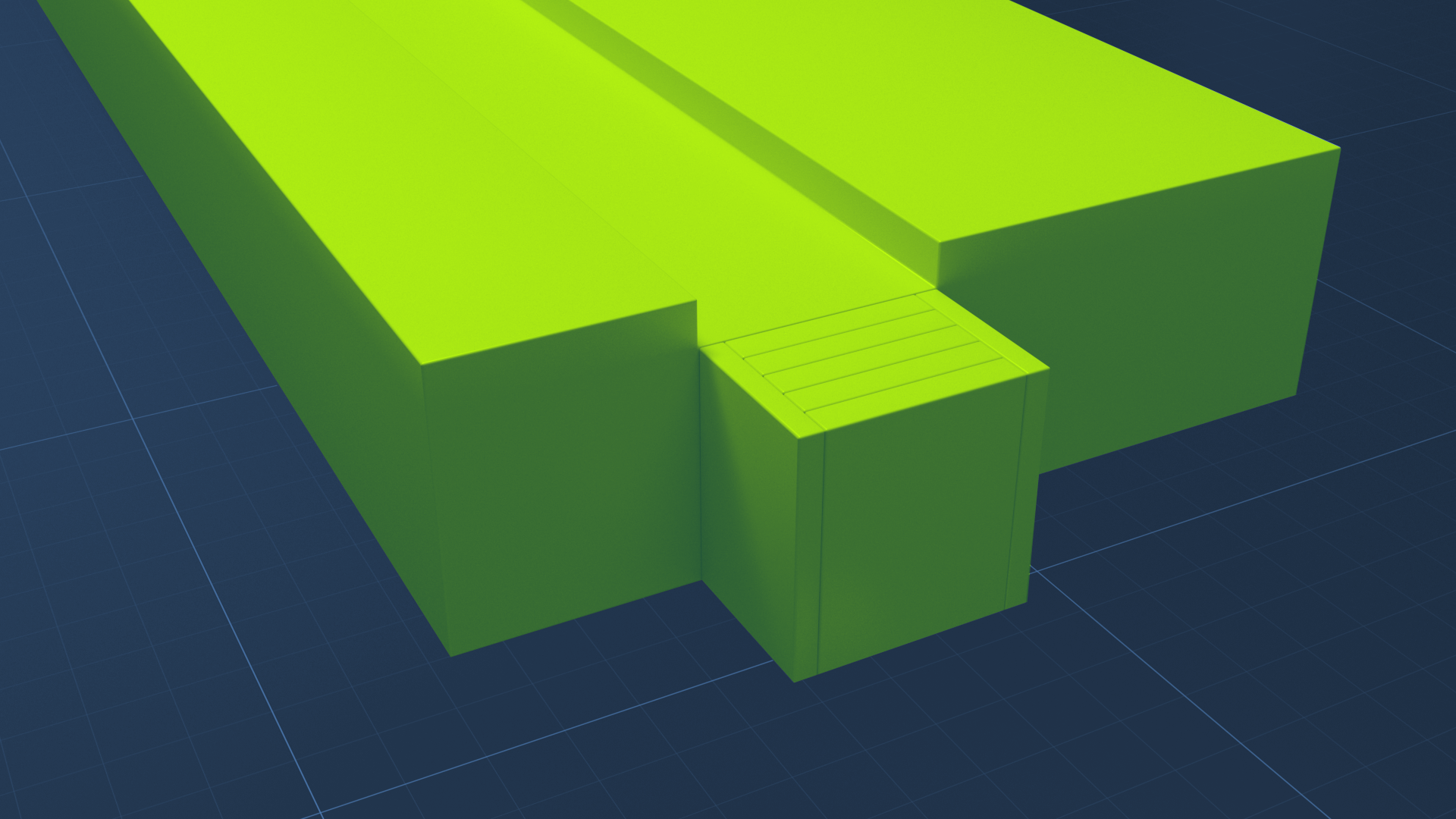
In this tutorial, we’ll explain sources of 3D assets: assets made with Digital Content Creation (DCC) tools or procured from the Unity Asset Store. We will walk through the steps for using the Asset Store to get assets you will need for the tutorial following this one.
By the end of this tutorial, you’ll be able to:
- Explain the content creation tools that support real-time 3D production.
- Navigate to the Asset Store in a web browser.
- Search and filter a search in the Asset Store.
- Import an asset from the Asset Store automatically via a Unity account.
Languages available:
1. Overview
The Unity Engine is where assets come together to make interactive experiences, but it is not necessarily where those assets are made. This tutorial explains how 3D assets are built using 3D Digital Content Creation tools (3D DCCs), and how you can get assets built with these tools from the Unity Asset Store. We’ll show you how to import some assets that will be useful in the challenge for this learning project.
2. What are 3D DCCs?
3D Digital Content Creation tools (DCCs) such as Maya, ZBrush, and Blender allow artists to create environments, models, and characters in three dimensions.
In these programs, artists model the shape of a 3D object, rig it so that it can be animated, animate it to move in a particular way, and texture it to give it color and shading. An example of this is shown below.
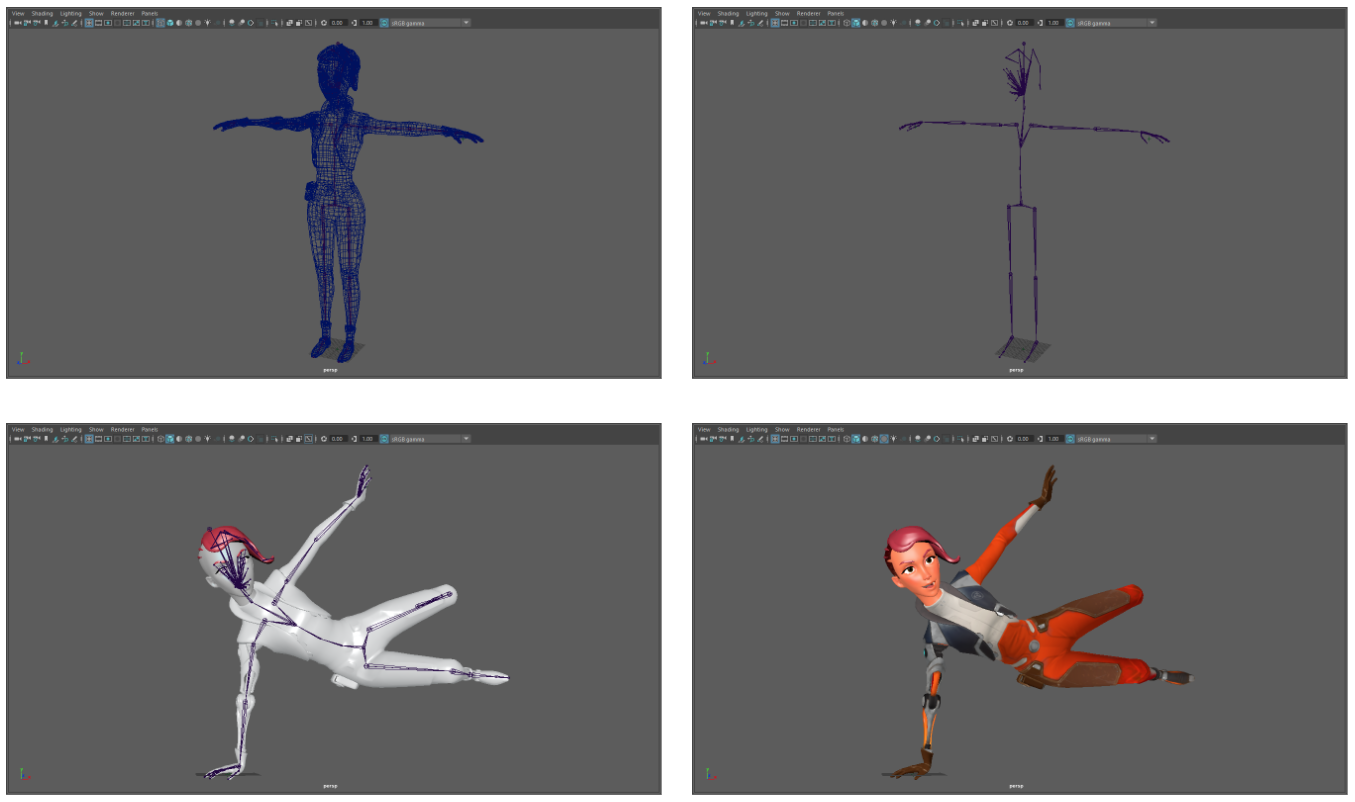
The 3D assets made in DCCs are brought into a real-time engine such as Unity, where they are integrated into a larger project like a game, simulation, or animated film.

3. Other resources for 3D assets in Unity
It is possible to create 3D art and environments within the Unity editor using a tool called ProBuilder. Probuilder has limited functionality compared to dedicated DCCs, but it is helpful for artists who want to quickly model 3D objects without opening an external editing tool.

Not everyone has the time to learn a 3D DCC or the budget to hire someone to create 3D art for them, but there are many online resources for obtaining high quality assets. In addition to sites like CGTrader and Turbosquid, which offer 3D models for all purposes, the Unity Asset Store is an invaluable resource for art specifically designed with Unity in mind.
Watch the video below to hear more about the resources for getting art in your projects.
4. Exercise
Creating 3D art is a laborious, time-intensive practice that requires patience and dedication. To gain an understanding of this practice, search online for a video of “speed art” using the DCC tool of your choice. Speed art is a genre of online video content in which a recording of someone’s artistic process is sped up so you can appreciate all the work that went into it. Watch one of these videos and consider: was anything about the process surprising? Share your observations in the comments.
5. Get assets from the Asset Store
You can take advantage of the talent, time, and effort it takes to create 3D assets by visiting the Unity Asset Store. The Asset Store is a convenient platform for specialized asset creators to share or sell their work, and for real-time creators to find pre-designed, pre-built assets that are ready to use. These assets include 3D models, Materials, animations, loading screens, scripts, and anything else you might need for your project.
Please note that this tutorial is made in Unity version 2019. In the 2020 release of Unity, the Asset Store downloads will move to the Package Manager, creating a slightly different process.
1. Go to the Unity Asset store (this link will open in your default browser) and log in with your Unity ID.
Hint: Anything you acquire through the Asset Store will be linked to your Unity account and will be available in the Editor as long as you are signed in with the same Unity ID.
2. In the Asset Store search tab, type “materials” to search for available Material assets. All assets with the tag of “materials” appear.

3. Use the checkbox on the right of the store screen to view only the free assets.
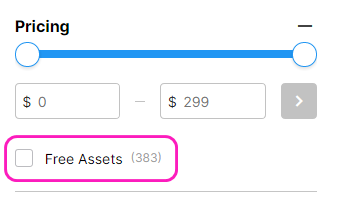
4. Select the Yughues Free Ground Materials (or something similar).
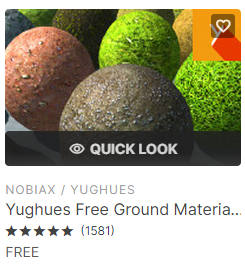
5. Check the Unity version of the assets you have selected. It is critical to make sure that the assets will be compatible with your version of Unity. On the Details page, you will see all the information about the asset, including the Unity version compatibility.
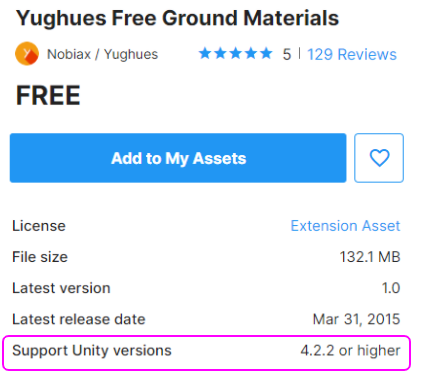
6. Select Add to My Assets to begin the process of procuring the asset package you have chosen.
You will see a confirmation message like the one below.

6. Import assets from the Asset Store
1. Select Go to My Assets to view your My Assets page.
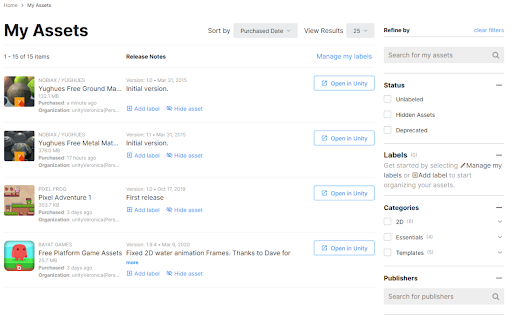
You can always return to the My Assets page in the Asset Store to view the assets you have selected and purchased
2. Select the Open in Unity button for the assets you just selected. If your computer prompts you to open the Unity Editor, select the option to do so. The Unity Editor will open with the My Assets section of the Package Manager displayed, including the asset package you just selected in the Asset Store.
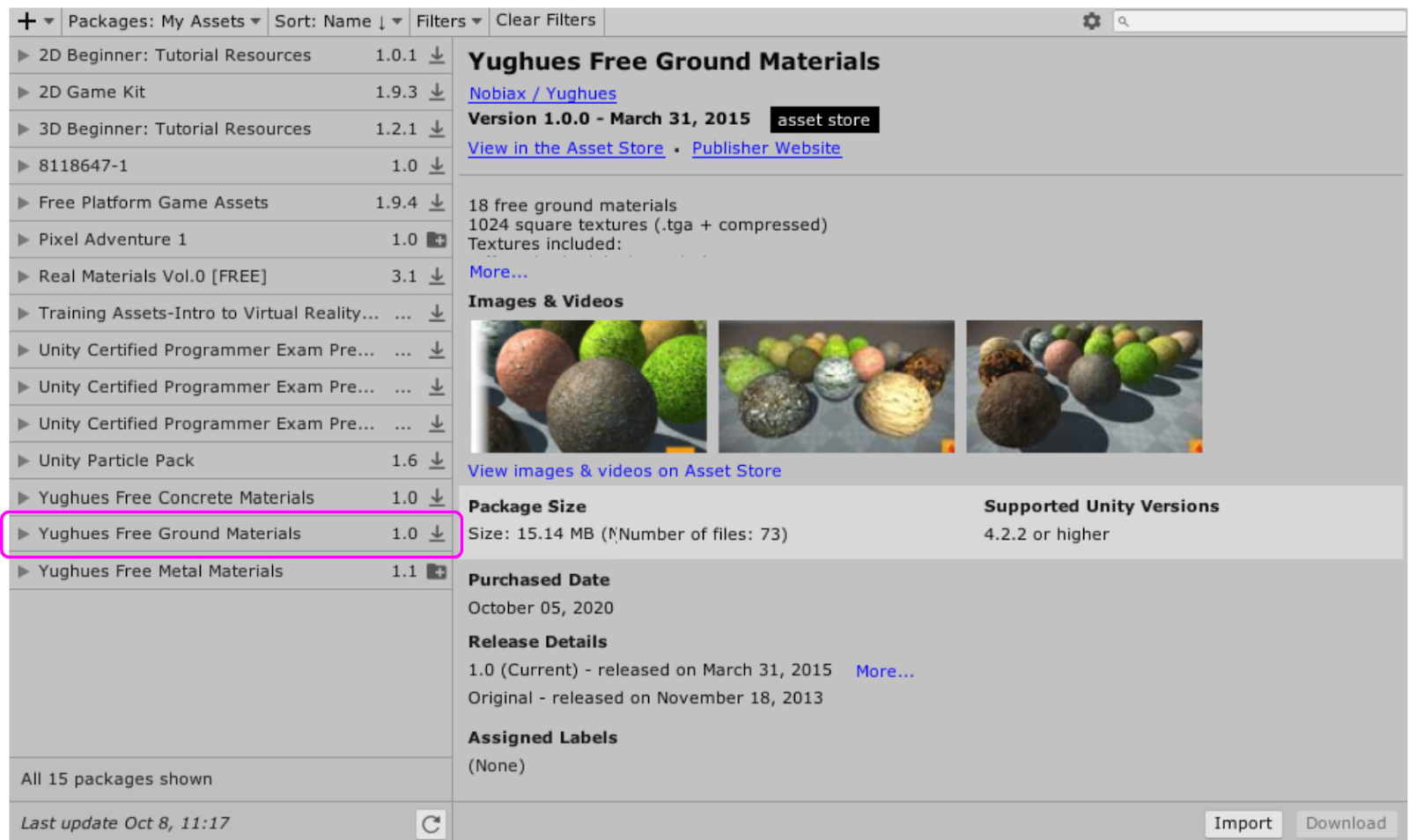
3. Select the package from the Asset Store, and select the Download button at the lower right corner. Once you have downloaded an asset package from any project, you do not have to download it again for use in another project, and this button will not be highlighted.
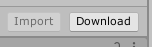
4. When downloading is complete, select the Import button.
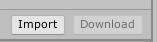
5. An import options panel will open. Use the checkboxes to import everything or only specific assets in the package. For this example, select everything and select the Import button at the bottom of the panel.
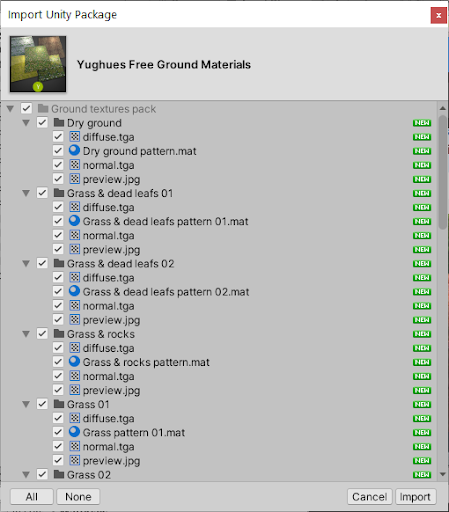
The package will be extracted and placed in your project’s Assets folder.
6. Create a Plane to act as the ground for your Scene. Select one of the Materials and drag it onto the ground platform. The Material is now added to your GameObject.

7. Next steps
In this tutorial, you witnessed the role of the Asset Store in the Unity ecosystem, and you downloaded and imported free assets. Next, we encourage you to use those assets — or others you might find in the Asset Store — to complete a challenge assignment on your own.