Get started with the Unity Hub
Tutorial
·
foundational
·
+0XP
·
20 mins
·
Unity Technologies
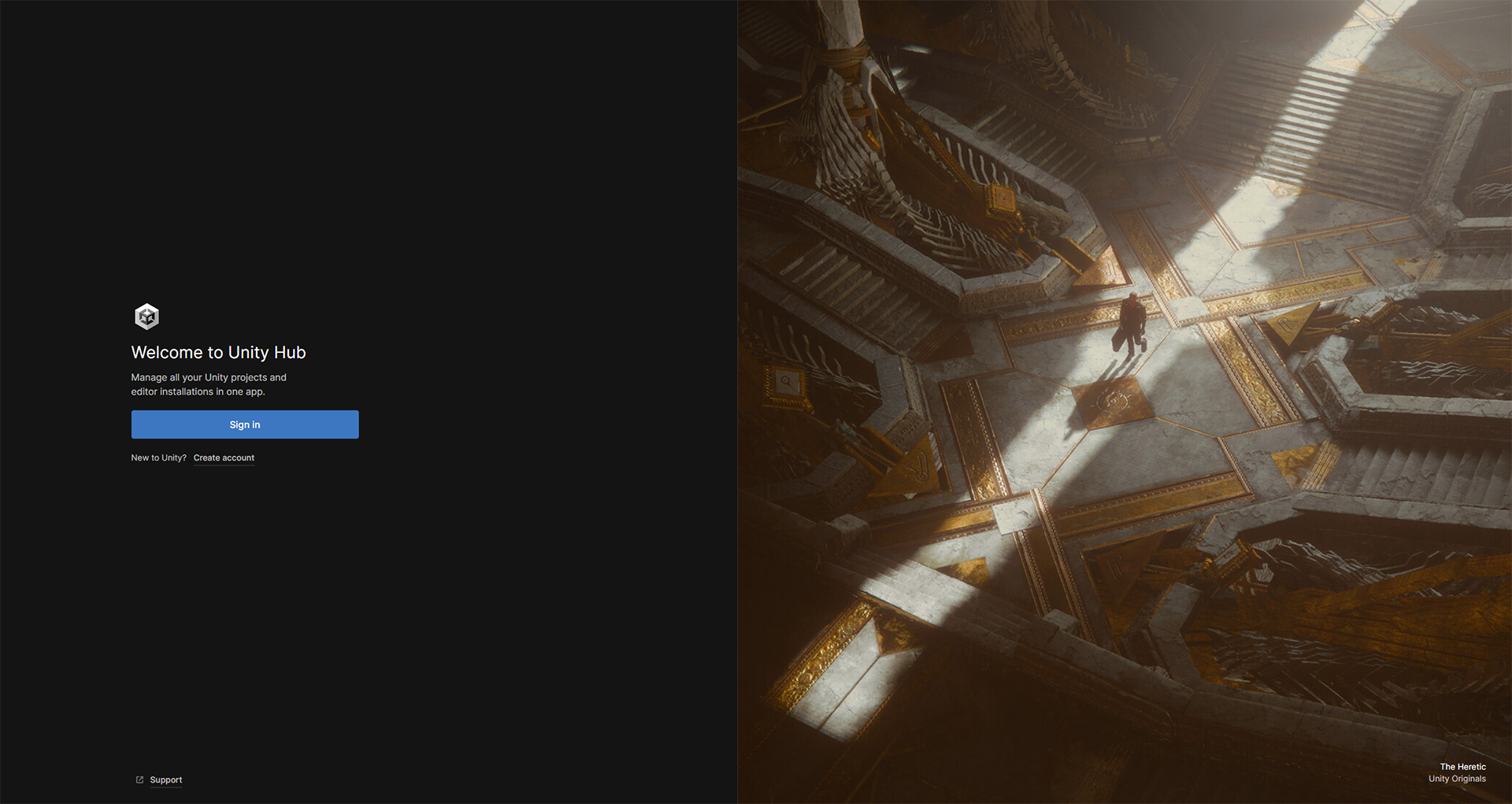
This tutorial will give you a quick tour of the Unity Hub so that you’ll be able to create and manage Unity projects and versions of the Unity Editor. By the end of this tutorial, you will be able to:
- Explain the role of Unity Hub in creating and managing projects.
- Explain the sections of the Hub interface.
- Identify versions of the Unity Editor by version number.
- Install versions of the Unity Editor.
- Review the templates available for projects.
- Create a new Unity project with your chosen Unity version and template.
Languages available:
1. Overview
The Unity Hub is an essential tool for managing the projects you build, and ever-improving versions of the Unity Editor. In this tutorial, you will use the Hub to start a new project and configure it for the tasks you’ll complete in this pathway. You’ll also take a tour of the Hub’s important features.
2. Explore the Unity Hub
The Hub brings together several Unity tools and resources that will keep you organized and up to date.
Open the Unity Hub if it isn’t open already. You will see the main menu of the Unity Hub. Take a quick look at each of the tabs described below.
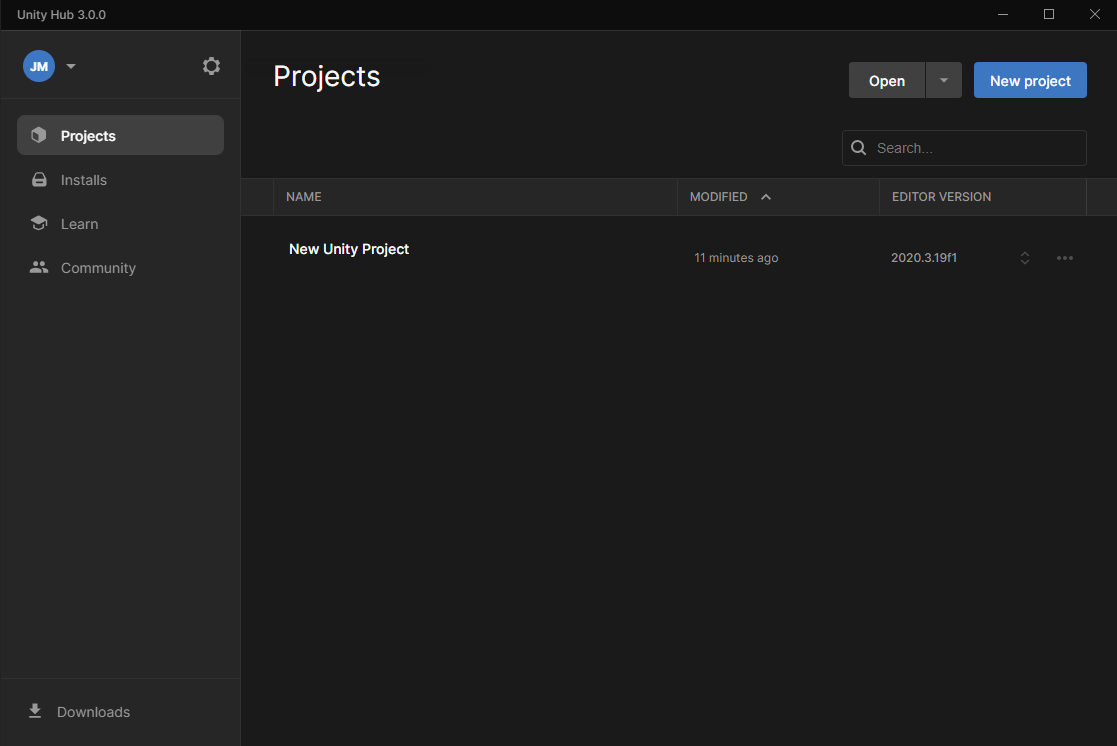
Projects tab
In Unity, you will work in multiple projects, just like you work in multiple documents using office applications, or multiple images using graphics software. The Projects tab is where you’ll create and import new projects and manage existing ones.
Learn tab
The Learn tab is your instant connection to resources for learning Unity. Check the Learn tab for featured learning experiences and tutorials on specific skills.
Community tab
The Community tab is a quick reference resource that lists various places you can engage and connect with the wider Unity community.
Installs tab
You’ll be installing new versions of Unity as the engine evolves. The Installs tab is where you’ll manage and configure these installs in the Hub.
Hub preferences and account settings
There are two additional controls on the Hub’s main screen:
1. Selecting the settings (gear icon) opens your Preference settings for the Unity Hub.
2. Selecting your initials opens an account menu for your Unity ID.
3. Identify Unity versions
The Unity Editor is always changing and improving, and various versions and builds are released continuously. In the Unity Hub, you can manage many versions of the Editor. There are two different types of Unity releases:
- Long-Term Support (LTS) releases
- TECH Stream releases, including alpha and beta releases
As a general rule, you should use the latest LTS version for your Unity project.
There are some circumstances where you may want to use a different version, which include:
- Using features only available in a TECH stream release.
- Joining a collaborative project that was already in progress on a different version.
Let’s explore these in more detail with members of the Unity team.
Note: To view transcripts of videos, select Show transcript while playing each video. You can also download a set of PDF files using the link in the Materials section at the top of each tutorial page.
Release numbers mainly consist of the year plus a minor release number: 1, 2, or 3. There are two TECH stream releases per year (2021.1 and 2021.2) and one Long-Term Support release (2021.3 LTS).
Note: In 2018 and 2019, there were three TECH stream releases and one LTS release.
In the Unity Hub, you will see release numbers with a build number, such as 2021.2.6f1. The letters in the build number indicate the following:
- Alpha (a)
- Beta (b)
- A candidate for final release (rc)
- A final release (f)
4. Add a Unity install to your Hub
When you first installed Unity, you were probably guided to install the latest LTS version. There are typically two LTS versions available at a time. As an exercise, try installing an additional LTS release so that you can see how these installs appear in the Hub:
1. Go to the Installs tab. Notice which version you already have installed.
2. Select Add, and browse the available “Official Releases.”
3. Select an LTS version different from the one you already have, and install it.
For up-to-date step-by-step guidance, consult these instructions and troubleshooting tips on installing a Unity version.
5. Add a module to your most recent install
Modules are additional components you can add to a Unity version install. These generally include support for various platforms, such as Android or iOS, for which you can build applications with Unity.
In this pathway, you’ll build projects using WebGL, which allows you to publish playable applications to the web. Let’s add this module:
1. Open the Unity Hub and select the Installs tab.
2. Find your most up-to-date LTS install, and select its three-dot icon.
3. Select Add Modules.
4. Scroll the list to find WebGL Build Support, and select it.
5. Select NEXT to continue, and add the module to your install.
If you need additional guidance, look for any updated instructions on adding a module to an installed Unity version.
6. What are templates?
As you use Unity, you’re likely to create many projects. Your projects can vary a great deal in their overall format, such as 2D or 3D, and in the technology required to meet quality and performance standards.
Templates are “starter” Unity projects in various formats, with preselected settings and feature sets based on common best practices. Some templates even include sample projects and tutorials, such as the Microgame templates you might have encountered the first time you installed Unity.
Each version of Unity has its set of templates. You’ll use these templates any time you create a new project. As you learn Unity, you’ll learn more about the various types.
To learn more about them, refer to the Unity Manual topic on Scene Templates.
7. Create a new project
Now you are ready to create a new project using a Unity install and a template.
1. Go to the Projects tab.
2. Use the dropdown next to the NEW button to select the Unity version that has WebGL build support.
3. On the next screen, select the 3D Core Template.
4. Give your project the name “Essentials 3D project”
5. If desired, change the location for this project, but it is all right to leave the location alone for now.
6. Select CREATE.
For up-to-date step-by-step guidance, If you have any problems adding an install, consult these step-by-step instructions on creating a new Unity project.
The Unity Editor will open to your new project. The Unity Hub will close.
8. Next steps
You have created a project in the Hub, and the Unity Editor is before you. Continue to the next tutorial to begin creating in your new project!