Hidden formatting test
Tutorial
·
Beginner
·
+0XP
·
10 mins
·
Unity Technologies
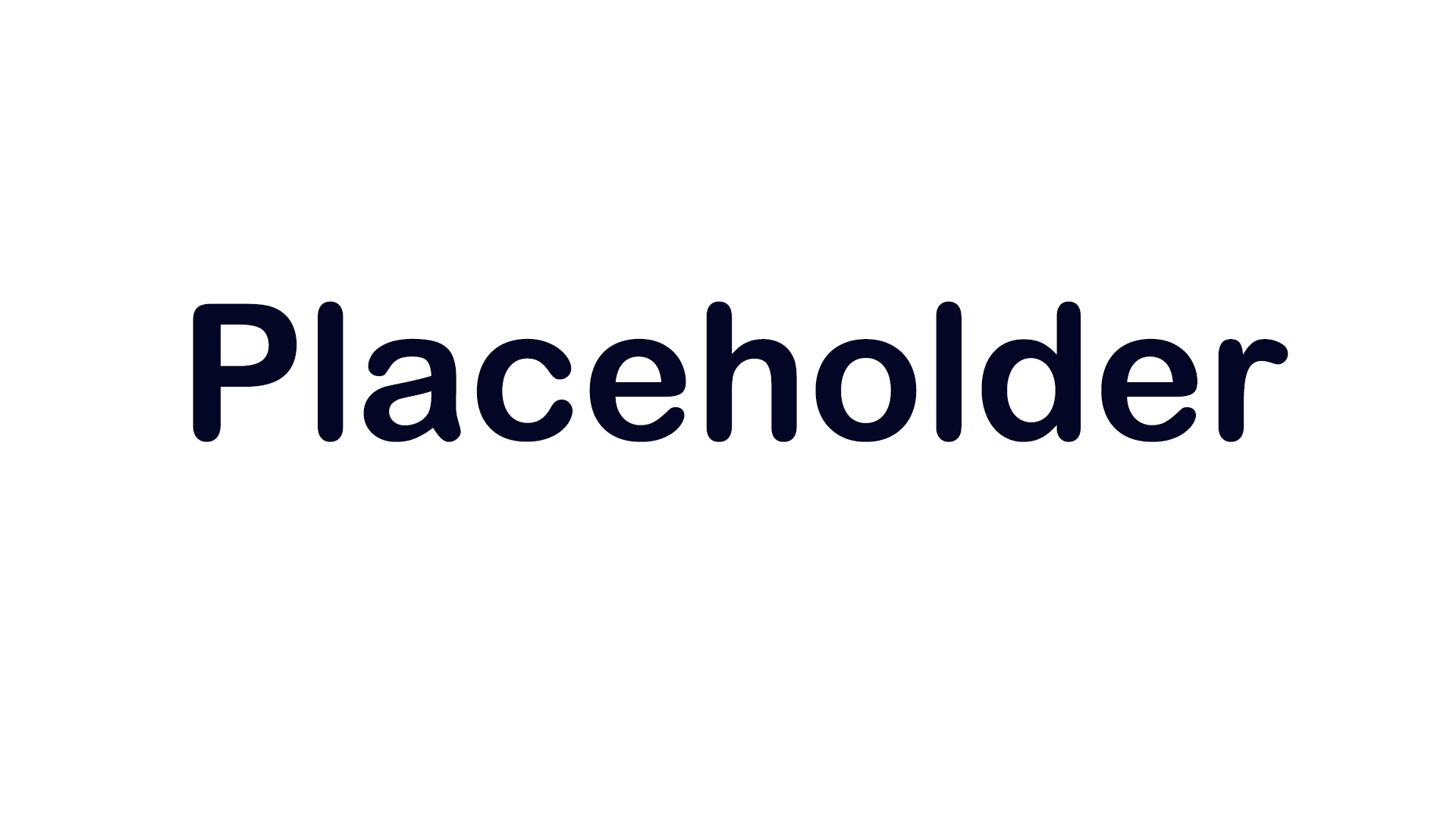
Formatting test.
Languages available:
1. Option 1: Original formatting with spacing
You will next set up the ability to turn around in place so that you can experience the room without physically moving and rotating:
1. To give your XR Rig locomotion capabilities:
- In the Hierarchy, select the XR Rig object and add a Locomotion System component.
- For the XR Rig property, select and drag the XR Rig component from the Inspector onto the slot that says “None”.
Note: You can also click the circular select button and double-click the XR Rig object.
2. To allow your XR Rig to turn around:
- With the XR Rig object still selected, add a Snap Turn Provider (Action-based) component.
- For the System property, drag and drop the Locomotion System component onto the slot.
3. To fine-tune the snap turning experience:
- Experiment with the Turn Amount and Debounce Time properties.
- Select the Enable Turn Around property to allow the user to turn 180 degrees when they press the joystick down.
4. To experiment with continuous turning:
- Remove the Snap Turn Provider component and add a Continuous Turn Provider (Action Based) component.
[IMAGE]
You should now be able to use the joysticks on either hand controller to rotate by a certain number of degrees. This makes your project possible for a stationary experience.
Note: If you are using the XR Device simulator, you can simulate movement by using T or Y to toggle one of the controllers, then A or D to simulate snap turning.
2. Option 2: Headings and numbered sub-instructions
You will next set up the ability to turn around in place so that you can experience the room without physically moving and rotating.
1. Give your XR Rig locomotion capabilities:
1.1. In the Hierarchy, select the XR Rig object and add a Locomotion System component.
1.2. For the XR Rig property, select and drag the XR Rig component from the Inspector onto the slot that says “None”.
Note: You can also click the circular select button and double-click the XR Rig object.
2. Enable your XR Rig to turn around:
2.1. With the XR Rig object still selected, add a Snap Turn Provider (Action-based) component.
2.2. For the System property, drag and drop the Locomotion System component onto the slot.
3. Fine-tune the snap turning experience:
3.1. Experiment with the Turn Amount and Debounce Time properties.
3.2. Select the Enable Turn Around property to allow the user to turn 180 degrees when they press the joystick down.
4. Experiment with continuous turning:
4. Experiment with continuous turning:
4. Experiment with continuous turning:
Create with VR:
4.1. Remove the Snap Turn Provider component and add a Continuous Turn Provider (Action Based) component.
[IMAGE]
4.2. Enter Play mode to test your experience. You should now be able to use the joysticks on either hand controller to rotate by a certain number of degrees. This makes it possible for you to create a stationary experience.
Note: If you are using the XR Device simulator, you can simulate movement by using T or Y to toggle one of the controllers, then A or D to simulate snap turning.
3. Option 3: No headings, manual indentation
You will next set up the ability to turn around in place so that you can experience the room without physically moving and rotating.
1. Give your XR Rig locomotion capabilities:
1.1. In the Hierarchy, select the XR Rig object and add a Locomotion System component.
1.2. For the XR Rig property, select and drag the XR Rig component from the Inspector onto the slot that says “None”.
Note: You can also click the circular select button and double-click the XR Rig object.
2. Enable your XR Rig to turn around:
2.1. With the XR Rig object still selected, add a Snap Turn Provider (Action-based) component.
2.2. For the System property, drag and drop the Locomotion System component onto the slot.
3. Fine-tune the snap turning experience:
3.1. Experiment with the Turn Amount and Debounce Time properties.
3.2. Select the Enable Turn Around property to allow the user to turn 180 degrees when they press the joystick down.
4. Experiment with continuous turning:
4.1. Remove the Snap Turn Provider component and add a Continuous Turn Provider (Action Based) component.
[IMAGE]
4.2. Enter Play mode to test your experience. You should now be able to use the joysticks on either hand controller to rotate by a certain number of degrees. This makes it possible for you to create a stationary experience.
Note: If you are using the XR Device simulator, you can simulate movement by using T or Y to toggle one of the controllers, then A or D to simulate snap turning.
4. Option 4: As written (opt 1), with letter markers
You will next set up the ability to turn around in place so that you can experience the room without physically moving and rotating.
1. To give your XR Rig locomotion capabilities:
1a. In the Hierarchy, select the XR Rig object and add a Locomotion System component.
1b. For the XR Rig property, select and drag the XR Rig component from the Inspector onto the slot that says “None”.
Note: You can also click the circular select button and double-click the XR Rig object.
2. To allow your XR Rig to turn around:
2a. With the XR Rig object still selected, add a Snap Turn Provider (Action-based) component.
2b. For the System property, drag and drop the Locomotion System component onto the slot.
3. To fine-tune the snap turning experience:
3a. Experiment with the Turn Amount and Debounce Time properties.
3b. Select the Enable Turn Around property to allow the user to turn 180 degrees when they press the joystick down.
4. To experiment with continuous turning, remove the Snap Turn Provider component and add a Continuous Turn Provider (Action Based) component.
[IMAGE]
You should now be able to use the joysticks on either hand controller to rotate by a certain number of degrees. This makes your project possible for a stationary experience.
Note: If you are using the XR Device simulator, you c
5. Troubleshooting -- copy paste from formatting test, no edit
You will next set up the ability to turn around in place so that you can experience the room without physically moving and rotating.
1. Give your XR Rig locomotion capabilities:
- In the Hierarchy, select the XR Rig object and add a Locomotion System component.
- For the XR Rig property, select and drag the XR Rig component from the Inspector onto the slot that says “None”.
Note: You can also click the circular select button and double-click the XR Rig object.
2. Enable your XR Rig to turn around:
- With the XR Rig object still selected, add a Snap Turn Provider (Action-based) component.
- For the System property, drag and drop the Locomotion System component onto the slot.
3. Fine-tune the snap turning experience:
- Experiment with the Turn Amount and Debounce Time properties.
- Select the Enable Turn Around property to allow the user to turn 180 degrees when they press the joystick down.
4. Experiment with continuous turning:
- Remove the Snap Turn Provider component and add a Continuous Turn Provider (Action Based) component.
[IMAGE]
You should now be able to use the joysticks on either hand controller to rotate by a certain number of degrees. This makes your project possible for a stationary experience.
Note: If you are using the XR Device simulator, you can simulate movement by using T or Y to toggle one of the controllers, then A or D to simulate snap turning.
6. Test 2, shift-enter in platform (from the final sentence or bullet-point in a section) to space
You will next set up the ability to turn around in place so that you can experience the room without physically moving and rotating
1. Give your XR Rig locomotion capabilities:
- In the Hierarchy, select the XR Rig object and add a Locomotion System component.
- For the XR Rig property, select and drag the XR Rig component from the Inspector onto the slot that says “None”.
Note: You can also click the circular select button and double-click the XR Rig object.
2. Enable your XR Rig to turn around:
- With the XR Rig object still selected, add a Snap Turn Provider (Action-based) component.
- For the System property, drag and drop the Locomotion System component onto the slot.
3. Fine-tune the snap turning experience:
- Experiment with the Turn Amount and Debounce Time properties.
- Select the Enable Turn Around property to allow the user to turn 180 degrees when they press the joystick down.
4. Experiment with continuous turning:
- Remove the Snap Turn Provider component and add a Continuous Turn Provider (Action Based) component.
[IMAGE]
You should now be able to use the joysticks on either hand controller to rotate by a certain number of degrees. This makes your project possible for a stationary experience.
Note: If you are using the XR Device simulator, you can simulate movement by using T or Y to toggle one of the controllers, then A or D to simulate snap turning.