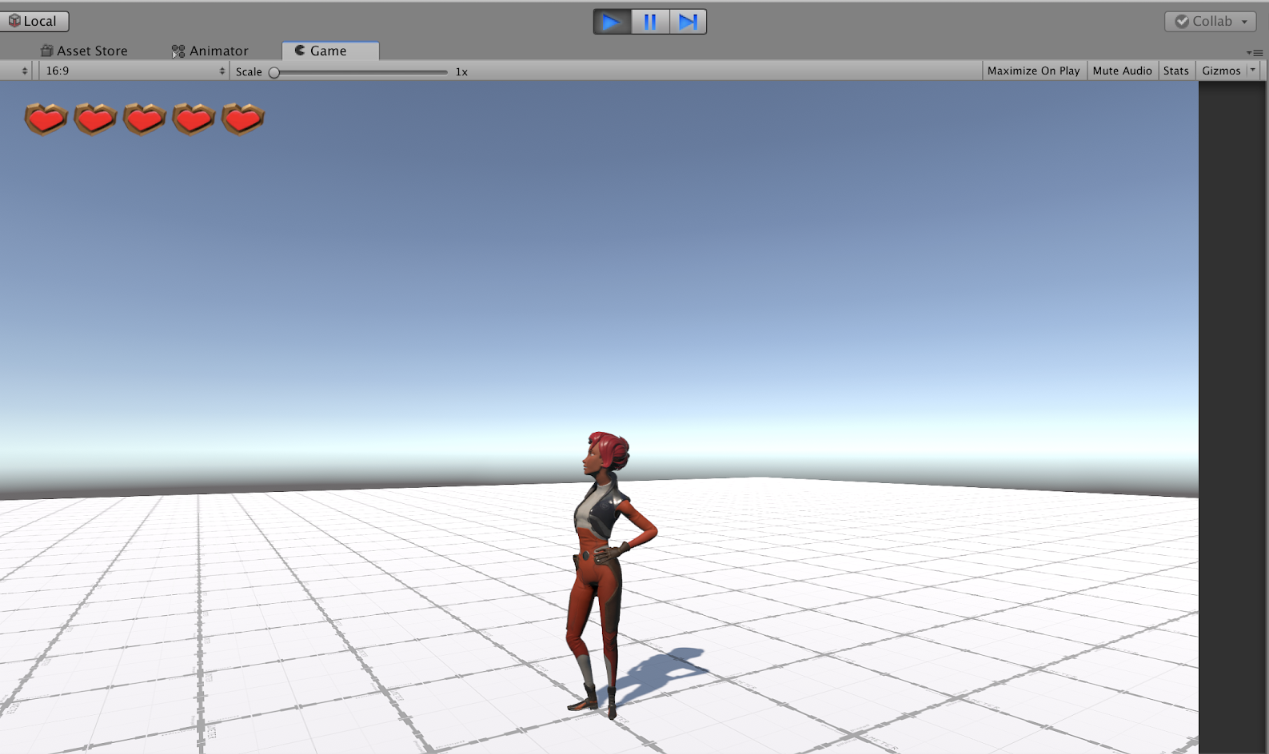How to Use This Walkthrough
Tutorial
·
Beginner
·
+10XP
·
5 mins
·
(1452)
Unity Technologies
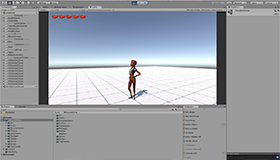
The 3D Game Kit Lite has been created for teaching purposes and for game developers to create and design levels using the 3D Game Kit without the heavy art or audio Assets. For the full 3D Game Kit find more information here: https://unity3d.com/learn/tutorials/s/3d-game-kit
Languages available:
1. Making a New Scene
This is guide walks you through the Game Kit Lite from building a level (using ProBuilder and PolyBrush) to using all of the basic Interactable features that have been simplified from the original 3D Game Kit.
You can use most of the tutorials as standalone walkthroughs, and refer to the related tutorials throughout for a more in-depth understanding.
To get started, make a new Scene.
- Go to Kit Tools > Create New Scene.

- In New Scene Name, enter a name for your Scene.
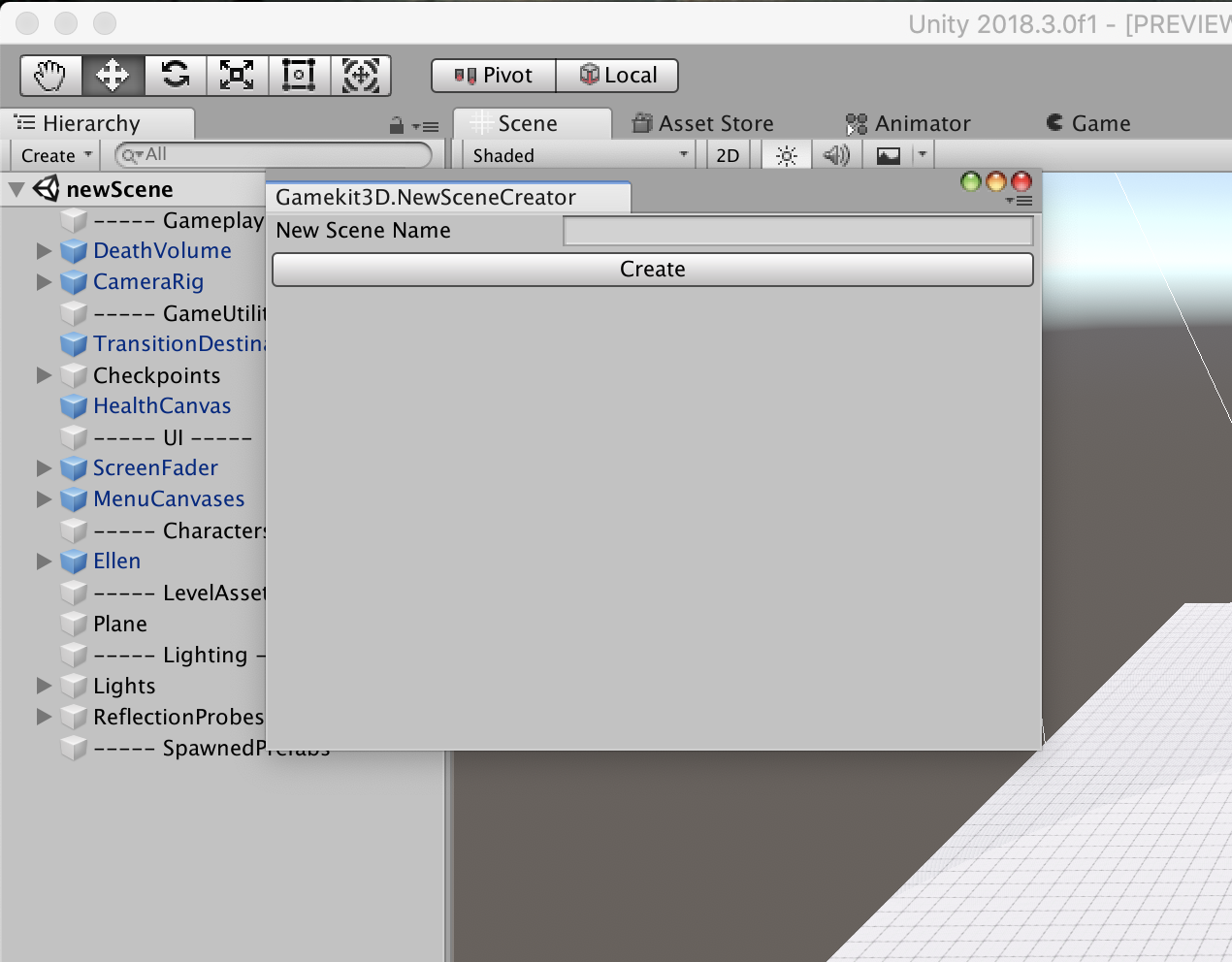
- Select Create.
Your new Scene should show a flat ground, the player character (named Ellen), some UI, and some Game Menus.
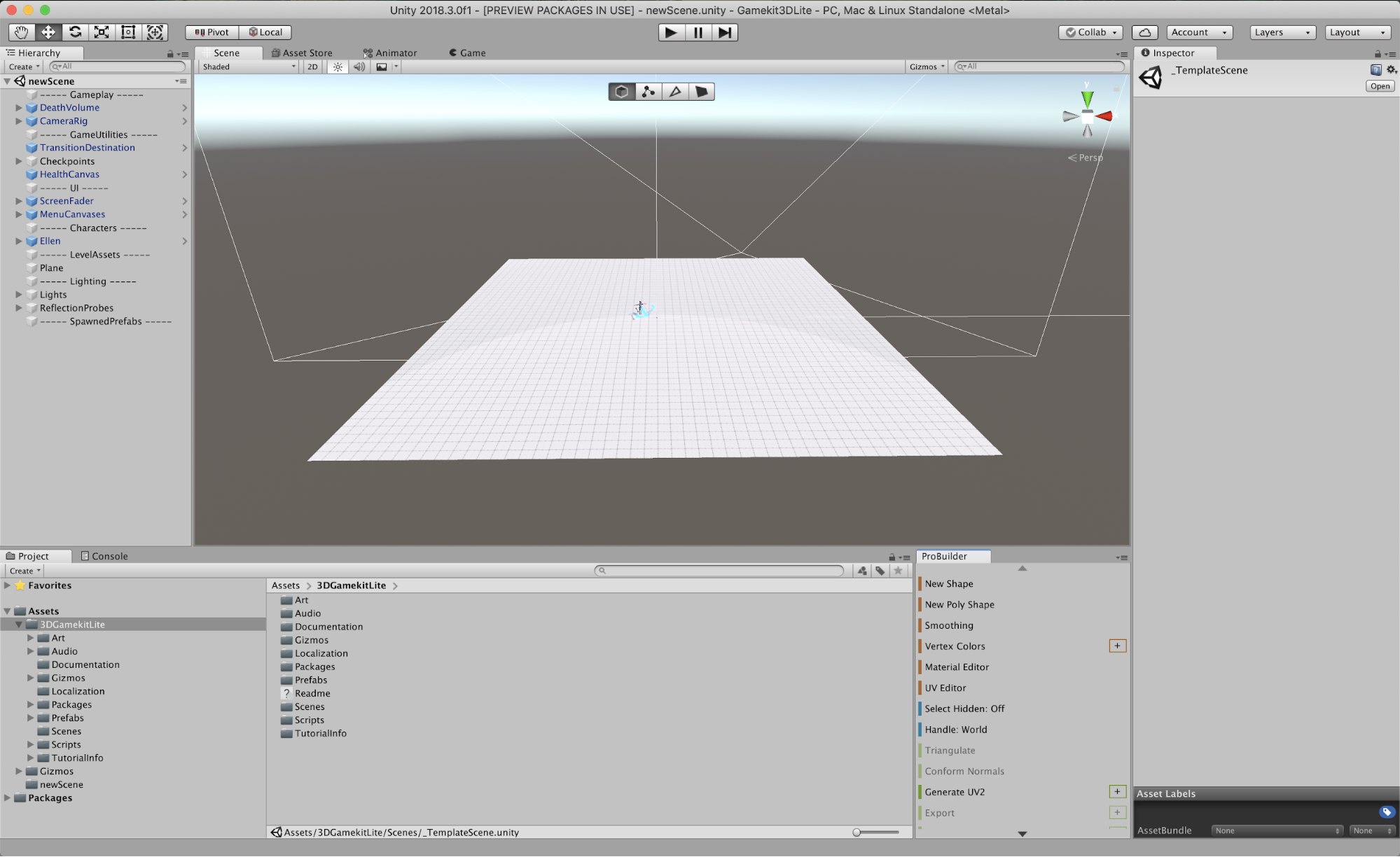
- At the top of the Editor, Press Play.
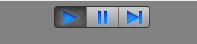
The controls for Ellen (our player character) are as follows:
- Move: W, S, A, D
- Jump: Space
- Melee: Left-Click
- Camera Controls: Mouse
- Pause: ESC