Introduction to functions
Tutorial
·
Beginner
·
+10XP
·
30 mins
·
(149)
Unity Technologies

In this tutorial, you’ll:
- Write code to create another health potion at game start
- Learn about functions and their role in code
- Identify the function that’s in the SpawnerSample script already
When you’ve finished, you’ll be ready to write your own function.
Languages available:
1. Challenge: Create another potion at game start
In the previous tutorial, you adjusted the SpawnerSample script to make it easy to adjust the distance at which three health potions spawn to help the moose.
Next, a challenge — can you work out how to spawn a fourth potion further away than the other three, using the code that you already have?
Use the following process to complete the task:
1. In Unity Editor, go to the Project Window and select the SpawnerSample script at the file path Assets/Creator Kit - Beginner Code/Scripts/Tutorial.
2. In the Inspector, click the Save State button. This will save a version of the script in its current form, in case you make changes that you don’t want to keep.
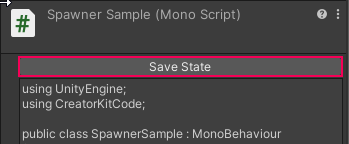
If you need to, you can return to the Inspector at any time and select the Restore button to return the script to the previous version.
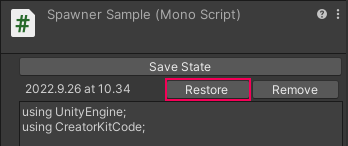
3. Modify your script to create four potions at game start. Don’t worry about breaking anything — you’ve copied your file, so you can always recover the previous state of your script.
TIP: Think about the position of the new potion bottle. Can you adjust an instruction to make the approach potion positioning consistent?
4. Save your changes with Ctrl + S (Windows) or Cmd + S (macOS), then return to Unity Editor and test your changes in Play Mode.
5. When you’ve finished checking your changes, Click Play again to exit Play Mode.
Continue to the next step to see the solution.
2. Review the challenge solution
To create a new potion at game start:
1. Copy and paste the four lines of instructions which tell the computer to create a new potion at game start (to create four sets of the code in total):
angle = 95;
direction = Quaternion.Euler(0, angle, 0) * Vector3.right;
spawnPosition = transform.position + direction * radius;
Instantiate(ObjectToSpawn, spawnPosition, Quaternion.identity);
2. Adjust the angle value in the fourth set of the code, to alter the position of the new potion:
// Fourth potion created at spawn
angle = 135;
direction = Quaternion.Euler(0, angle, 0) * Vector3.right;
spawnPosition = transform.position + direction * radius;
Instantiate(ObjectToSpawn, spawnPosition, Quaternion.identity);In the version above, you’ll notice that there’s a description of the code preceded by a double forward slash (//). This is a comment.
Comments are messages from the person writing the script to human readers; the compiler ignores everything preceded by the double forward slash. You can use comments to explain your code to others, or to write notes and reminders for yourself.
3. When you test your game, it should look similar to this (depending on the exact angle you added in the fourth set of code):
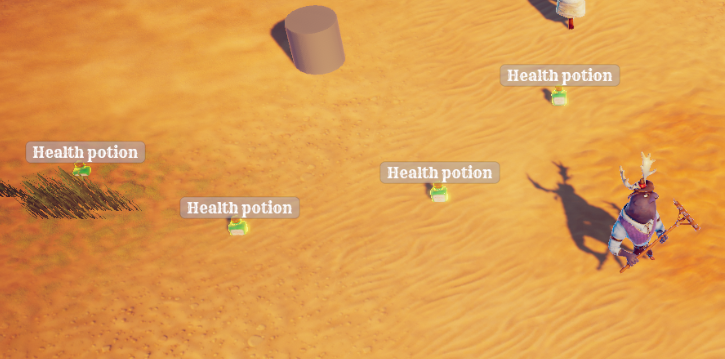
This isn’t a very efficient way of writing code, though. If you wanted to create ten potions at game start, for example, you'd end up with a long script with a lot of repetition. If only there were a better way...
3. Introduction to functions
Luckily, there is something that can help you avoid writing lots of repetitive code: functions.
Functions are sets of instructions. When the compiler reaches a function, it will tell the computer to complete (or execute) all the instructions in that set before continuing with the rest of the script.
In the sample below, the computer needs to execute the function (2) before it can complete the rest of the sequential instructions in the script.
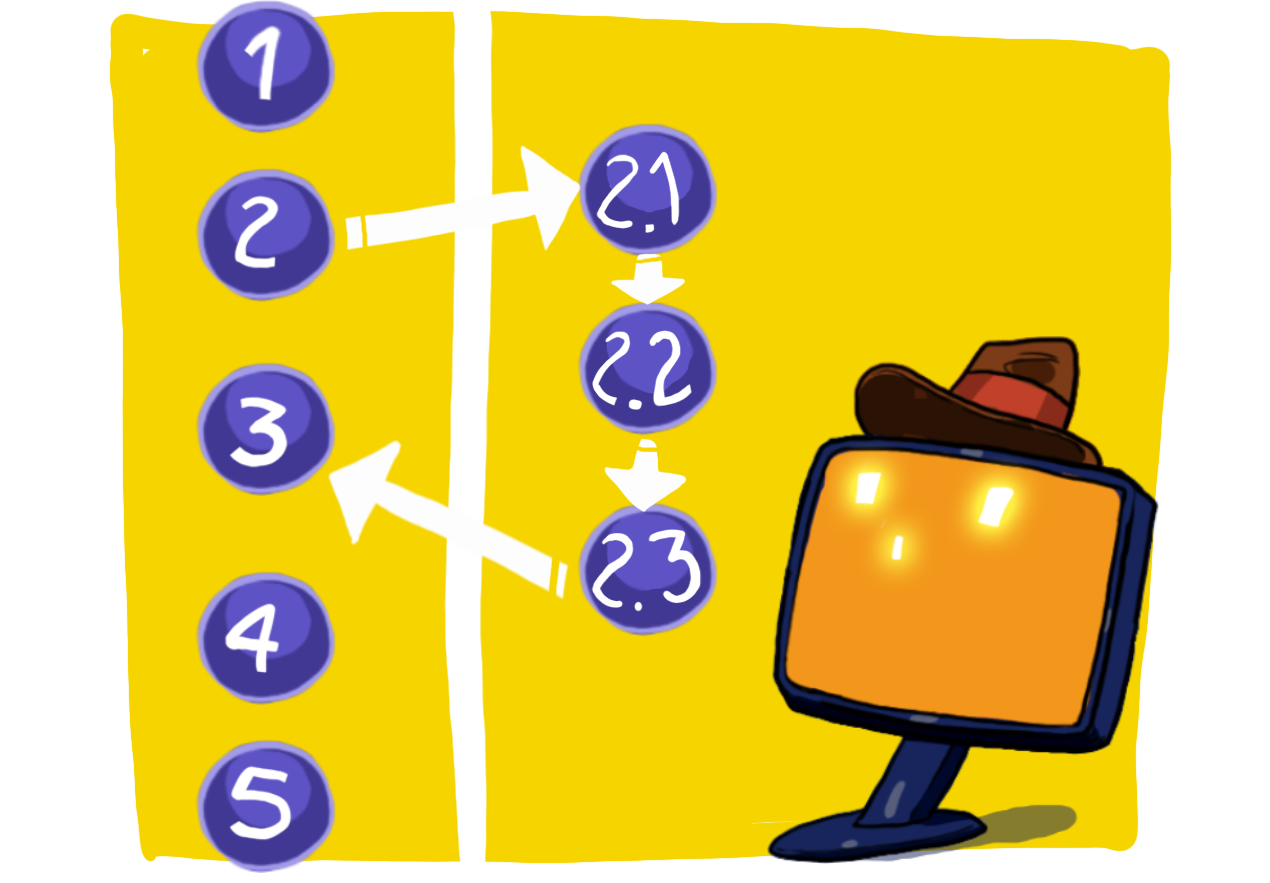
Let’s start by reviewing a sample function:
void AddingNumbers(float num1, float num2)
{
float resultingNumber;
resultingNumber = num1 + num2;
}4. Review the function declaration
To work out what this function does, start by breaking down the first line:
void AddingNumbers(float num1, float num2)This is a function declaration, which instructs the computer to create a function. This is similar to a variable declaration. A function declaration always includes:
1. The type of the function. void is a special type, which means “no type” or “empty” because it’s not stored anywhere. When you call an int function, it will return an integer value; void type variables don’t return values.
2. The name of the function, which you will use every time you want the computer to execute the instructions in the function. The name of this function is AddingNumbers.
3. Variable declarations, between parentheses. These are called parameters. You can include as many parameters as you want, separated by commas. The parentheses are required even if the function takes no variables.
The variables are float type variables. Float variables are fractional numbers, as opposed to int variables (which are integers, or whole numbers). They have numbers on either side of a decimal point, and can be used for increased accuracy.
Hover over the mortarboard icon to review another example of a float variable.
5. Review the function body
After the function declaration, there is:
- An opening curly brace
- Instructions
- A closing curly brace
Everything between those two curly braces is called the function body:
{
float resultingNumber;
resultingNumber = num1 + num2;
}The function body contains the instructions that are bundled under the function name. The computer will execute these instructions when it encounters the function name in another instruction.
You don’t need to break down the instructions included in this example function. Just remember, each single instruction within the group ends with a semicolon.
6. Using the function in a script
Now that you’ve explored how functions work, you can use them in your own instructions. This is known as a function call.
Let’s explore the following example function call:
AddingNumbers(5.5f, 18.9f);
The function call is made up of:
- The function name
- A set of parentheses containing two values
- A semicolon, to mark the end of the instruction
Function calls tell the computer to execute all the instructions contained in the function before continuing to work through the script sequentially.
7. Adjust the behaviour of your function when it is called
The script example you’ve reviewed in this tutorial declares two variables:
void AddingNumbers(float num1, float num2)You can use this variable name in the function body like any other variable. You can also assign it a value whenever you call the function — this is called passing a value.
Let’s consider an example:
- If you write AddingNumbers(5.5f, 18.9f); to call the function, the computer will substitute 5.5 for the variable num1 and 18.9 for the variable num2 within the body of your function.
- If you call AddingNumbers(10.0f, 10.0f); instead, the computer will substitute the variable names with 10.0 for all instructions in the body of the function.
This enables you to write generic instructions inside your function, and adjust its exact behaviour each time it is called in your script.
8. Identify the function that already exists in your script
Now that you know what a function is, you may have realized that there is already a function in the SpawnerSample script. All of the instructions that you have reviewed and adjusted so far are part of a function called Start.
Unity has specific functions with special names that are called at specific moments in the game. Start is one of these special functions. As its name implies, the Start function is called when the Scene starts — that’s why the four health potions appear as soon as you press Play to begin the game.
Let’s review the Start function declaration:
void Start()This function has no parameters, but it still needs the parentheses — if these aren’t included, the compiler will think that void Start is declaring a variable named Start.
9. Tutorial summary
In this tutorial, you have:
- Saved the state of your SpawnerSample script in Unity Editor
- Adjusted the script to spawn another potion at game start
- Learnt about functions and how they can be used to make code more efficient
- Reviewed how to declare and call a function
- Identified the function that’s in the SpawnerSample script already
Phew, that’s a lot! Now that you’ve explored the fundamentals, you’re ready to write your own function to spawn potions in the next tutorial.