Lesson 1.1 - Getting Started with Unity
Tutorial
·
Beginner
·
+10XP
·
20 mins
·
(1160)
Unity Technologies
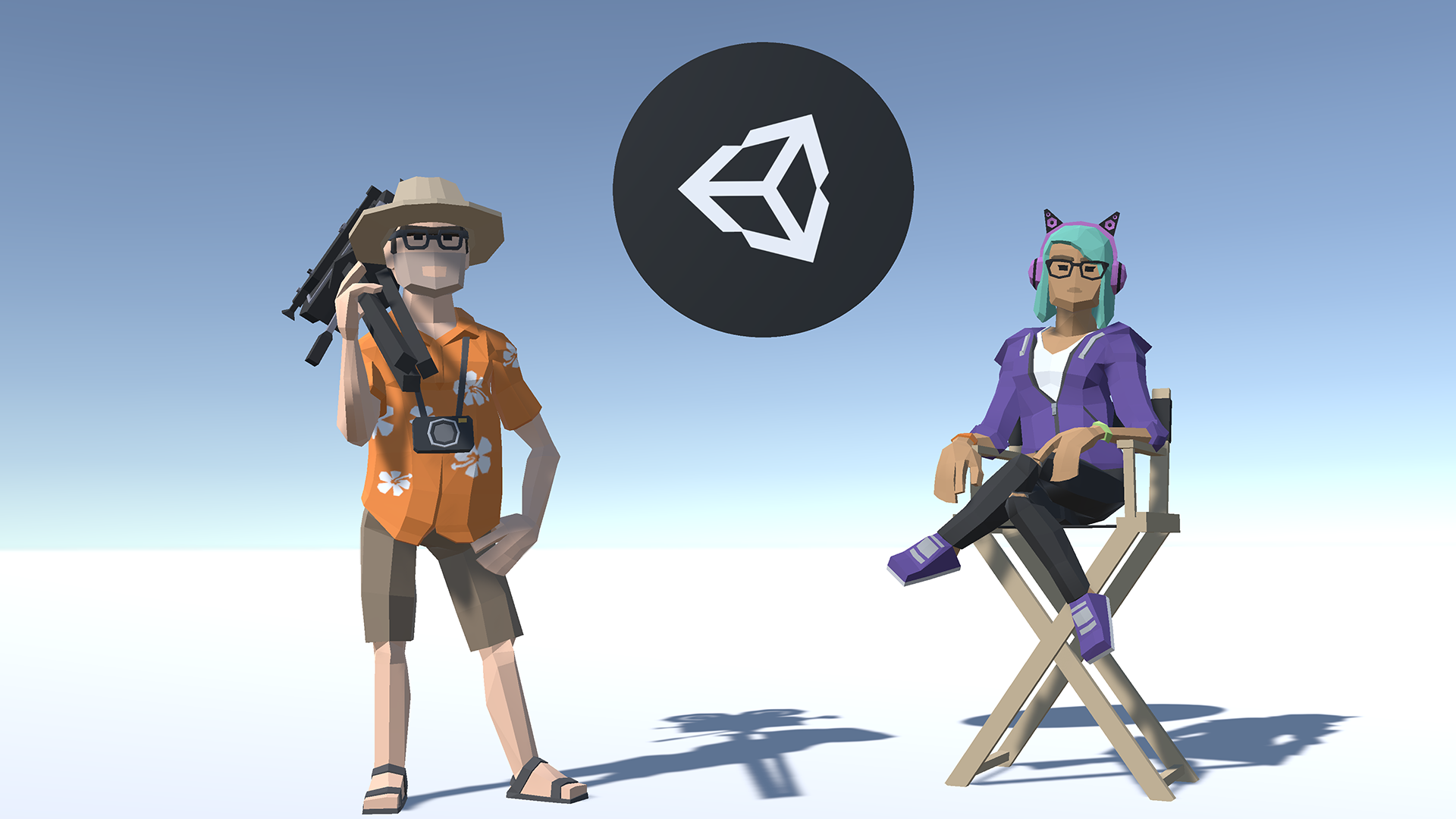
In Unit 1, we’ll go over downloading and installing the Unity Hub, the Unity Editor, and creating a Unity ID. We’ll also cover creating a new project in Unity’s Universal Render Pipeline (URP).
Languages available:
1. Download and Install Unity Hub
The Unity Hub is a useful tool for managing your projects and versions of Unity. If you haven’t already done so, you will need to download and install Unity. If you’re working in a computer lab with Unity installed, you can skip this step.
1. In a new tab, either Google: “Download Unity Hub” or go to: https://unity3d.com/get-unity/download (Figure 01).
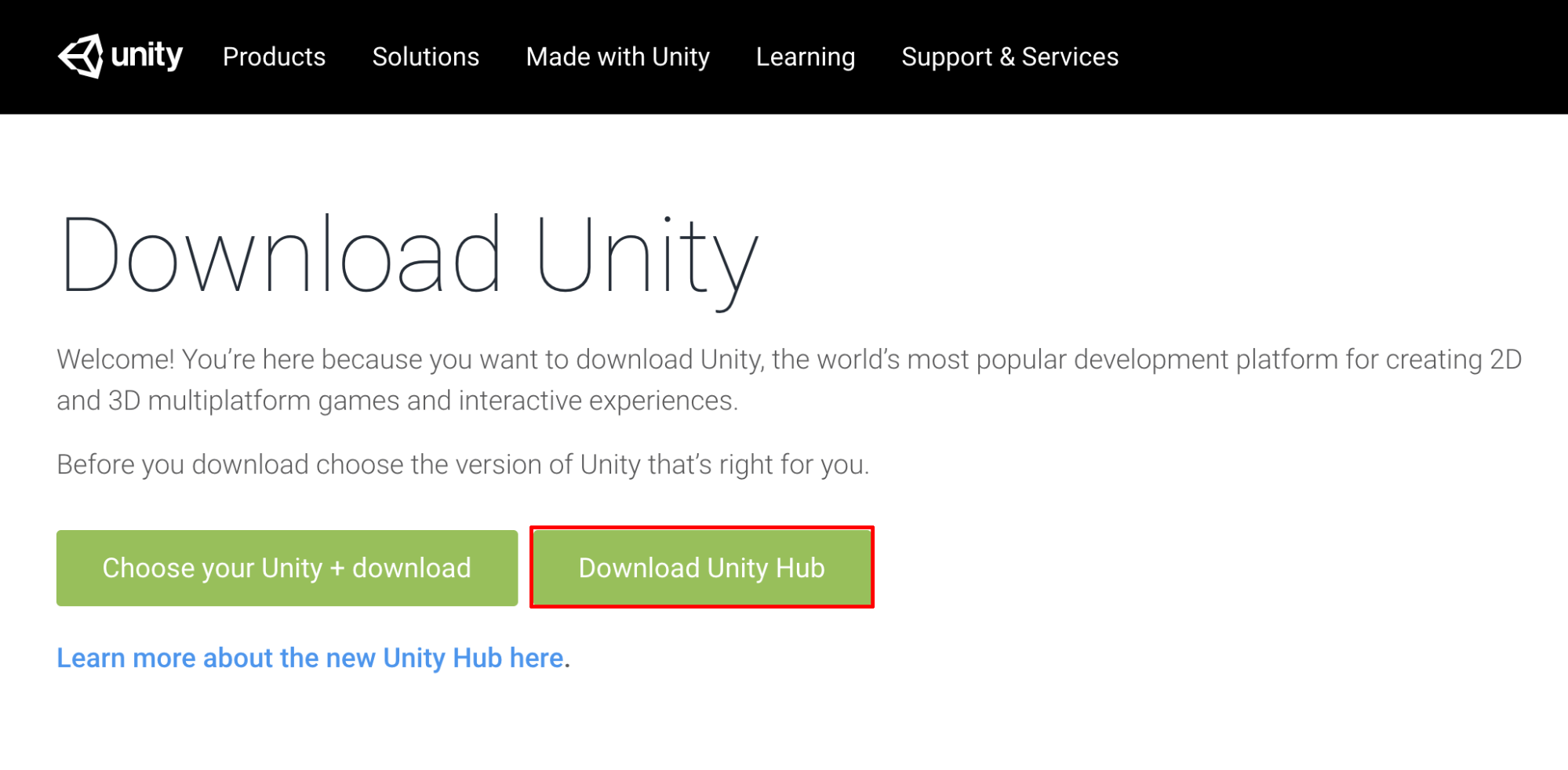
From your Downloads folder, double-click on the Unity Hub Setup file to begin the installation.
1. Agree to the Unity Terms of Service and follow the instructions to install the Unity Hub.
2. Open Unity Hub. On the left side, select the categories to explore: Projects, Learn, Community, and Installs (Figure 02).
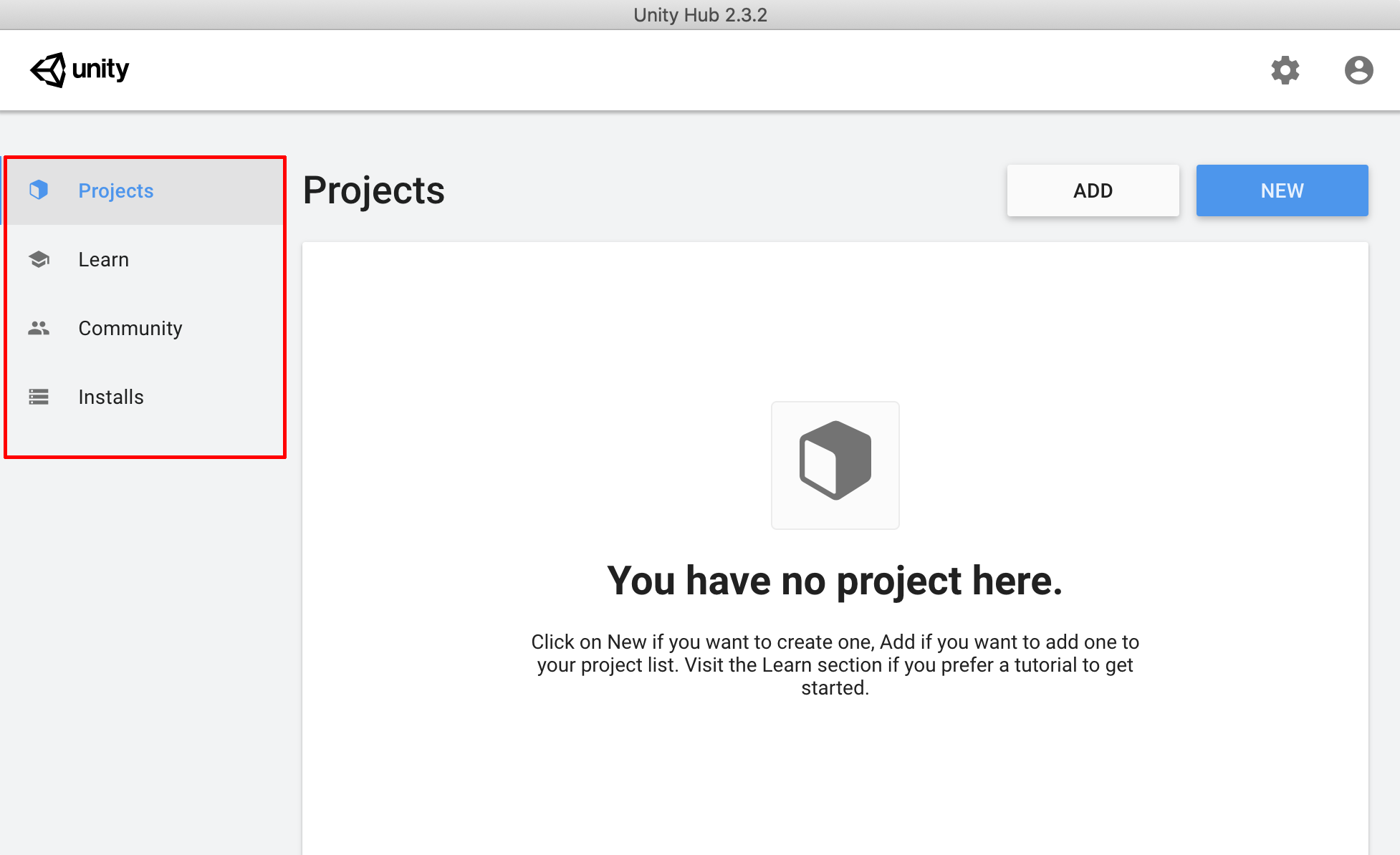
2. Install a New Version of Unity
There are several versions of the Unity Editor to choose from. For this course, you’ll want to use the latest version of 2019, which is 2019.4. Don’t use a 2020 version because the course has not been tested on that version and you may get errors in your projects.
1. In the Installs tab, select Add to add a new Unity version (Figure 03).
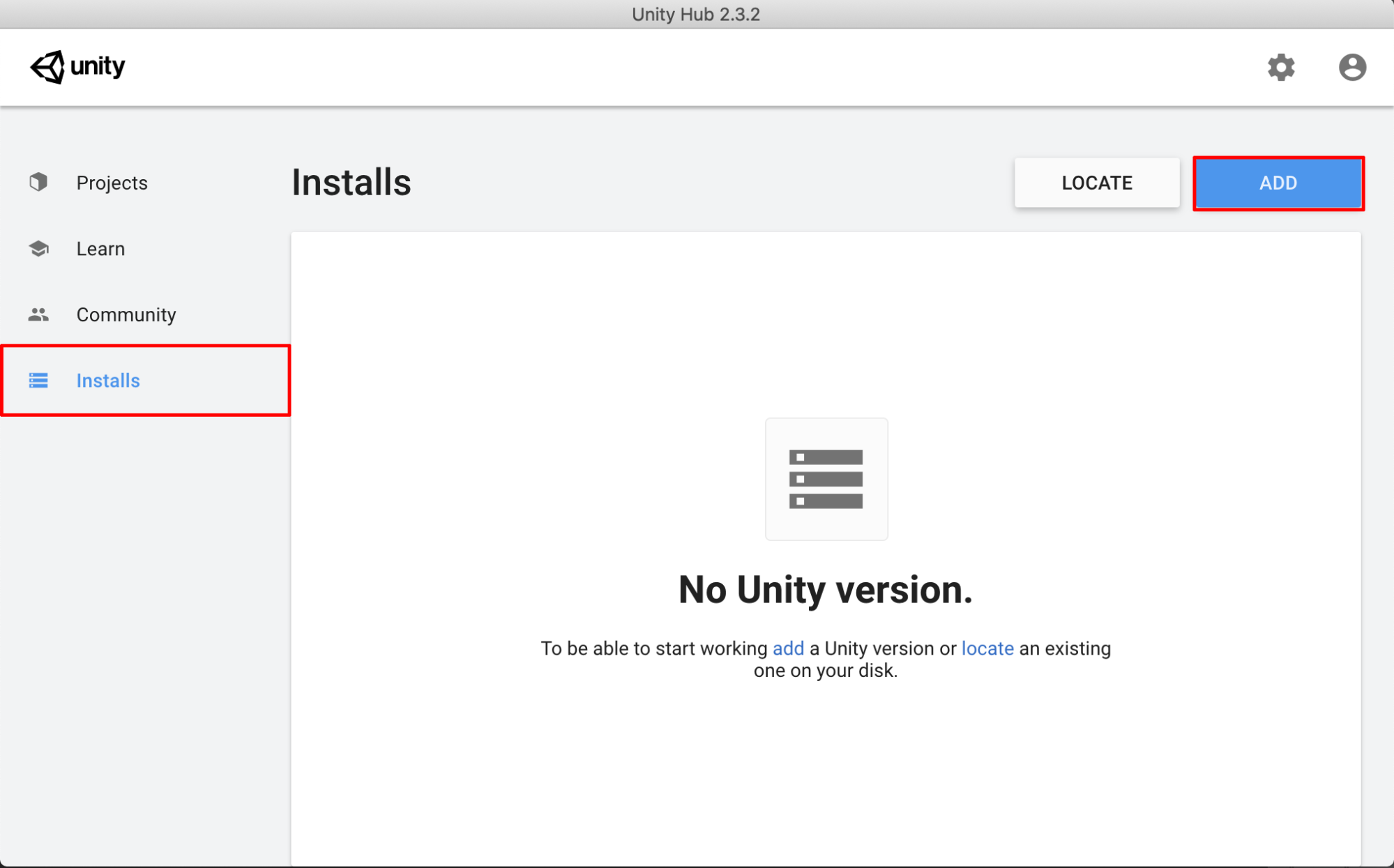
The Latest Official Release appears at the top of the list. As of this writing, it was 2019.4. You can easily upgrade projects to a newest version, but for this course, you should stick to the latest 2019.4 version.
2. Select Latest Official Release and then click Next (Figure 04).
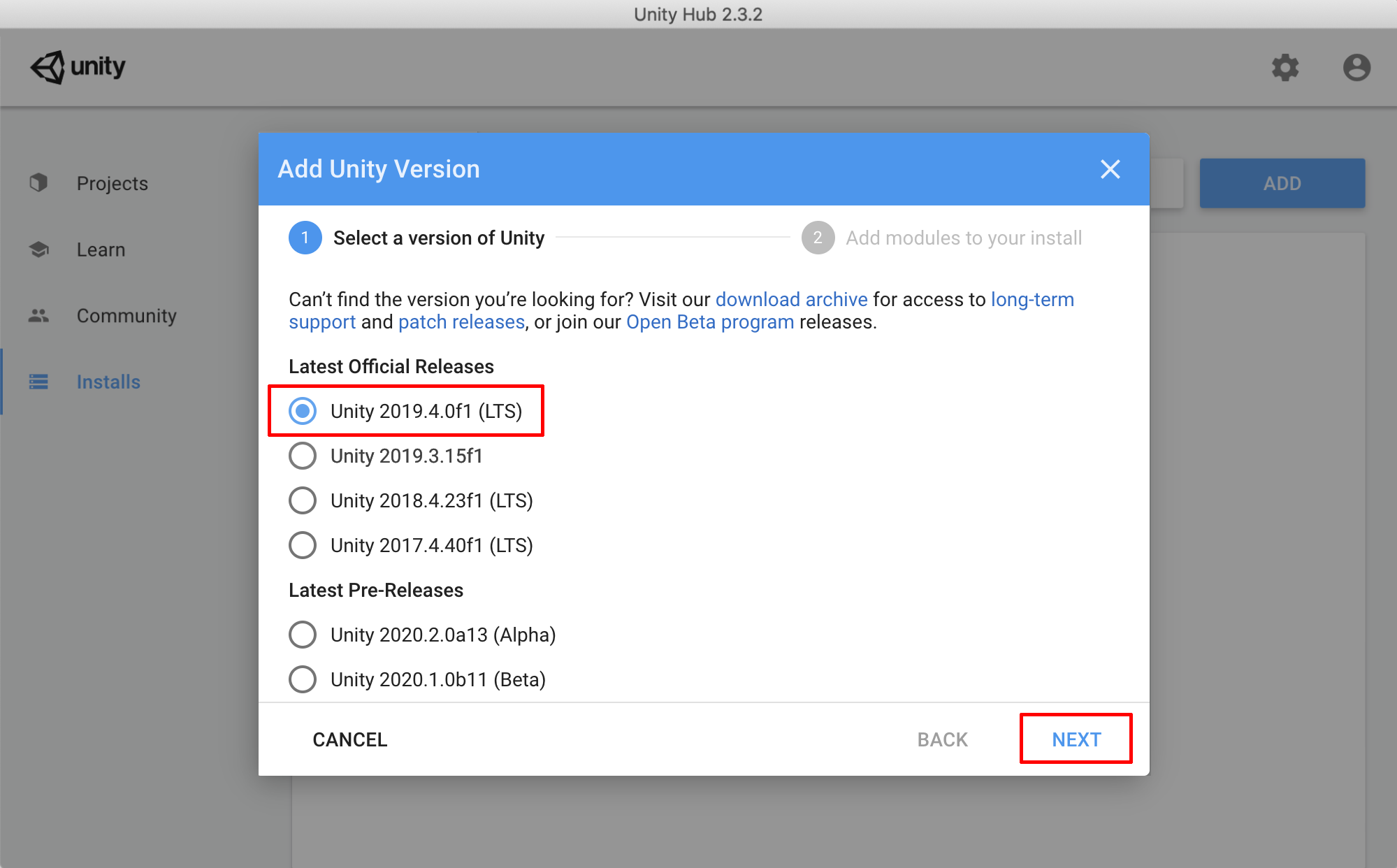
3. The next window gives you the option to add additional modules to your install. Leave the checkboxes unchecked for now. You can always add modules to your project later; however, they will not be required for the Realtime Animated Storytelling Project. Select Done (Figure 05). This will begin the download and installation process, which, depending on your internet and computer’s speed, could take between five and 30 minutes. While this is running in the background, you can proceed to the next step.
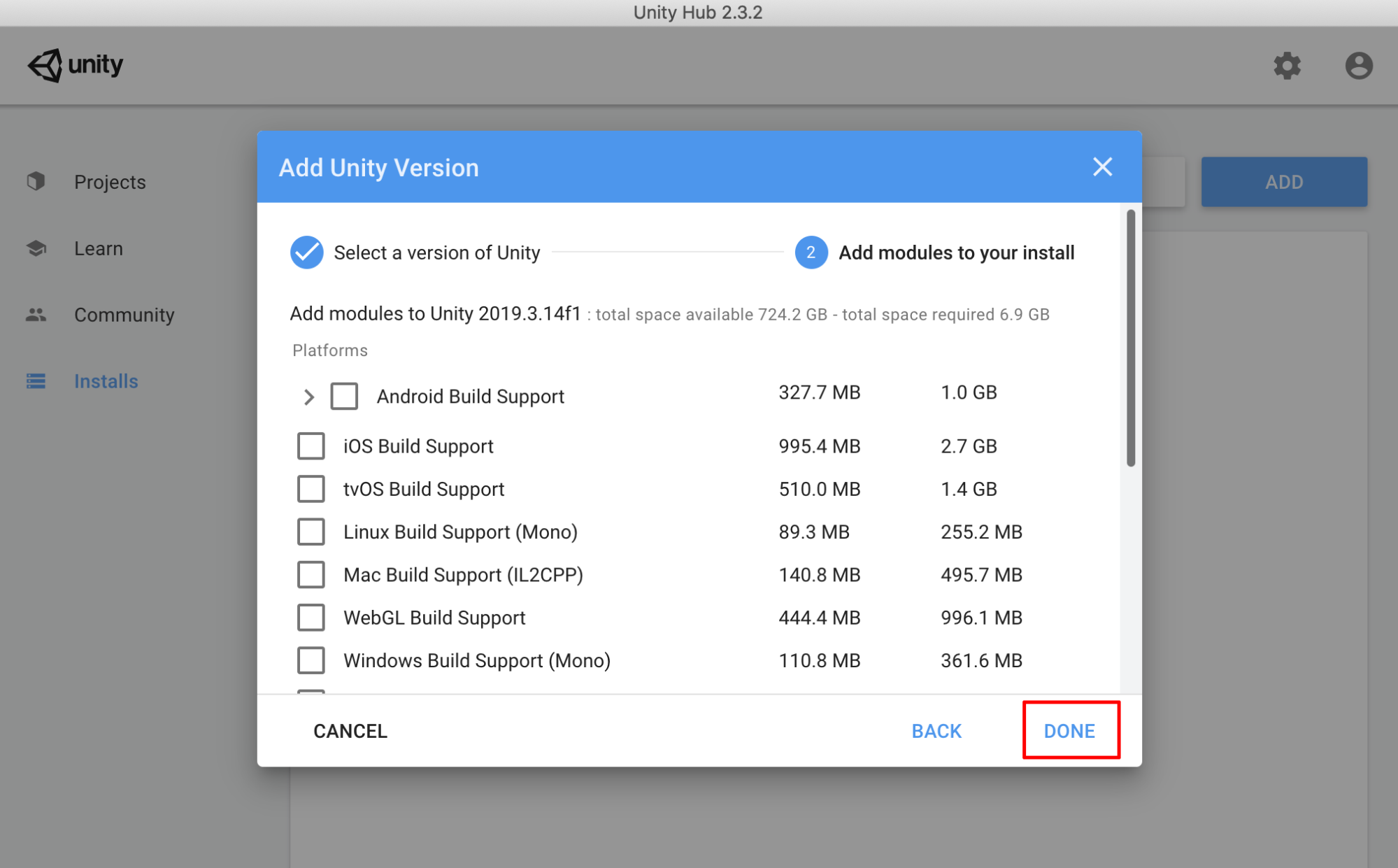
3. Sign In or Create a New Unity ID
A Unity ID is your user account with Unity. It allows you to connect with your Unity teams and resources. Your Unity ID also securely controls access to Unity services for you and your team members.
1. Sign in by clicking the Account icon in the top right of the Unity Hub (Figure 06).
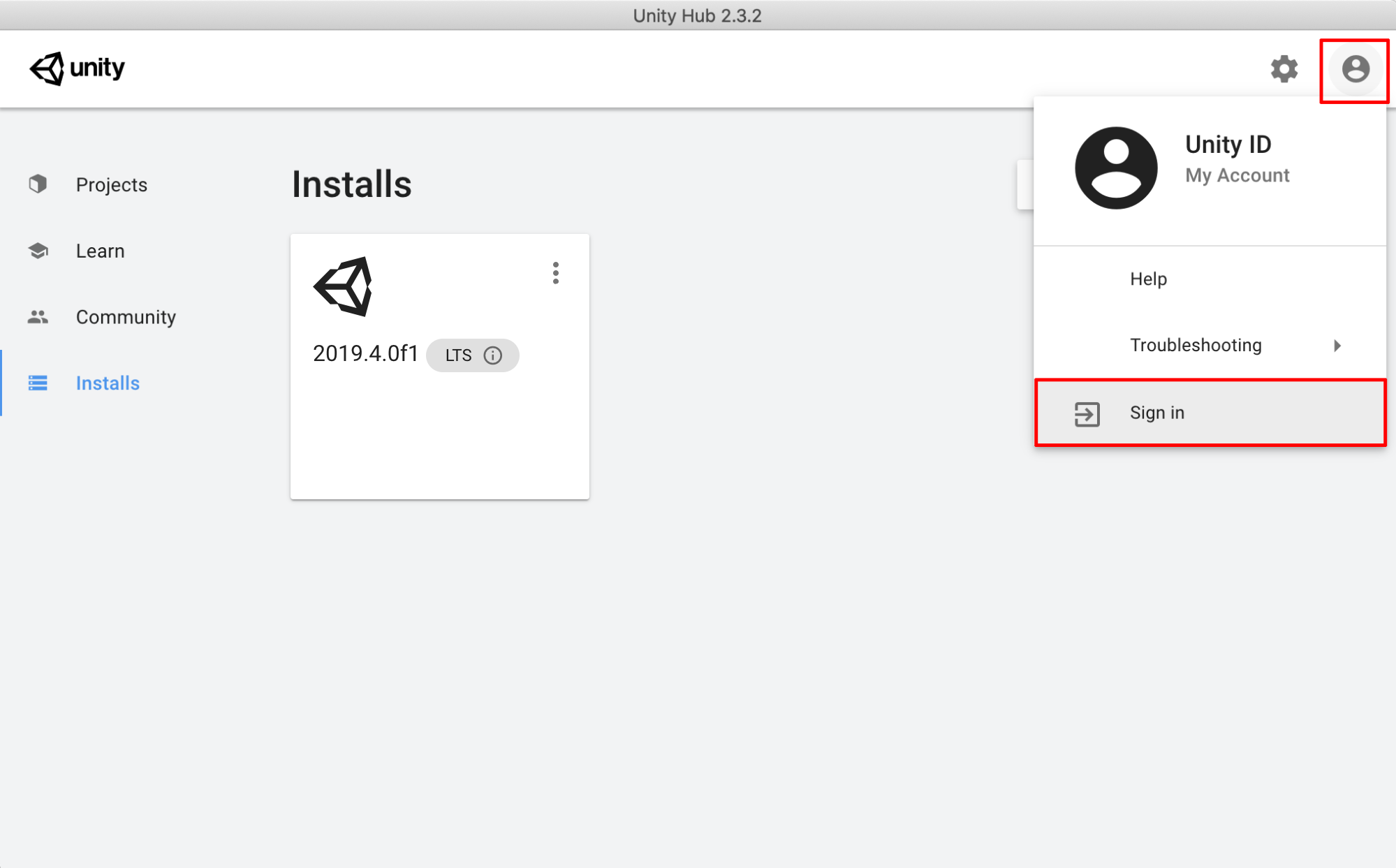
If you already have an account, sign in. Otherwise, you can sign in quickly through Google or Facebook or create a new Unity ID. After signing in, your account initials will appear in the top right of the Hub.