Lesson 1.4 - Step into the Driver's Seat
Tutorial
·
Beginner
·
+10XP
·
50 mins
·
(5364)
Unity Technologies
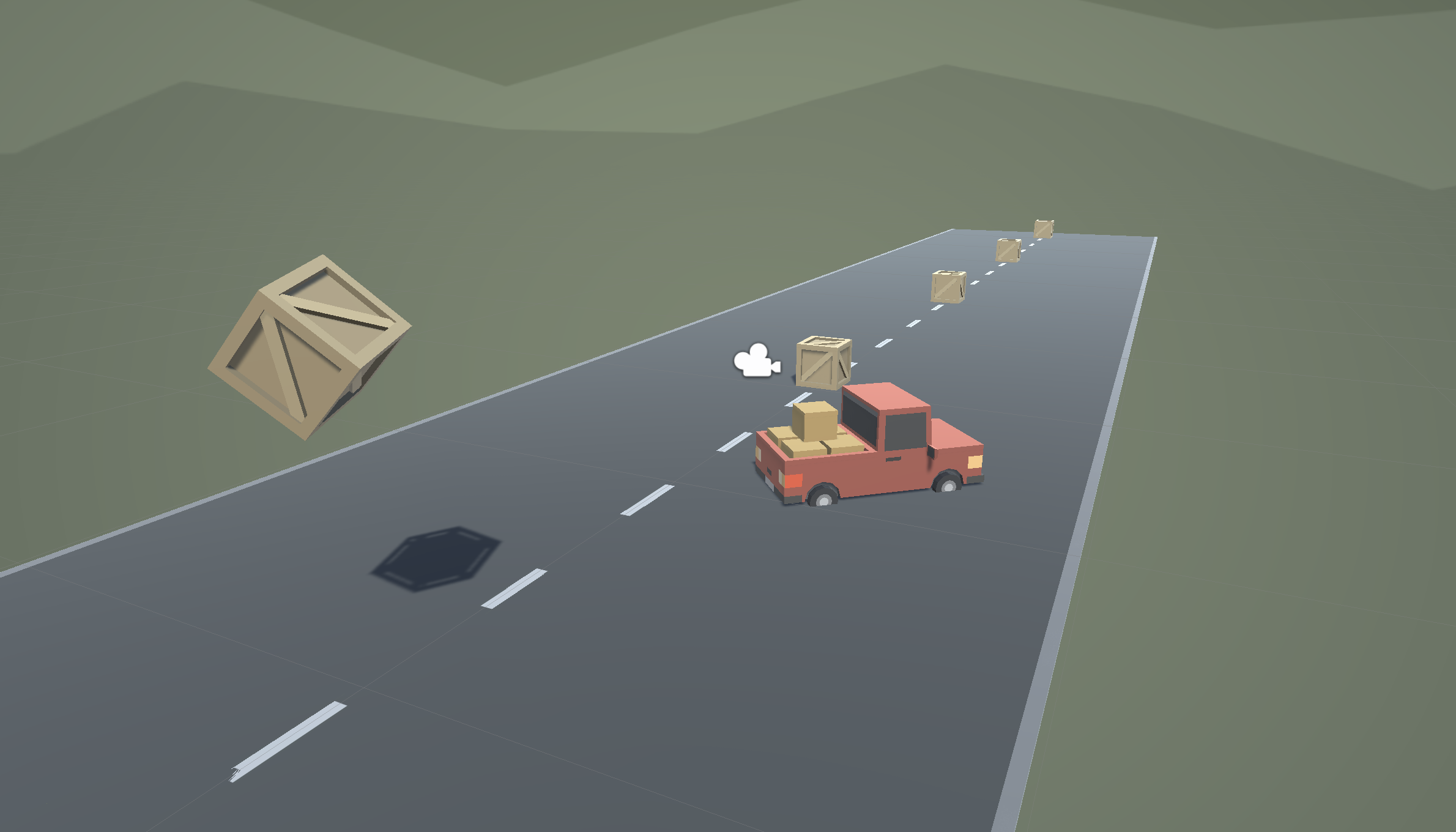
Overview:
In this lesson, we need to hit the road and gain control of the vehicle. In order to do so, we need to detect when the player is pressing the arrow keys, then accelerate and turn the vehicle based on that input. Using new methods, Vectors, and variables, you will allow the vehicle to move forwards or backwards and turn left to right.
Project Outcome:
When the player presses the up/down arrows, the vehicle will move forward and backward. When the player presses the left/right arrows, the vehicle will turn.
Languages available:
Overview Video
1. Configure project settings for the Input Manager
The code you’ll add in the following steps uses a system called the Input Manager to handle player controls. If you’re using Unity 6.1 or higher, your Unity project is likely set up to use a different system called the Input System. To ensure the Input Manager code works correctly, you need to change a project setting to allow both systems to run side-by-side.
Follow the video and instructions below.
Instructions
1. Open the Player Settings:
- From the main menu, select Edit > Project Settings, then select the Player category from the leftmost panel.
2. Enable support for both input systems:
- Find the Configuration section.
- From the Active Input Handling dropdown, select Both.
- Select the Apply button to confirm the change.
The Unity Editor will automatically restart to apply this setting. After restarting, your project will be correctly configured to handle input from both the original Input Manager and the newer Input System.
2. Allow the vehicle to move left/right
Until now, the vehicle has only been able to move straight forward along the road. We need it to be able to move left and right to avoid the obstacles.
- At the top of PlayerController.cs, add a public float turnSpeed; variable
- In Update(), add transform.Translate(Vector3.right * Time.deltaTime * turnSpeed);
- Run your game and use the turnSpeed variable slider to move the vehicle left and right
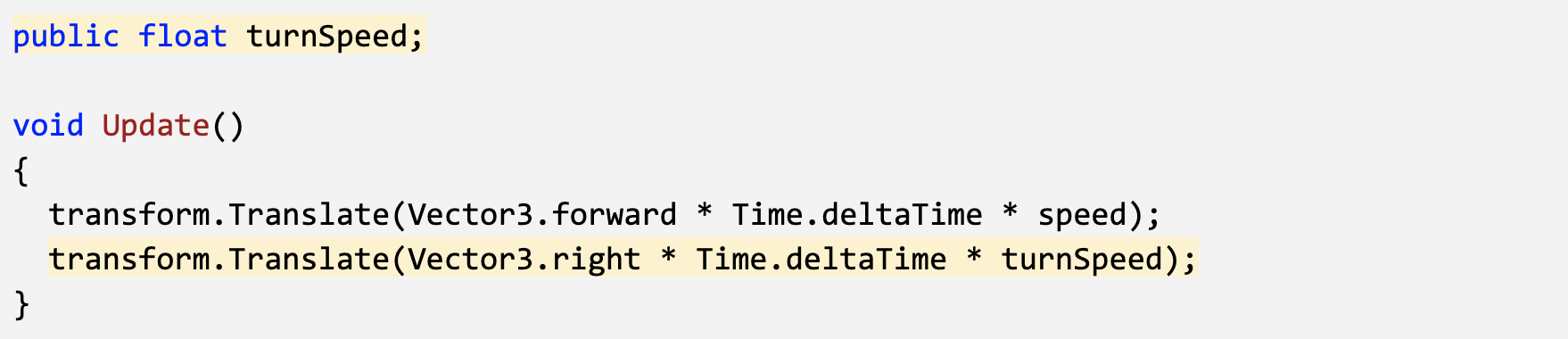
3. Base left/right movement on input
Currently, we can only control the vehicle’s left and right movement in the inspector. We need to grant some power to the player and allow them to control that movement for themselves.
- From the top menu, click Edit > Project Settings, select Input Manager in the left sidebar, then expand the Axes fold-out to explore the inputs
- In PlayerController.cs, add a new public float horizontalInput variable
- In Update, assign horizontalInput = Input.GetAxis("Horizontal");, then test to see it in inspector
- Add the horizontalInput variable to your left/right Translate method to gain control of the vehicle
- In the Inspector, edit the turnSpeed and speed variables to tweak the feel
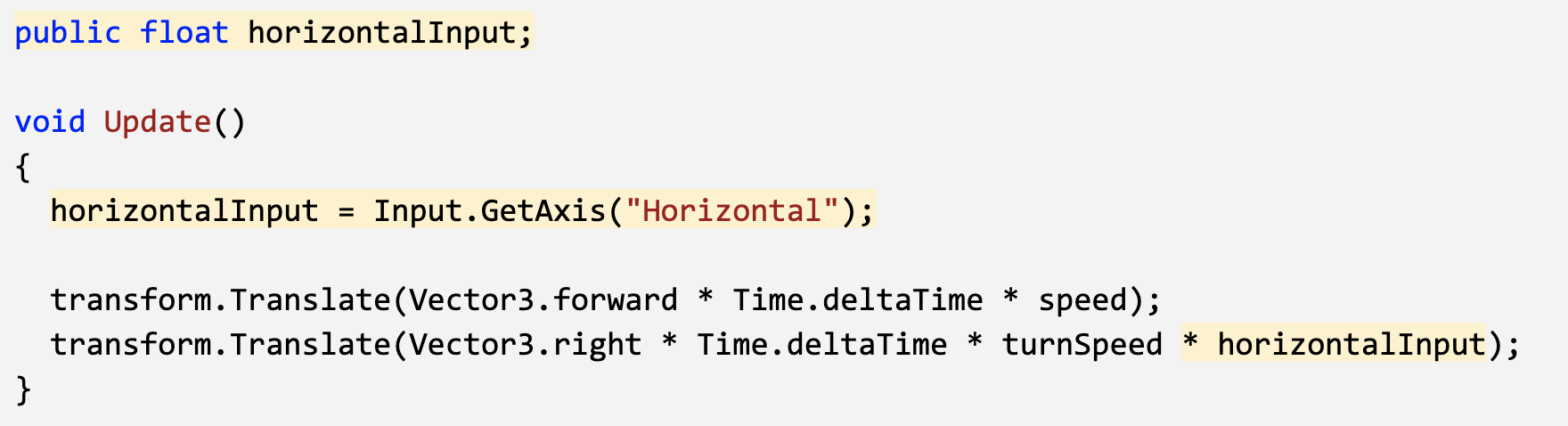
4. Take control of the vehicle speed
We’ve allowed the player to control the steering wheel, but we also want them to control the gas pedal and brake
- Declare a new public forwardInput variable
- In Update, assign forwardInput = Input.GetAxis("Vertical");
- Add the forwardInput variable to the forward Translate method, then test
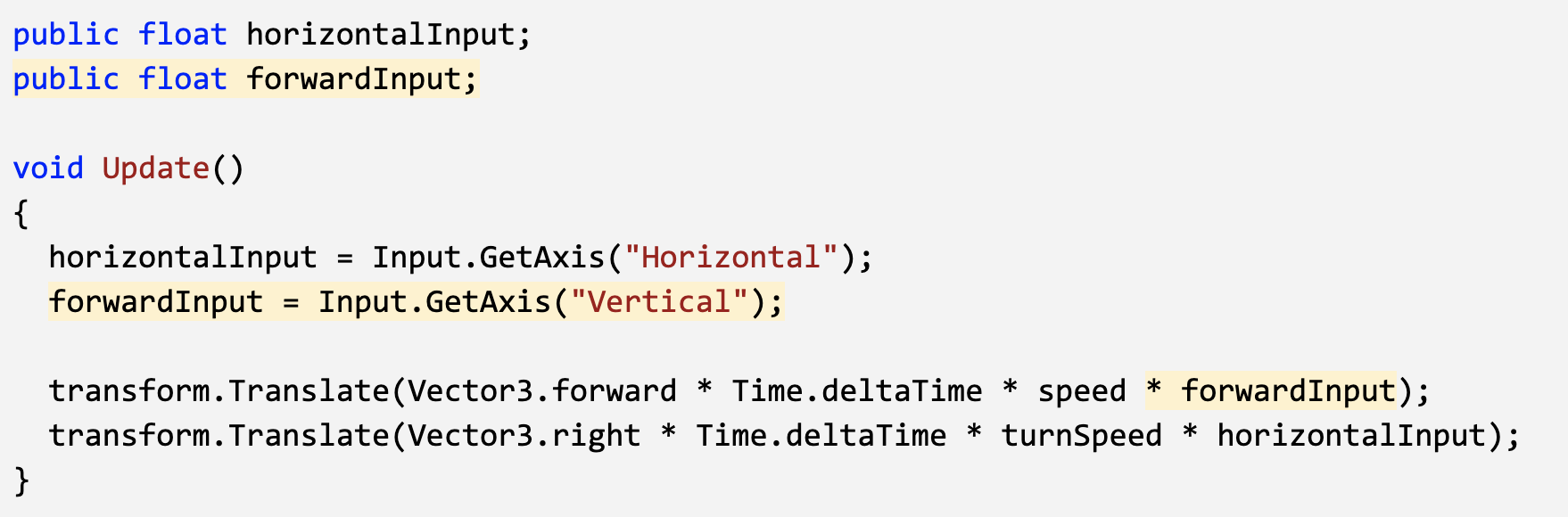
5. Make vehicle rotate instead of slide
There’s something weird about the vehicle’s movement… it slides left to right instead of turning. Let’s allow the vehicle to turn like a real car!
- In Update, call transform.Rotate(Vector3.up, horizontalInput), then test
- Delete the line of code that translates Right, then test
- Add * turnSpeed * Time.deltaTime, then test
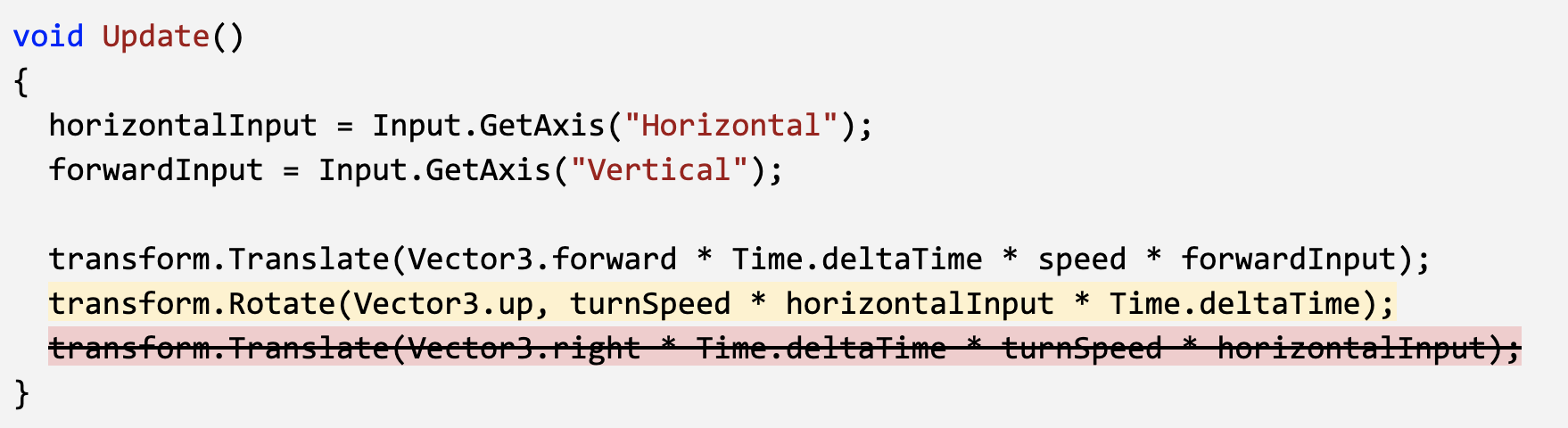
6. Clean your code and hierarchy
We added lots of new stuff in this lesson. Before moving on and to be more professional, we need to clean our scripts and hierarchy to make them more organized.
- In the hierarchy, Right-click > Create Empty and rename it “Obstacles”, then drag all the obstacles into it.
- Initialize variables with values in PlayerController, then make all variables private (except for the player variables).
- Use // to add comments to each section of code.
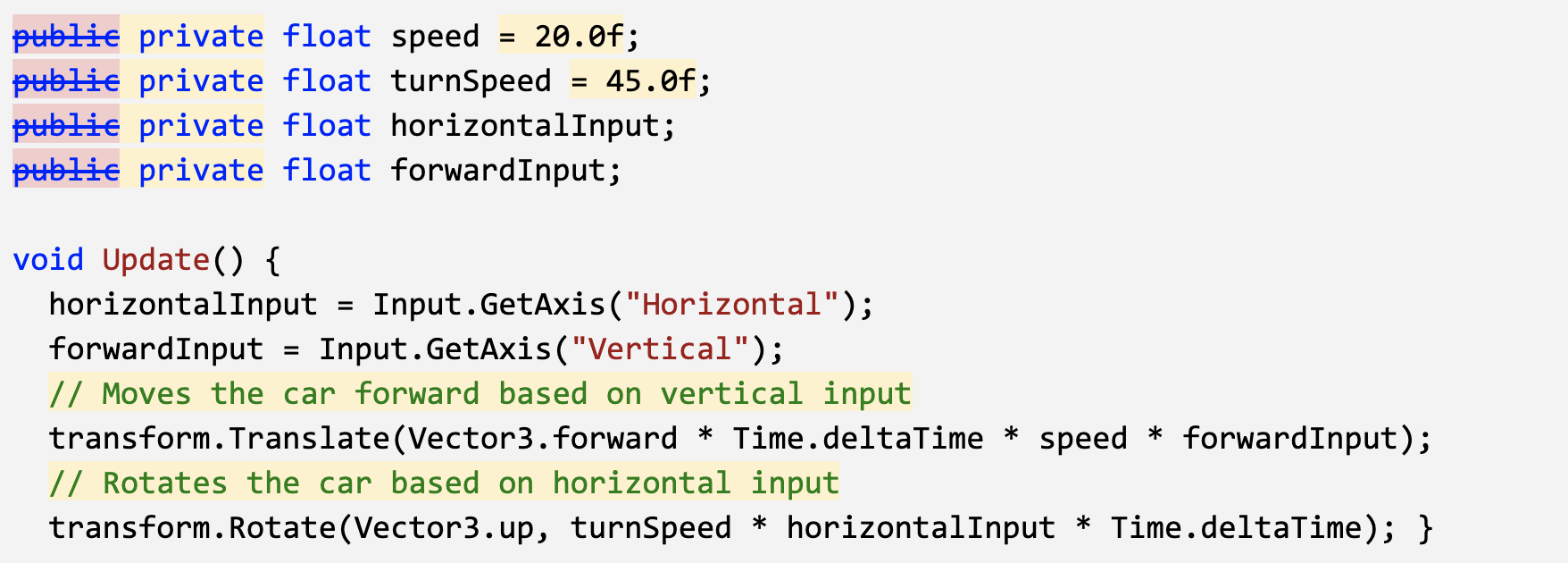
7. Lesson Recap
New Functionality
- When the player presses the up/down arrows, the vehicle will move forward and backward
- When the player presses the left/right arrows, the vehicle turns
New Concepts & Skills
- Empty objects
- Get user input
- Translate vs Rotate