Lesson 4.1 - Watch Where You’re Going
Tutorial
·
Beginner
·
+10XP
·
60 mins
·
(1295)
Unity Technologies
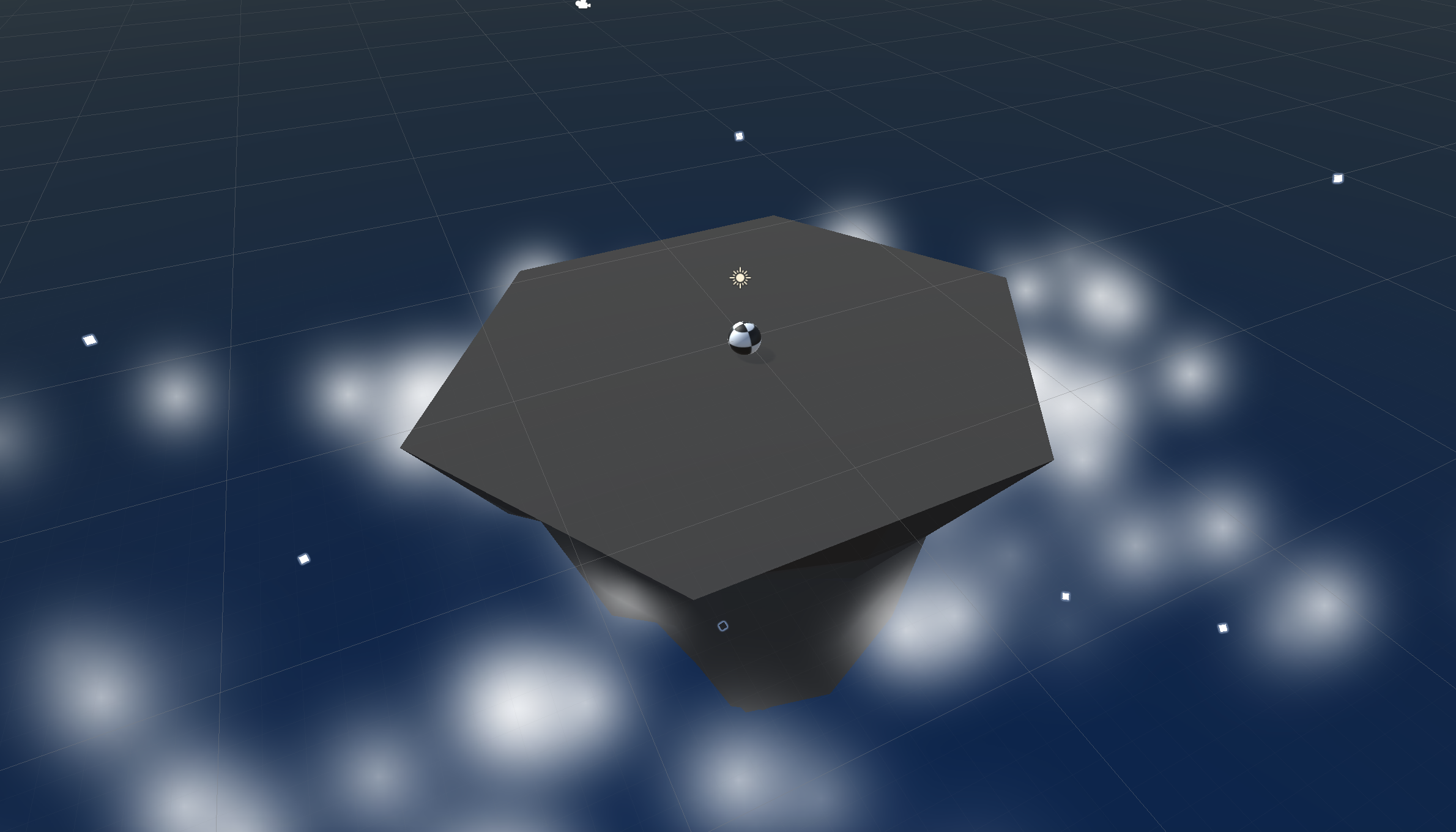
Overview:
First things first, we will create a new prototype and download the starter files! You’ll notice a beautiful island, sky, and particle effect... all of which can be customized! Next you will allow the player to rotate the camera around the island in a perfect radius, providing a glorious view of the scene. The player will be represented by a sphere, wrapped in a detailed texture of your choice. Finally you will add force to the player, allowing them to move forwards or backwards in the direction of the camera.
Project Outcome:
The camera will evenly rotate around a focal point in the center of the island, provided a horizontal input from the player. The player will control a textured sphere, and move them forwards or backwards in the direction of the aforementioned focal point.
Languages available:
Overview Video
1. Create project and open scene
You’ve done it before, and it’s time to do it again... we must start a new project and import the starter files.
- Open Unity Hub and create an empty “Prototype 4” project in your course directory on the correct Unity version.
If you forget how to do this, refer to the instructions in Lesson 1.1 - Step 1. - Click to download the Prototype 4 Starter Files, extract the compressed folder, and then import the .unitypackage into your project.
For a reminder on how to import packages, see the referenced documentation. - Open the Prototype 4 scene and delete the Sample Scene without saving.
- Click Run to see the particle effects.
2. Set up the player and add a texture
We’ve got an island for the game to take place on, and now we need a sphere for the player to control and roll around.
- In the Hierarchy, right click (or select “+”) > 3D Object > Sphere
- Rename it “Player”, reset its position and increase its XYZ scale to 1.5
- Add a RigidBody component to the Player
- From the Course_Library > Textures, drag a texture onto the sphere
3. Create a focal point for the camera
If we want the camera to rotate around the game in a smooth and cinematic fashion, we need to pin it to the center of the island with a focal point.
- Create a new Empty Object and rename it “Focal Point”,
- Reset its position to the origin (0, 0, 0), and make the Camera a child object of it
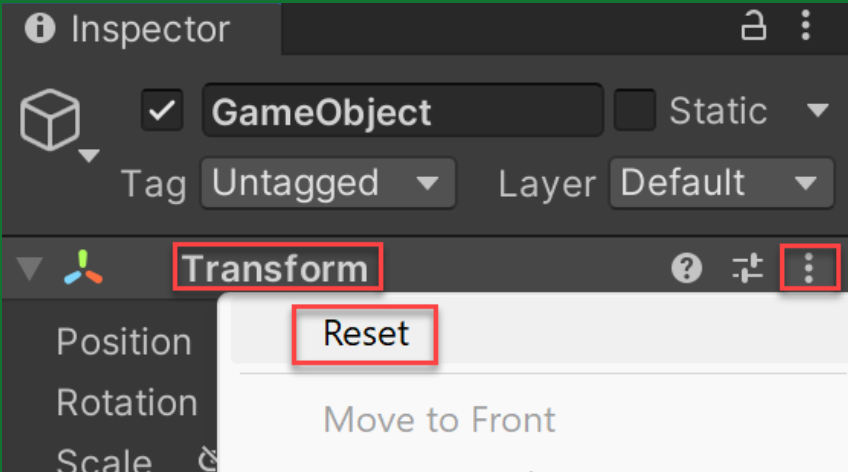
- Create a new “Scripts” folder, and a new “RotateCamera” script inside it
- Attach the “RotateCamera” script to the Focal Point
4. Step 3.5: Configure project settings for the Input Manager
The code you’ll add in this project uses a system called the Input Manager to handle player controls. If you’re using Unity 6.1 or higher, your Unity project is likely set up to use a different system called the Input System. To ensure the Input Manager code works correctly, you need to change a project setting to allow both systems to run side-by-side.
Follow the video and instructions below.
Instructions
1. Open the Player Settings:
- From the main menu, select Edit > Project Settings, then select the Player category from the leftmost panel.
2. Enable support for both input systems:
- Find the Configuration section.
- From the Active Input Handling dropdown, select Both.
- Select the Apply button to confirm the change.
The Unity Editor will automatically restart to apply this setting. After restarting, your project will be correctly configured to handle input from both the original Input Manager and the newer Input System.
5. Rotate the focal point by user input
Now that the camera is attached to the focal point, the player must be able to rotate it - and the camera child object - around the island with horizontal input.
- Create the code to rotate the camera based on rotationSpeed and horizontalInput
- Tweak the rotation speed value to get the speed you want
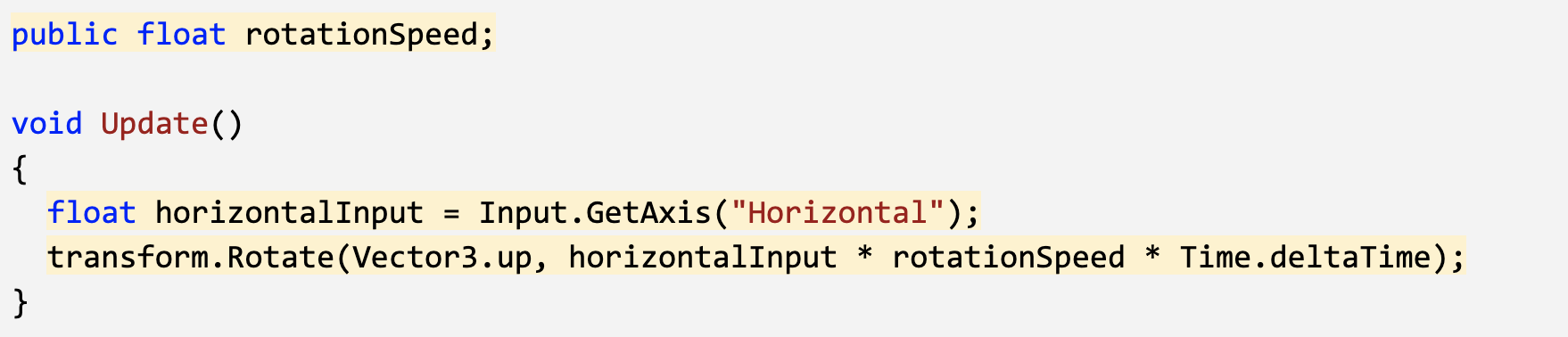
6. Add forward force to the player
The camera is rotating perfectly around the island, but now we need to move the player.
- Create a new “PlayerController” script, apply it to the Player, and open it
- Declare a new public float speed variable and initialize it
- Declare a new private Rigidbody playerRb and initialize it in Start()
- In Update(), declare a new forwardInput variable based on “Vertical” input
- Call the AddForce() method to move the player forward based forwardInput
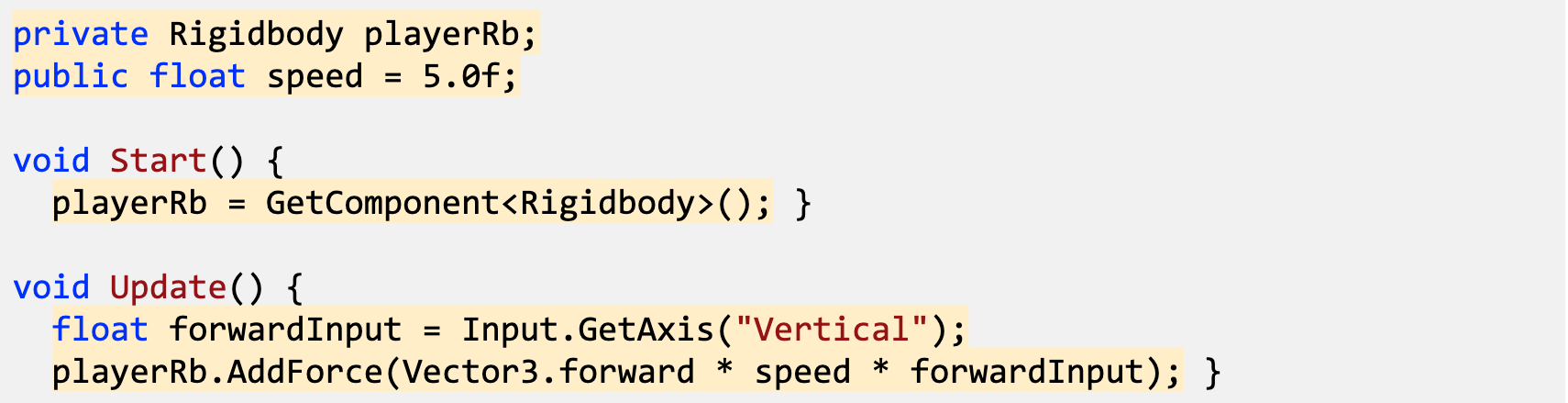
7. Move in direction of focal point
We’ve got the ball rolling, but it only goes forwards and backwards in a single direction! It should instead move in the direction the camera (and focal point) are facing.
- Declare a new private GameObject focalPoint; and initialize it in Start(): focalPoint = GameObject.Find("Focal Point");
- In the AddForce call, Replace Vector3.forward with focalPoint.transform.forward
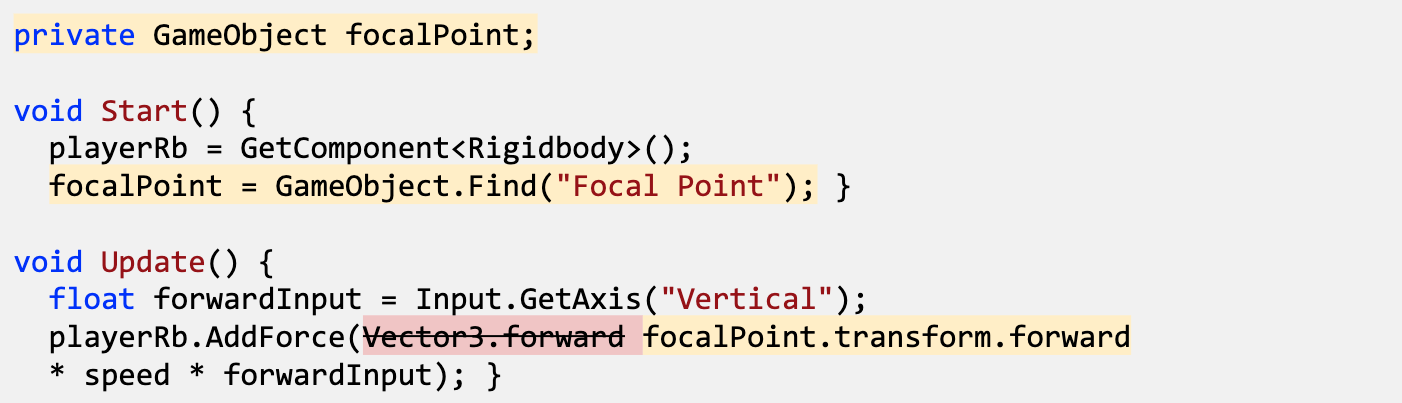
Optional: Take a moment to experiment with the Global vs Local dropdown menu, and how toggling between the two changes your coordinates and positioning.
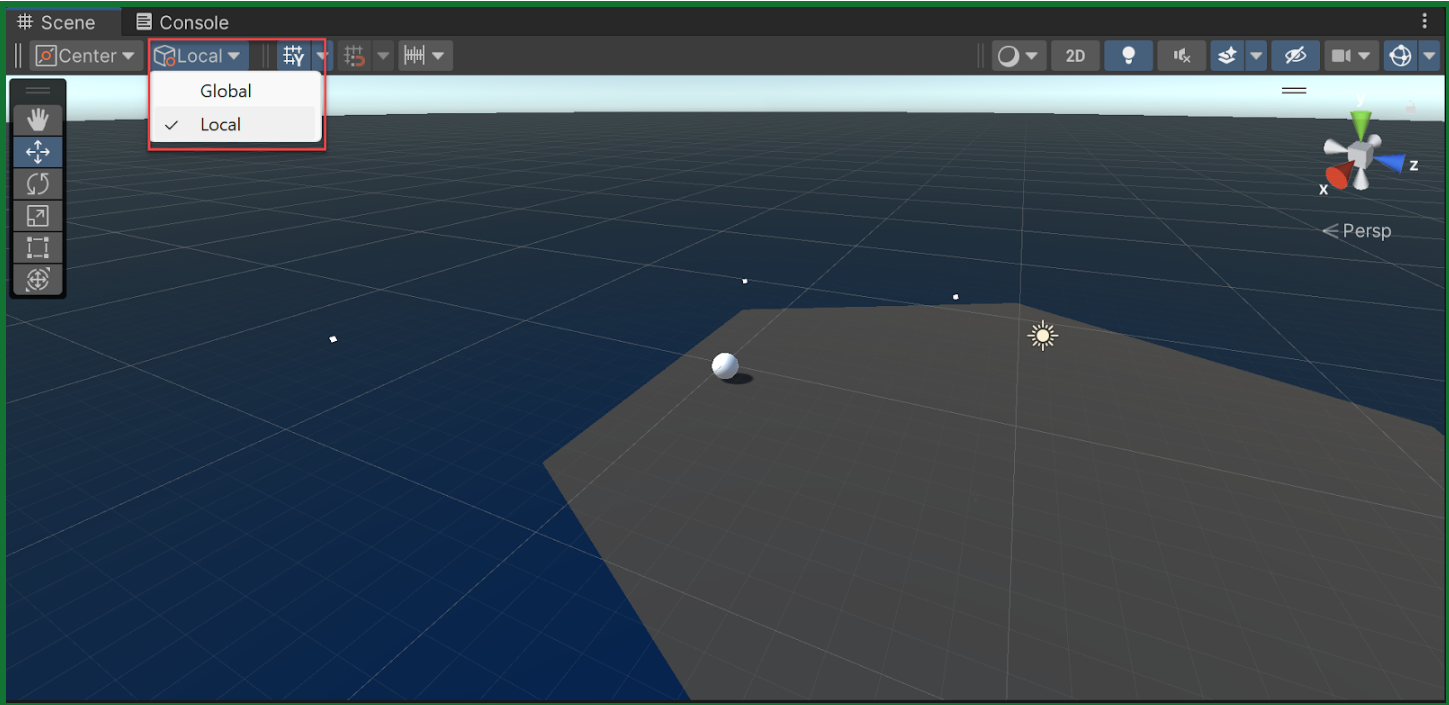
8. Lesson Recap
New Functionality:
- Camera rotates around the island based on horizontal input
- Player rolls in direction of camera based on vertical input
New Concepts and Skills:
- Texture Wraps
- Camera as child object
- Global vs Local coordinates
- Get direction of other object
Next Lesson:
- In the next lesson, we’ll add more challenge to the player, by creating enemies that chase them in the game.