Particle System: Shape
Tutorial
·
Beginner
·
+10XP
·
20 mins
·
(161)
Unity Technologies
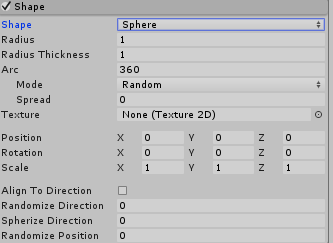
The Shape module defines the surface from which particles are emitted and can drastically change the appearance of your particle effect. All the shapes have properties that define their dimensions, except for Mesh, which will follow the details of the mesh you select. In this tutorial, we’ll explore the options in the Shape module.
Languages available:
1. Particle System: Shape
This tutorial has been verified using Unity 2019.4.14f1 LTS - https://learn.unity.com/tutorial/particle-system-shape-2019-3
With the Shape module, you can define the volume or surface from which particles are emitted, which allows you to change the appearance of your particle effect.
2. Sphere, Hemisphere
Select your Particle System. In the Inspector window, open the Shape Module. From the Shape dropdown menu, you’ll see that Sphere and Hemisphere are two out of thirteen options (Figure 01).
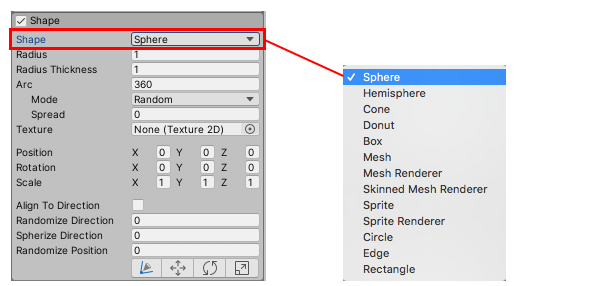
Sphere and Hemisphere share the same properties. Many of the properties below are shared among most of the shapes in the module.
- Radius: Determines the size of the emission surface.
- Radius Thickness: Determines how much of the surface emits particles. A value of 0 emits particles from the outer surface of the shape. A value of 1 emits particles from the entire surface. Any values between 0 and 1 will be proportionate to the shape’s volume.
- Arc: This determines the size of the arc that emits particles. A value of 360 is the entire surface, while a value of 180 means particles are emitted from half the surface.
- Mode: Determines how the particles are emitted. The options are Random, Loop, Ping-Pong, and Burst Spread.
- Spread: This determines where on an arc particles are emitted. A value of 0 disables this option.
- Texture: Use this for tinting and to determine how the particle is destroyed.
- Position: Applies an offset to the emitter shape used for spawning particles.
- Rotation: Rotates the emitter shape used for spawning particles.
- Scale: Changes the size of the emitter shape used for spawning particles.
- Align to Direction: Orients the particles based on their initial direction of travel. This can be useful if, for example, you want to simulate chunks of car paint flying off a car during a collision.
- Randomize Direction: This property determines if the direction of a particle is randomized. When the value is 0, it’s disabled; when the value is 1, the particle direction is completely random.
- Spherize Direction: This property determines if the direction of the particle is spherized, meaning the particle will travel outward in a random direction from the center of its Transform. When the value is 0, it’s disabled; when the value is 1, the particle direction points outward from the center.
- Randomize Position: This moves particles by a random amount, up to the specified value. When the value is 0, it’s disabled; any other value will apply some randomness to the particles’ spawning positions.
3. Cone
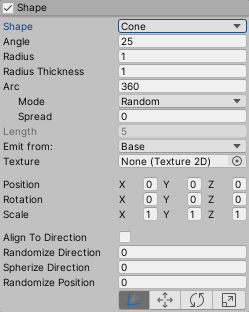
The Cone shape has three additional properties:
- Angle: The angle of the cone at its point. An angle of 0 produces a cylinder while an angle of 90 produces a flat disc.
- Emit from: The part of the cone that emits particles. The two options are Base and Volume.
- Length: The length of the cone. This only applies when the Emit from property is set to Volume.
4. Donut
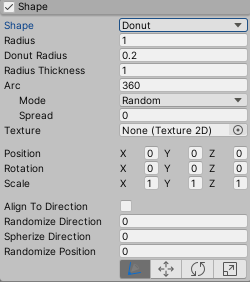
The Donut has one additional property that’s unique to the shape:
- Donut Radius: This determines the radius of the donut and affects the thickness of the donut ring.
5. Box
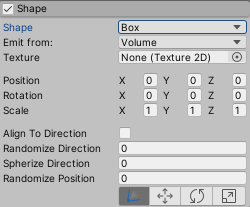
Box has fewer properties and Emit from — the part of the cone that emits particles — has different values to choose from: Volume, Shell, or Edge.
6. Mesh, Mesh Renderer, Skinned Mesh Renderer
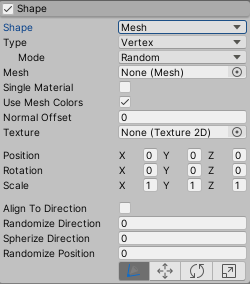
Mesh, Mesh Renderer, and Skinned Mesh Renderer all have the same properties:
- Type: Determines where particles are emitted from. Select Vertex for particles to emit from the vertices, Edge for particles to emit from the edges, and Triangle for particles to emit from the triangles. This is set to Vertex by default.
- Mode: This controls how the particles are spawned across the Mesh. The options are Random, Loop, or Ping-pong.
- Mesh: The Mesh that provides the emitter’s shape.
- Single Material: Allows you to specify whether to emit particles from a particular sub-Mesh (identified by the Material index number). If enabled, a numeric field appears, which allows you to specify the Material index number.
- Use Mesh Colors: Modulates particle color with Mesh vertex colors. If they don’t exist, use the Shader color property Color or TintColor from the Material.
- Normal Offset: The distance from the surface of the Mesh where particles are emitted (in the direction of the surface normal).
7. Sprite, Sprite Renderer
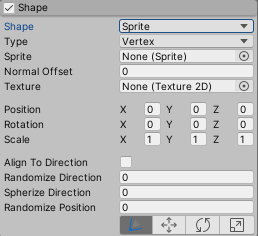
Sprite and Sprite Renderer share the same properties, and share many of the same properties as Mesh, Mesh Renderer, and Skinned Mesh Renderer.
- Sprite: Determines the Sprite the particle emitter will emit from.
8. Circle
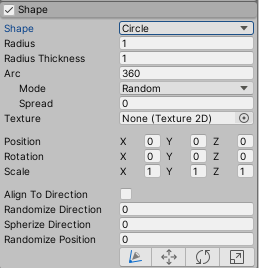
The Circle doesn’t have any unique properties; all of its properties are the same as Sphere and Hemisphere.
9. Edge
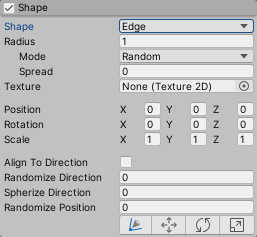
Edge has similar properties as the other shapes, but its radius has two unique fields:
- Radius: Determines the length of the edge.
- Mode: Determines the mode of how the particles are emitted; the choices are Random, Loop, Ping-Pong, and Burst Spread.
- Spread: This determines where within the arc particles are emitted from. A value of 0 disables it.
10. Rectangle
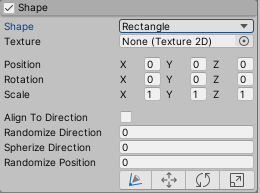
Rectangle has the fewest properties, none of them unique. You can adjust the size within the Scene with the Transform Gizmos.
11. Conclusion
The Particle System has many shapes, making for a wide variety of particle effects you can create and customize. The best way to continue learning the Shape module is to experiment with it and try creating different effects with different shapes.