Playing with Fire: What are Particle Systems?
Exercise
·
Beginner
·
+0XP
·
60 mins
·
Unity Technologies

Using Unity Particle Systems, you can quickly and easily bring your scene to life with impressive particle effects.
In this tutorial, you will explore and customize the Particle Systems that make up a fire effect.
By the end of this tutorial, you will be able to:
- Explain what particles and particle systems are at a high level.
This tutorial is part of the Core VFX project.
Languages available:
1. Overview
Unity features a robust Particle System where you can simulate moving liquids, smoke, clouds, flames, magic spells, and a whole slew of other effects.

In this tutorial, you'll learn the basics of Particle Systems as you modify a fire effect.

2. Before you begin
If you don’t already have the CC_VFX Scene open, open it now.
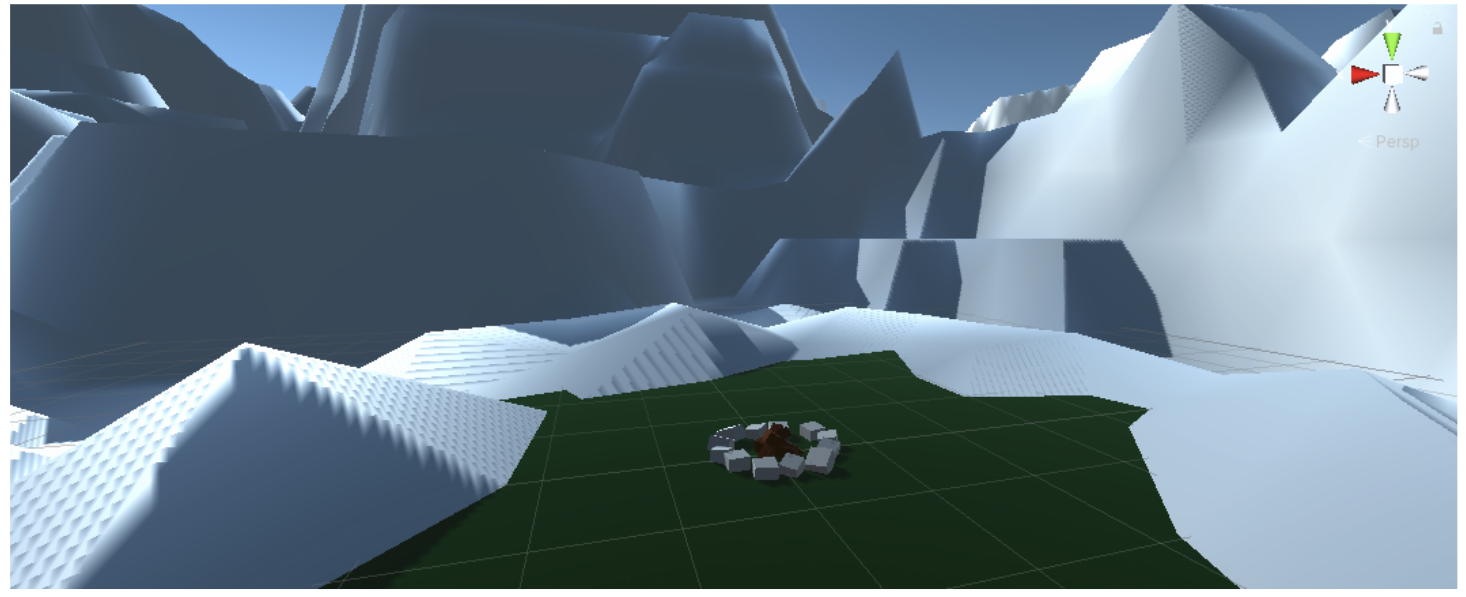
In the CC_VFX scene, you will find a simple fire pit in a clearing of some snowy mountains.
If you don’t have this project installed or this scene open, follow the instructions in the Intro to VFX tutorial.
3. Play, pause, and restart the fire
Before you get started making your own Particle System, let’s take a look at the fire effect that’s already in the scene. By default, the Particle System in the scene is inactive. We need to select it first in order to preview it.
1. In the Hierarchy, select the VFX_Fire object. The fire particle should begin playing in Scene view.
2. In the Particle Effect menu on the right side of the Scene view, click the Pause, Play, Stop, and Restart buttons to control the fire.
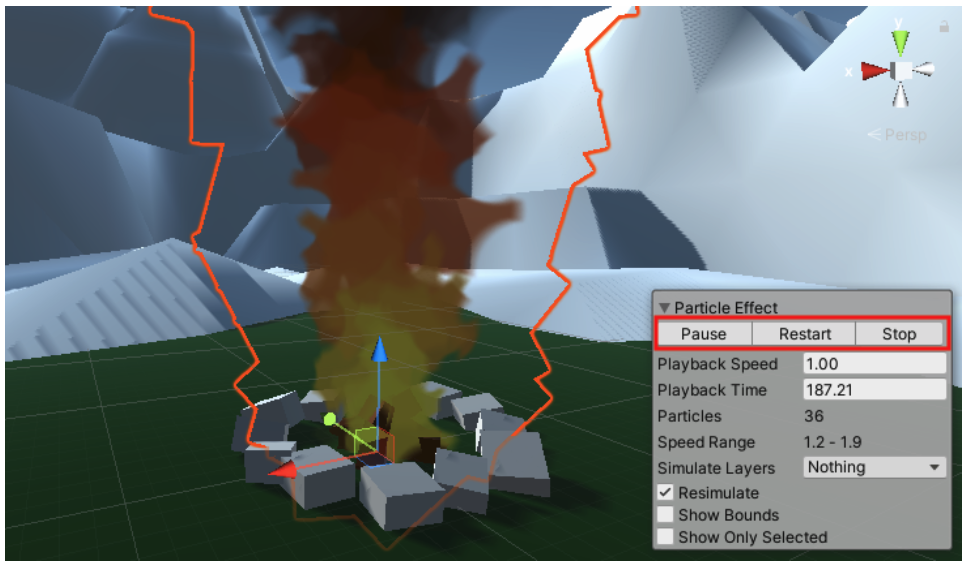
Using this Particle system menu within Scene view is a helpful tool during testing and development of particles.
4. Enable the additional fire elements
More complex Particle Systems are often made of multiple individual systems, which together produce a more interesting result. Let’s add in some additional elements to this fire.
1. In the Hierarchy, expand the VFX_Fire object to reveal the four individual child Particle Systems that make up the fire. Currently, only the Particles_Fire object is emitting particles.
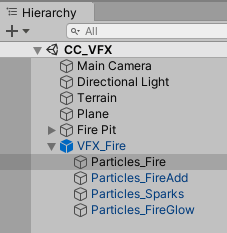
2. Select the Particles_FireAdd object, then locate and enable the Emission module of the Particle System component. Notice the impact it has on the fire. The Emission module controls how many particles are emitted from a system.
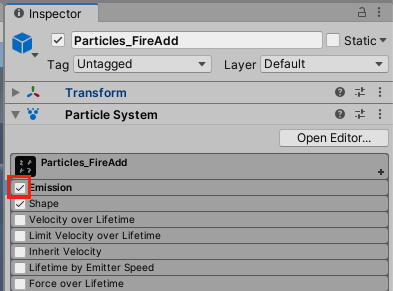
3. Enable the Emission module for the remaining elements, Particles_Sparks and Particles_FireGlow.
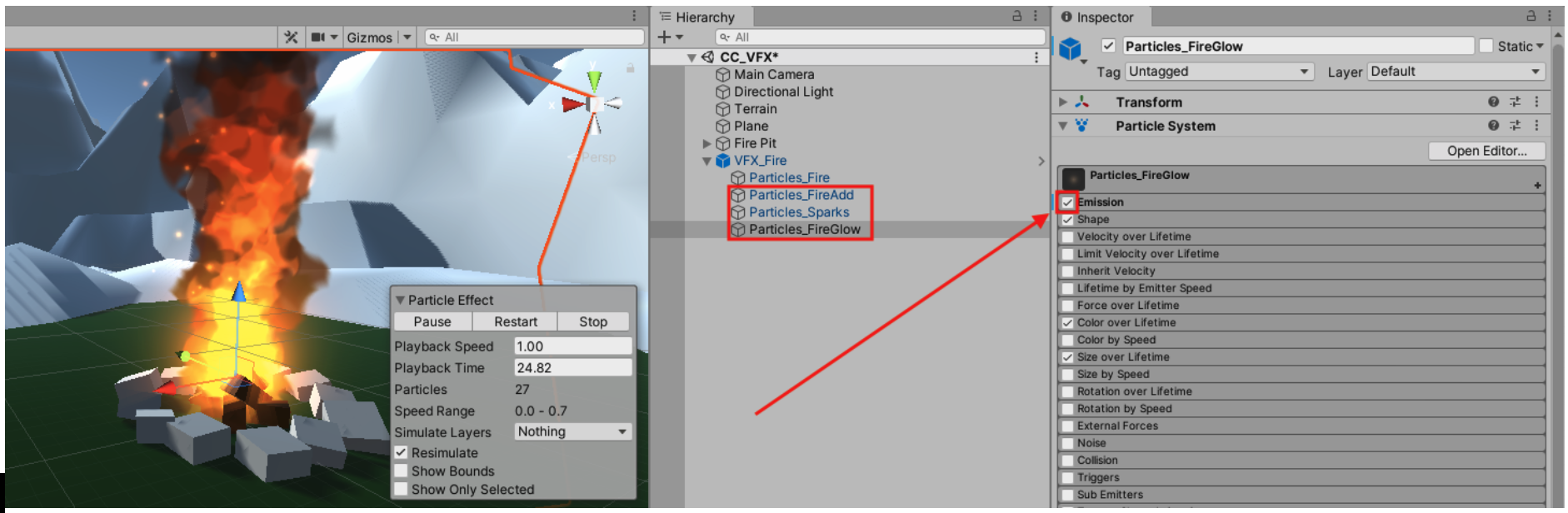
Rather than trying to make a single very complex Particle System, it is more effective to combine simpler systems together.
As you played with these elements, you may have noticed that each particle system is just a series of simple images. In the zoomed in image below, the flames and sparks on the left are made up of textures beside it:
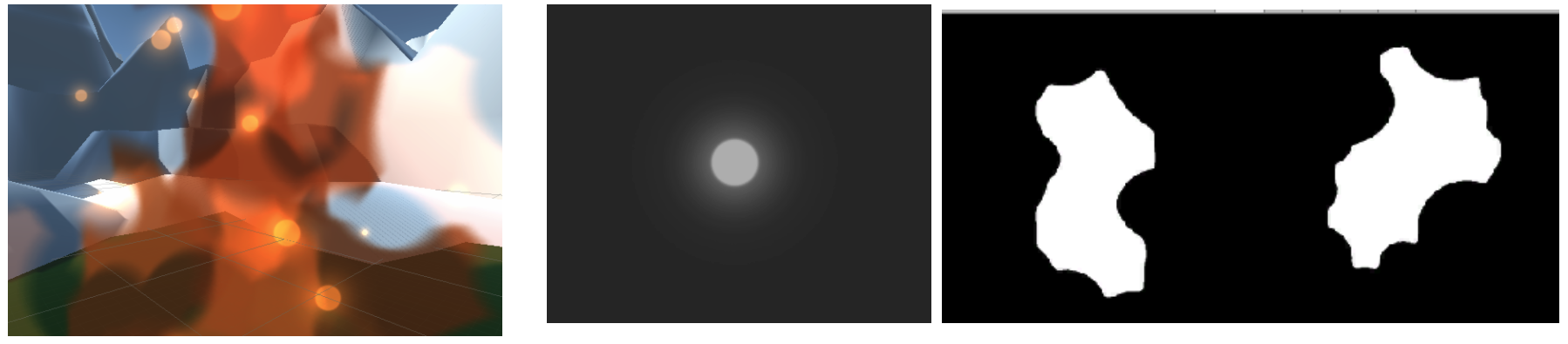
5. Enable additional modules for the sparks
Right now, the sparks from the fire are very simplistic. To change the way a particle system looks or behaves, you need to enable and edit its Modules. A Particle System is made up of many different Modules, each controlling a different aspect of the particle (e.g. its color, size, velocity, etc).
1. In the Hierarchy, select VFX Fire > Particles_Sparks.
- Notice that the only modules currently enabled are Emission, Shape, and Renderer. These are the modules enabled by default on all Particle Systems.
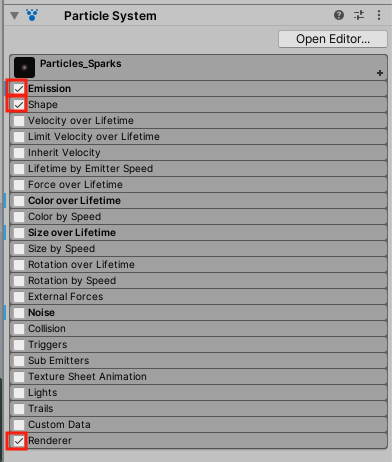
2. To make the sparks change color over time, enable and expand the Color over Lifetime module.
3. To make the sparks change size over time, enable and expand the Size over Lifetime module.
4. To make the sparks waver randomly as they float upward, enable the Noise module.
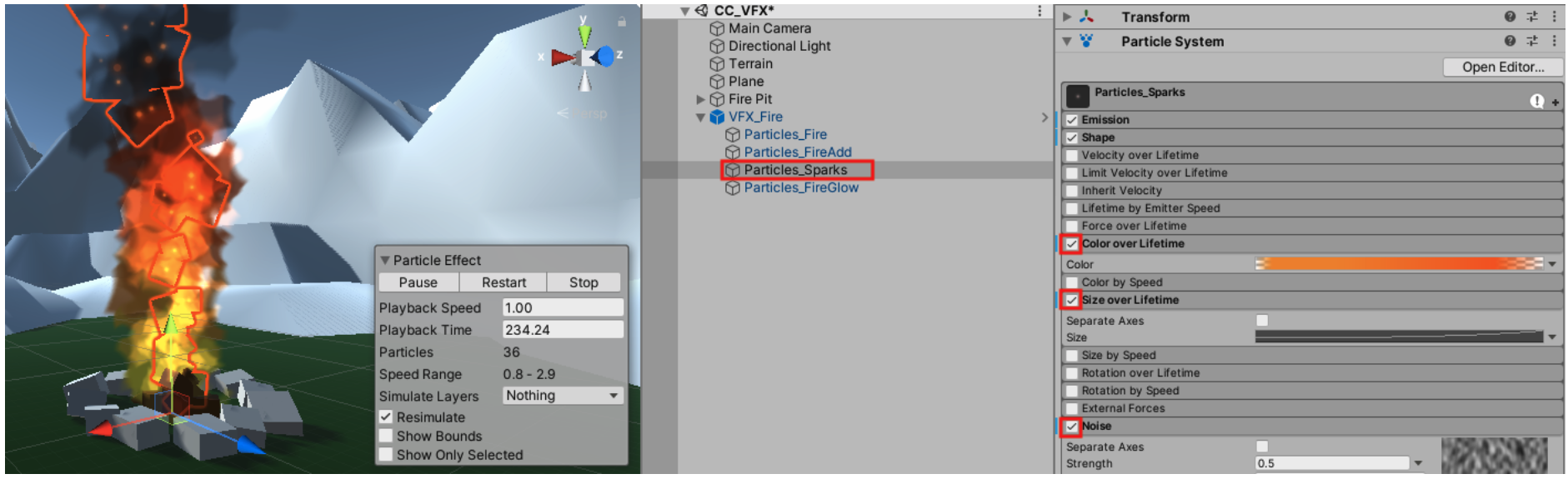
Using additional modules, the sparks are now much more dynamic, with changing color, size, and direction.
Note that these modules were already preconfigured with settings that would make sense for these sparks. You will learn how to edit the modules in a later tutorial.
6. Play around with the fire
You were probably told from a young age not to play with fire. Well forget all that. This fire can’t hurt you. Play around with the various enabled modules on each of the individual Particle Systems to see what you can do. And don’t worry if you don’t understand exactly what each one is doing yet - we’ll cover that in the next tutorial.
- Try enabling and disabling modules to see their effect
- Try increasing or decreasing the emission rates
- Try editing the color gradients
- Try editing the curves that control the size of each particle.

As you make changes, you may have to press the Restart button again to see the effect.
If you want to revert back to the original prefab state of the fire:
- Select the VFX_Fire object
- In the top-right corner of the Inspector, from the Overrides dropdown, select Revert All
7. What's next?
In this tutorial, you played around with an existing Particle System in order to understand what they are. Next, you will create a new Particle System from scratch.
8. Share your work
We would love to see what you've created.
Please take a screenshot of your project or do a screen-recording walking us through it, then post it here to share what you’ve made.
Please login to submit
Submission Gallery