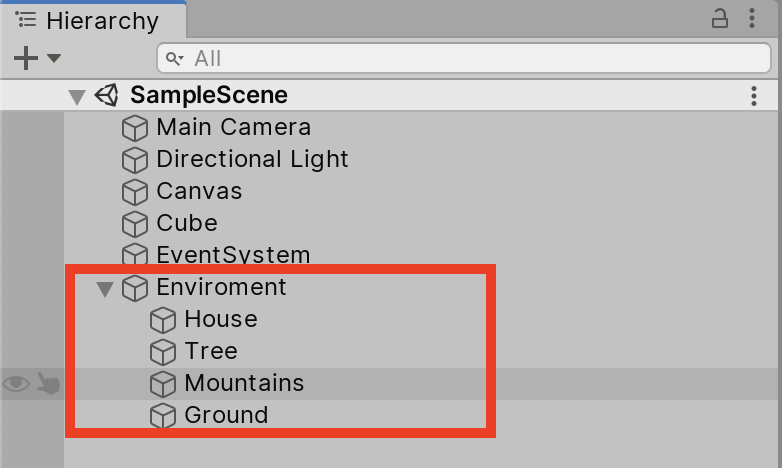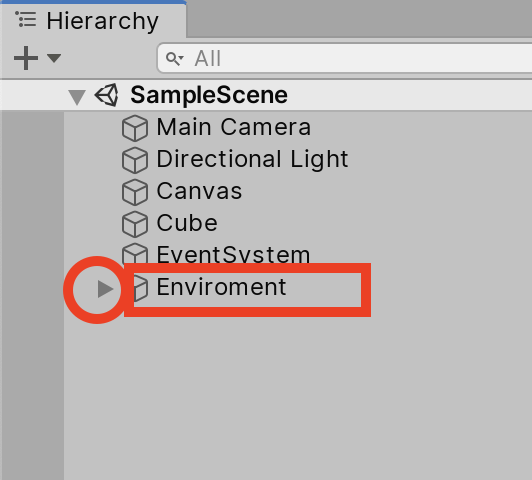Project Organization
Tutorial
·
Beginner
·
+0XP
·
5 mins
·
Unity Technologies
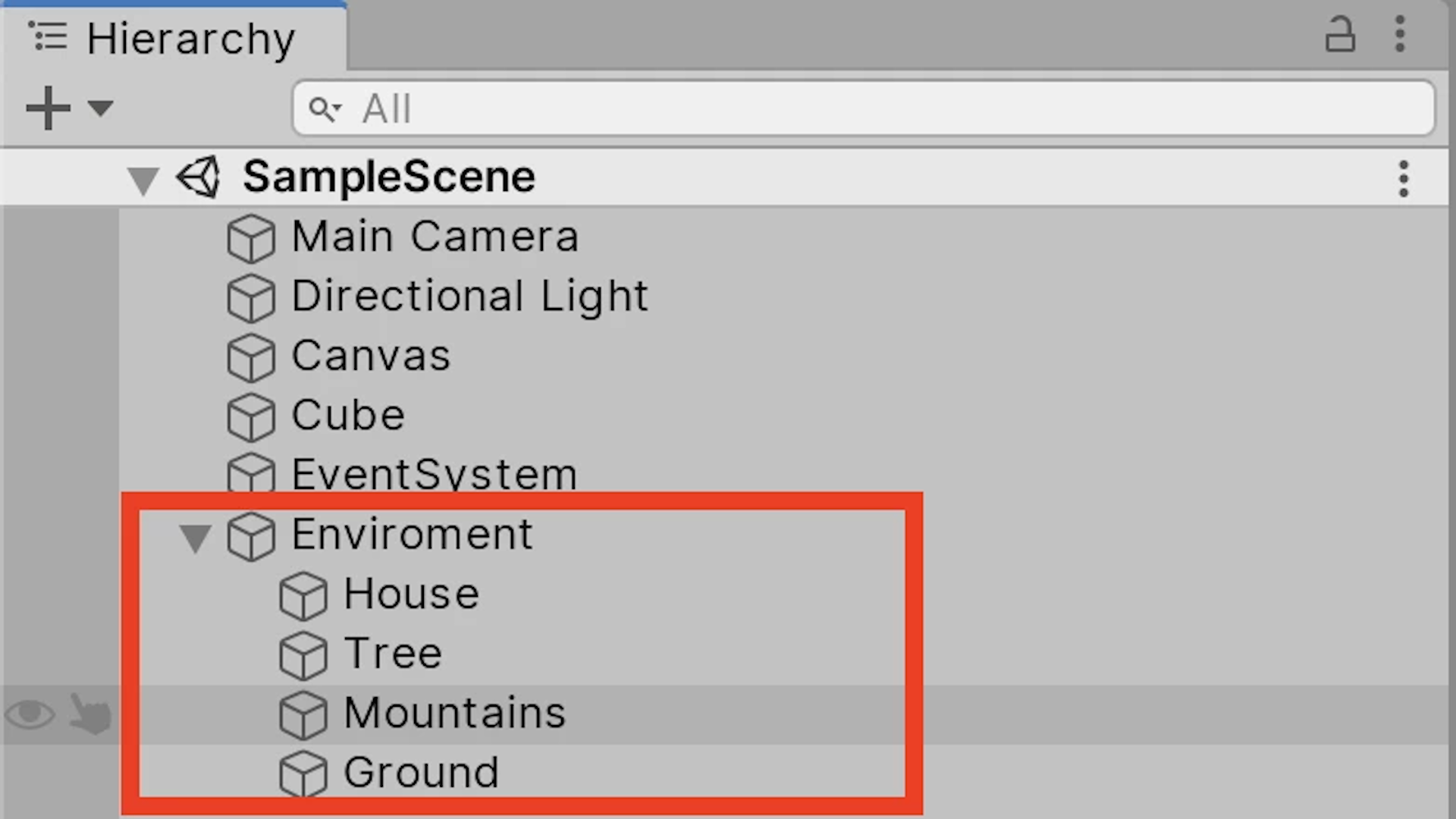
With purposeful organization, Unity projects can easily avoid becoming overwhelming and difficult to navigate. In this tutorial, you'll learn some best practices for keeping your projects organized.
Languages available:
1. About Project Organization
This tutorial has been verified using Unity 2019 LTS
Projects in Unity often contain many types of files; the quantity of which usually increases dramatically as the project grows. New users often describe having difficulty finding a specific object in a scene or an asset in a large project. However, with purposeful organization, Unity projects can easily avoid becoming overwhelming and difficult to navigate. Unity assets are not file path specific, meaning that you may freely move objects, create new folders, and generally reorganize the Assets folder without any references being lost.
2. Creating Project Folders
1. Right click in the Project window and click on Create > Folder.
2. Give the folder a descriptive name that will reference what it will contain.
3. Left-click and drag the appropriate object types into the folder (Figure 01).
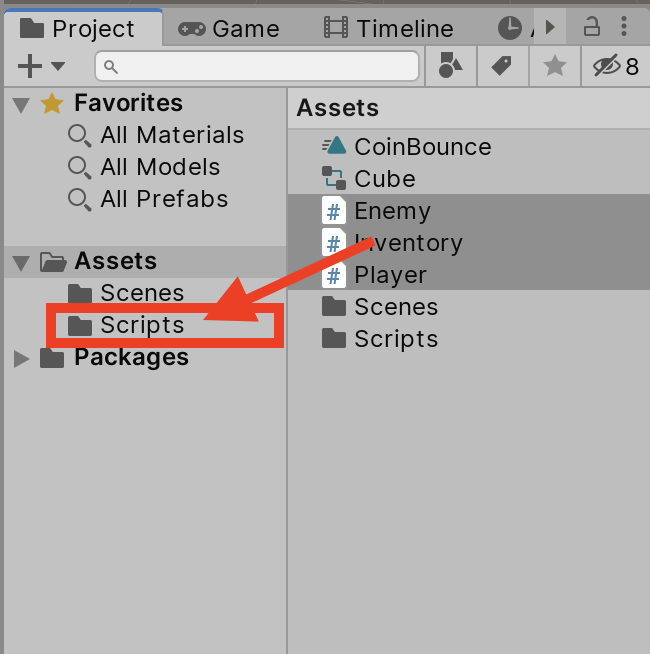
Project folders can also be freely moved and nested beneath other folders.
3. Grouping Objects in the Hierarchy
Complex scenes often have a very long list of objects in the Hierarchy. Empty GameObjects can be used to group common objects together to help with organization.
1. Right-click in the Hierarchy and select Create Empty.
2. In the Inspector, rename the GameObject to reflect what it will group.
3. Reset the transformations so it appears at 0, 0, 0. Alternatively, move the GameObject to an area in the scene that would represent the appropriate pivot point of the group.
4. Select all of the objects to be grouped on top of the GameObject. The group can now be collapsed in the Hierarchy (Figure 02).