Sculpting with Polybrush
Tutorial
Beginner
+10XP
15 mins
127
Unity Technologies
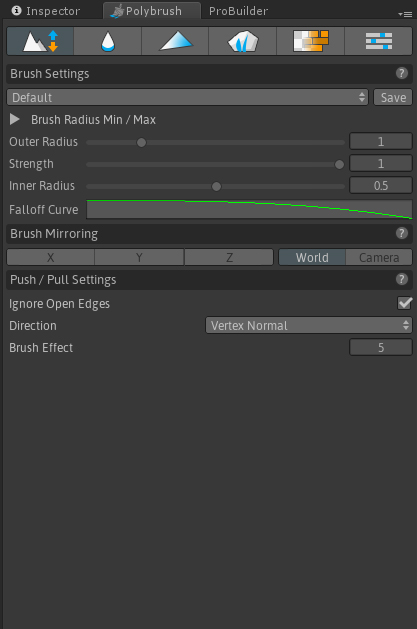
Polybrush enables users to blend textures and colors, sculpt meshes, and scatter objects directly in the Unity Editor. Combined with ProBuilder, Polybrush gives users a complete in-editor level design solution. In this tutorial, you will learn to use the Polybrush to customize your designs.
Languages available:
1. Introduction
Verified with Unity 2019.4 LTS and Polybrush v1.0.2
Polybrush enables users to blend textures and colors, sculpt meshes, and scatter objects directly in the Unity Editor. Combined with ProBuilder, Polybrush gives users a complete in-editor level design solution. It even allows artists and designers to take advantage of Unity’s seamless round-tripping with digital content-creation tools (like Maya) to further polish models.
2. Using Polybrush
1. In a Unity project go to Windows > Package Manager.
2. In the top left of the Package Manager window, select Unity Registry.
3. Select Polybrush and download it. Once it’s downloaded, click Install (Figure 01).
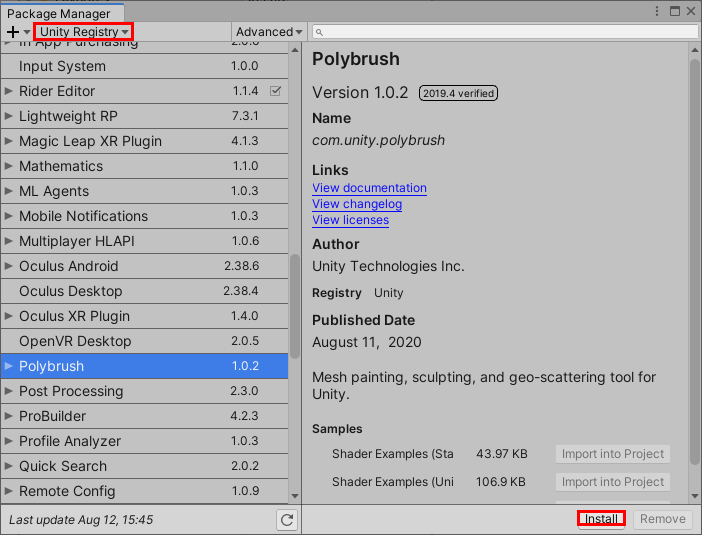
4. In the Hierarchy view, add a 3D primitive or any ProBuilder Shape to the Scene.
5. In the Menu Bar, select Tools > Polybrush > Polybrush Window or press CTRL+Shift+V.
6. Dock the Polybrush window next to the Inspector by dragging and dropping it.
7. Select the Sculpting Tab in the Polybrush window.
8. Adjust the Outer Radius, Strength, Inner Radius, and Falloff Curve as desired (Figure 02).
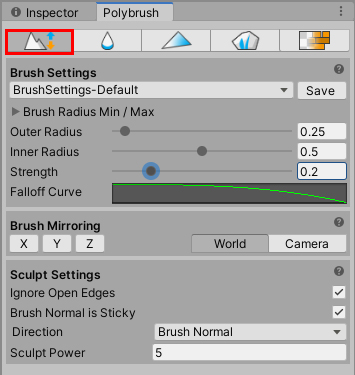
9. Left-click and drag on the 3D primitive in the Scene view to raise the vertices.
10. Hold CTRL and left-click and drag on the 3D primitive in the Scene view to lower the vertices.
11. Select the Smoothing Tab in the Polybrush window.
12. Left-click and drag the 3D primitive to smooth the vertices (Figure 03).
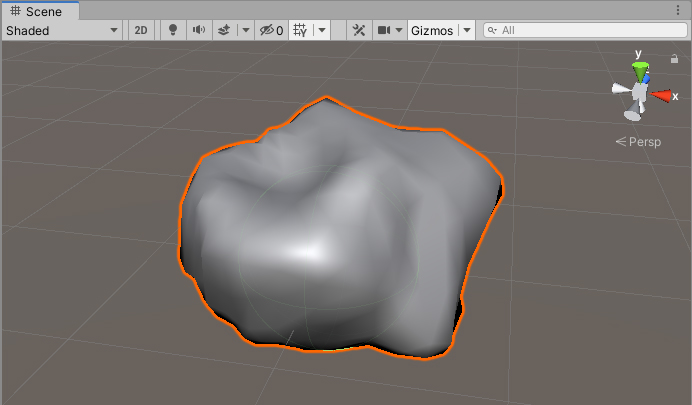
3. Conclusion
There are various brush settings that can be enabled to help achieve a desired result, like Mirroring, Ignore Open Edges, and Brush Direction. Experiment with different brush settings to learn what each one does.
Once you’ve experimented with Polybrush, try to create some models like rocks or terrain in your own projects.