Select your guided project
Tutorial
·
Beginner
·
+10XP
·
15 mins
·
(568)
Unity Technologies

In the Creative Core pathway, your guided project is where you will apply your skills. We have provided three guided projects for you to choose from, so that you don’t have to come up with a concept on your own in order to get started in the pathway. In this tutorial, you’ll select the guided project that’s right for you.
By the end of this tutorial, you'll be able to:
- Explain the role of a design document in the design process.
- Describe the structure and content of design documents.
Languages available:
1. Overview
Over the course of this pathway, you’ll combine the skills you will learn in each of the creative domains into one larger guided project.
It is called a guided project because you will be guided by a design document, rather than coming up with the concept on your own. You will learn more about design documents below.
There will not be step-by-step instructions for creating this project. Instead, you will apply your skills to meet certain specifications, just like you would in a professional setting.
In this tutorial, you will review three design documents and select which one you will build over the course of the pathway.
2. What is a design document?
A design document is a detailed plan for a product. It outlines how a product should function and what it should look like.
It is usually created during the Pre-Production phase of a project and serves as a reference point for all contributors throughout production.
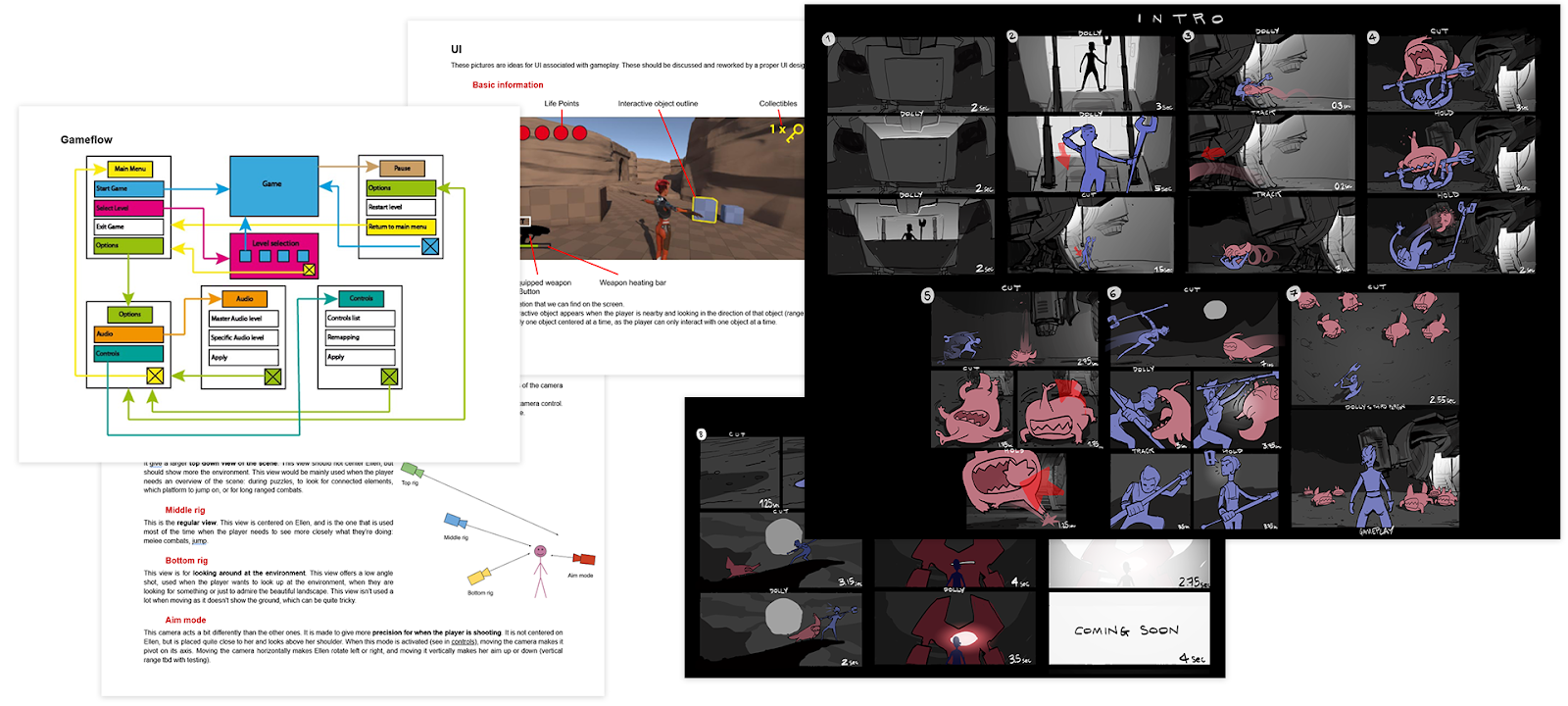
Design documents are very common throughout the real-time 3D industries. In game development, for example, creating a Game Design Document (GDD) is widely accepted as a critical, non-negotiable part of the production process. Without a GDD, team members would have no single reference point and might be working towards different goals, severely disrupting production. There would be similar planning and concept documents for architectural projects, VR training simulations, or animated movies.
No two design documents are alike. There is no agreed-upon format for design documents, since each industry and project requires different types of information to serve as its reference points. Since the guided projects in this pathway are comparatively small in scope, the design documents provided here are simplified and likely to be shorter than what you would encounter on a full-scale product.
3. Select a project design
Below are descriptions of the possible projects for you to consider.
1. The alien video game shop

Inspiration:
This project draws inspiration from quirky cartoons like Rick and Morty.
Style:
It’s highly stylized and fun, allowing for more colorful and exaggerated effects.
Applications:
This project could be a part of an interactive animated experience, a side quest in a video game, or a wacky VR experience.
Check out the alien video game shop design document for more background, details, and specifications.
2. The beachside town

Inspiration:
This project is inspired by the beachside town of Brighton, England, the location of one of Unity’s primary offices.
Style:
It uses a muted color palette and a style that is whimsical but somewhat realistic.
Applications:
This type of project could be used as an environment or level of a game, the setting of an animated film, or even an early stage concept for an architectural project.
Check out the beachside town design document for more background, details, and specifications.
3. The architectural rendering

Inspiration:
This project draws inspiration from typical architectural renderings made during the planning stages of real estate development.
Style:
It uses realistic textures, proportions, and lighting in order to give the viewer the best possible picture of what the building might look like in real life.
Applications:
This type of project could be a part of a VR architectural visualization, an AR application that allows you to preview the building in different environments, or an interactive design application that allows users to preview the structure with different materials or configurations.
Check out the architectural rendering design document for more background, details, and specifications.
4. How will you use your design document?
It is now time to choose which one of these three designs you will pursue as your guided project. If you have difficulty deciding, or if you would like to go above and beyond, you could choose two of them, or even all three!
Open the design document for your chosen guided project (links in previous step) and notice that it has two main sections: the Project Overview section and the Project Requirements section.
Project Overview section
In this section, you will find the purpose of the project, its target audience, and some of its concept art. This section will provide you with a high level understanding and background for what you’re trying to accomplish in this guided project.
Project Requirements section
In this section, you will find specific listed requirements related to each of the domains in the Creative Core pathway, including shaders and materials, visual effects, animation, and lighting. These are the requirements you will reference as you incorporate each of these elements into your project during the pathway.
For example, at the end of the Lighting mission – after you’ve learned the core skills in that discipline – you will reopen your chosen design document, reference the requirements related to lighting, and implement those requirements in your project.
By the end of the pathway, you will have learned skills in each creative domain and implemented your new skills in this guided project. The result will be a beautiful and immersive 3D experience, which meets all specifications outlined in the design document.
5. Next steps
You have selected a design for your guided project, which is an important step! In the next tutorial, you will create a new Unity project, import the relevant assets, and begin designing the 3D environment.