Set up Houdini Engine for Unity
Tutorial
·
Beginner
·
+10XP
·
15 mins
·
(65)
Unity Technologies
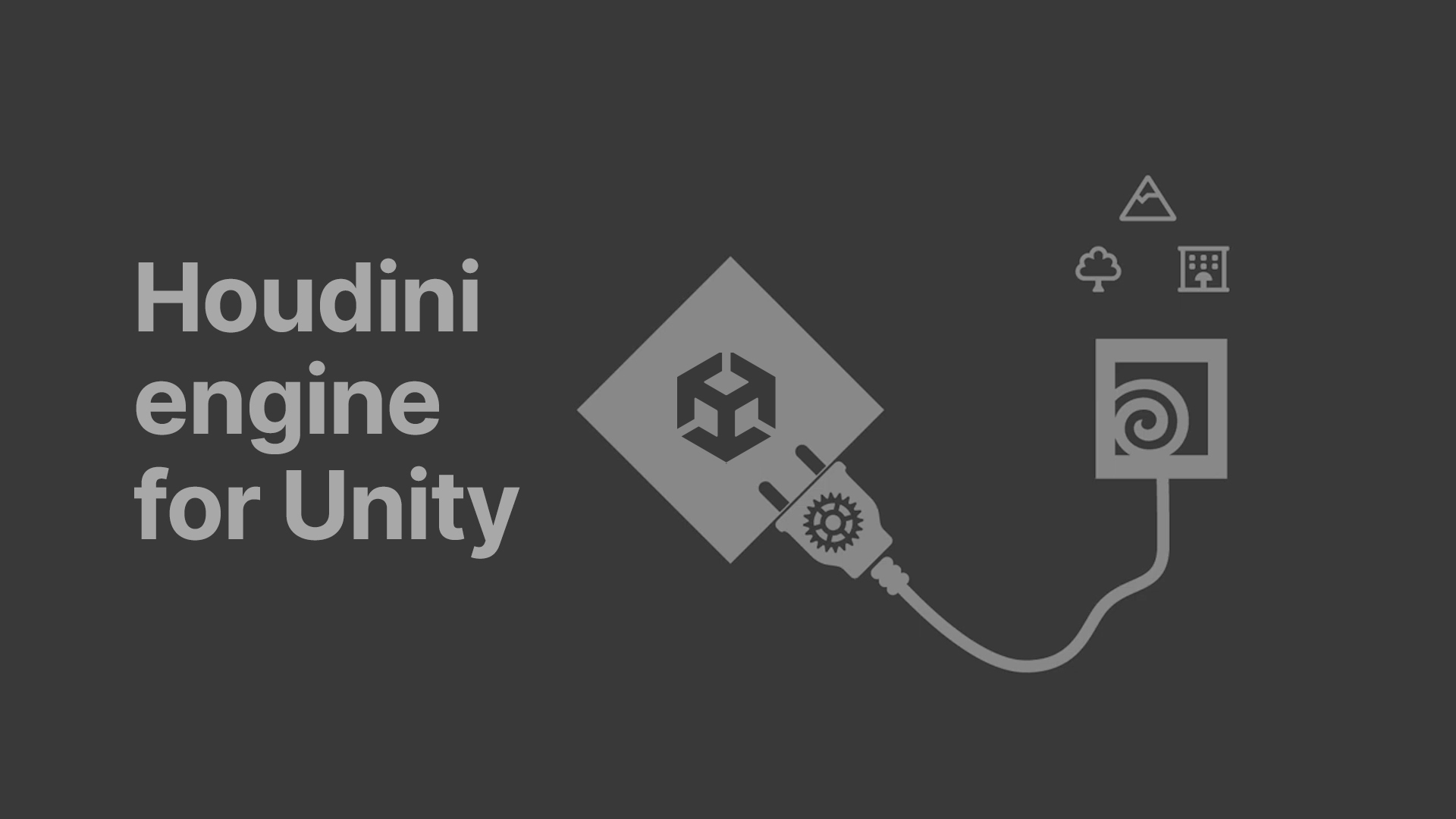
The Houdini Engine for Unity plug-in gives artists and studios the ability to widely deploy procedural assets created in Houdini to the Unity real-time 3D platform for use in game and XR development, virtual production and design visualisations.
By the end of this tutorial, you will be able to:
- Install Houdini Engine
- Use Houdini Digital Assets (HDAs) in Unity
- Setup and use Session Sync with Houdini and Unity
Languages available:
1. Overview
The Houdini Engine for Unity plug-in gives artists and studios the ability to widely deploy procedural assets created in Houdini to the Unity real-time 3D platform for use in game and XR development, virtual production and design visualisations.
By the end of this tutorial, you will be able to:
- Install Houdini Engine
- Use Houdini Digital Assets (HDAs) in Unity
- Setup and use Session Sync with Houdini and Unity
2. Introduction to Houdini Engine for Unity
In Houdini, networks of nodes can be easily wrapped up into Houdini Digital Assets (HDAs) then shared with other artists. With the Houdini Engine, these assets can be loaded into the Unity game editor with procedural controls available to artists.
The results can then be further manipulated in Unity. Anytime a parameter is changed on the asset, the Houdini Engine is called upon to "cook" the network of nodes and publish the results to Unity. This allows for deep integration of Houdini Digital Assets into a Unity game development pipeline. The game content is baked out when the game is published.
In this tutorial you’ll install the Houdini Engine for Unity version 2 plug-in.
3. Install the Houdini Engine plug-in
The following video will guide you through setting up Houdini Engine for Unity:
If you prefer, you can also follow the written instructions in this step and the next.
First, you need to download and set up the plug-in:
1. Download the Houdini Engine installer installer for the Unity plug-in.
While the plug-in connects Unity to the Houdini Engine, a full Houdini install is needed to cook the results under the surface. You can run the Engine using either a Houdini Core, Houdini FX, or Houdini Engine license. Houdini Indie and a free Houdini Engine Indie will work with limited commercial asset files.
2. Run the installer and select the "Houdini Engine for Unity" option on the Houdini Engine installer screen.
3. Check your Houdini installation folders for the plug-in package (go to: <Houdini Installation> /engine/unity/HoudiniEngineUnity.unitypackage). If the package is not present, re-run the installer and make sure to enable the Houdini Engine for Unity option.
4. Import the plug-in into your project
To import the plug-in into your Unity project:
1. Navigate to the folder containing your Unity project and then go to: Assets/Plugins. . If a the HoudiniEngineUnity folder is present, delete it along with all its contents.
2. In the Unity Editor to menu, go to Assets > Import Package > Custom Package.
3. In the file browser, navigate to <Houdini Installation> /engine/unity/ and then select HoudiniEngineUnity.unitypackage.
4. Check that all the files are selected in the preview window (they should be by default), and select Import. Unity will now install the plug-in files into Assets/Plugins/HoudiniEngineUnity.
5. When the plug-in is successfully installed, you should find that the Houdini Engine Unity menu is displayed at the top if you move the mouse over to the menu in Unity.
5. Session Sync for Houdini Engine
6. Summary
In this tutorial, you have:
- Installed Houdini Engine for Unity
- Connected Houdini and Unity using Session Sync