Set Up Your First Microgame
Tutorial
·
foundational
·
+0XP
·
10 mins
·
(11227)
Unity Technologies
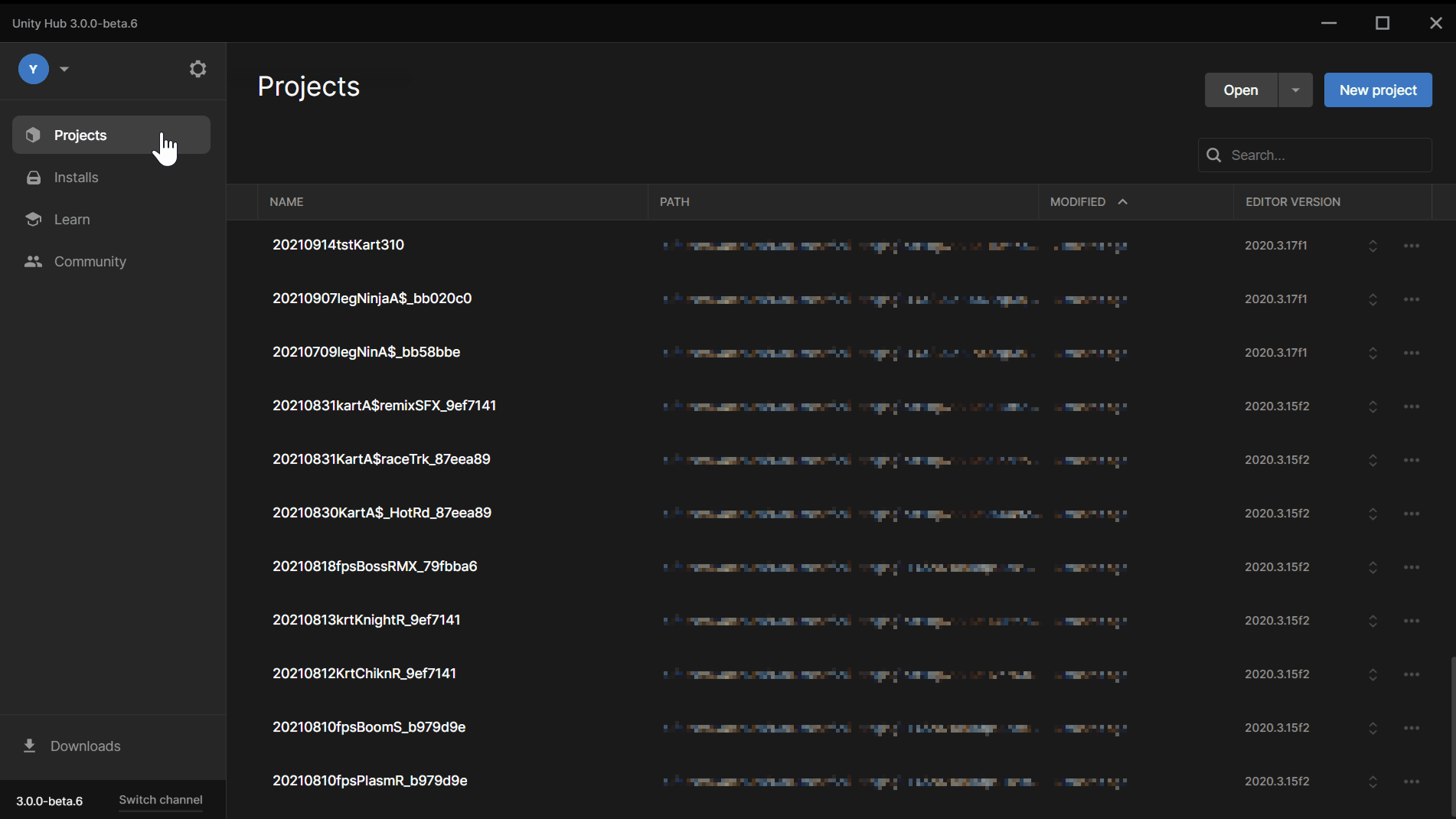
Unity's microgames are a great way to get your first experience in Unity.
Follow these steps to load your first microgame.
Then, the in-Editor tutorials inside your microgame will help you build, play, and share your very first game in no time.
Languages available:
1. What is a microgame?
Microgames are pre-built games in Unity that you can use for learning about Unity. You can even mod microgames to learn more about game development! Microgames contain mini tutorials to help you along the way.
Microgames are available from the Unity Hub, or you can download microgames from the Unity Asset Store.
In this tutorial, we'll get you started with your first microgame.
2. First, install Unity
If you haven't already installed Unity, follow the instructions in this tutorial, Install the Unity Hub and Editor. Make sure you install the latest long-term support (LTS) version of the Unity Editor.
3. Create a microgame project from the Unity Hub
Follow these instructions to open up your first microgame from the Unity Hub:
1. In Unity Hub, select the Projects tab, then click New project (top right corner).
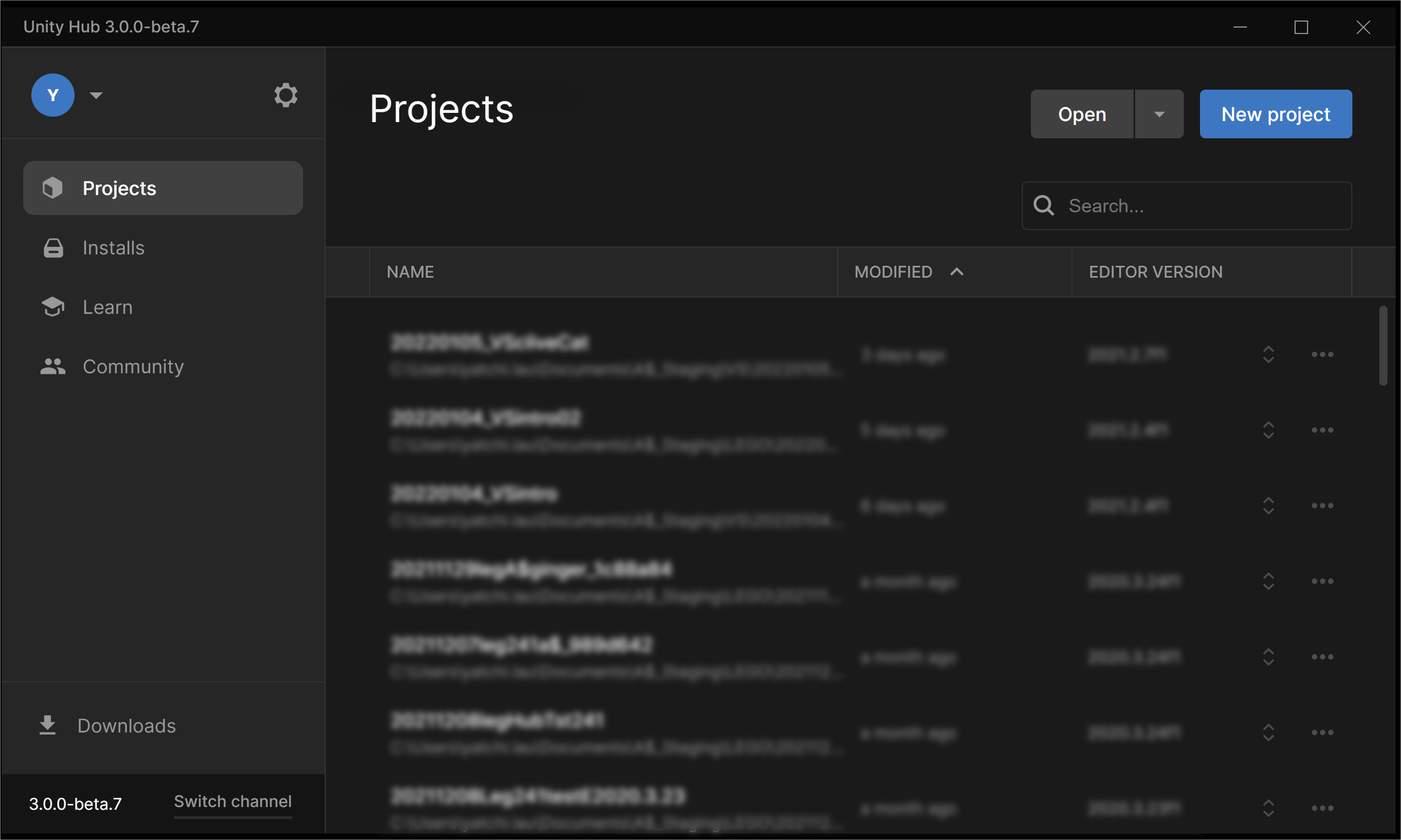
2. The New Project window will open up. Next, set your Editor Version to the latest LTS: click the Editor Version dropdown, then find and select the latest LTS version you just installed.
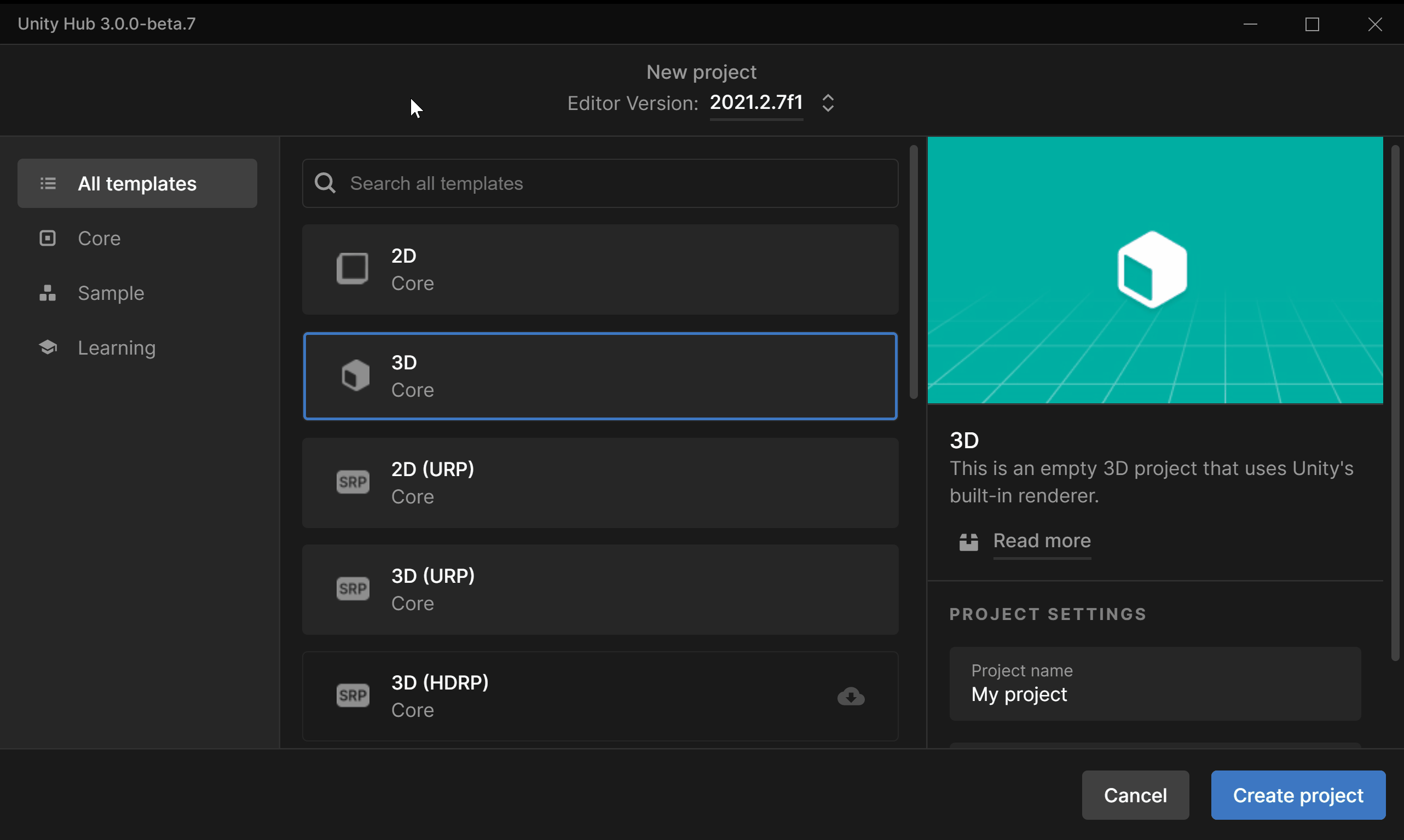
3. Next, click the Learning Tab on the left to get a filtered view of the Learning templates.
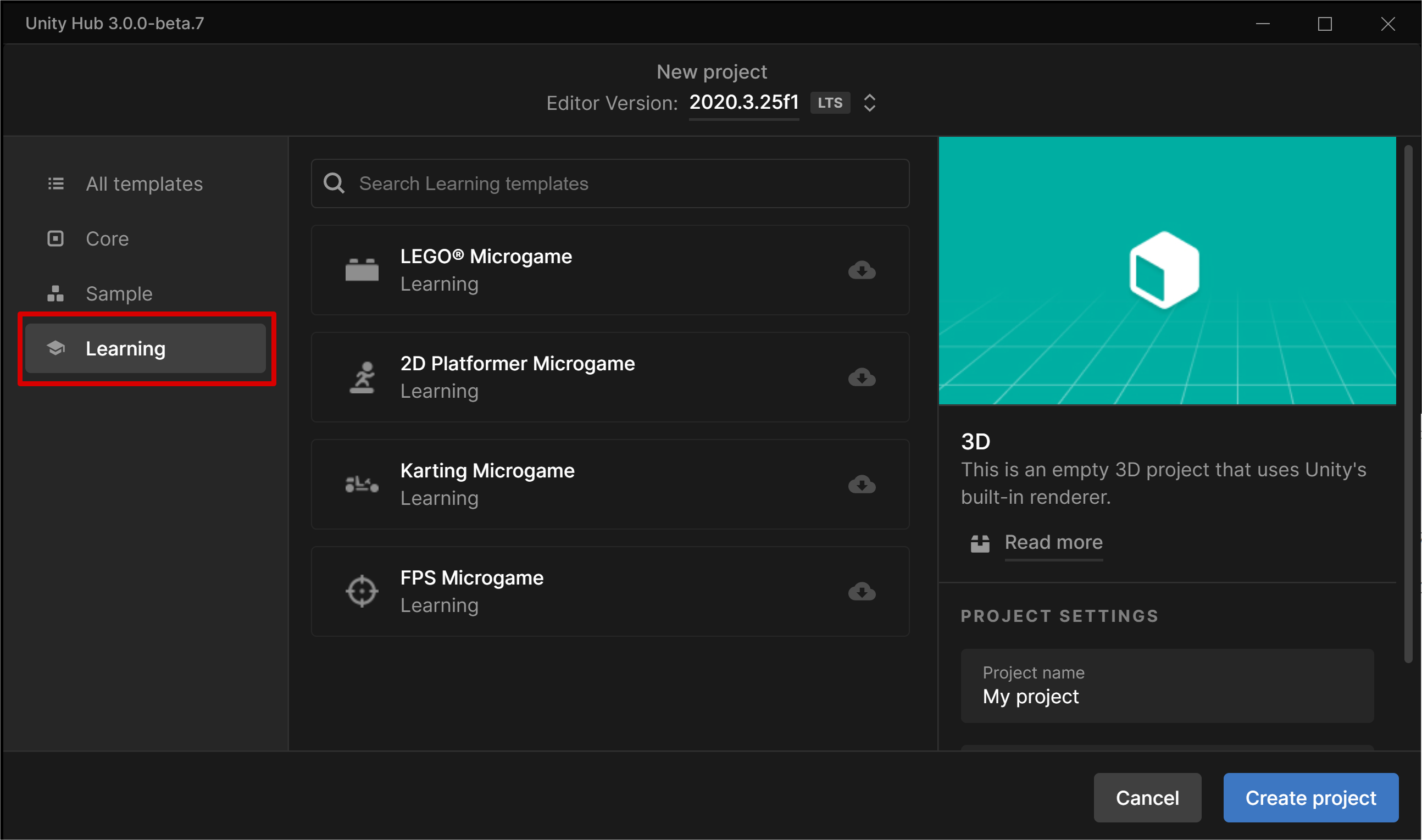
4. From the list of available templates, you can select each Microgame title to get an overview of each game (In this case, we clicked on the FPS Microgame).
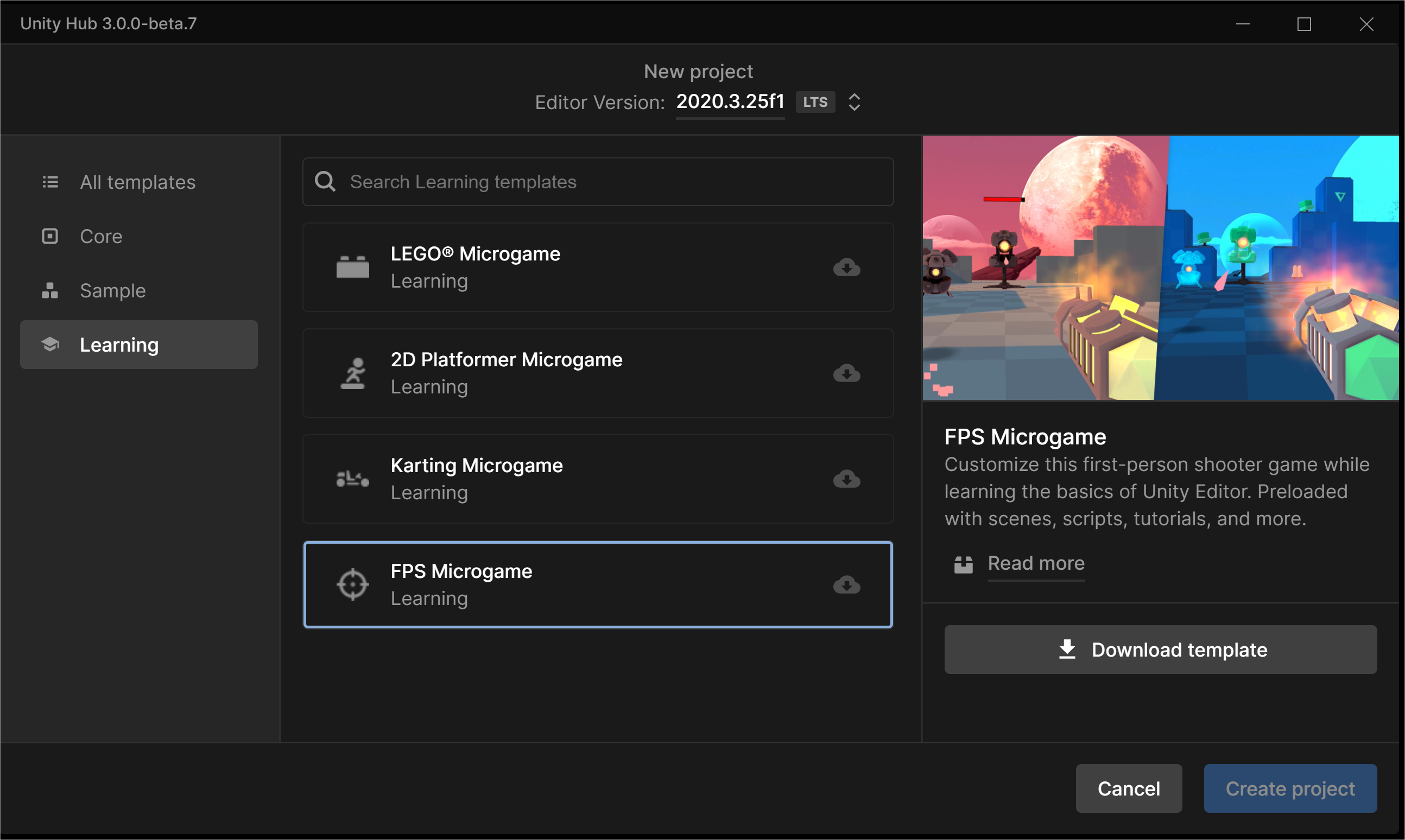
5. After you decide which Microgame you’d like to try out, click Download template to install it on your computer.
6. After the template has installed, name it under Project name, select the Location where you want to store your new Microgame project, then click Create Project.
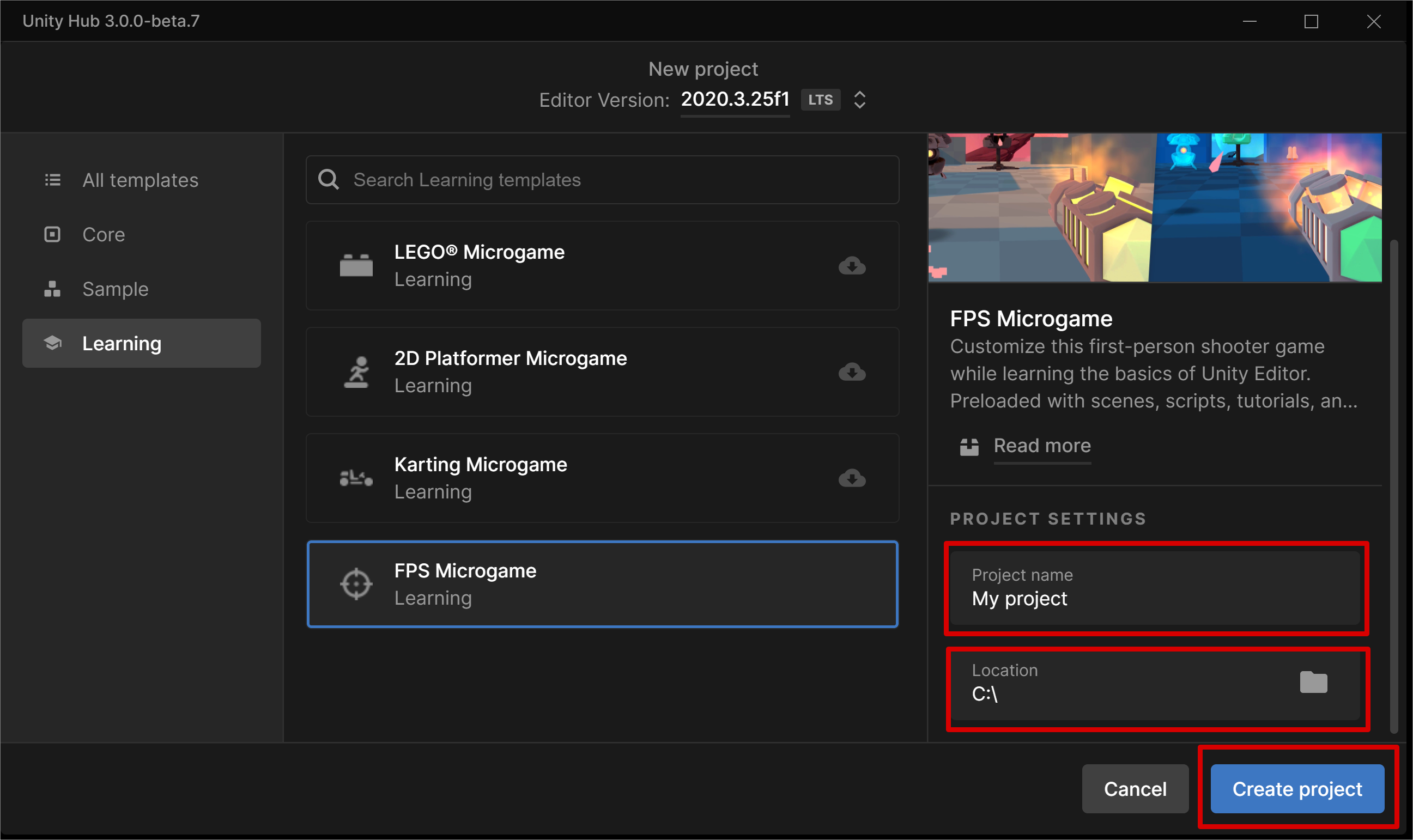
4. Complete the In-Editor tutorials
After opening a microgame, you'll be greeted with the choice to either load the in-Editor tutorials or head straight into the Scene. Load Tutorials!
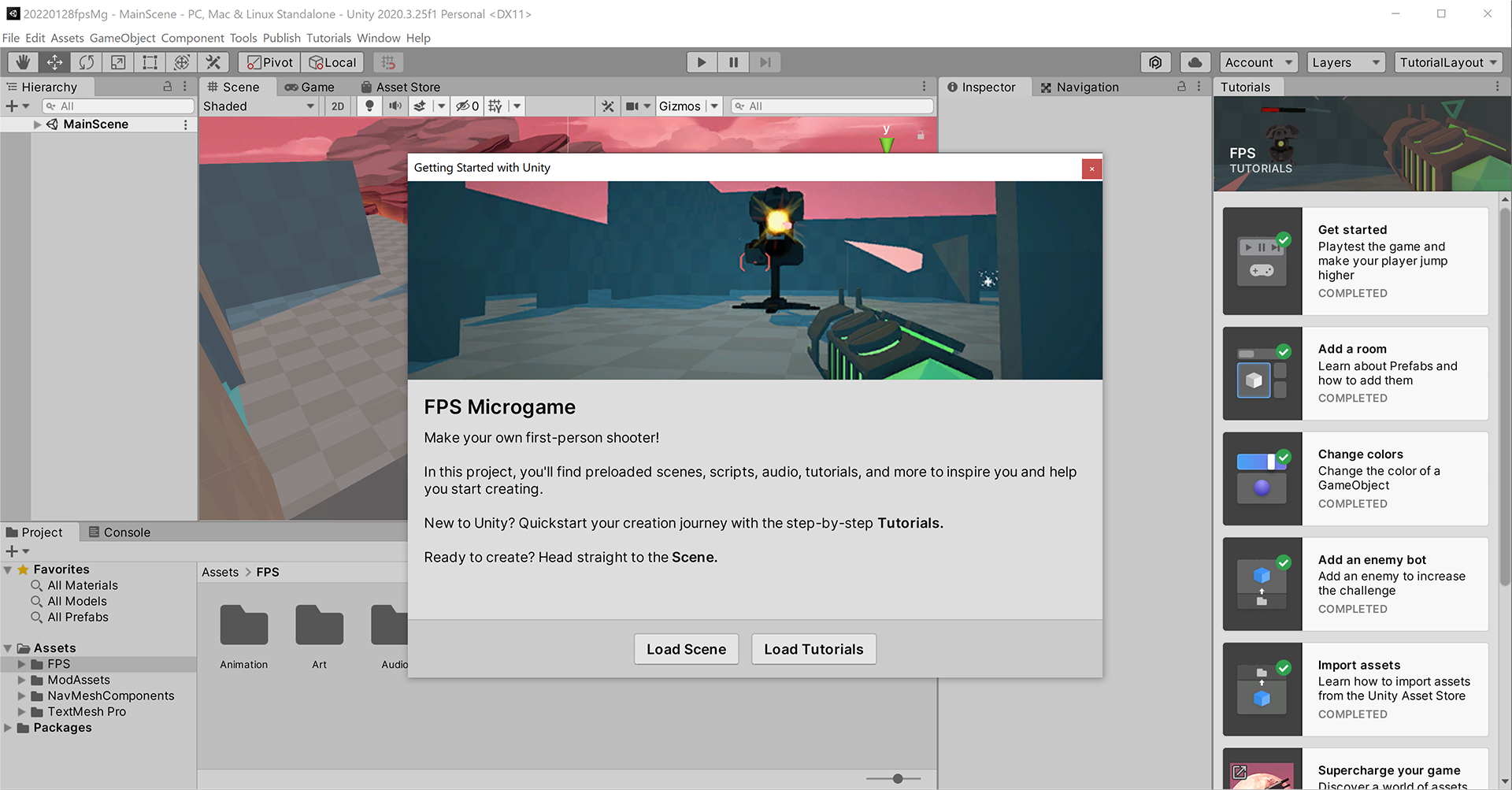
The tutorials will appear in a window to the right, within Unity Editor.
From "Get started", follow step-by-step until you're ready to publish and share your game!