Test Create with VR Tutorial
Tutorial
·
Beginner
·
+0XP
·
90 mins
·
Unity Technologies
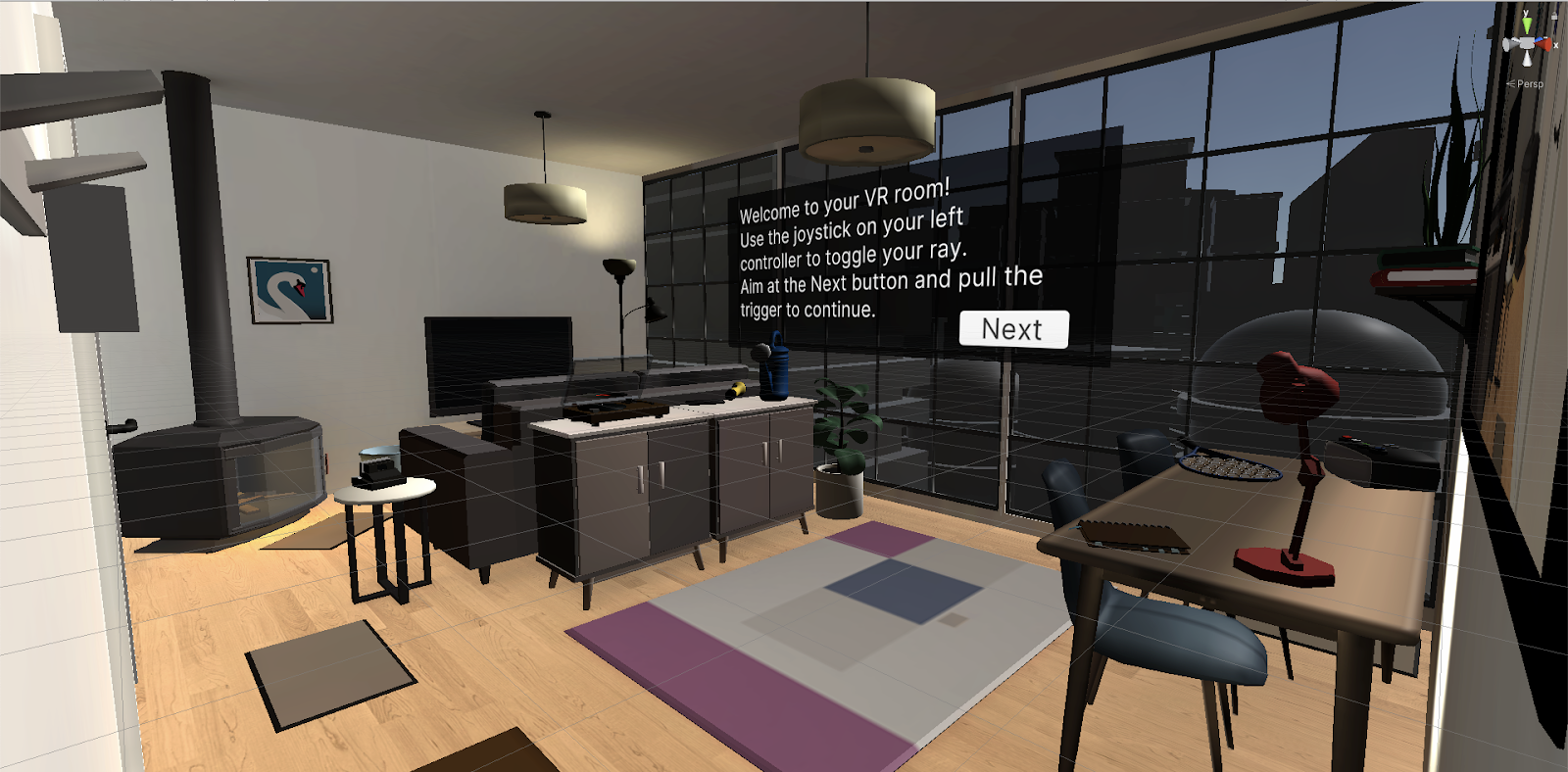
This is a test
Languages available:
Overview Video
1. Fill the room with furniture
You now have a room, but it’s empty. You need to add spaces in the room where VR interactions can take place.
1. In the Project window, open Course Library > _Prefabs.
2. To define an entryway:
- In one corner of the room, add a mirror object and hook object.
3. To define a living area:
- In one half of the room, add a seating object, a television object, and a fireplace object.
4. To define another area:
- Add a rug object and either a table object or storage object to provide a surface.
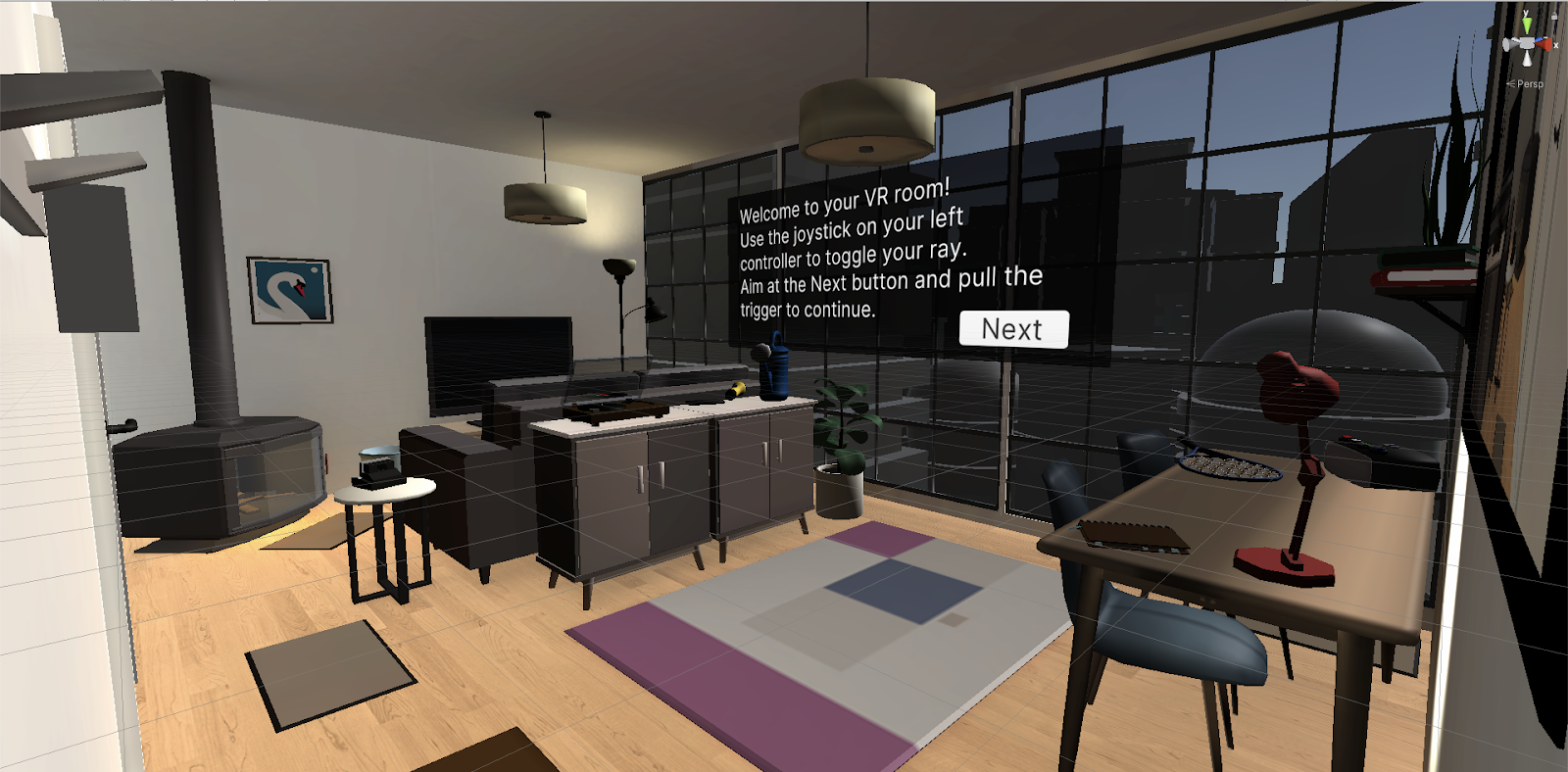
You should now have: an entry area with a hook and a mirror; a seating area, a living area with a television and a fireplace; and another area with some surface space to hold objects.
2. Add snap turning functionality
You will next set up the ability to turn around in place so that you can experience the room without physically moving and rotating.
1. To give your XR Rig locomotion capabilities:
- In the Hierarchy, select the XR Rig and add a Locomotion System component.
- For the XR Rig property, click the circular select button and double-click the existing XR Rig object.

2. To allow your XR Rig to turn around:
- While still in the XR Rig object, add a Snap Turn Provider (Action-based) component.
- For the System property, drag and drop the Locomotion System component onto the slot.
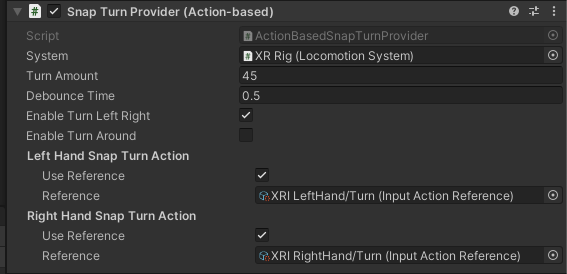
3. To fine-tune the snap turning experience:
- Experiment with the Turn Amount and Debounce Time properties.
- Select the Enable Turn Around property to allow the user to turn 180 degrees when they press the joystick down.
4. To experiment with continuous turning:
- Remove the Snap Turn Provider component and add a Continuous Turn Provider (Action Based) component.
You should now be able to use the joysticks on either hand controller to rotate by a certain number of degrees or turn around completely by pressing the joystick down. This makes your project a stationary experience.
Note: if you are using the XR Device simulator, you can simulate movement by using T or Y to toggle one of the controllers, then A or D to simulate snap turning.