Unit 6 - Creative Challenge
Exercise
·
Beginner
·
+0XP
·
30 mins
·
Unity Technologies

In this creative challenge, you’ll put together a new lighting scheme for the animation and adjust your camera lens properties to reimagine the story.
Languages available:
1. Challenge
In Unit 6, we dove deep into lighting and showed you how we created the lighting and lighting style in our Scene. In this creative challenge, you’ll become the lighting designer and put a new spin on the Scene by adjusting the lighting properties and the post processing in both the Scene and on the cameras.
Before you begin, you’ll want to consider what mood you want to create with your lighting. You should do some research on films and animations that you think have beautiful lighting, and you’ll want to find some reference images you can use as you work on your new lighting design. For inspiration, you might want to look at lighting in Blade Runner, The Godfather, or event the animated film Klaus. Pay attention to the Scene colors, the contrast and shadows, and where the lights are in the Scene. There are countless examples of beautiful lighting in films and animations — you just need to look.
You’ll create your new lighting design in the Unit6_StarterFiles project, in the Unit6CreativeChallenge Scene. Your new lighting should include:
- Removing or adding lights to the Scene
- Adjusted color grading
- Adjusted fog
- Adjusted bloom
- Adjusted vignette or adjusted depth-of-field settings on the cameras
- For a difficult challenge, try removing all the lights and starting from scratch
2. Submission
Once you’ve completed your project, use the Recorder to create a daily in .mp4 format of your new lighting design and upload it to our public gallery. If you are unable to submit a screenshot in this step, please make sure you are signed into Learn with your Unity ID.
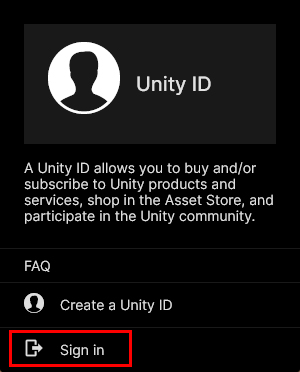
Please login to submit
3. Additional Learning
Here are a few additional tutorials that you might find helpful for working with lighting and post processing in URP:
Submission Gallery

Unit6CC
Started from scratch for this. Adjusted all aspects of the scene.

Unit6 of Animation course - Lighting
just for practice

Unit 6 - Creative Challeng
Unit 6 - Creative Challeng

Hoist colors
I used: Bloom Tonemapping Film grain Vignette Chromatic Aberration Lens distortion White balance Motion blur

Golem And the Kitty
my little work

Unit6 Challenge
I used: Bloom Tonemapping Film grain Vignette Chromatic Aberration Lens distortion White balance Motion blur

The moonlight chase
the project progress after post processing

Robot Chilling
A robot sitting in his little box with bloom applied and a bright pink over-tone.