Upgrading an Existing Project to use HDRP - 2019.2
Tutorial
·
Beginner
·
+0XP
·
10 mins
·
Unity Technologies
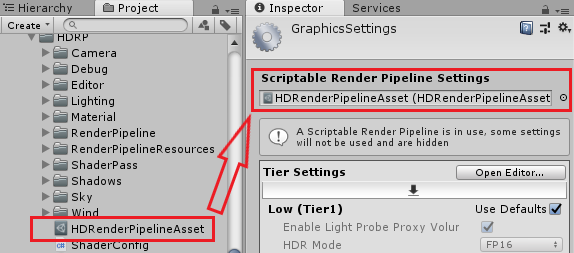
Upgrading your existing project to use HDRP is straightforward but requires a couple of extra steps to get your lighting and Shaders converted properly. In this tutorial, we will go over the precautions you will want to take with your projects and then perform the upgrade.
Languages available:
1. Upgrading an Existing Project to use the High Definition Render Pipeline (HDRP)
This tutorial has been verified using Unity 2019.4 LTS
Upgrading your existing project to use HDRP is straightforward but requires a couple of extra steps to get your lighting and Shaders converted properly. In this tutorial, we cover the precautions you will want to take with your projects and then perform the upgrade.
2. Precautions
When you upgrade your existing project to HDRP, a few things can break that you’ll need to fix. HDRP uses a new set of Shaders and Lighting Components, both of which are incompatible with the built-in Unity rendering pipeline.
You will need to upgrade your Materials and adjust the lighting settings within your project after you add the HDRP package.
3. Performing the Upgrade
To upgrade an existing project, you must first download HDRP using Unity’s Package Manager.
1. Go to the Window drop-down and select Package Manager to open the Packages window. (Figure 01)
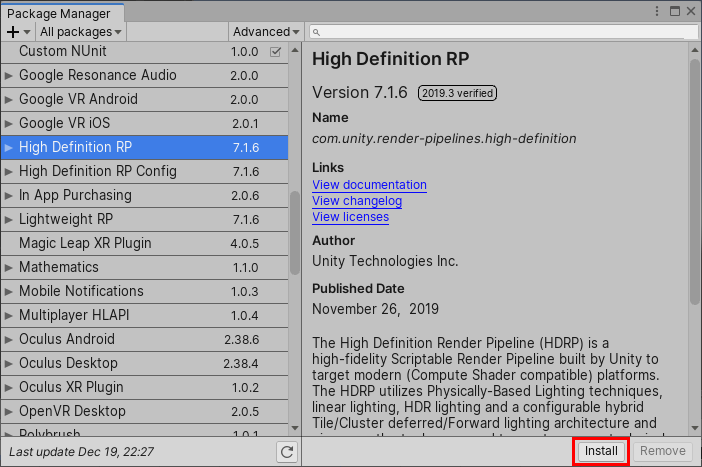
2. Click Advanced and then Show Preview Packages.
3. Click on the All button on the left
4. Find “High Definition RP” in the list and select it.
5. Click Install.
4. Creating the HDRP Asset
1. In the Project view, right click and select Create >
Rendering > High Definition Render Pipeline Asset (Figure 02). Name it “HDRenderPipelineAsset”. The name doesn’t actually matter, but this is what we’ll call it in the next section.
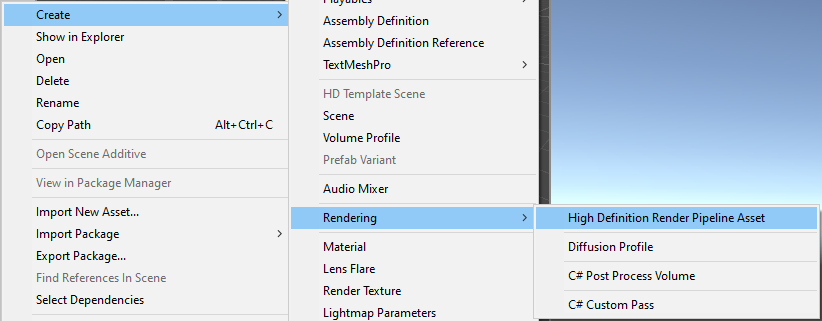
Now add the HDRP Asset to the Scriptable Render Pipeline Graphics settings field.
- Go to Edit > Project Settings > Graphics.
- In the Graphics Inspector, drag and drop the HDRenderPipelineAsset into the
Scriptable Render Pipeline Settings field. (Figure 03)
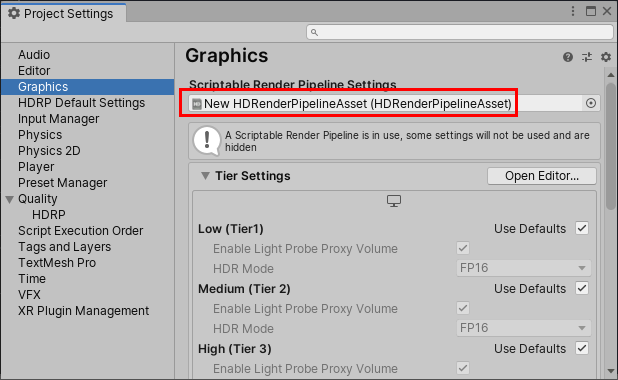
5. Upgrading Materials
To upgrade the Materials in your Scene to HDRP-compatible Materials:
1. Navigate to Edit > Render Pipeline.
2. Select either Upgrade Project Materials to High Definition Materials or
Upgrade Selected Materials to High Definition Materials.
This will convert all or the selected Materials in your project to the new HDRP Materials. This process will not automatically convert any custom Materials or Shaders in your project; you will have to convert them manually.
6. Conclusion
You can now use HDRP and bring high-fidelity visuals to your existing Unity projects.