
Manage Sequence Asset Variants
Tutorial
·
Beginner
·
+5XP
·
10 mins
·
(336)
Unity Technologies

In this tutorial, you’ll create a Sequence Asset Variant from your previous Sequence Asset and use it in the movie as an alternative to the original Sequence Asset.
1. Overview
Now that your Sequence Asset is animated in the movie, you might want to test variations in its animation without destructing your movie structure and content.
In this tutorial, you’ll create a Sequence Asset Variant from your previous Sequence Asset, and see how to swap between the two of them in the context of the movie to help you choose which one best fits your needs.
2. Create a Sequence Asset Variant
First, let’s start by creating a Sequence Asset Variant:
1. In the Sequences window, select S01.
2. In the Sequence Assembly window, in the Character section, at the right of Sneaky Chicken, click on the action menu and select Create new Variant.
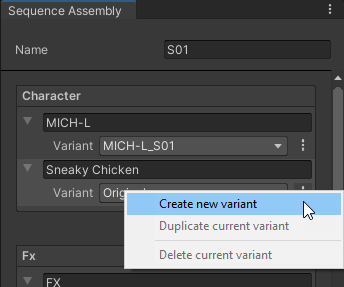
3. In Variant, select Sneaky Chicken Variant instead of Original.
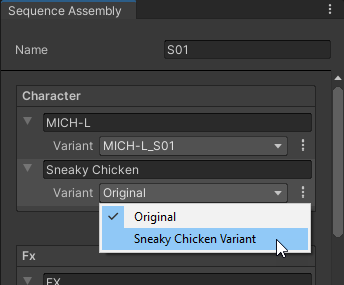
3. Add variations to the Sequence Asset Variant
Now that you have a Variant of your original Sequence Asset, you can safely edit its animation to add some variations:
1. In the Sequences window, select S01.
2. In the Timeline window, in the Sneaky Chicken track, double click on the Sneaky Chicken Variant Timeline clip.
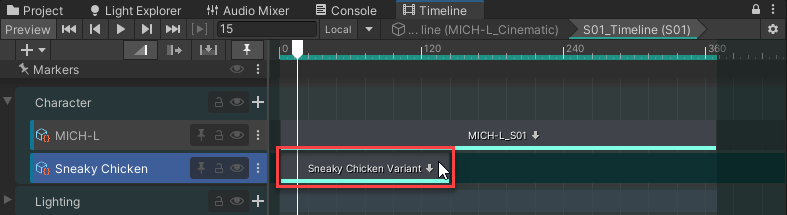
3. In the Animation track header, double-click my_chicken (Animator) in the target field to select the targeted Prefab in the Hierarchy.
4. In the Animation track header, click the record button.
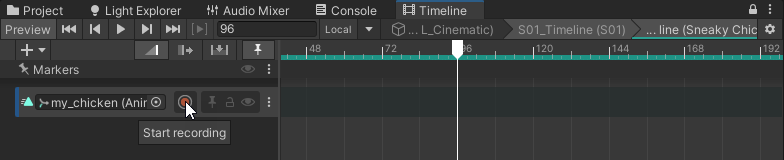
5. Add two keyframes to change the vertical (Y) rotation of the chicken through time, for example:
- At Frame 96, set the Y Rotation to 10
- At Frame 135, set the Y Rotation to -20
To set each keyframe, place the Timeline playhead on the specified frame, and in the Inspector, edit the Y Position to the corresponding specified value.

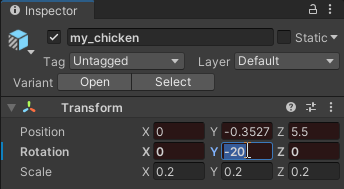
6. Click the record button again to stop the recording, and scrub the Timeline playhead to preview the animation result.
7. Don’t forget to save your Prefab! In the Hierarchy, select the Sneaky Chicken Variant Prefab, and in the Inspector, select Overrides and click on Apply All.
4. Swap Variants and choose the best one
You can now swap your Variants and play your cinematic to choose what produces the best results:
1. In the Sequences window, select S01.
2. In the Timeline window, move the playhead so that you can see the chicken through the camera in the Game view.
3. In the Sequence Assembly window, in the Character section, under Sneaky Chicken, as Variant, alternatively swap Original and Sneaky Chicken Variant and notice the immediate result in the Game view.
4. Play the cinematic to see the result you get with each variant, and finally select the one that best fits your needs.
5. Next steps
Now you’ve created your cinematic animation on top of the sample movie, the next step is exporting it to share with others.