
2.7 Creating and configuring Animation Events
Tutorial
·
Beginner
·
+10XP
·
35 mins
·
(324)
Unity Technologies
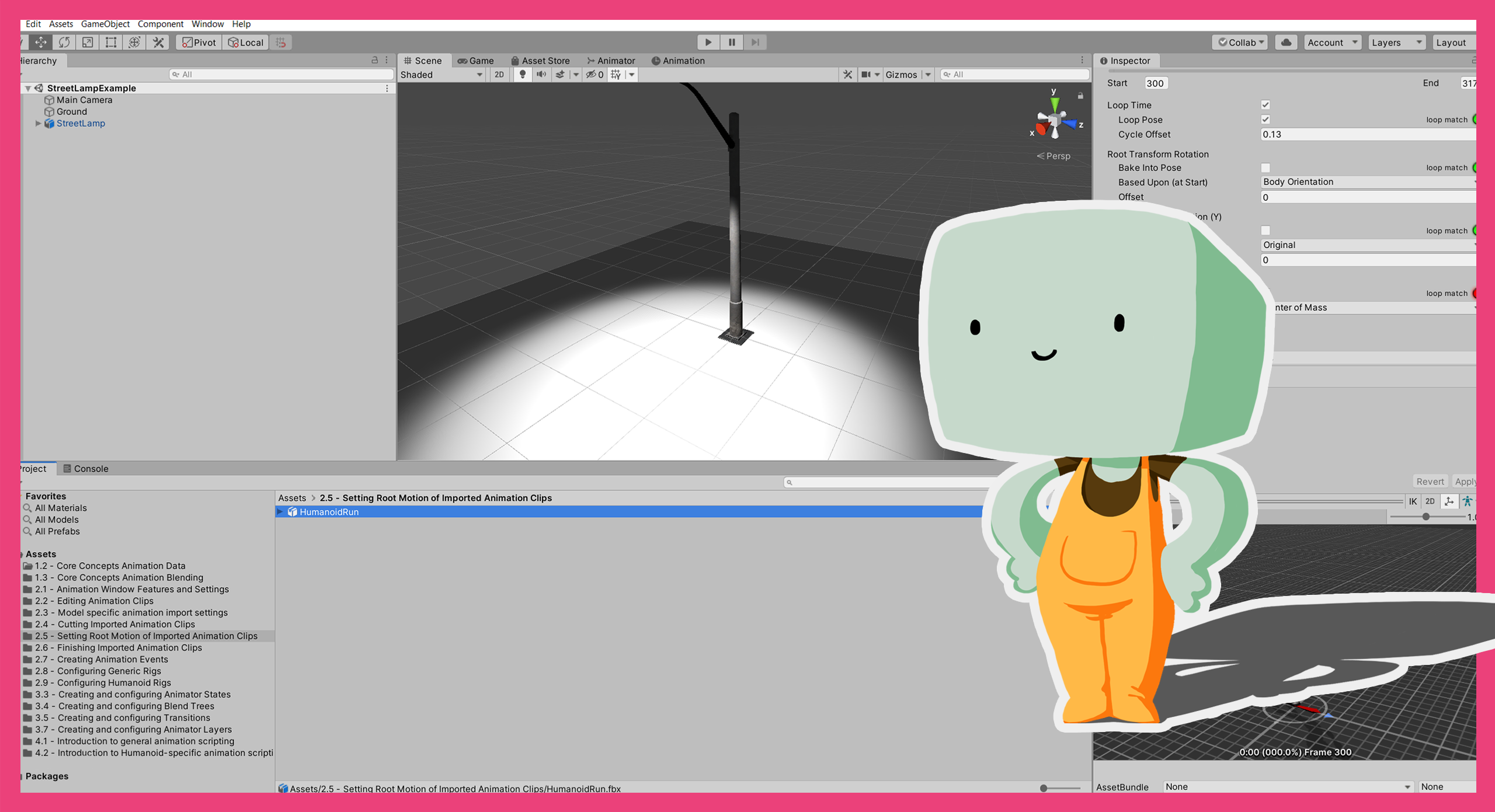
In this tutorial, you’ll:
- Learn about the relationship between Animation Events and context
- Create and configure Animation Events with and without context
1. Overview
Animation Events are points in an Animation Clip that a method in a script is called. In this tutorial, you’ll:
- Learn about the relationship between Animation Events and context
- Create and configure Animation Events with and without context
2. Before you begin
This tutorial uses the Introduction to 3D Animation Systems Unity project. If you haven't already done so, download this before continuing.
When you’ve downloaded the project:
1. Open the project in Unity Editor.
2. In the Project window, go to Assets > 2.7 - Creating Animation Events > Scenes and double-click AnimationEventsWithContext to open the Scene.
3. In the Hierarchy, select the Ball GameObject.
4. In the top menu, go to Window > Animation > Animation to open the Animation window.
5. Dock the Animation window next to the Asset Store tab.
3. Calling methods with Animation events
Animation Events call methods in MonoBehaviour scripts. In order for an Animation Event to call a method from a script, the script must be attached to the same GameObject as the Animator component through which the Animation Clip is playing.
Animation Events are invoked and call their methods when both of the following are true:
- The Normalized Time of the Animation Clip in the previous frame is before the Normalized Time of the Animation Event
- The Normalized Time of the Animation Clip in the current frame is after the Normalised Time of the Animation Event.
The method does not need to be public and may optionally have a single parameter. This parameter can be either a float, int, string or object.
4. The relationship between Animation Events and context
As you explored in 2.2: Editing Animation Clips, Animation Clips can be edited in different ways depending on whether or not they have the context of the GameObjects they will be playing through. The same is true when adding Animation Events to Animation Clips.
Animation Events can be added to Animation Clips whether or not they have the context of the GameObjects they will be playing through, but they are created in different ways depending on this.
Regardless of how they are created, Animation Events need two pieces of information:
- The time at which they should call a method
- The name of the method they should call
They can also optionally include a parameter to pass to the method being called.
5. Create an Animation Event with context
Let’s explore when an Animation Event can be created with context of the methods it can use and how to create one.
In the Animation window, you currently have the Bounce Animation Clip open, with the context of the GameObject it will be playing through.
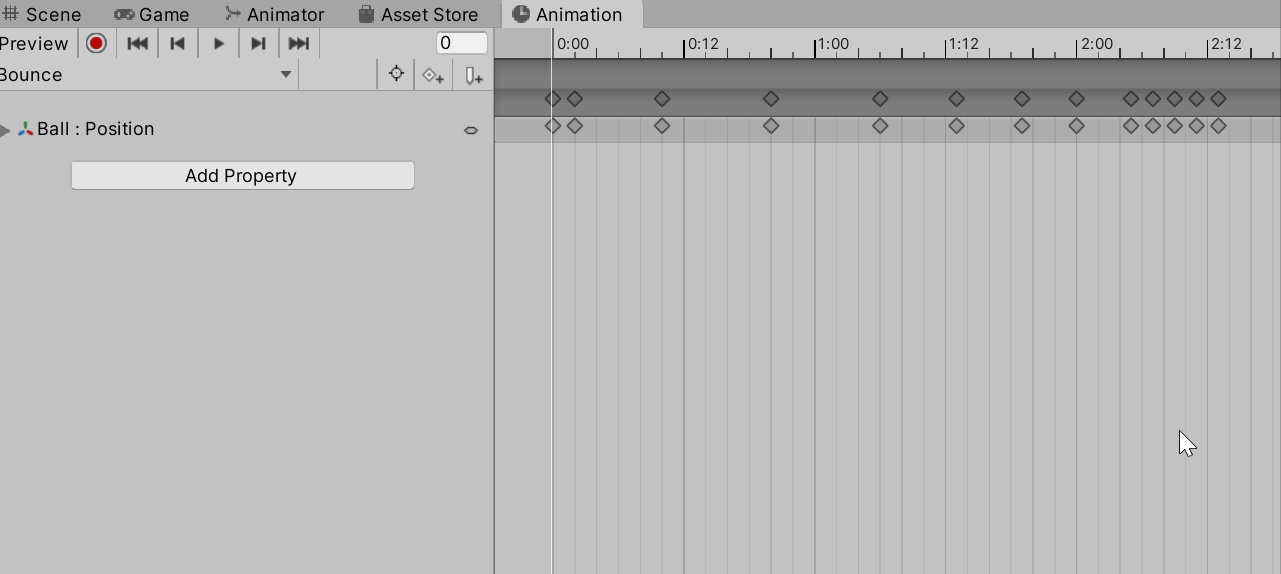
The Ball GameObject has a Particle System component on a child GameObject. You’re going to use this to make some dust puffs appear in the animation as the Ball bounces for the first time.
Let’s get started:
1. In the Animation window, select the Curves button to switch to Curves mode.
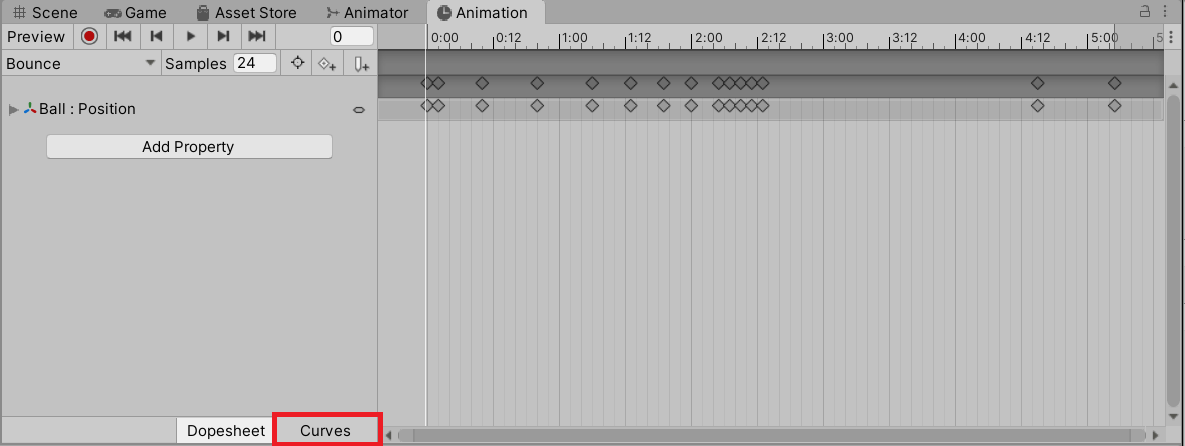
2. Press Ctrl + A (Windows) or Cmd + A (macOS) to select all the keyframes for the animation.
3. Press F to focus on the selected keyframes.
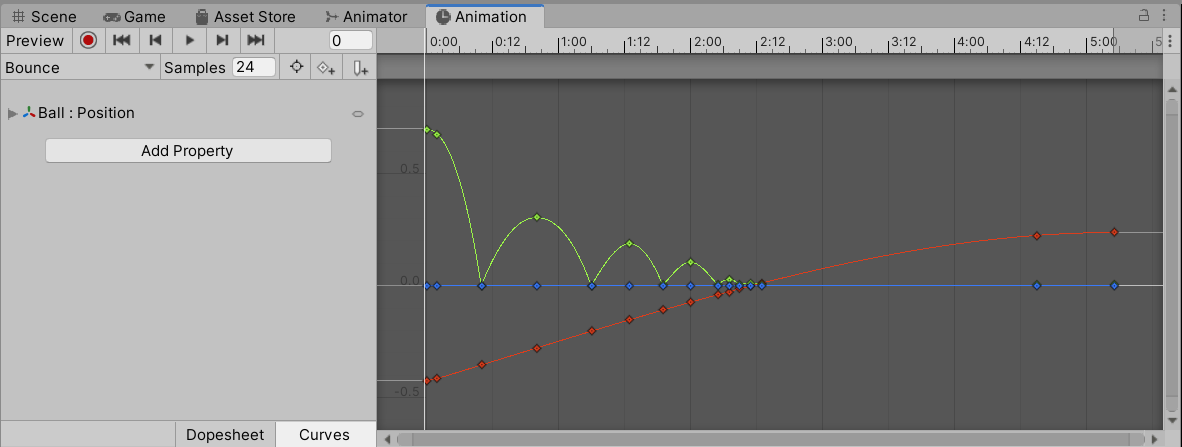
The green curve is the vertical part of the Ball’s position. It indicates that the Ball will bounce for the first time when the Animation Clip is 10 frames in.
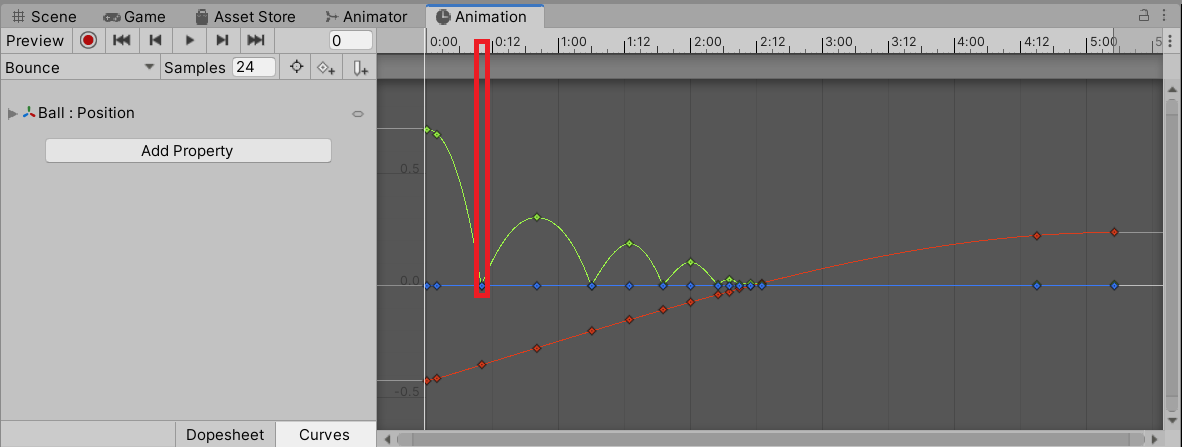
4. Move the playhead so it is over the first bounce at 10 frames.
5. Select Add event to create the new Animation Event.

6. Configure an Animation Event with context
Next, let’s configure the Animation Event you’ve just created:
1. In the Inspector, a dropdown will now be available listing different functions that could be called. Select PlayParticles from the list.
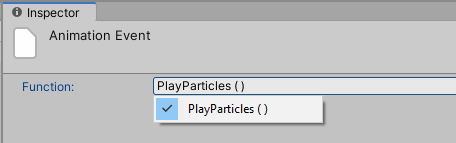
The Animation Event is now finished!
2. In the main toolbar, press Play to enter Play Mode and test the animation in the Scene.
3. Press the Play button again to exit Play Mode when you’re done.
Review
Let’s review this process against the information that an Animation Event needs:
- The time at which it should call a method: you set this when you created the new Animation Event at a specific keyframe.
- The name of the method it should call: you set this by selecting the PlayParticles method from the dropdown.
The optional parameter was unnecessary in this case, because the method being called didn’t have a parameter.
7. Create an Animation Event without context
Next, let’s explore when an Animation Event can be created without the context of the methods it can use and how to create one.
Animation Events can be created without context in two places:
- In the Animation window, using a process similar to the one you just followed but when the Animation Clip is being viewed as an asset.
- In the Animation Importer, where there is an option for the Animation Clip to have an Animation Event added.
Remember, both of these cases are when the Animation Clip does not have context of the GameObject it will be playing through.
To create an Animation Event without context:
1. In the Project window, go to 2.7 - Creating Animation Events > Models.
2. Select the Ball model.
3. Select the Animation tab in the Model Importer’s Inspector.
4. Scroll down to the Events foldout and expand it.
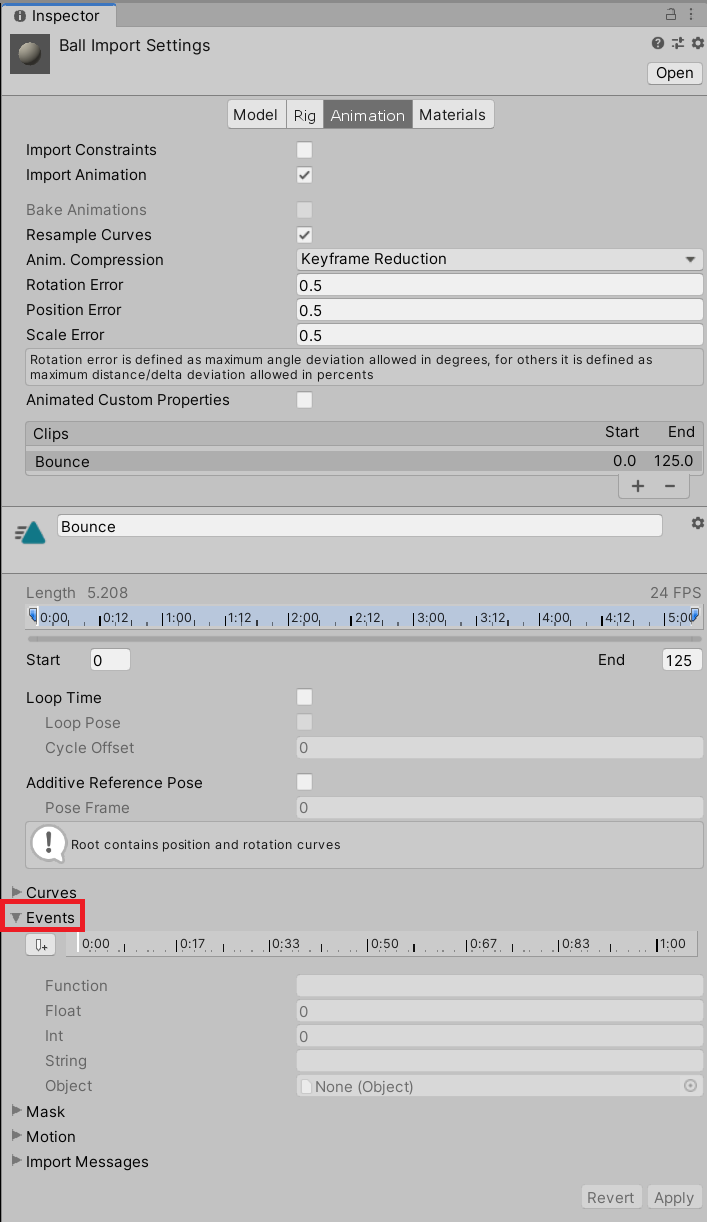
5. Using the preview pane to scrub through the animation, find the frame on which the ball first bounces. This will be frame 10, as before, because the animations are duplications of each other.
6. Select the Add Event button to create a new Animation Event without context.
8. Configure an Animation Event without context
Next, let’s configure the Animation Event:
- Enter the name “PlayParticles” in the Function field. The name must exactly match the name of the method to be called.
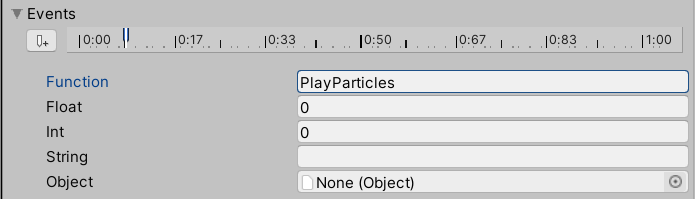
Review
Let’s review this process against the information that an Animation Event needs:
- The time at which it should call a method: you set this when you created the new Animation Event at a specific keyframe.
- The name of the method it should call: you set this by setting the Function field to read PlayParticles.
As before, the optional parameter was unnecessary, because the method being called didn’t have a parameter.
9. Summary
In this tutorial, you’ve:
- Explored the relationship between Animation Events and context
- Created and configured Animation Events with and without context
In the next tutorial, 2.8 Configuring Generic Rigs, you’ll start to explore an important part of the model import process. Rigs are a way of defining the structure of the model being imported and are used to define how animations play.