
Challenge - Bake the Scene Lighting
Tutorial
·
intermediate
·
+10XP
·
15 mins
·
(31)
Unity Technologies
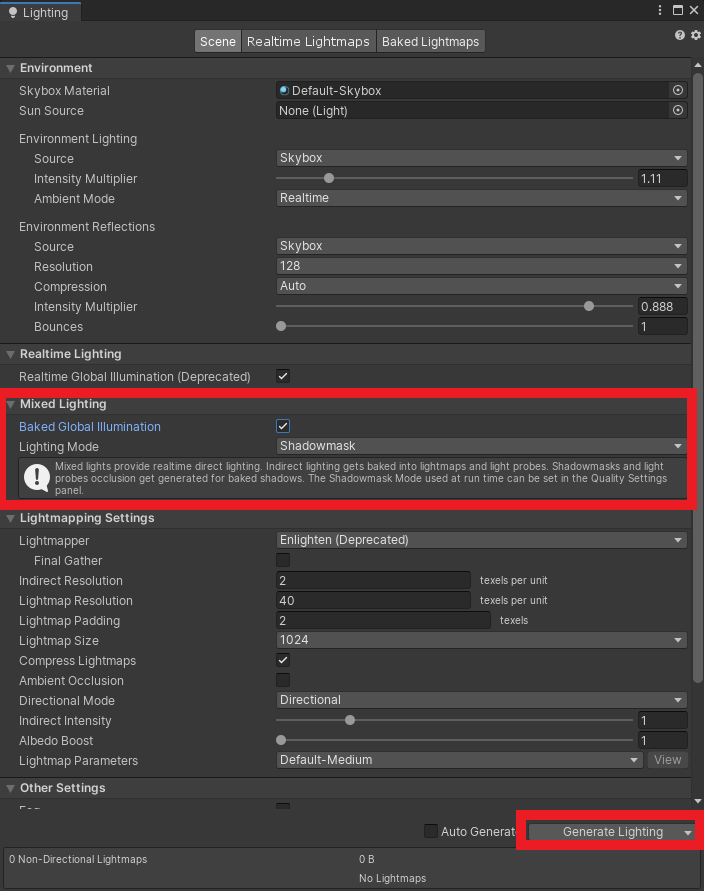
In this tutorial, you will bake the scenes lighting to increase performance of the project.
1. Profiling the Scene
1. Use the Profiler to identify an issue with Batching
a. Open the Profiler in Unity, by going to Window > Analysis > Profiler.
b. Play the game and observe the performance profile
c. Use the Rendering Profiler and the GPU Profiler to identify areas for optimization
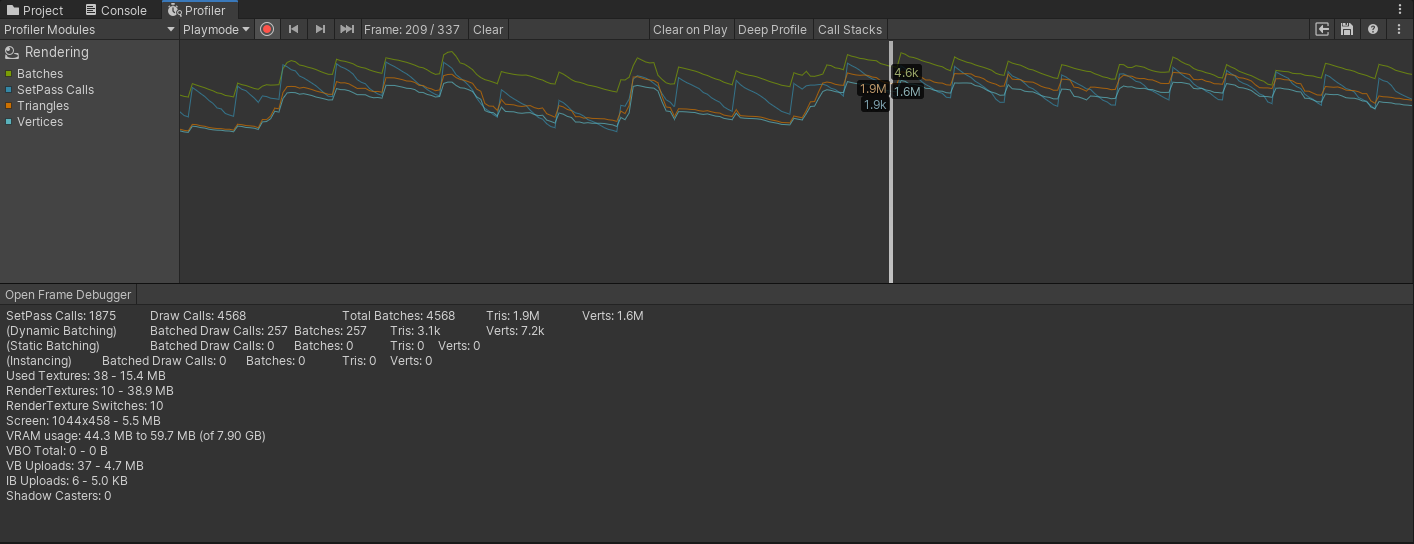
d. Record the profile data to use as a baseline (never optimize without a baseline)
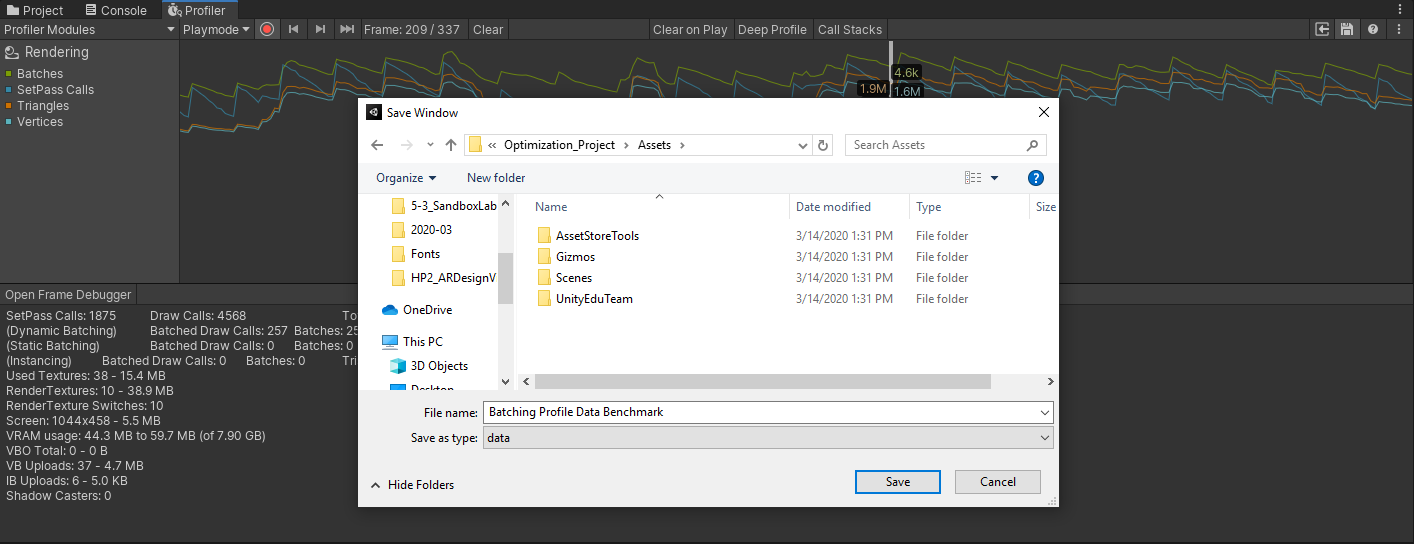
2. Setting up Batching and Light Baking
1. Configure Static Batching and Light Baking
a. Configure Static and Dynamic batching in Player Settings
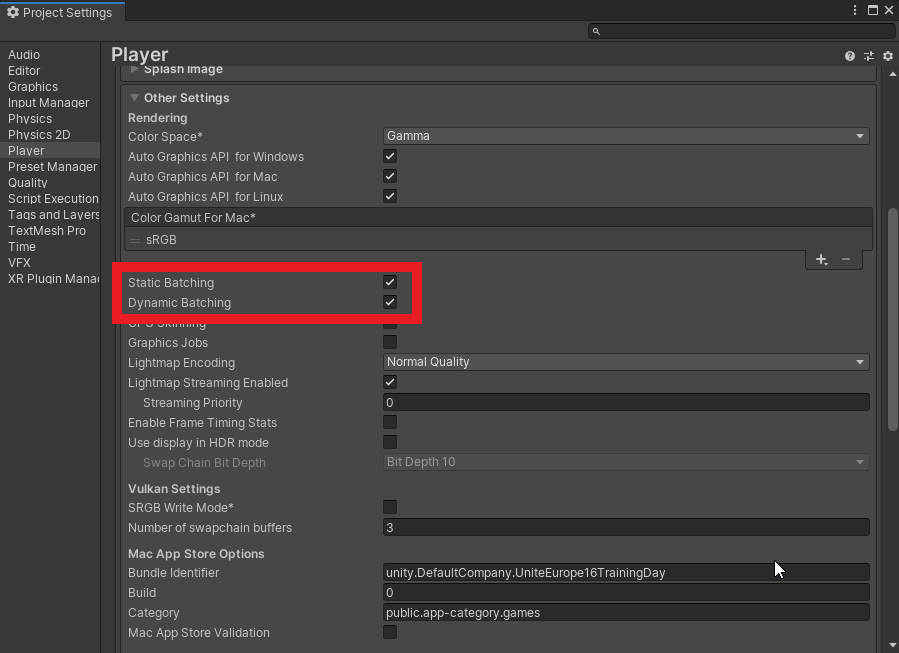
b. Mark stationary objects Static. All of the Module GameObjects can be marked static
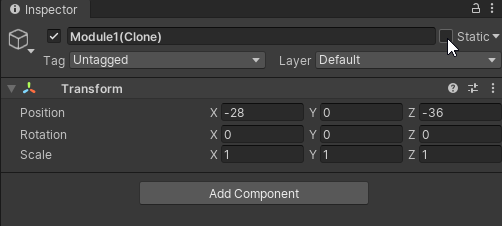
c. Configure the scene lights for Baking.
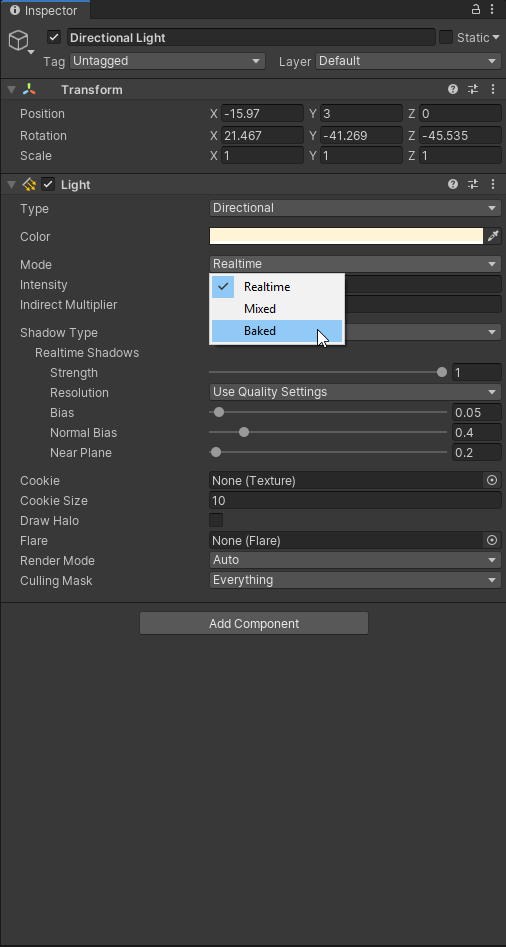
Pro Tip: You can use the Light inspector to quickly find and manipulate all of the lights in the scene. ( Window > Rendering > Light Explorer )
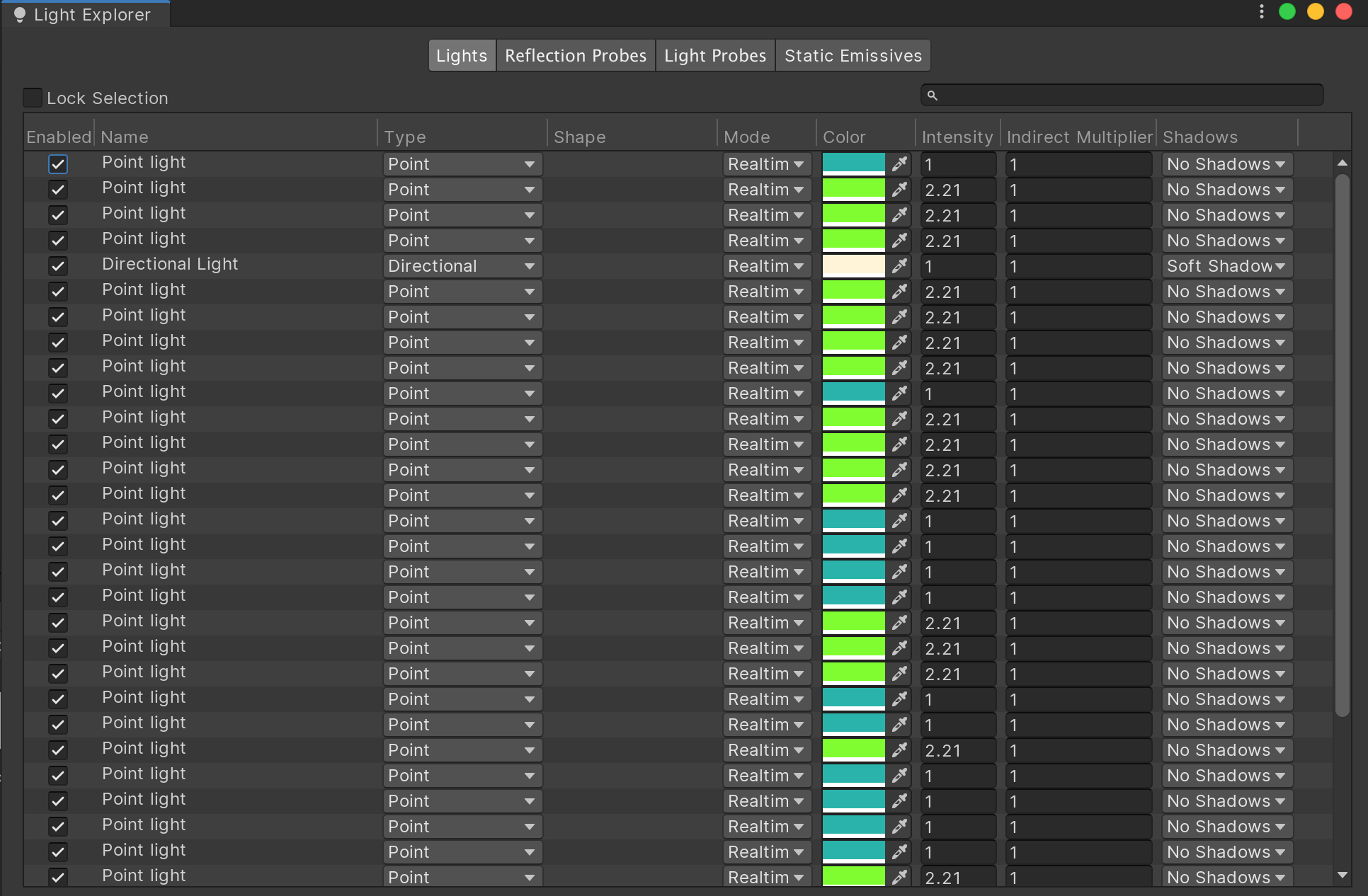
d. Use the Lighting Window to bake the scene’s lighting
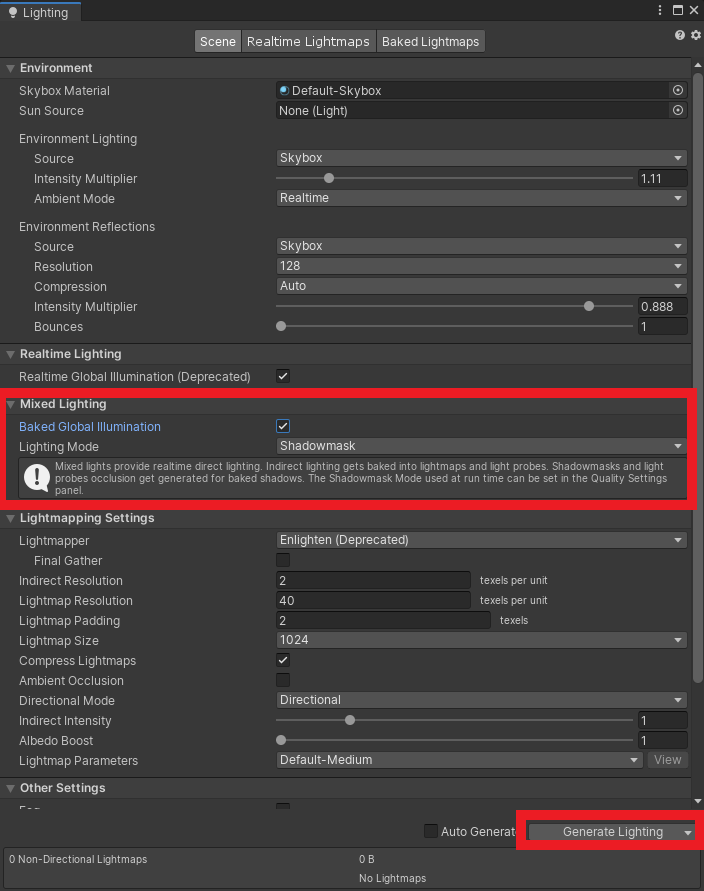
3. Comparing the Result
1. Use the Profiler to analyze the results
a. Open the Profiler in Unity, by going to Window > Analysis > Profiler.
b. Play the game and observe the performance profile|
c. Compare to your benchmark