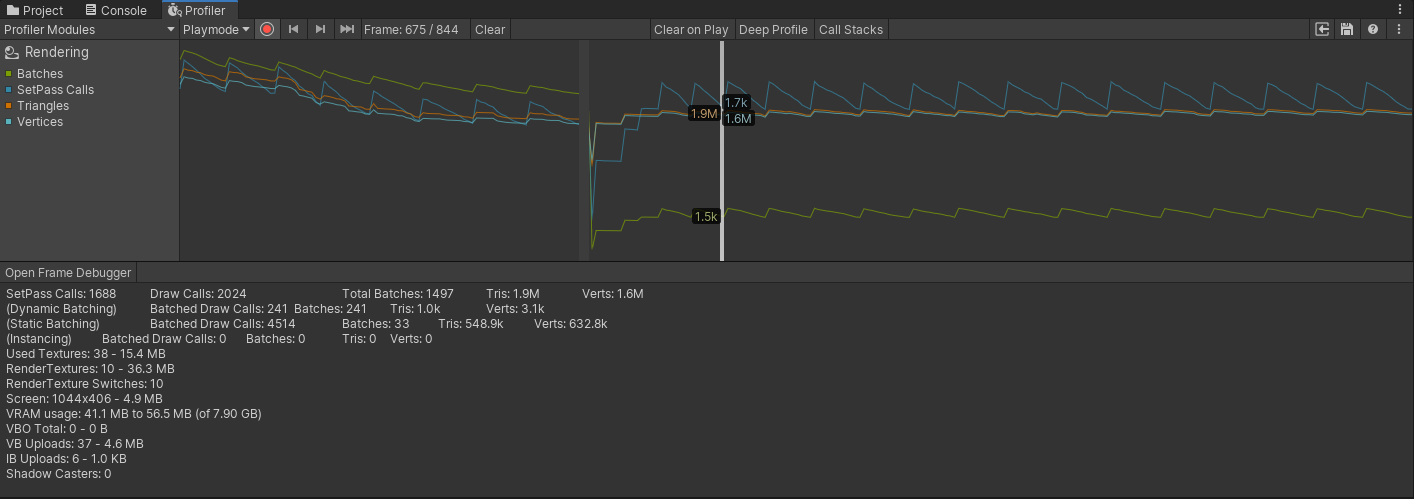Challenge - Configure Occlusion Culling
Tutorial
·
intermediate
·
+10XP
·
15 mins
·
(28)
Unity Technologies
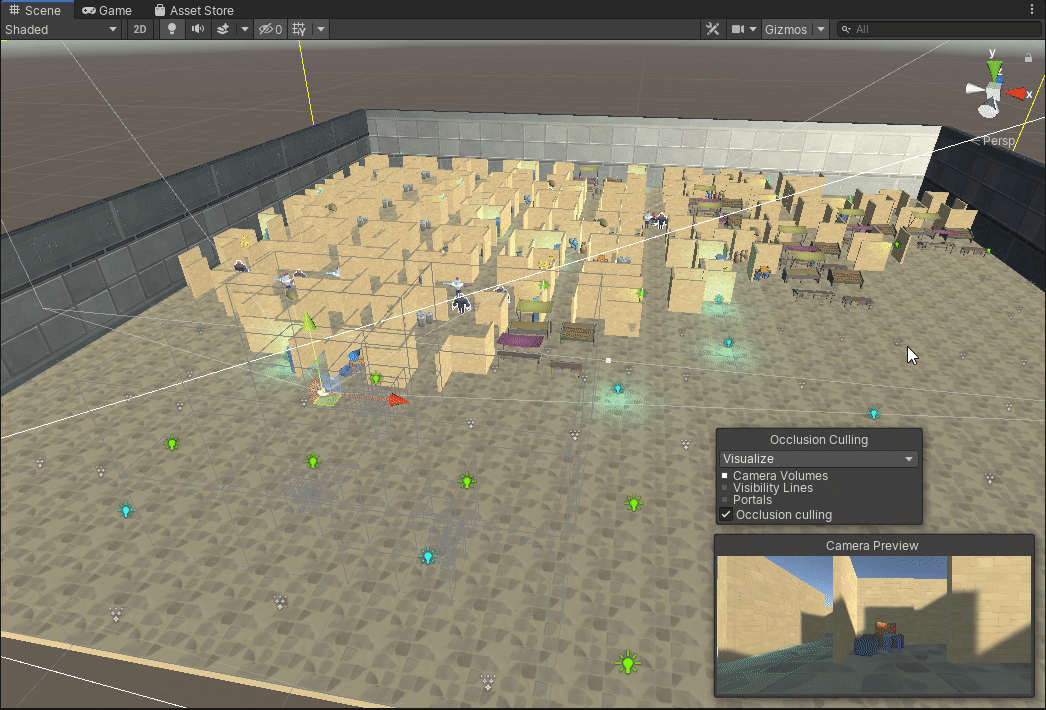
In this tutorial, you will learn how to improve the performance of the project by using Occlusion Culling.
1. Use the Profiler to identify a GPU bound issue
1. Open the Profiler in Unity, by going to Window > Analysis > Profiler.
2. Play the game and observe the performance profile
3. Use the Rendering Profiler and the GPU Profiler to identify areas for optimization
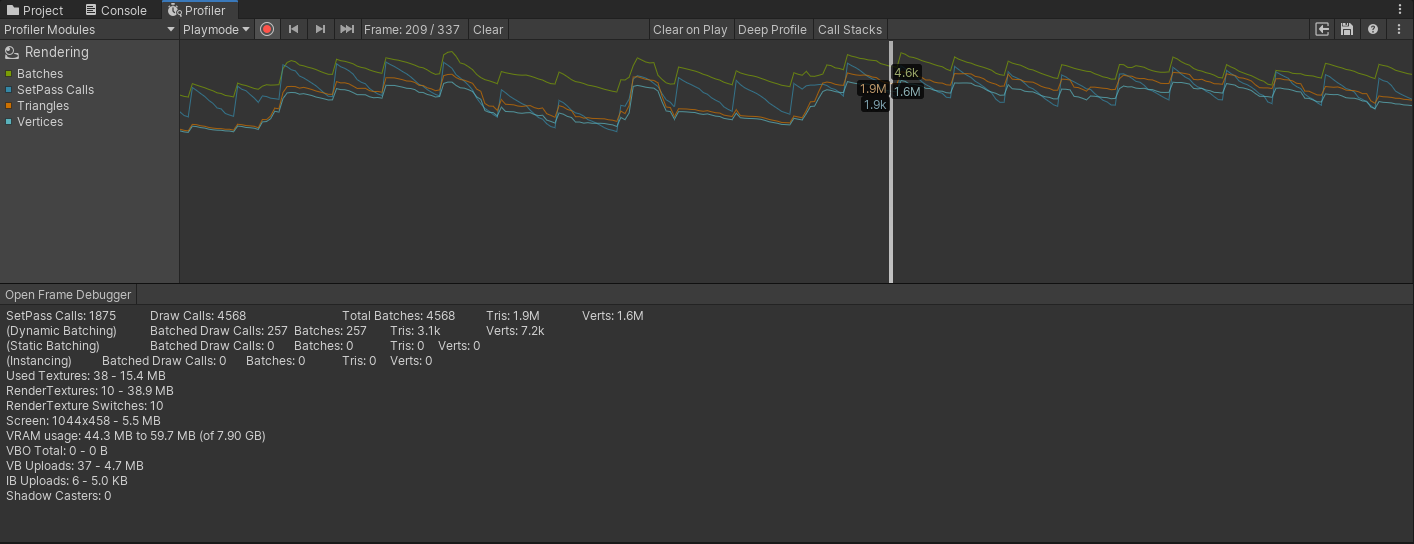
4. Record the profile data to use as a baseline (never optimize without a baseline)
2. Configure Static Batching and Occlusion Culling
1. Mark stationary objects as Occluder and Occludee Static (note objects may be occluder and occludee static already if you configure the static setting to everything in the previous step)
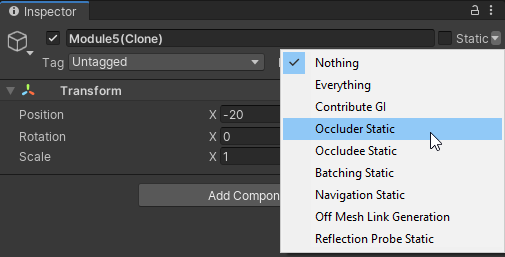
2. Use the Occlusion Culling window to configure Occlusion Culling
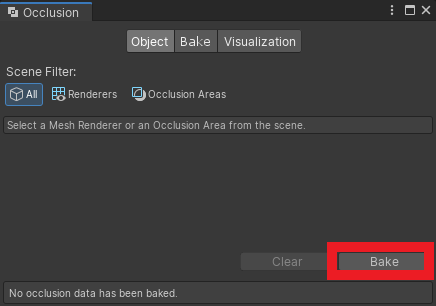
3. Preview the results in the scene
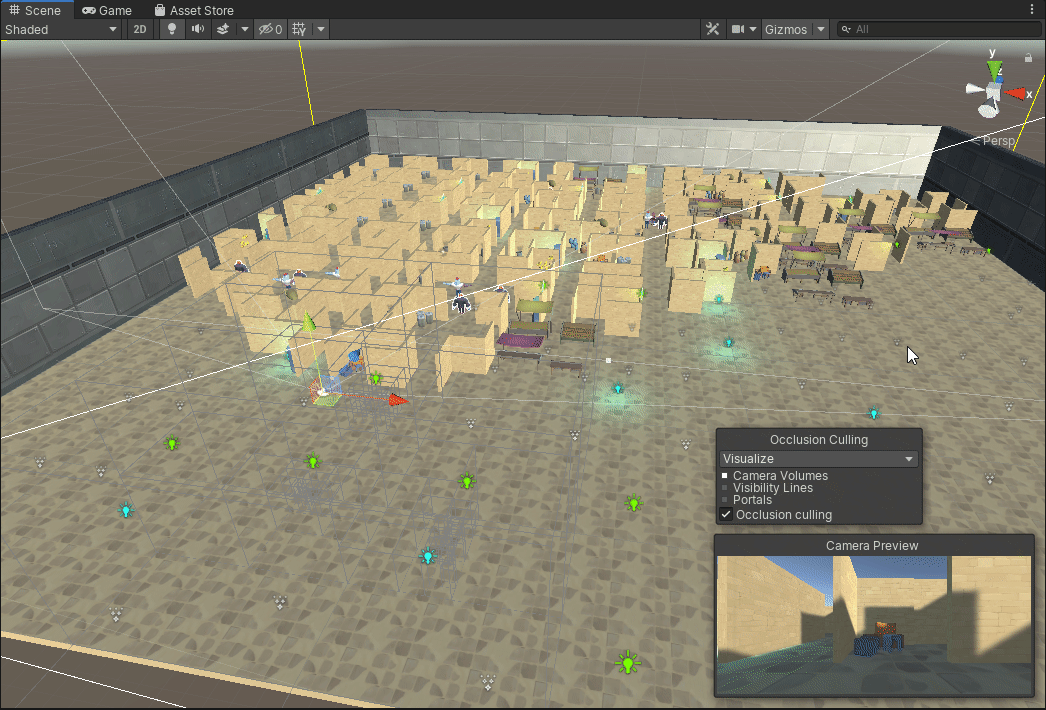
3. Use the Profiler to analyze the results
1. Open the Profiler in Unity
2. Play the game and observe the performance profile
3. Compare to your benchmark