
Challenge: Setting up URP
Tutorial
·
intermediate
·
+10XP
·
15 mins
·
(157)
Unity Technologies
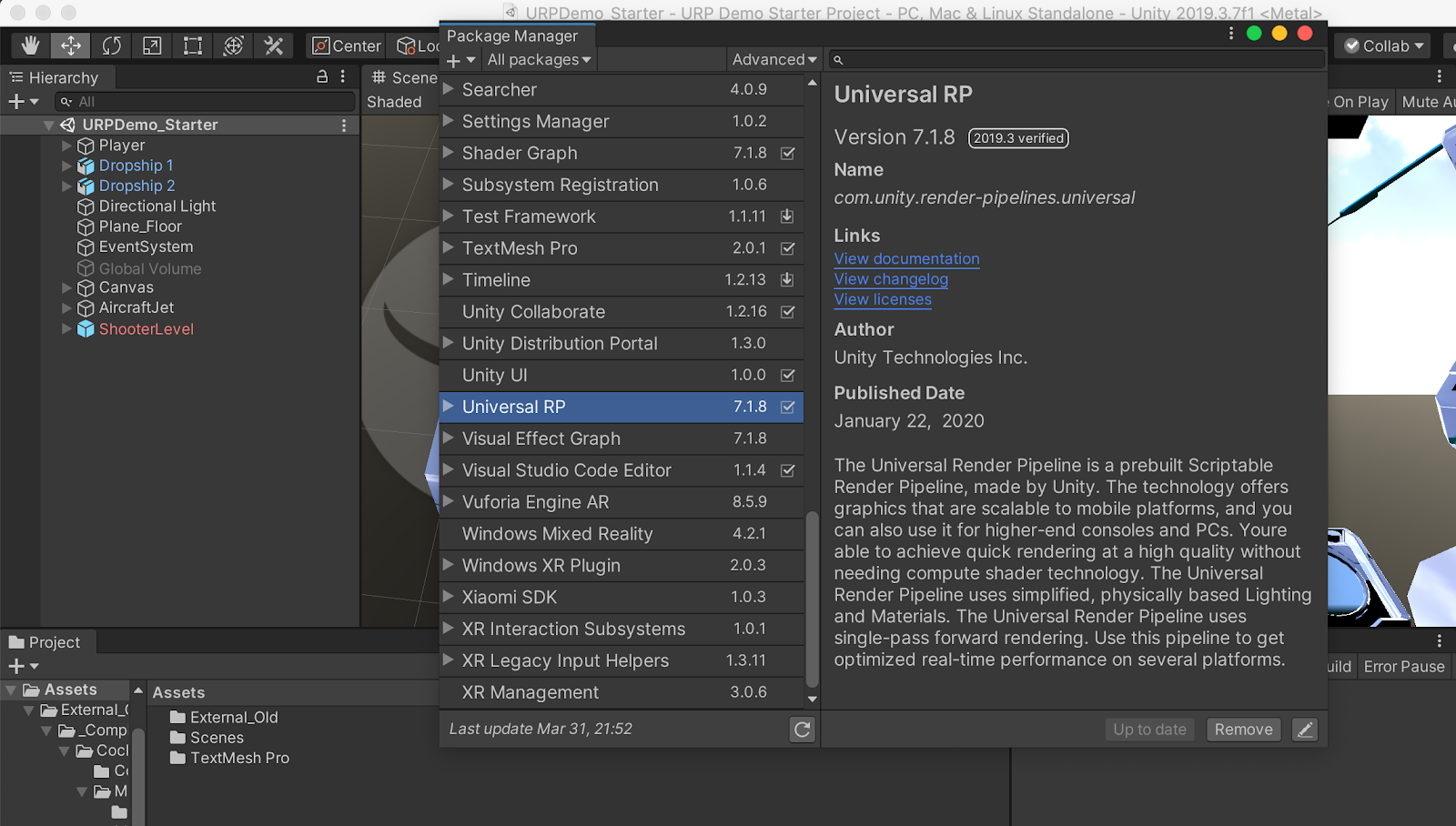
The goal of this exercise is to:
- Walk through the steps to import and setup URP in a Unity project.
- Convert a project from using the Standard Render Pipeline to URP
- Import URP from the Package Manager, and set up a URP Asset.
- Convert the Materials from an existing Standard Render Pipeline project to URP Materials
- Create new URP Materials and add them to new GameObjects.
1. Installing the Universal Render Pipeline
- In Package Manager, locate the Universal RP (URP / Universal Render Pipeline)
- Select Install, and wait for the load to finish.
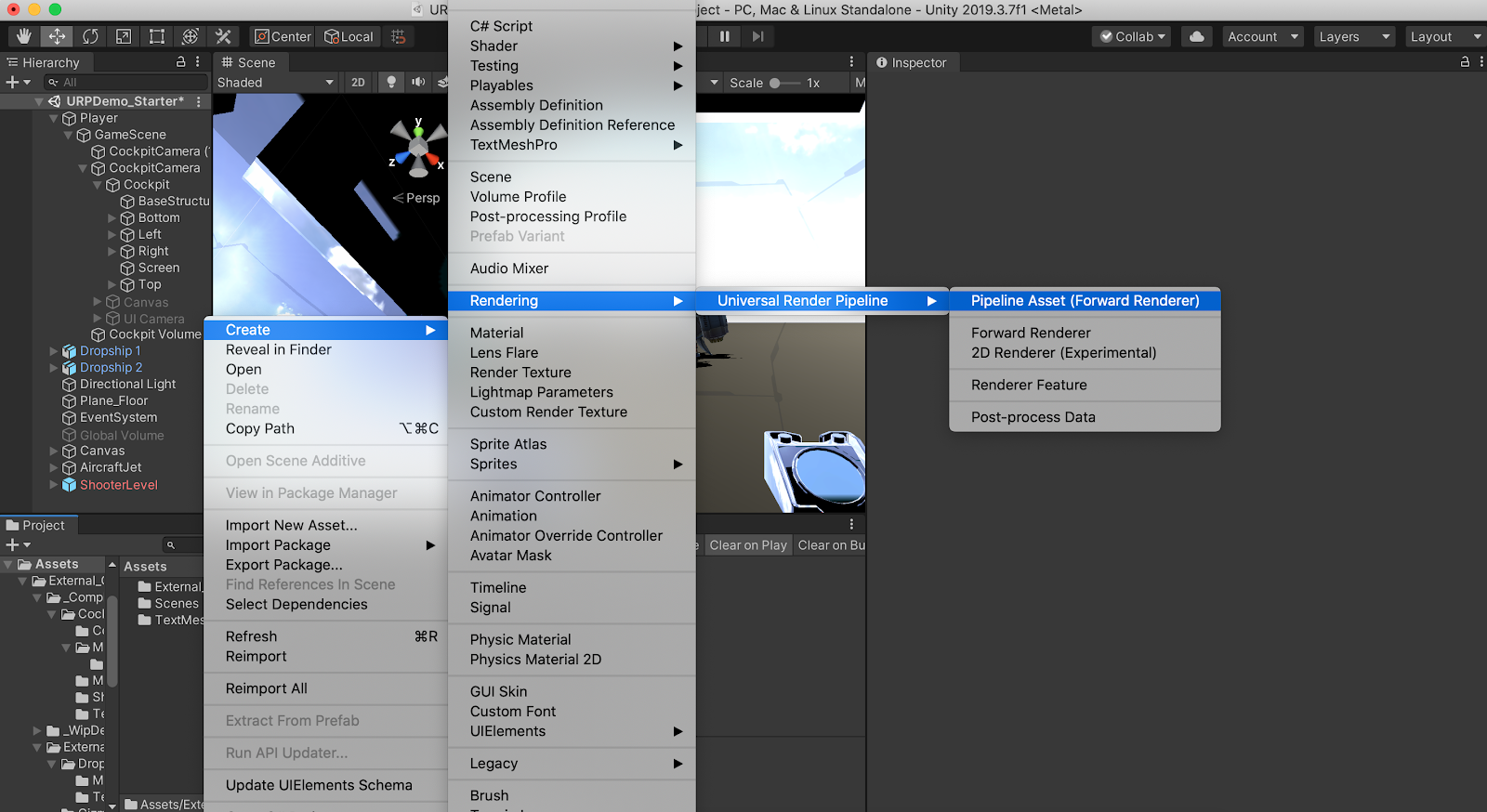
2. Setting up URP Materials
- Once installed, right click in the Projects Window and create a new Pipeline Asset
- Open your Graphics Settings, and assign the new Pipeline Asset to the Graphics parameter.
- If your project uses Materials with the Standard Shader, then you will need to convert these Materials to URP Materials (which use the URP Lit Shader).
- Convert your project’s Materials to use the URP Lit Shader by selecting Edit > Render Pipeline > Universal Render Pipeline > Upgrade Project Materials to UniversalRP Materials.
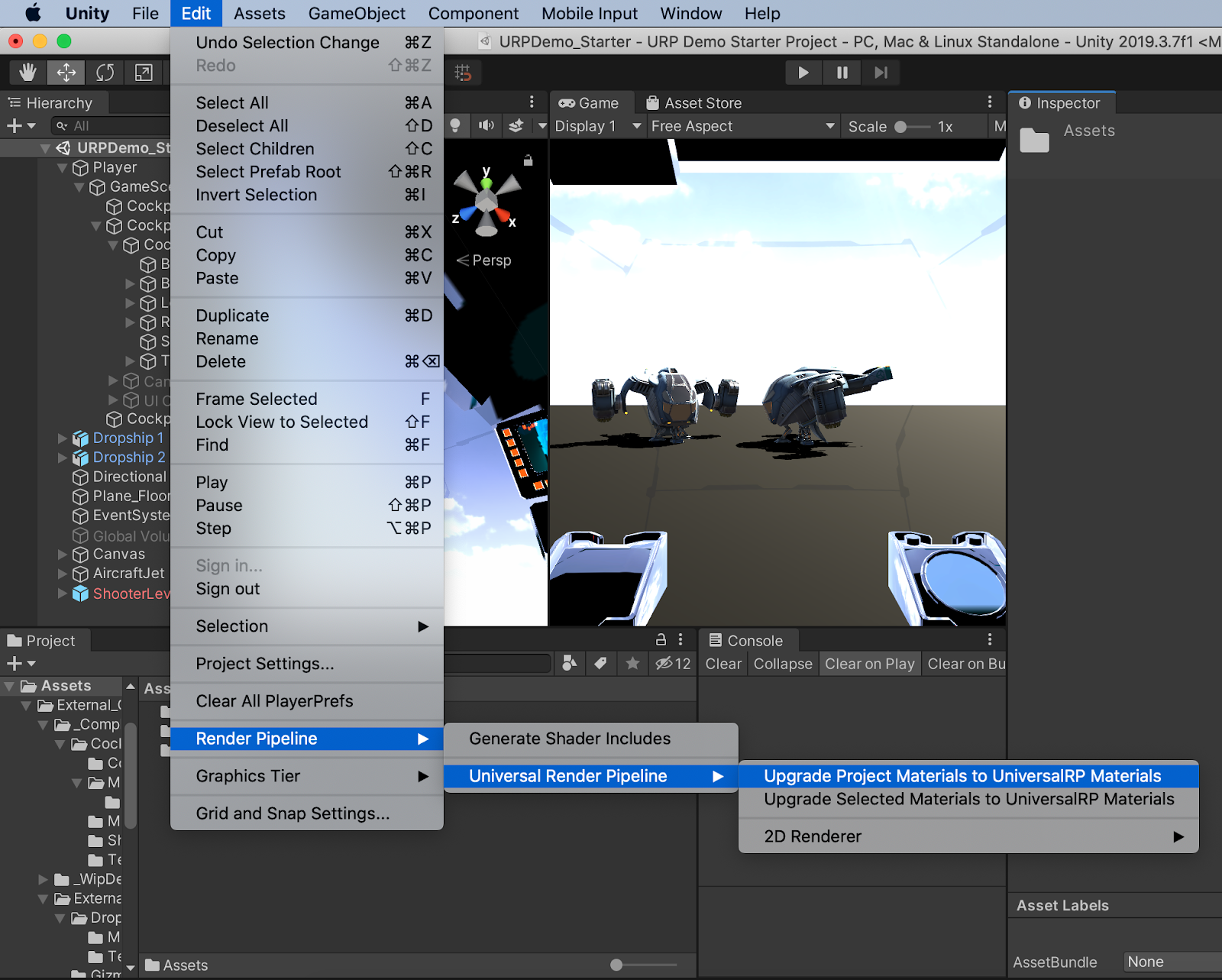
- Double check your project’s Materials to ensure they’re ready to go.