
Editor Essentials: More things to try
Tutorial
·
foundational
·
+10XP
·
20 mins
·
(14039)
Unity Technologies
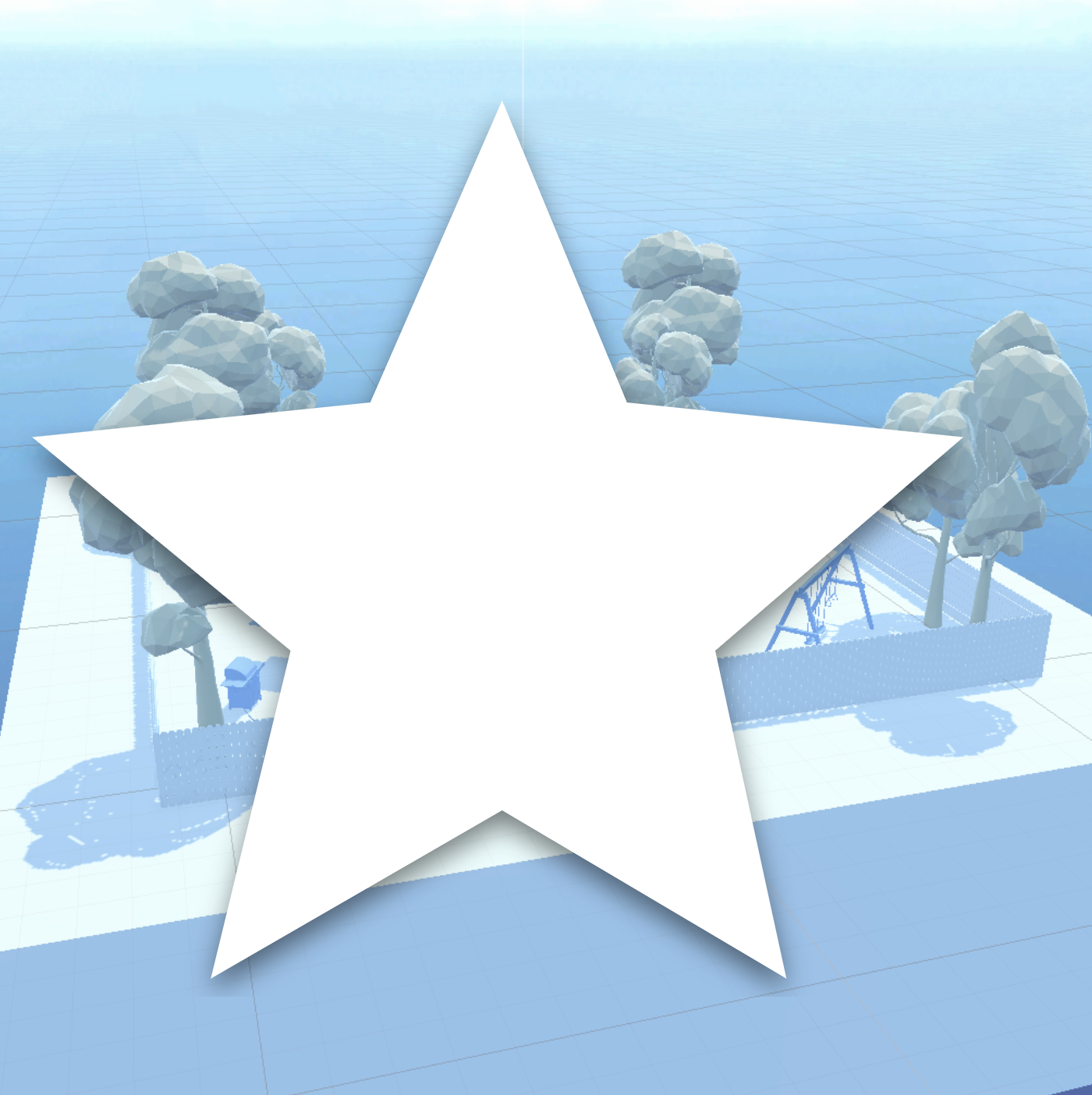
Further develop your project and skills with optional challenges of varying difficulty.
1. Overview
Try these optional activities to challenge yourself, build your skills, and improve your project!
Each challenge is tagged as Easy, Medium, or Expert difficulty so that you know what to expect. You can do one of them, all of them, or none of them — it’s totally up to you!
- Easy: Complete the rings flythrough using Q and E (up and down).
- Medium: Make another mural.
- Expert: Put together the tube slide.
If you’re not interested in doing these challenges, skip to the end of this tutorial to mark it as complete.
2. Easy: Complete the rings flythrough using Q and E
In addition to the main WASD keys for moving in Flythrough mode, you can also use the Q and E keys to fly straight up and down. Using Q and E can really help in certain 3D navigation predicaments.
Once you’re comfortable using the WASD keys, try to incorporate Q and E into your Flythrough mode navigation.
This optional challenge is classified as Easy difficulty.
Instructions
1. In the Hierarchy window, re-activate the Rings GameObject to make the rings reappear in the Scene view.
2. Complete the rings course using Flythrough mode (right-click and WASD keys), and also incorporate the Q and E keys to see if you can complete it more quickly.
3. If you find you’re flying too fast, open the Scene view camera settings dropdown menu in the Scene view toolbar and reduce the Camera Speed.
3. Medium: Make another mural
The best way to get comfortable with Unity is practice, practice, practice. Why not add another mural to your scene to get some more practice with the Move and Rotate tools, and spruce up the playground scene a bit while you’re at it?
This optional challenge is classified as Medium difficulty.
Instructions
1. In the Hierarchy window, use the foldout (triangle) to expand the Mural GameObject and then select the Puzzle_Pieces GameObject.
This will allow you to move all of your first mural’s puzzle pieces at once.
2. Use the Move tool to drag your first set of puzzle pieces to the left or right a bit to make room for an additional mural.
3. With the Puzzle_Pieces GameObject still selected, press Ctrl+D (macOS: Cmd+D) to duplicate the set of puzzle pieces.
This will create a duplicate GameObject called Puzzle_Pieces (1) in the Hierarchy window.
4. Use the Move tool to move the new set of puzzle pieces to the side.
5. Activate the Tangram_Reference GameObject and refer to it while you make another mural. Hide that reference image again when you’re done.
Hint: Remember to use the techniques you learned for a more efficient workflow:
- Get into a top isometric view for the best editing perspective.
- With the Move tool, select the green square at the intersection of the X- and Z-axes arrows to slide the puzzle pieces along both axes at once.
- Use the keyboard shortcuts W and E to quickly switch between the Move and Rotate tools.
4. Expert: Put together the tube slide
You may have noticed an inactive GameObject in the Hierarchy window named Tube_Slide. Unfortunately, this tube slide is broken into three pieces and needs to be assembled — that’s your job!
This optional challenge is classified as Expert difficulty.
Instructions
1. In the Hierarchy window, select the parent Tube_Slide GameObject and enable the checkbox at the top of the Inspector window to activate it.
2. Use the tips below to assemble the tube slide so that a kid could go down the slide successfully:
- Use Local instead of Global coordinates — with local coordinates you’ll be able to tell when the piece of the tube slide is oriented upright, since its local green Y-axis arrow will be pointing straight up.
- Use the legs as a guide for how high to position the pieces — the legs should just be sitting on the ground.
- After you have completed the assembly, use the parent Tube_Slide GameObject to move and rotate the entire slide into a position you like.
5. Proceed to the next tutorial
No matter if you chose to tackle a single challenge, complete them all, or skip them, you're set for the next step!
Instructions
Proceed to complete a quiz and get credit for completing this project.