
Pass the Scene view flying test
Tutorial
·
foundational
·
+10XP
·
15 mins
·
(15845)
Unity Technologies
Fly through rings around the playground and solidify your Scene view navigation skills.
1. Overview
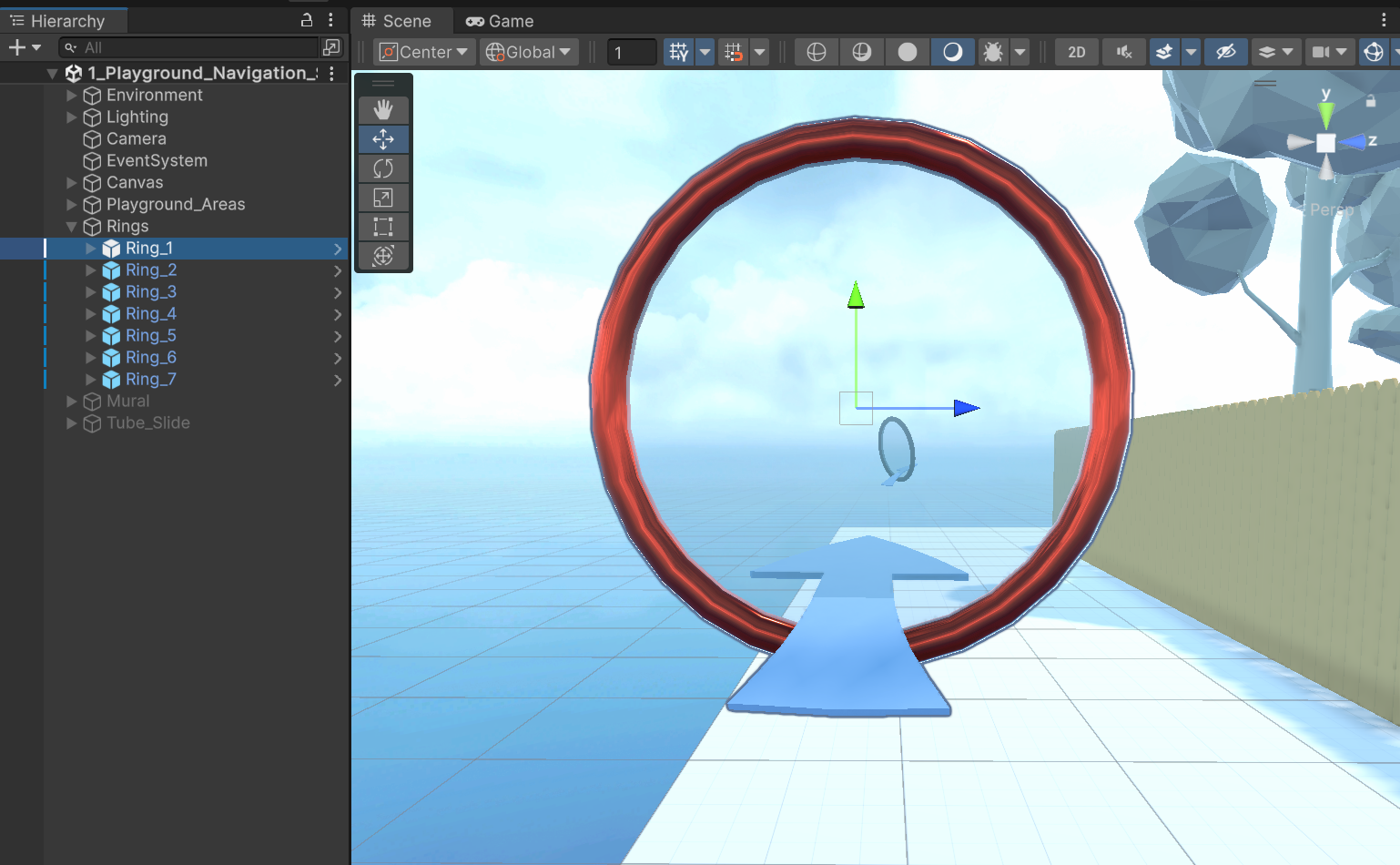
There’s no such thing as being too comfortable moving around in the Scene view. The more comfortable you are maneuvering in 3D space, the more confident and carefree you’ll be when working in Unity.
Learning to navigate 3D space is a lot like learning to drive a car:
- At first, it's very overwhelming and scary.
- It takes hours and hours of practice before you feel comfortable.
- Eventually, you’ll be able to do it easily without thinking too much.
In this tutorial, you’ll fly through a series of rings around the playground to get even more comfortable moving around the environment.
2. Move to the start of the rings course
Before you begin going through the rings, let’s activate the flying course and get in position at the starting line.
Instructions
1. In the Hierarchy window, select the Rings GameObject.
Notice that it's grayed out — this is because it is currently inactive.
2. With the Rings GameObject still selected, look at the top of the Inspector and locate the checkbox next to the title "Rings", then enable the checkbox to activate the GameObject.
3. In the Hierarchy window, expand the Rings GameObject and frame 'Ring_1' by double-clicking it in the Hierarchy window.
You can tell this is the first ring in the course because it has a red hoop.
4. Hold Alt (macOS: Option) and left-click to orbit behind the ring so that you’re facing the next ring and the arrow is pointing away from you.
3. Frame, Orbit, Zoom through the rings course
First, you’ll go through the rings using the trusty technique that will serve you well through your Unity career: Frame, Orbit, Zoom!
This technique allows you to quickly focus on any GameObject from any angle you want.
Instructions
1. Zoom through the center of the ring using the scroll wheel or trackpad. You need to zoom all the way through in order to select the next ring in the course.
2. Once you are through the first ring, continue through the obstacle course:
- Select the next ring, then press F to frame it.
- Hold Alt (macOS: Option) and left-click to orbit behind the ring.
- Zoom through the center of the ring using the scroll wheel or trackpad.
Then just repeat!
At first, you might be slower than what you see in the video demo. Just like driving a car, it’ll take a bit of practice before you feel totally comfortable.
4. Fly through the rings course
Now, you’ll test your Flythrough mode skills to go through the course again.
You can actually get anywhere you want in a scene using Flythrough mode. With more practice, you’ll eventually settle into your own 3D navigation style, likely using a combination of Flythrough mode and Frame, Orbit, Zoom.
Instructions
1. Once you've Frame, Orbit, Zoomed your way through, try to complete the course again using Flythrough mode (by right-clicking and using the WASD keys).
Tip: In Flythrough mode, you can also press Q to go straight down and E to go straight up, but you should probably master using the WASD keys first before trying to integrate those keys.
2. For an added challenge, set a timer to see how long the course takes, and try to beat your record a couple of times.
5. Hide the rings
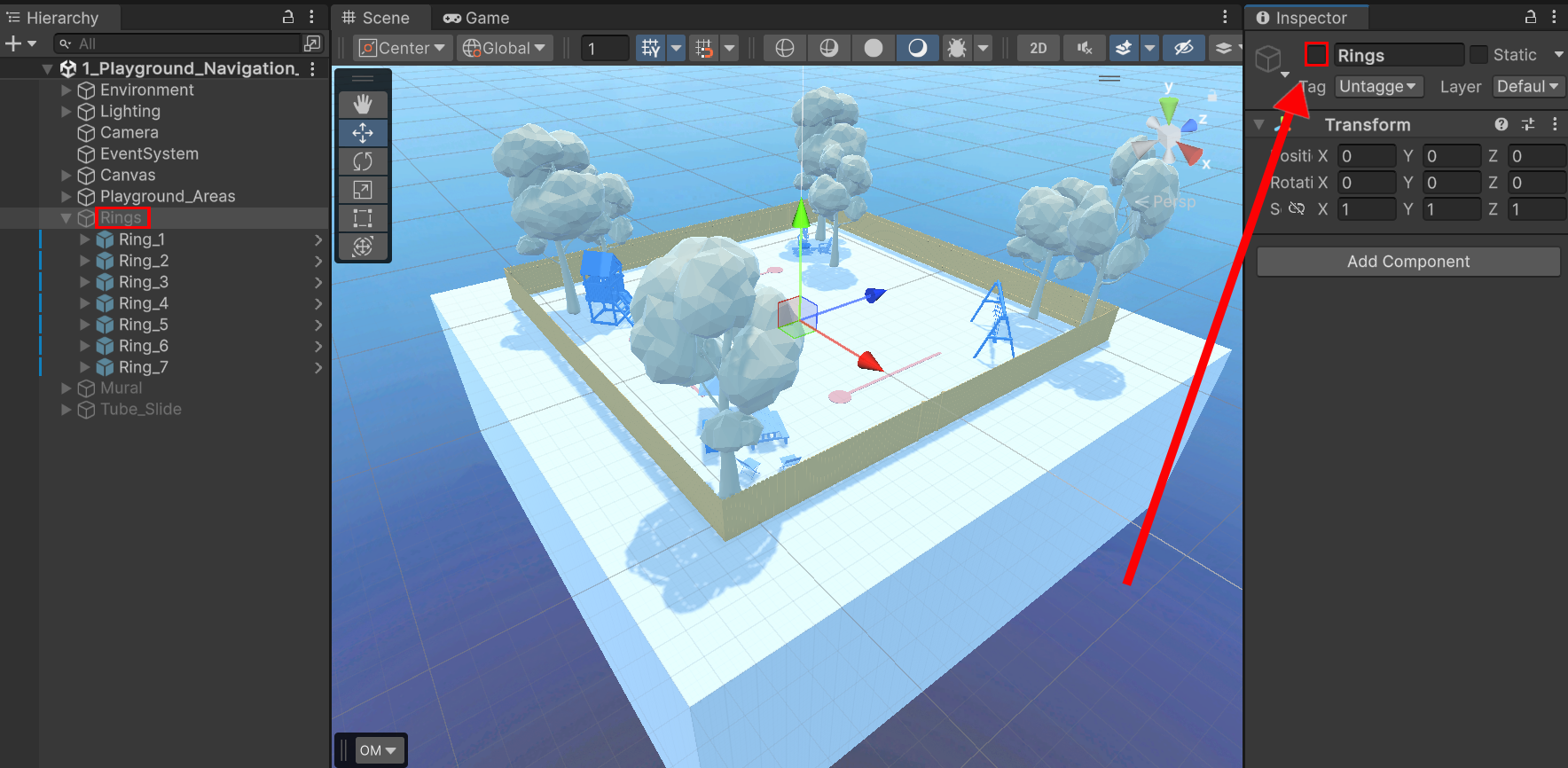
When you've finished going through the rings with Frame, Orbit, Zoom and Flythrough mode, deactivate the rings to hide them in the Scene view.
Instructions
1. In the Hierarchy window, select the Rings GameObject.
2. At the top of the Inspector window, disable the checkbox to deactivate the group of rings.
6. Review and proceed to the next tutorial
Congratulations on successfully completing the Scene view flying test!
You have set yourself up for success moving forward and will be able to create what you want much more efficiently now.
Instructions
Proceed to the next tutorial, where you’ll learn to move and rotate objects in the Scene view to create a mural at the center of the playground.