
Open the Unity Essentials project
Tutorial
·
foundational
·
+10XP
·
10 mins
·
(9938)
Unity Technologies
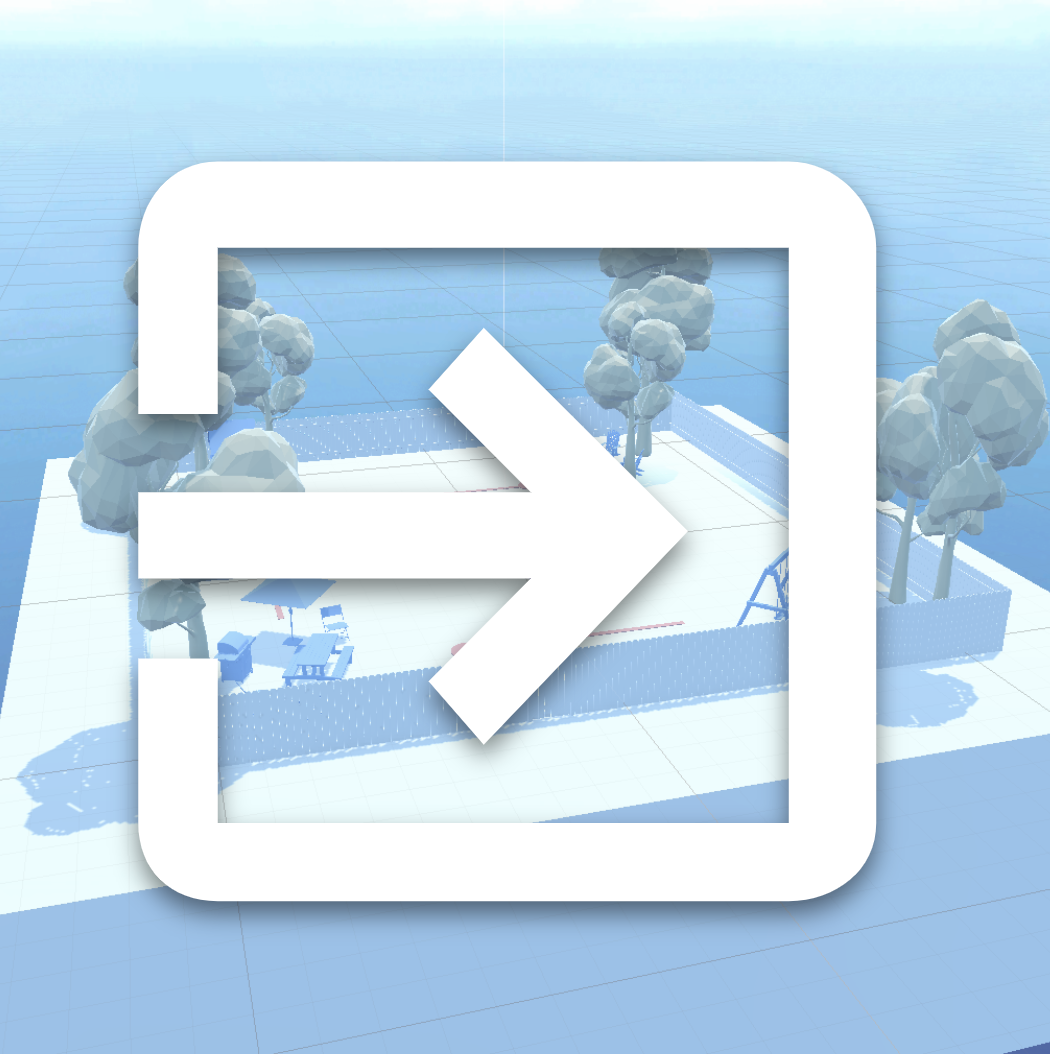
Ready to get started with Editor Essentials? In this tutorial, you'll learn how to:
- Add a project from disk to the Unity Hub
- Open a project from the Unity Hub
You'll also gain some tips and tricks for using Unity along the way!
1. Download and unzip the project file
Follow these steps to download and unzip the Unity project for this pathway:
1. Download the Unity_Essentials_Download.zip file.
Tip: You can also access this file using the link under Materials at the top of this page.
2. Unzip the project .zip file to a folder on your hard drive.
- To extract on Windows: right-click the downloaded file and select Extract All.
- To extract on Mac: double-click the downloaded file.
Tip: You can save Unity projects to any file location, but you might find it easier to use the Unity Hub's default location, where the Hub stores other projects by default. To find this location, open the Unity Hub, and select open your Preferences using the gear icon near your profile dropdown (your initials).
2. Add the project to the Unity Hub
Next, you'll add your project to the Projects tab of the Unity Hub. From there, you'll be able to open it easily among all of your other Unity projects.
Instructions:
1. In the Unity Hub, select the Projects tab.
2. Open the Add dropdown and select Add project from disk.
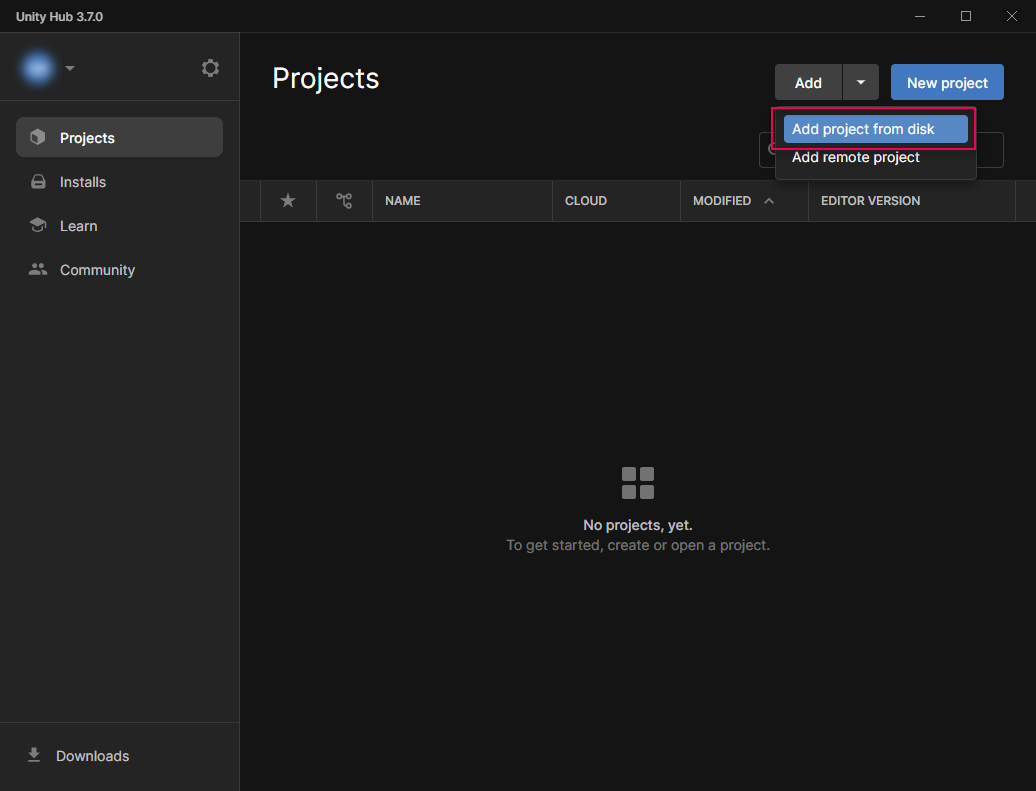
2. Navigate to the "Unity Essentials Project" folder inside the "Unity Essentials Download" folder you unzipped previously, and then Select Folder.
Tip: To select the right folder, look for an "Assets" subfolder, then select the parent folder of "Assets".
The "Unity Essentials Project" project will appear in the list available on your Projects tab.
Editor version warning
In many cases, projects you add to the Hub won't use precisely the same version of the Unity Editor as you have installed. When this occurs, you'll see a warning in the Editor Version column of the Projects tab.
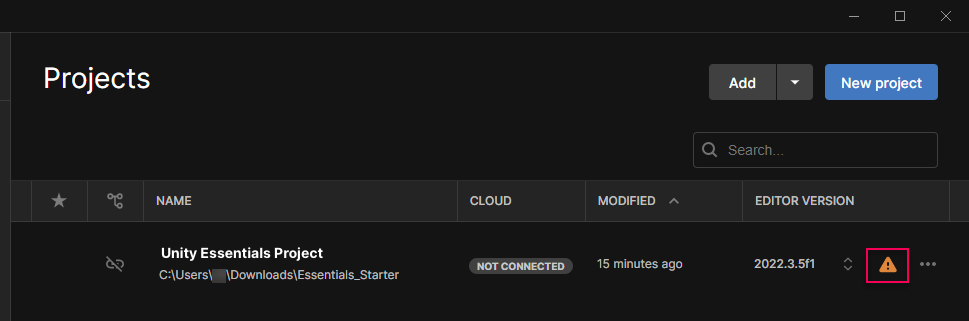
You'll take care of this issue in the next step, when you open the project.
3. Open the project from the Unity Hub
To open a project from the Unity Hub's Projects tab, just select it. If you already have the project’s exact version of the Unity Editor installed, the project will open, and you'll be ready to go!
When there is an Editor version warning like the one shown above, you'll see the following message:
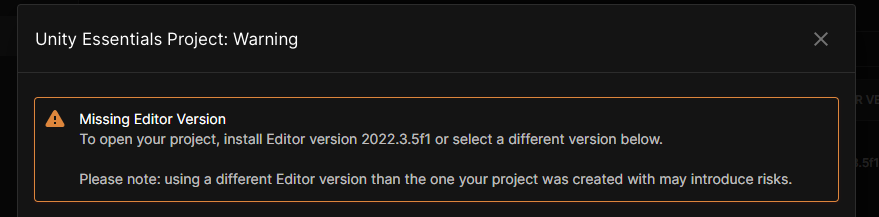
Simply select one of the Unity Editor versions you have already installed, listed in the Installs section of the window.
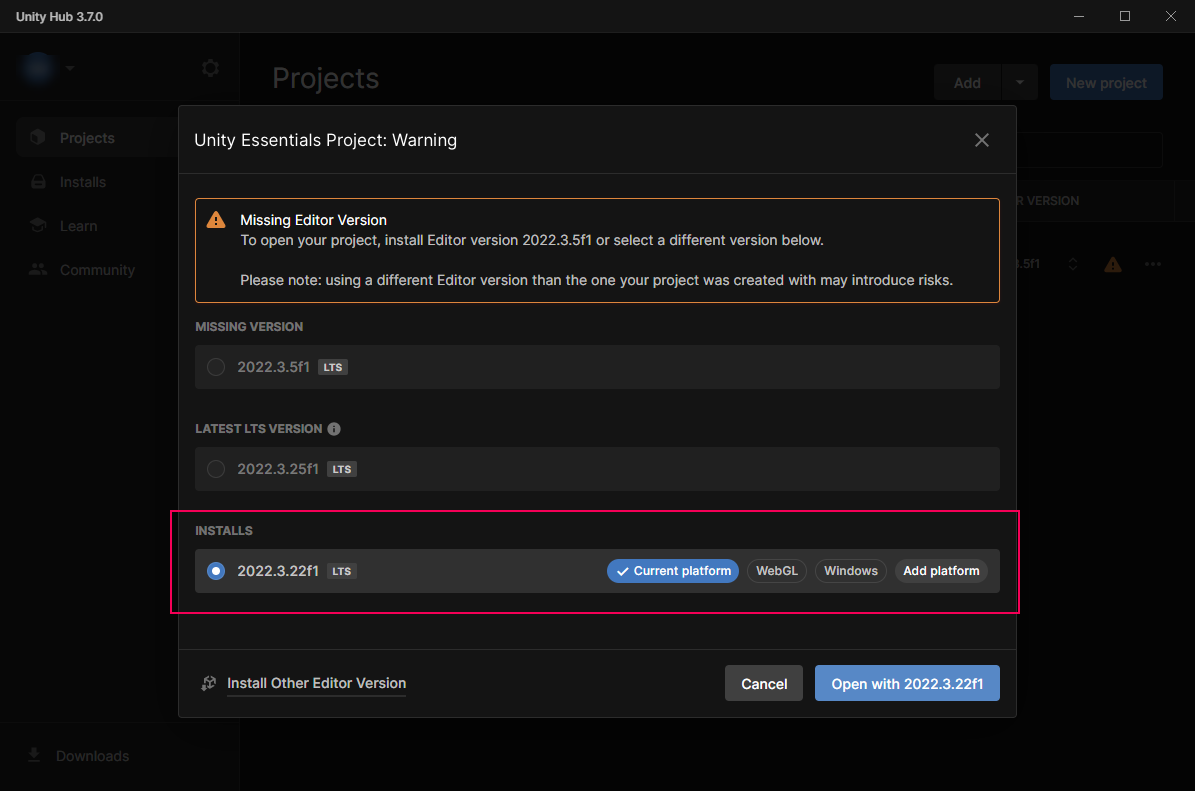
Then select Open with [version number].
The upgrade process can take some time. You might see additional messages about adding files to your computer or changing the Unity Editor version of the project. Choose the options that will continue your upgrade to the version you selected.
When the upgrade process is complete, the project will open in the Unity Editor.
Note: You might see an invitation to upgrade to the latest LTS version of the Unity Editor. Select No, because you have already selected your Unity Editor version.
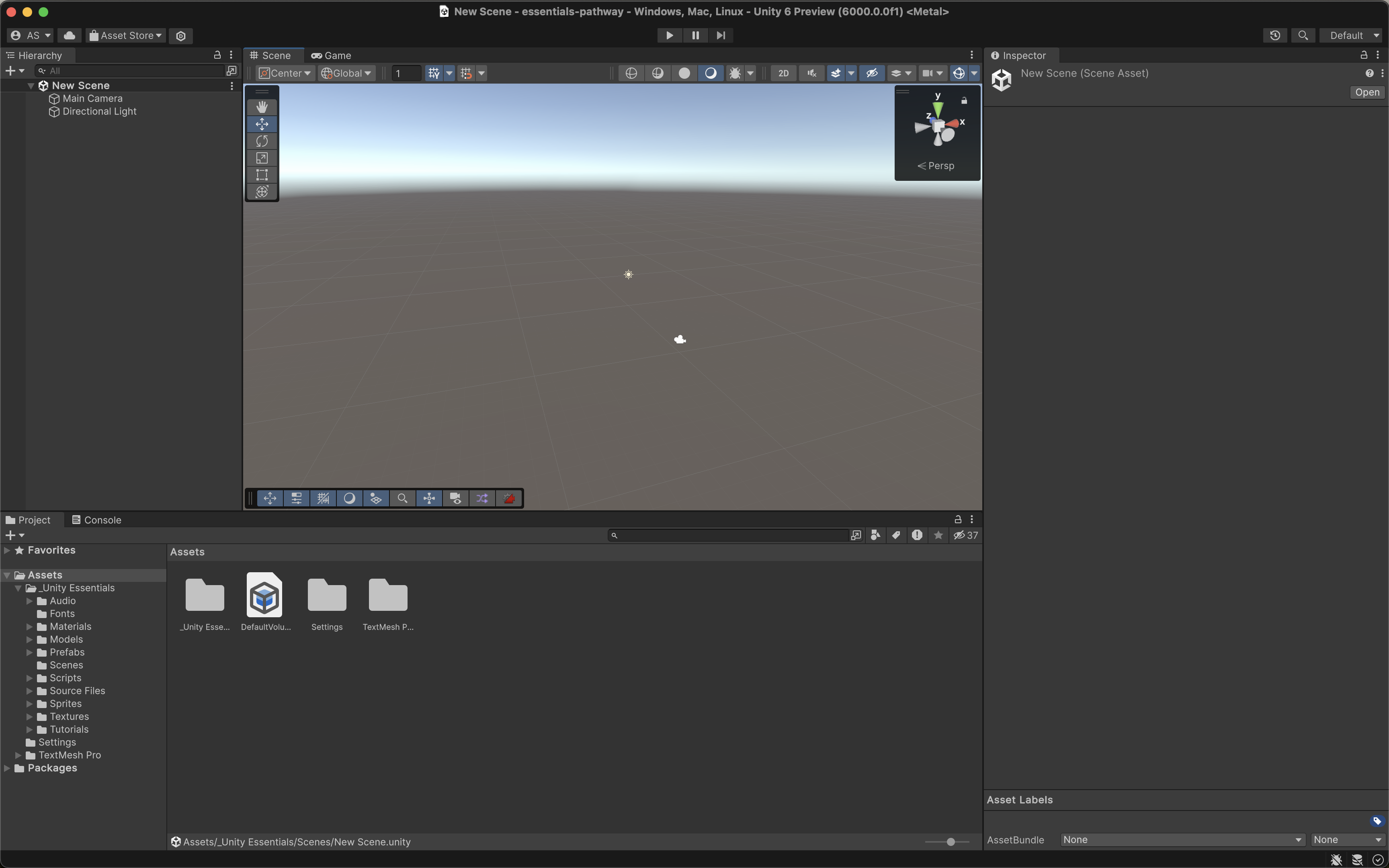
4. Tips for using the Unity Editor
Before you embark on using the Unity Editor, here are a few tips that might help you use it more easily while you learn.
Learn and the Editor side-by-side
If you have only one monitor, you can use browser extensions to set up this Unity Learn window (the one you're reading now) and the Unity Editor side-by-side, so that it's almost like your Unity Learn tutorials are in a window in the Editor!
Try learning Unity with a single screen.
Virtual desktops on your computer
Did you know that you can set up multiple desktops on most computers, and easily switch between them? With multiple desktops, you can set up the Unity Editor on one virtual desktop, and then change desktops to view your browser and other windows.
Try the virtual desktop method for your computer:
Shortcut Keys
Learn and use shortcut keys to quickly switch between applications and windows, making it more convenient to navigate different tasks. For example, switch between open windows by pressing Alt+Tab on Windows, or Cmd+Tab on a Mac.
Secondary Device
If possible, use an external monitor or secondary device like a tablet or smartphone to access Learn tutorials, documentation, videos, or chat while working in Unity on your main screen.