Build your portfolio project
Tutorial
·
foundational
·
+10XP
·
20 mins
·
(2280)
Unity Technologies
Create a main menu scene to access all your work from one place.
1. Mission overview
It's time to collect all your good work together into a singular portfolio piece that you and others can play!
A portfolio, especially in the realm of real-time 3D (RT3D) and game development, is not just a collection of work, but a practical way of demonstrating your familiarity with essential tools and concepts.
In this Mission, you’ll package all of your work from this Pathway into a single playable experience that you can easily share with others.
2. Tutorial overview
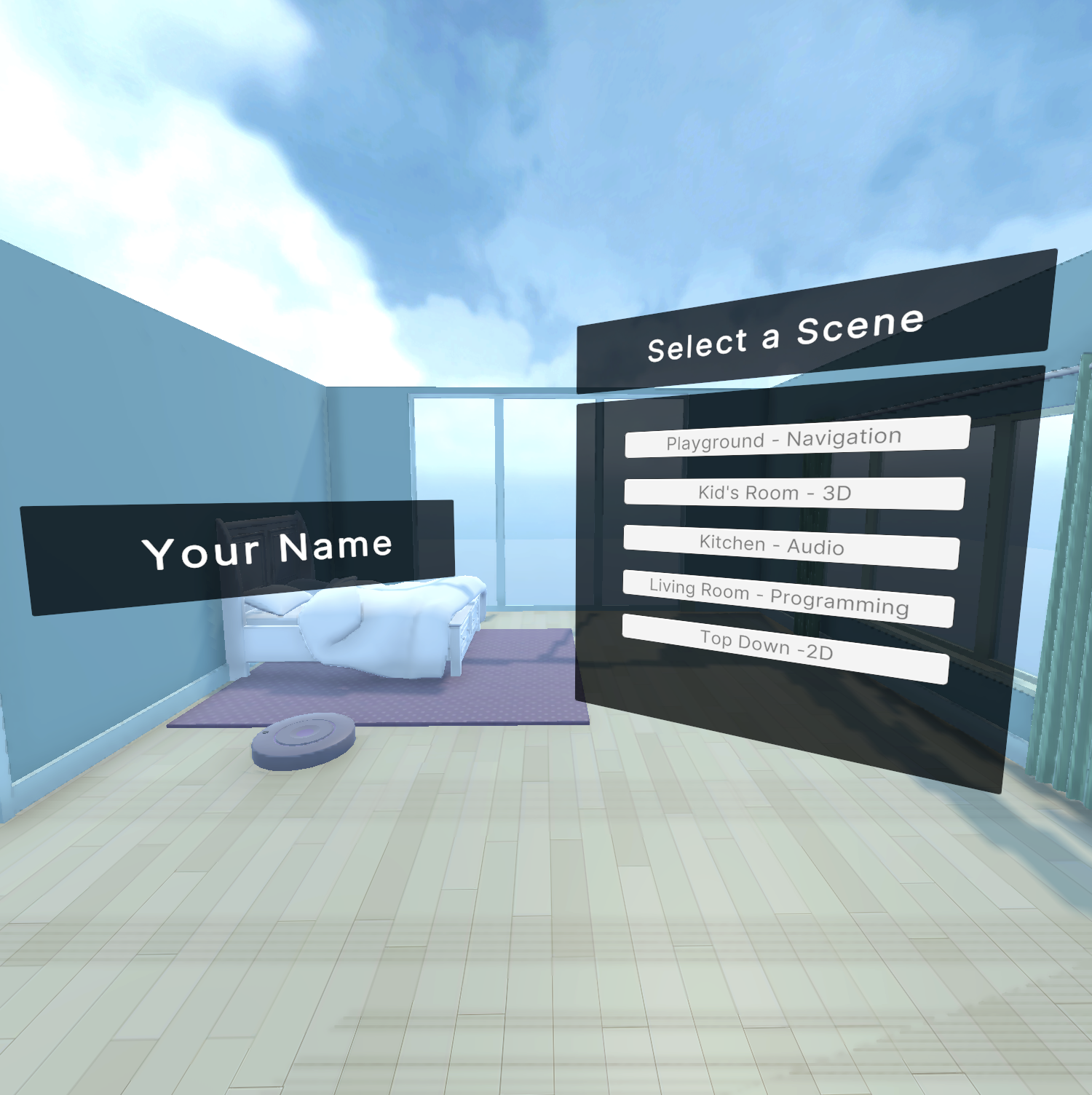
In this first tutorial, you’ll customize a main menu scene that will allow a user to access all of the scenes you’ve worked on from one place.
3. Explore the Main Menu scene
First, let’s open the main menu template scene and explore its contents.
Instructions
1. In the Project window, navigate to _Unity Essentials > Scenes, then open the 0_MainMenu_Scene.
2. If you are still in 2D view from working on your 2D scene, deselect the 2D button in the Scene view.
3. If the gizmo icons are too large and obstruct your view, adjust their size for a clearer workspace. Go to the Gizmo dropdown in the upper-right corner of the Scene view and use the 3D Icons slider to reduce the gizmo sizes.
4. Explore the scene and its contents.
Feel free to expand and click through the GameObjects in the Hierarchy window to see how the scene is structured.
5. Enter Play mode and select the scene buttons.
You'll notice that none of the buttons work as expected. You’ll configure them to work soon.
4. Add your name
You can personalize the Main Menu scene with your name to add a touch of individuality and signify ownership of your work.
Instructions
1. In the Hierarchy window, expand Canvas > Panel_Name > Name_Text, then select the Name_Text GameObject.
The Canvas is a special type of GameObject in Unity that all UI elements need to be inside.
2. With Name_Text selected, locate the TextMeshPro - Text (UI) component in the Inspector window. Change the placeholder "Your Name" text to your name.
Note: Later, we'll encourage you to publish your project. Feel free to use only your first name or first name and last initial for privacy reasons.
3. If you want, explore other font properties within the TextMeshPro component to adjust the font size, style, and color.
4. Save the Main Menu scene with Ctrl+S (macOS: Cmd+S).
5. Design the menu scene
Your Main Menu scene is what people will see when they initially open your project, so you'll want to make a strong first impression! In this step, you’ll design the environment around the floating UI panels to make the Main Menu scene more visually engaging.
Instructions
1. To design this scene more efficiently, try positioning the Game view and Scene view windows side-by-side.
Then, as you position objects, you can immediately see how they look from the user’s camera view.
To do this, drag the Game view tab to the middle of the rightmost edge of the Scene view window and resize all windows to your liking.
2. Make sure you’ve exited Play mode.
3. In the Project window, navigate to Prefabs > Rooms and drag one of the room prefabs into your scene to set a base for the background.
The room should be somewhere around the origin (0, 0, 0).
4. Continue to decorate the scene with additional objects from the Prefabs directory.
Experiment with placing objects in front of or behind UI panels to create a sense of depth.
5. If you want, you can adjust the position and orientation of the UI panels. You can also adjust the camera's position and angle to better frame the newly decorated background.
Make sure that the main menu remains the focal point.
Note: Remember to save your scene, and that you can always undo any unwanted changes with Ctrl+Z (macOS: Cmd+Z).
6. Configure the scenes in the build
In Unity, a build refers to the process of packaging your application into a standalone file that can run on a specific platform or device. One of the key steps in making a build is listing all of the scenes that should be included in your final application.
In your new Main Menu scene, when you select a scene select button, it tries to load one of the scenes listed for your build. The first button will try to load Scene 1 in your build, the second button will try to load Scene 2 in your build, and so on. The problem is, you haven’t listed the scenes you want in your build yet, which is why those buttons don’t work. In fact, you might have noticed that there was an error in the Console when you selected those buttons that said, “Scene with build index: [number] couldn't be loaded because it has not been added to the build settings.”
In this step, you’ll select the scenes to include in your final build, which will allow your buttons to work properly.
Instructions
1. In the Project window, navigate to Unity Essentials > Scenes.
2. Use the Shift key to select all the scenes you worked on, excluding the Starter scene, starting from 0_MainMenu_Scene all the way to 5_TopDown_2D_Scene.
Note: If you made a duplicate of any of your scenes, just select the one you want to include in your build.
3. Navigate to File > Build Profiles to open the Build Profiles window. You can also press Ctrl+Shift+B (macOS: Cmd+Shift+B).
4. In the Build Profiles window, select Scene List from the left Platforms panel. If there are any scenes already present in the Scene List section, select them and press the Delete key to remove them from the list.
5. Drag the selected scenes from the Project window directly into the Scene List section in the Build Profiles window. The build indexes on the right should range from 0 to 5.
6. Enter Play mode again to test the scene select navigation.
This time, the buttons should correctly load the scenes you've set up in your build.
After loading a scene, just press Esc to return to the Main Menu scene and select a new scene.
7. Configure the Player Settings
The Player Settings menu allows you to configure how your application behaves when it's running on different platforms. These settings include visual elements like the game's icon and splash screen, and technical settings such as rendering options and performance optimizations.
In this step, you’ll edit the application’s name, icon, and the size of the window it opens in.
Instructions
1. Open the Build Profiles window again by navigating to File > Build Profiles.
2. Select the Player Settings button located at the top of the Build Profiles window to access the Player Settings window.
3. Within the Player Settings window, set your Company Name and Product Name.
These details will be visible in the application's properties. Feel free to put your name as the Company Name and whatever you’d like as the Product Name.
4. To set your app’s icon, select Select where there is currently no image for your Default Icon, then select a square image from your project files that best represents your portfolio.
Try searching for “icon” to find some good options. If you want, you can also design your own square icon — you just need to drag it into a folder in the Project window to add it to your assets.
5. Navigate to the Resolution and Presentation section and select the Windowed mode option to ensure the application doesn't launch in full-screen mode by default.
This will make it easier for users to close the application if they want. You might also want to set the Default Screen Width and Height to a typical 16:9 HD resolution of 1920x1080 or 1280x720.
6. You can now close the Player Settings window.
Your settings will be saved automatically.
8. Review and proceed to the next tutorial
Congratulations on packaging up all your scenes into a single application that showcases your work as a portfolio project, accessible from a single menu screen.
Here are some of the things you learned how to do along the way:
- Adjust the display of icons in the Scene view using the Gizmo dropdown and 3D Icons slider.
- Explain the role of the canvas GameObject in designing a user interface.
- Adjust the properties of the TextMeshPro component to edit text and change its appearance.
- Arrange windows in the Unity Editor.
- Open the Build Settings window.
- Select the scenes of a Unity project to include in a build.
- Open the Player Settings window.
- Enter the Player Settings that determine how the application is displayed on a target platform.
Instructions
Proceed to the next tutorial where you'll build your project to WebGL, making it easy to share with the world!