1.1 Welcome to the course
Tutorial
·
Beginner
·
+0XP
·
5 mins
·
(1137)
Unity Technologies
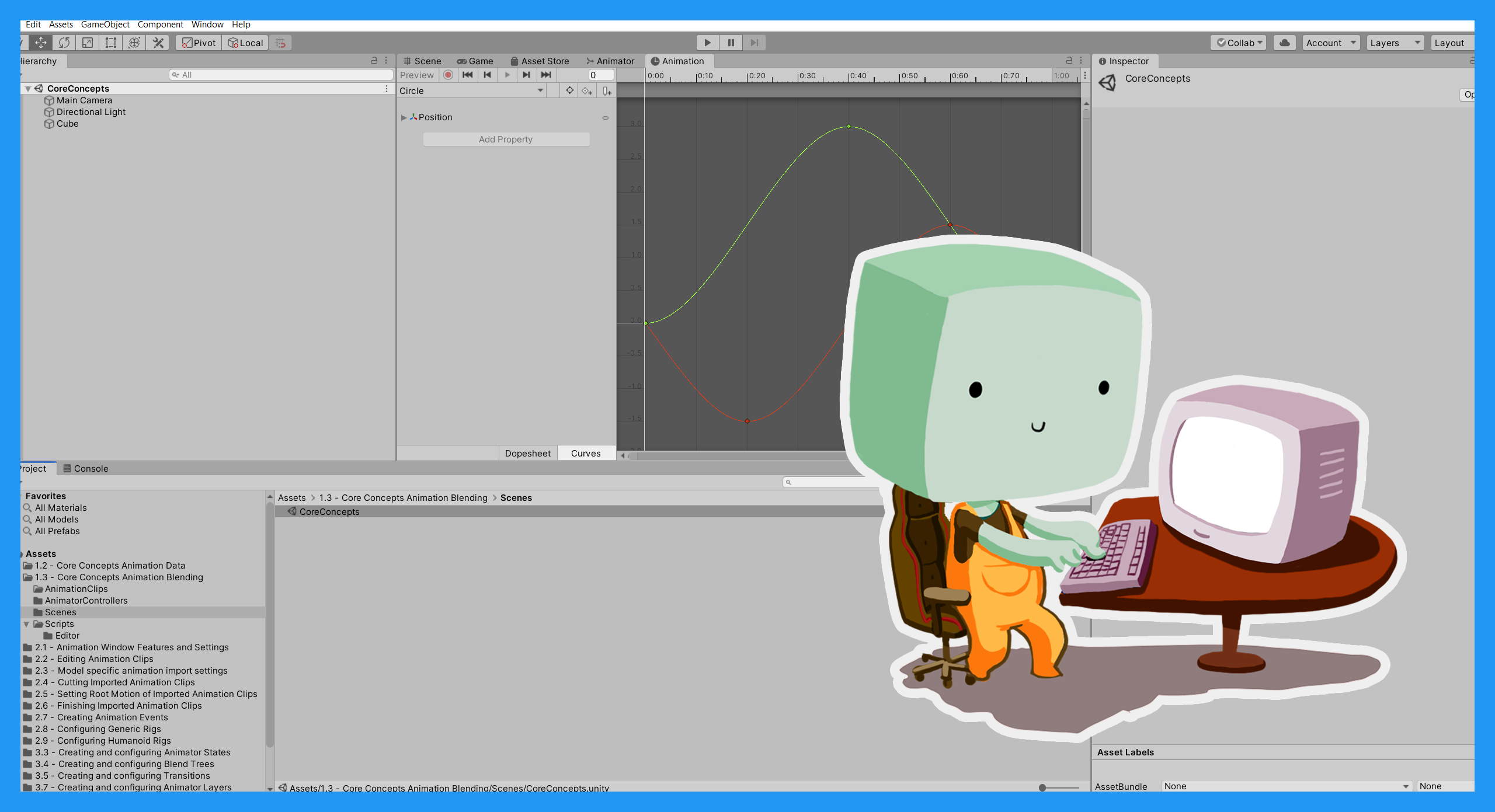
In this tutorial, you’ll review the structure for this course. You'll also download create a new Unity project and download the course assets.
Languages available:
1. Overview
Welcome to Introduction to Unity's 3D Animation Systems! In this comprehensive course, you'll explore the fundamentals of Unity's animation systems, which you can use to create animations to enhance your game or other real-time experience. You'll complete practical exercises to help consolidate your understanding of how you can use the systems to achieve your personal goals.
Note: This course is not a guide to creating cinematic animation in Unity. If your goal is to create these experiences, our Real-time Animation Storytelling course will guide you through the process, from pre-visualization to post-processing effects.
2. Who is this course for?
This course is for learners who are new to the animation systems in Unity, but have some experience with the engine. It may also be useful if you're an emerging intermediate learner who wants to deepen your understanding or develop your skills with a particular element of the animation systems.
If you have no previous experience with Unity, you will benefit from completing a beginner course such as Create with Code, to provide the foundational understanding you need to get the most from this course.
You'll need some C# scripting experience to get the most out of the final learning project in the course, Introduction to animation scripting.
3. The structure of the course
There are four learning projects in this course.
1. Introduction to Unity's 3D animation systems
You'll begin by reviewing the core concepts underlying Unity's 3D animation systems, consolidating your understanding with practical examples provided in the course Unity project.
2. Working with assets
In this second section, you'll explore how you can work with assets to create , including:
- Creating and editing Animation Clips
- Configuring Rigs
3. The Animator
Next, you'll get to know the Animator as you explore animation blending, State Machines and Animation Layers. By the end of this learning project, you'll have completed a comprehensive overview of Unity's 3D Animation Systems.
4. Introduction to animation scripting
In this final learning project, you'll be introduced to general and Humanoid-specific animation scripting.
4. How to complete this course
There are two approaches you can take to this course:
- Linear
Work through each section sequentially to develop a comprehensive understanding of the Unity 3D animation systems. If you're new to the systems, we recommend this approach. - Modular
Focus on the specific element of the systems that you want to learn more about.
5. Download the course Unity project
Exercises and examples to support your learning journey are all provided in the Unity project created for this course. You can download this from the Asset Store.
Note: This Unity project is compatible with Unity 2019.4 LTS.
To download the course Unity project:
1. Open Unity Hub.
2. Select the Projects tab from the menu on the left side of the window.
3. Select on the dropdown button next to New and select the Unity Version you would like to create your project in. This course requires 2019.4 LTS.
4. Select the 3D Template.
5. Change the Project Name. We recommend calling this project “IntroAnimationSystems”.
6. Select Create.
7. Open Unity Editor.
8. In the top menu, select Window > Asset Store.
9. In the Asset Store window, select the Search icon. Search for “Introduction to 3D Animation Systems Assets”, and select the correct asset package.
10. Select Download and follow the prompts to download the package.
11. Select Import. You will see the following warning when you begin this process:
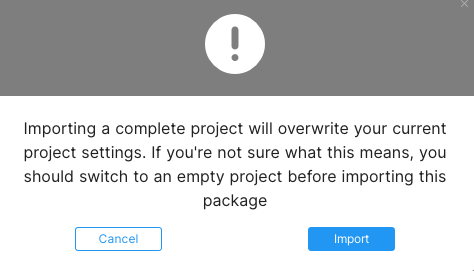
You just created a new project for this course, so select Import again to continue.
12. If you receive a Package Manager dependency warning dialog box, select Install/Upgrade.
13. In the top menu, go to File > Save to save your version of the Project. Alternatively, you can use the shortcut Ctrl + S (Windows) or Cmd + S (macOS).
Note: If you have a problem downloading the project, you can find a link to the course assets in Tutorial Materials.
6. Summary
In this tutorial, you have reviewed the structure and overview for Introduction to Unity's 3D Animation Systems.
Next, you'll explore the two core concepts for creating an animation in Unity, beginning with animation data.