3.4 - Building and Sharing
Tutorial
·
Beginner
·
+10XP
·
90 mins
·
(193)
Unity Technologies
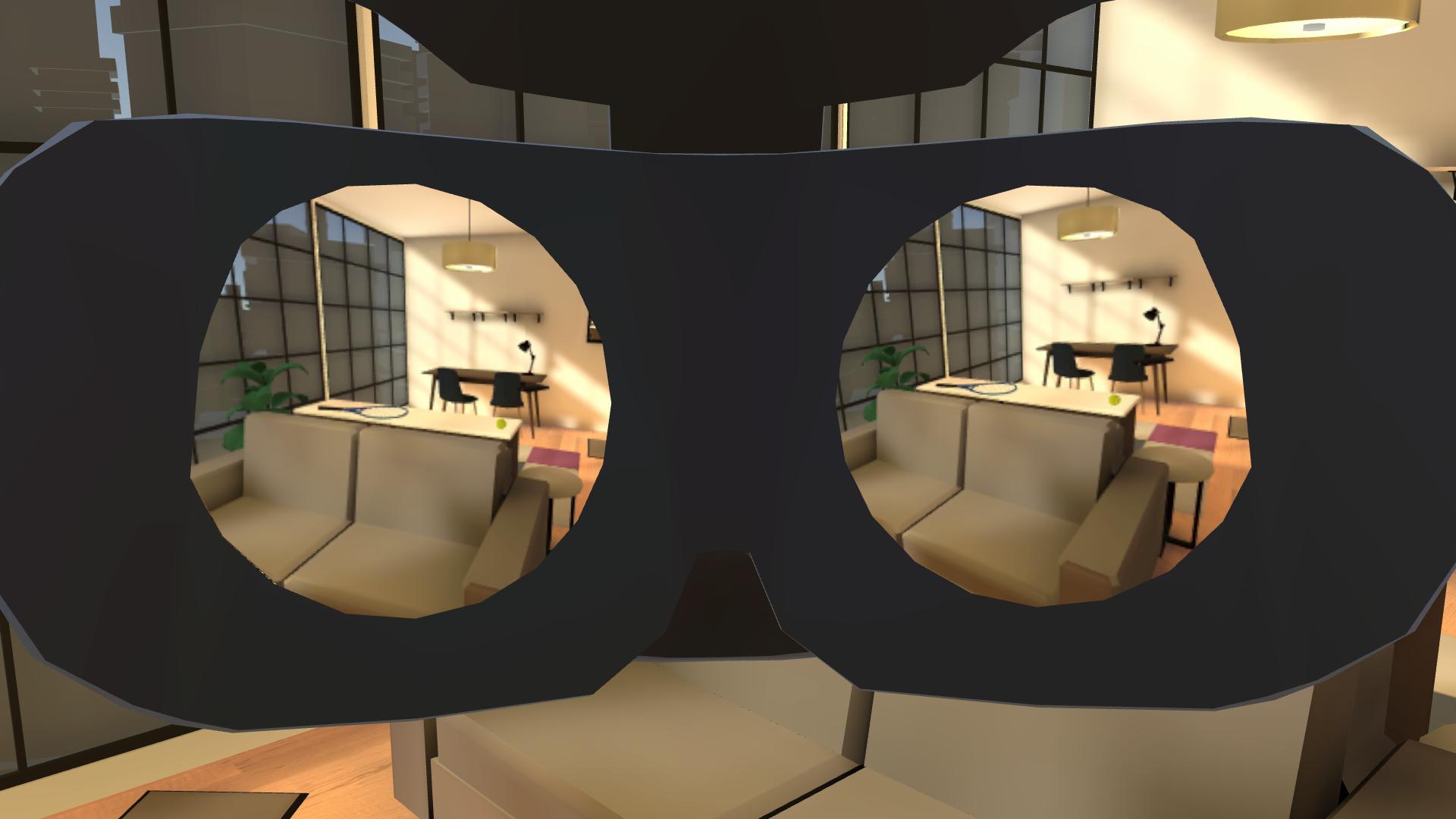
In this lesson, you will follow guidelines for best practices and explore options for sharing your work. By the end of this lesson, you'll configure your app appropriately and build a version of it that is ready to share.
This lesson is part of the Create with VR course.
Languages available:
Overview Video
1. Enter the app’s name and version number
First, you want to check that the name, developer/company, and thumbnail aren’t the default placeholders.
1. Access the Player Settings:
- Click Edit > Project Settings,
- On the left side, select the Player panel.
2. Change the default app information:
- Change the Company Name, Product Name, and Version Number to reflect the current state of your app.
3. If you want to edit the Splash Image that appears when the app starts up:
- Expand the Splash Image fold-out and edit its settings.
- You will need at least a Pro license to disable the Splash Image.
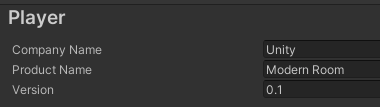
Your App should now display on your device with its proper name, and should load with the splash image you want.
Related resources:
2. Confirm recommended publish settings
In addition to optimizing the performance of your app, generally, there are also a few platform-specific recommendations that will make your app build and perform at its best.
Since specific recommendations are platform-specific and are changing all the time, the best way to find up-to-date and accurate information is searching online.
1. Find guidance on recommended settings for VR publication:
- Explore the links under “Related Resources” below to find specific recommendations.
- Google “Recommended Unity settings for [insert_device]”.
2. Configure Player Settings:
- Click Edit > Project Settings, then click Player from the left panel.
- Scroll down to the Other Settings fold-out.
3. Configure Quality settings:
- Click Quality from the left panel of Project Settings.
4. Configure XR settings:
- Click XR Plug-in Management from the left panel of Project Settings.
5. Configure rendering settings:
- Locate and select the UniversalRenderPipelineAsset from the Project window.
6. Confirm shadow settings:
- For any Realtime or Mixed Lights, ensure you are using appropriate shadows.
7. To confirm Build Settings:
- Click File > Build Settings.

Your app should now abide by all of the recommended settings for publishing to your target platform.
Related resources:
3. Look into sharing or publishing your app
Up to this point, you have only been building and running the app through Unity. Take a look at what it would take to distribute your app outside of Unity.
1. Explore the requirements for submitting your app to an official store:
- Use the links below to read more about the process.
- Google “Submit app to [insert_store_name]” (e.g. Steam, Oculus Store).
2. Explore alternative platforms for distributing your App:
You should now have a sense of the various platforms available for distributing your app and an understanding of what it might take to have an app approved for one of those platforms.
Related resources:
4. Recap
New Functionality:
- App & Company name
- Recommended settings
New Concepts and Skills:
- Best practices per device
- Distribution options
Next Lesson:
- What’s next
5. Extension Activities
If you want to further develop your skills, explore new concepts, and improve your project, check out some of the optional extension activities below.
Each one is tagged as [Easy], [Medium], [Difficult], or [Expert] and will also include a [Requires Programming] tag if some coding is required.
1. Research the publication process [Easy]
Research the requirements for submitting an app to your preferred platform:
- This could include an official app marketplace like the Oculus Store or Steam.
- You could also submit your app to an unofficial platform like SideQuest or Itch.io.
2. Create some artwork for your app [Medium]
Take epic screenshots, make an app icon, hero image, or other materials to showcase your app:
- You can use the Unity Recorder to capture high quality images of your app.
- Follow guidelines from your relevant app platform on how to make the best icon or imagery
- E.g. Oculus Blog on How to Prep App for Submission
- E.g. Sidequest requirements on image sizes for banner images and icons