Add materials to your game
Tutorial
·
Beginner
·
+10XP
·
60 mins
·
(7)
Unity Technologies

Materials and shaders are essential in games for creating realistic and visually appealing environments and objects. They determine how surfaces interact with light, which gives textures depth.
In this tutorial, you’ll add custom materials to your game.
Languages available:
1. Overview
Materials and shaders are essential in games for creating realistic and visually appealing environments and objects. They determine how surfaces interact with light, which gives textures depth.
In this tutorial, you’ll add custom materials to your game.
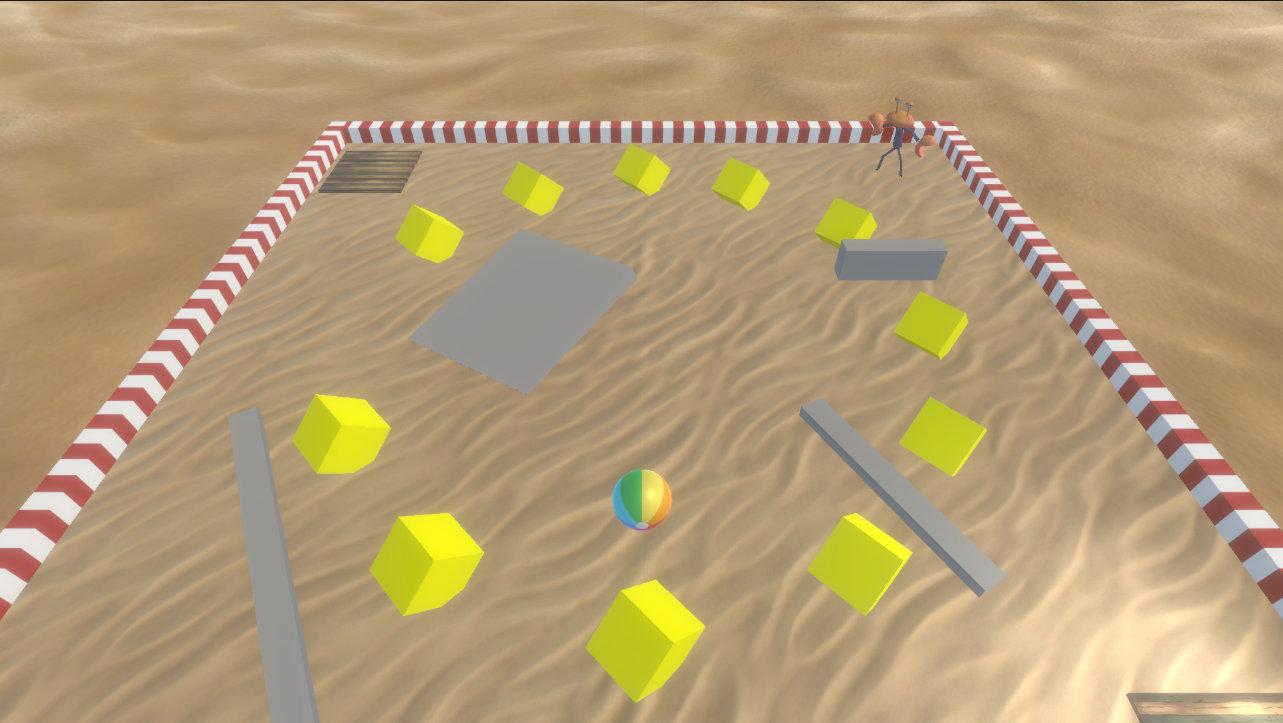
2. Requirements
In order to successfully complete this challenge, your project must include the following elements, styled according to the theme outlined in your design document:
- A custom material
- A repeating pattern material
3. Review your design document
Your Game Design Document (GDD) is still a work in progress. Take a moment to open your GDD now and review it.
Now, think about your specific theme and the aesthetic that would make sense for your game.
4. Review the asset pack
Take some time to review the assets provided in the UCU Game Developer package that you downloaded and imported earlier in the Fill out a Game Design Document tutorial.
If you did not download and import those assets, you can do that now.
In the asset pack, you can browse the Materials > RepeatingPatterns folder, which contains a wide variety of environmental repeating materials for you to use. Feel free to use these or create your own materials from scratch.
5. Challenge guidance
The following sections will provide you with some guidance on each of the tasks in this challenge.
Add a custom material to your game
Create a custom material for your game that will simulate a surface related to your chosen theme. Your material needs to use at least one texture applied to the Base Map slot of the material.
If you need a reminder on how to do this, check out the Get started with shaders and materials section of the Creative Core pathway again.
Add a repeating pattern material to the game
Add a tiling (or repeating) material to simulate a surface in your game.
Tip: You can change the tiling of a material under the Surface Inputs section of the material.
6. More things to try
If you want to develop your skills further, explore new concepts, or improve your project, check out some of the optional activities below. Each activity is identified as being either Easy, Medium, or Difficult, so you know what level of difficulty to expect.
These activities are entirely optional, so if you’re not interested, no problem – just skip this step. We do recommend attempting at least one of them in order to get the most out of this learning experience. Good luck!
Medium: Add an emissive material to your game
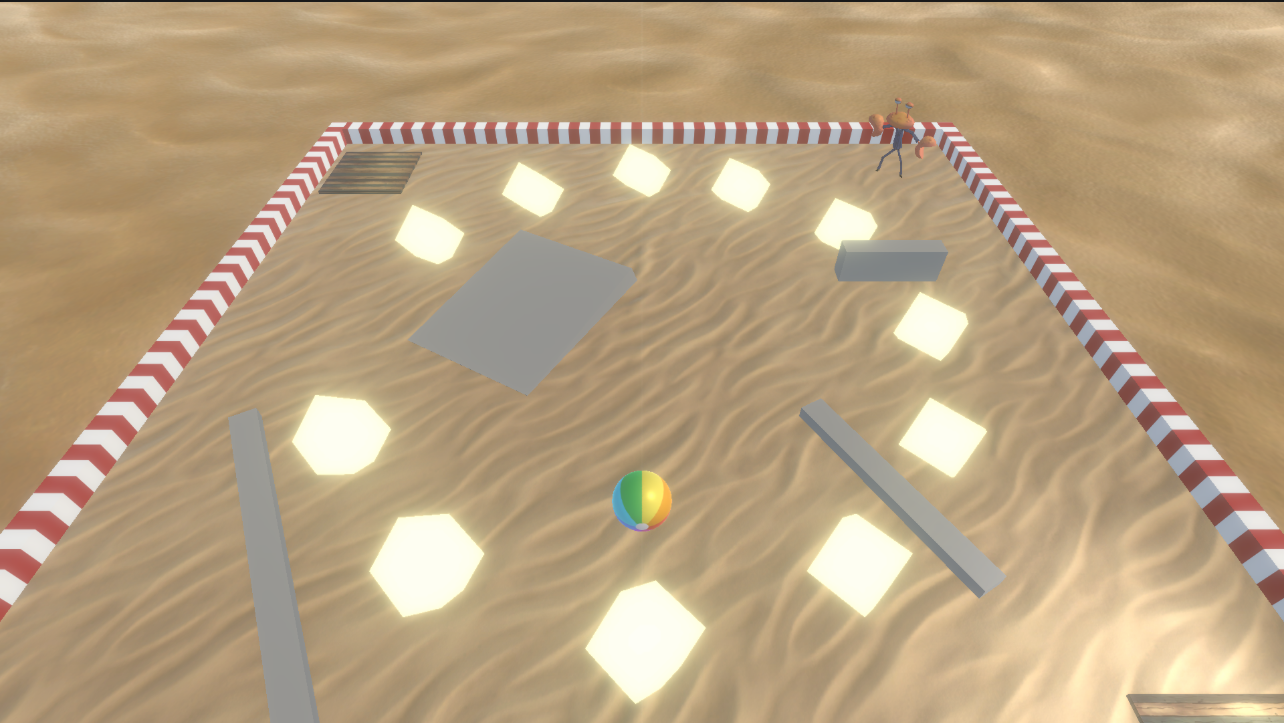
Incorporate an emissive material into your game to make an object glow. The token objects are ideal candidates for showcasing this material's effect. To ensure the emissive property becomes visible during gameplay, make sure to include post-processing in your game, with at least the Bloom effect enabled.
7. Next steps
In this tutorial, you created materials to add to the theme and aesthetic of your game. In the next unit, you will learn how to add lighting to your game.