Get started creating for the Magic Leap 2
Exercise
Beginner
+60XP
60 mins
Unity Technologies

The Magic Leap 2 is an immersive Augmented Reality (AR) headset built for enterprise solutions. It allows you to seamlessly blend digital and physical worlds, creating immersive experiences that were once only imaginable. It’s used across industries for training, collaboration, remote support, visualization, creativity, and more.
In this tutorial, you will download a project that will take you step-by-step through the setup process, creating a simple application, deploying it to the device, and running it in an application simulator.
If you have access to a Magic Leap 2 and want to get started developing for it, you’re in the right place!
Materials
Languages available:
1. Overview
Welcome to this tutorial on how to get started developing for the Magic Leap 2. This cutting edge device offers a unique platform for creating immersive and interactive experiences that blur the line between the digital and physical worlds.

In this tutorial, you will download and open a Unity project, which will provide step-by-step instructions on how to complete the following steps:
- Download and set up the ML Hub and ML SDK.
- Set up the Unity Editor for ML application development.
- Create your first ML application.
- Use the Application Simulator to quickly test changes.
Here’s an example of the simple application you’ll create, deploy to the device, and test in the simulator.
2. Before you begin
Get your device ready
This content is designed for anyone who has access to a Magic Leap 2 device. For the smoothest experience, make sure that your device and controller are set up and charged before continuing with this tutorial. For help getting started, you can follow the Magic Leap 2 quick start guide.
If you don’t have a Magic Leap 2, this content may still be interesting, but you will not be able to test the project.
Install the required version of Unity and Android build support
To complete this tutorial, you must install a specific version of the Unity editor that is compatible with the required packages and SDKs in the project.
Install Unity 2022.2 along with the Android Build Support module.
New to Unity?
This learning experience assumes that you are already familiar with the Unity Editor. If you’re new to Unity, the Unity Essentials learning pathway has been designed to help you get set up and ready to create in the Unity Editor.
3. Download and complete the tutorial project
We have created a Unity project that includes an In-Editor Tutorial, which will walk you step-by-step through the process of getting started with ML development from inside the Unity editor.
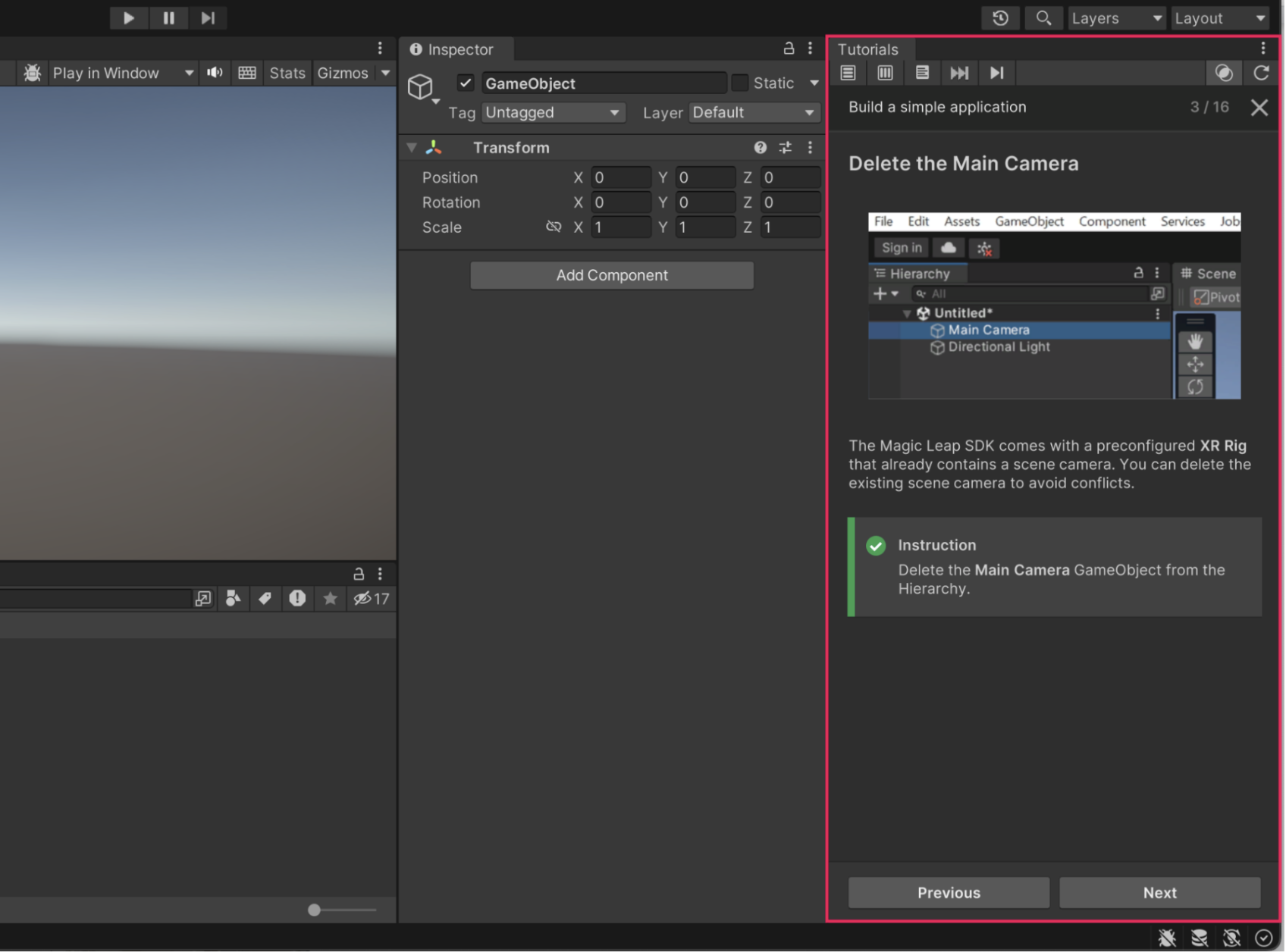
Follow these instructions to download and get started on the tutorial project:
1. Download the Unity project.
2. Add the Unity project to the Unity Hub.
3. Open the project from the Unity Hub.
4. Follow the in-editor tutorial, which will start automatically when the project opens. This will take you through the entire process of building your first Magic Leap 2 application.
5. After completing the tutorial, feel free to continue working on your application — you will have an opportunity to share your work in the next step.
4. Continue developing and share your project
After completing this first step into Magic Leap development, you are ready to explore additional resources and build new applications. Here are some other options for learning more about Magic Leap 2 development:
- Magic Leap’s samples project, which includes helpful examples of some of the most common features
- Magic Leaps’ guides for getting started developing with Unity
- Magic Leap’s scripting documentation,
Additional tutorials for the Magic Leap are currently in development and will be released on Unity Learn soon.
Also, if you made any customizations or additions to the in-editor tutorial project, please submit and share your work!
Follow these instructions to submit your project:
1. Take a screenshot or recording of your project. Follow Magic Leap’s documentation on device capture for guidance.
2. Add a submission title and description. Make sure to include the video recording or screenshot. If you have additional details to share about your process or the project that you have created, you can share them in the description too.
3. Set who can view your submission:
- Public: Anyone who views this tutorial.
- Private: Just you.
4. Select Save and preview submission.
5. Check your submission preview and then complete the CAPTCHA test and select Submit and continue.
