Get Started with the Creator Kit: Puzzle
Tutorial
·
Beginner
·
+0XP
·
10 mins
·
(474)
Unity Technologies

In this first tutorial, you’ll:
- Set up the Unity Editor
- Try out the example Creator Kit game
When you’ve finished, you'll be ready to get started making your own puzzle game.
Languages available:
1. Overview
Welcome to Creator Kit: Puzzle! Make deliciously simple puzzles to challenge yourself and baffle your friends using physics in Unity, no code required. All you need to do is guide a marble to a goal — simple, right?
In this step-by-step learning project, you will:
- Explore the Unity Editor interface
- Design physics-based puzzles using different objects and obstacles
- Create a sequence of levels that can be unlocked and accessed during gameplay
When you’ve completed this project, you’ll be able to share your game with friends and develop it further on your own.
2. Before you begin
New to Unity?
If you haven’t used Unity before, welcome! The Unity Essentials learning pathway has been designed to help you get set up and ready to create in the Unity Editor. We recommend that you complete this pathway before continuing with the Creator Kit: Puzzle learning project.
Update the Unity Hub
Before you begin to set up your Unity project, consider updating your Unity Hub to the latest release. If you are using an older version of the Hub, there may be differences between the guidance provided and your experience.
Review the Unity Editor basics
If you need to refresh your memory of the Unity Editor basics, you can take a moment to review Explore the Unity Editor at any time.
Set up your Unity project
To set up your Unity project:
1. Open the Unity Hub.
2. Create a new Unity project using the 3D(URP) Template. Remember to use Unity 2022.3.
3. Go to the Creator Kit: Puzzle assets in the Unity Asset Store.
3. Try the Game
Now you’re ready to try a puzzle!
First, open the Scene which contains the example game:
1. In the Project window, go to Assets/Creator Kit - Puzzle/Scenes/ExampleScenes.
2. Double-click the ExampleMenu Scene icon.

3. Once you’ve opened the Scene, you can test the game. Click the Play button in the toolbar to begin.
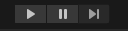
You can:
- Press the spacebar to use interactive puzzle pieces
- Press R to restart the level
- Progress to new levels when you have earned enough stars
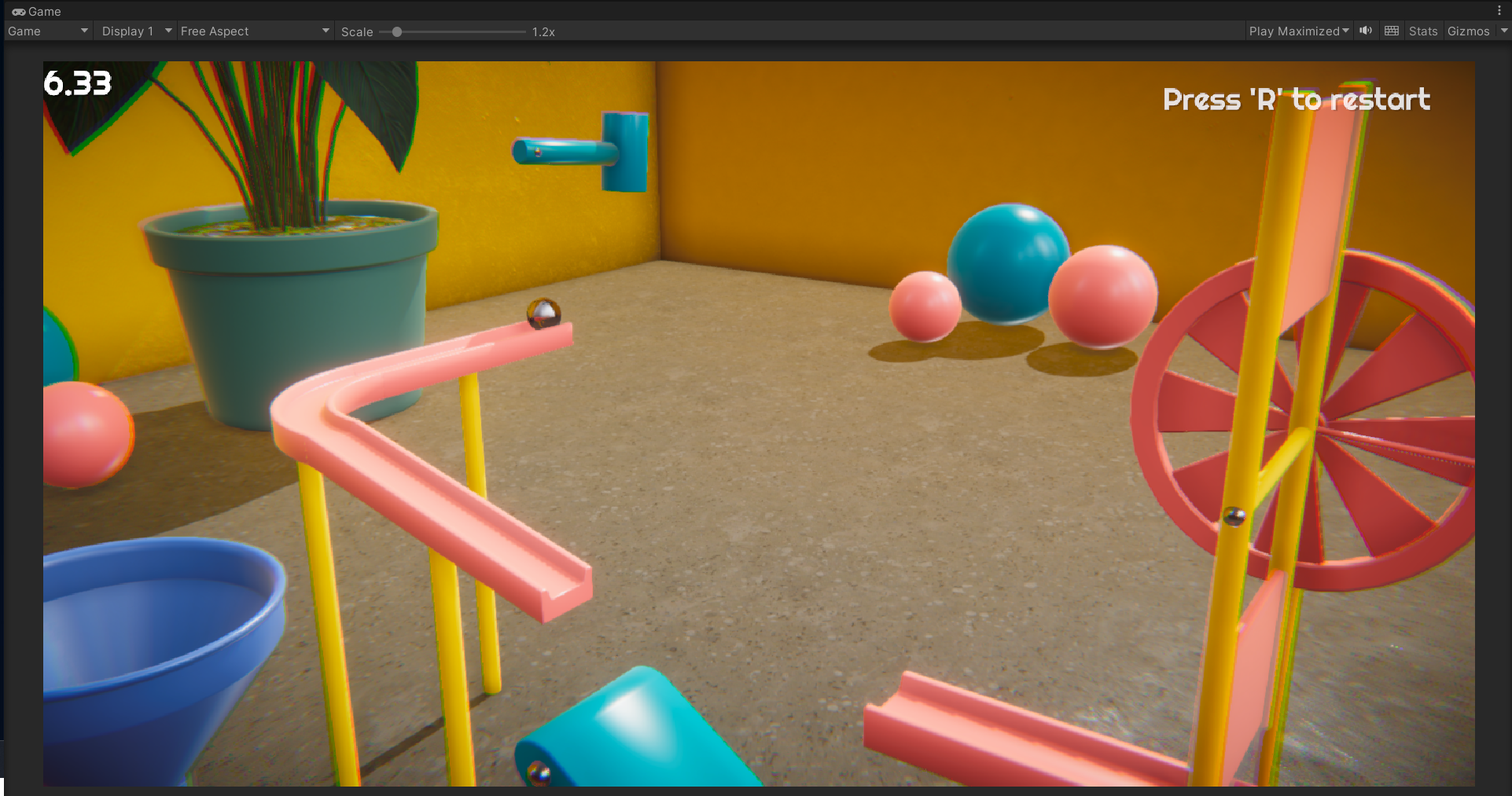
4. When you’ve finished testing the example game, click Play again to exit Play Mode.
4. Creator Kit: Puzzle release note for Unity 2019.1
This Creator Kit is best used with the most recent release of Unity. If you find any technical issues when working through the tutorials, please report them to us in the forum.
One bug in this Creator Kit has been identified:
- If a level is accessed by menu when it is loaded in Play Mode for the first time, it will appear unlit. Once it has been loaded and played, it will no longer appear unlit when accessed by menu.
This issue will not affect the build of your game, and has been fixed for future Unity Editor releases.