Get Started with the Creator Kit: RPG
Tutorial
·
Beginner
·
+10XP
·
10 mins
·
(2309)
Unity Technologies

In this first tutorial, you’ll:
- Set up the Unity Editor
- Try out the example Creator Kit game
When you’ve finished, you’ll be ready to get started making your own RPG game.
Languages available:
1. Overview
Welcome to the RPG Creator Kit! If you fancy yourself an intrepid adventurer and love completing NPC quests to fill up your inventory, this is the kit for you.
Using this step by step learning project, you will be able to:
- Explore the Unity Editor interface
- Create a world for players to explore
- Populate your world with characters to interact with Write custom dialogue for characters
- Design quests that players can complete for rewards
This Creator Kit is code-free, which means that you can focus on learning about Unity Editor and customizing the game based on your own ideas and interests. When you’ve completed the learning project, you’ll be able to share your customized RPG with friends. We also have lots more 2D game content for you to explore!
2. Before You Begin
New to Unity?
If you haven’t used Unity before, welcome! The Unity Essentials learning pathway has been designed to help you get set up and ready to create in the Unity Editor. We recommend you complete this pathway before continuing with the Creator Kit: RPG learning project.
Update the Unity Hub
Before you begin to set up your Unity project, consider updating your Unity Hub to the latest release. If you are using an older version of the Hub, there may be differences between the guidance provided and your experience.
Review the Unity Editor basics
If you need to refresh your memory of the Unity Editor basics, you can take a moment to review Explore the Unity Editor at any time.
Set up your Unity project
To set up your Unity project:
1. Open the Unity Hub.
2. Create a new Unity project using the URP Template. Remember to use Unity 2021.3.
3. Go to the Creator Kit: RPG assets in the Unity Asset Store.
3. Set your Display
Before you can try out the game, you need to adjust your display settings so that it displays in the correct aspect ratio.
To change the aspect ratio:
1. In the Scene view, select the Game tab.

2. Click the Aspect Ratio drop-down menu.
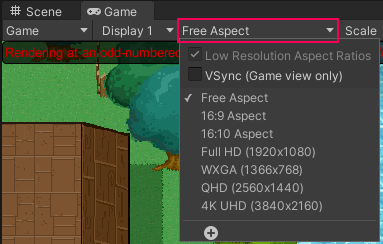
3. If the option 1920x1080 is available as a default, select this. If not, click the + button at the bottom of the drop-down menu and add it as a custom option.
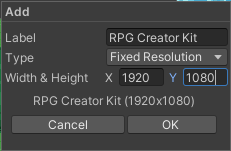
4. Press Ctrl + S (Windows) or Cmd + S (macOS) to save your changes.
4. Try the Game
Now you’re ready to explore the demo level! First, open the Scene which contains the example game:
1. In the Project window, go to Assets/Creator Kit - RPG/Scenes.
2. Double-click the SampleScene Scene icon.
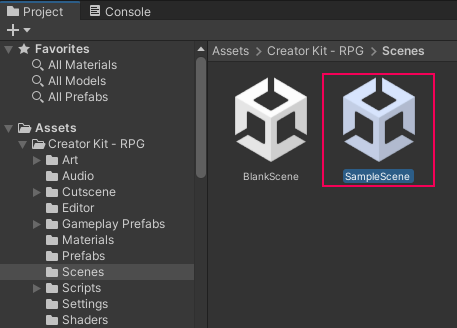
3. Once you’ve opened the Scene, you can test the game. Click the Play button in the toolbar to begin.

In this game, you can:
- Move around by pressing the arrow keys on your keyboard
- Walk into items to collect them
- Walk up to other characters to interact with them
- Use the arrow keys to switch between conversation options
- Use the space bar to dismiss a single dialogue statement and to select your choice of response
Find the NPC and see if you can complete their quest!
When you’ve finished exploring the game, click Play again to exit Play Mode.