Get started with Unity Analytics
Tutorial
·
Beginner
·
+10XP
·
10 mins
·
(352)
Unity Technologies

In this tutorial, you’ll learn two methods for linking your Unity project to the Unity Dashboard, where you’ll see your Analytics results
Languages available:
1. Overview
With Unity Gaming Services and the Analytics package, actions that users take in your game appear on the Unity Dashboard. In this tutorial, you’ll set up your first Unity Dashboard project and link it to your game in one of two ways: either through the Dashboard or the Unity Editor.
2. Before you begin
New to Unity?
If you’re new to Unity, welcome! The Unity Essentials learning pathway has been designed to help you get set up and ready to create in the Unity Editor. We recommend you complete this pathway before continuing with Unity Analytics.
Review the Unity Editor basics
If you need to refresh your memory of the Unity Editor basics, you can take a moment to review Explore the Unity Editor at any time.
Confirm access to the Unity Dashboard
To complete these tutorials, you’ll need to create an account for Unity Gaming Services and access to your account on the Unity Dashboard.
Set up your Unity project
Follow these instructions to set up your Unity project:
1. Install Unity 2019.4 or higher, if you haven’t already done so.
2. Create a new Unity project using any template, or use an existing Unity project built with Unity 2019.4 or higher.
3. Install the Analytics package, version 5.0.0 or higher, into your project.
Important: Be sure to select the Analytics package, not the older Analytics Library.
3. Create a project in the Unity Dashboard [Option 1]
The Unity Dashboard is organized into projects. You may create a new Dashboard project through either the Dashboard or the Editor. Skip to the next step if you prefer to create a new project through the Editor.
Follow these instructions to create a project on the Unity Gaming Services Dashboard and then link it to your Unity project:
1. Sign in to your account on the Unity Gaming Services Dashboard.
2. From the Dashboard menu, navigate to Projects > Organization > Projects.
3. Select Create Project.
4. Choose a project name.
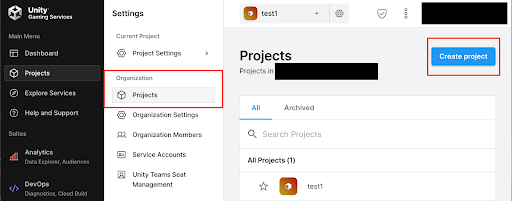
5. You’ll be prompted to specify whether your game or app is primarily targeted at children under the age of 13. This requirement applies in the United States, under the jurisdiction of the Children's Online Privacy Protection Act (COPPA). Answer accordingly and select Create Project.
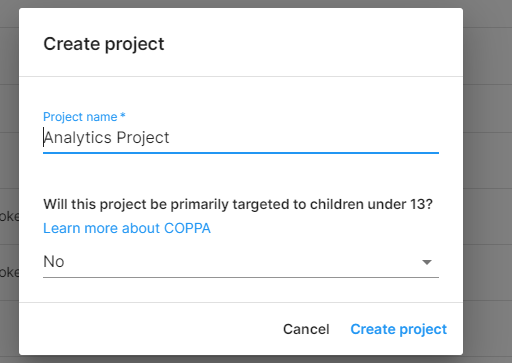
For more information about COPPA, consult the COPPA web page on the US Federal Trade Commission website.
6. In the Unity Editor’s main menu, select Edit > Project Settings > Services.
7. Select your Organization from the list. You can find your Organization Name in the Unity Dashboard, select: Project > Organization Settings
8. Select the project you previously created on the Dashboard, and select Link project ID. Your existing Dashboard project is now linked to your Unity project.

4. Create and link a Unity Dashboard project from the Editor [Option 2]
Optionally, you may create a Dashboard project and link it to your Unity project all from the Unity Editor. Skip this step if you prefer to use the Dashboard.
Follow these instructions to create a Dashboard project and link it your Unity project from the Editor:
1. In the Unity Editor’s main menu, select Edit > Project Settings > Services.
2. Select your organization from the list. You can find your Organization Name in the Unity Dashboard, select: Project > Organization Settings
3. Select Create project ID. Your new Dashboard project will be created and linked to your Unity project.
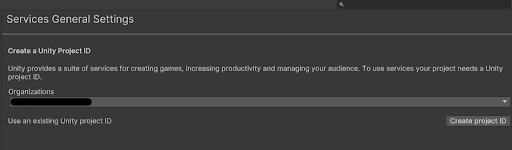
4. You’ll be prompted to specify whether your game or app is primarily targeted at children under the age of 13. This requirement applies in the United States, under the jurisdiction of the Children's Online Privacy Protection Act (COPPA). Answer accordingly and select Save.
For more information about COPPA, consult the COPPA web page on the US Federal Trade Commission website.
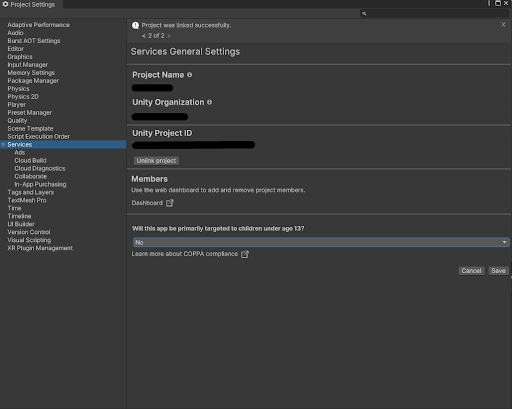
5. Next steps
Now that you’ve linked your Unity project to the Unity Dashboard, you’re ready to configure the user events that you want to capture. In the next tutorial, you’ll learn about standard events that are built-in to Unity Analytics and custom events that you can create in scripts that allow you to track any user behavior.