Moving the Player
Tutorial
·
Beginner
·
+10XP
·
30 mins
·
(7904)
Unity Technologies
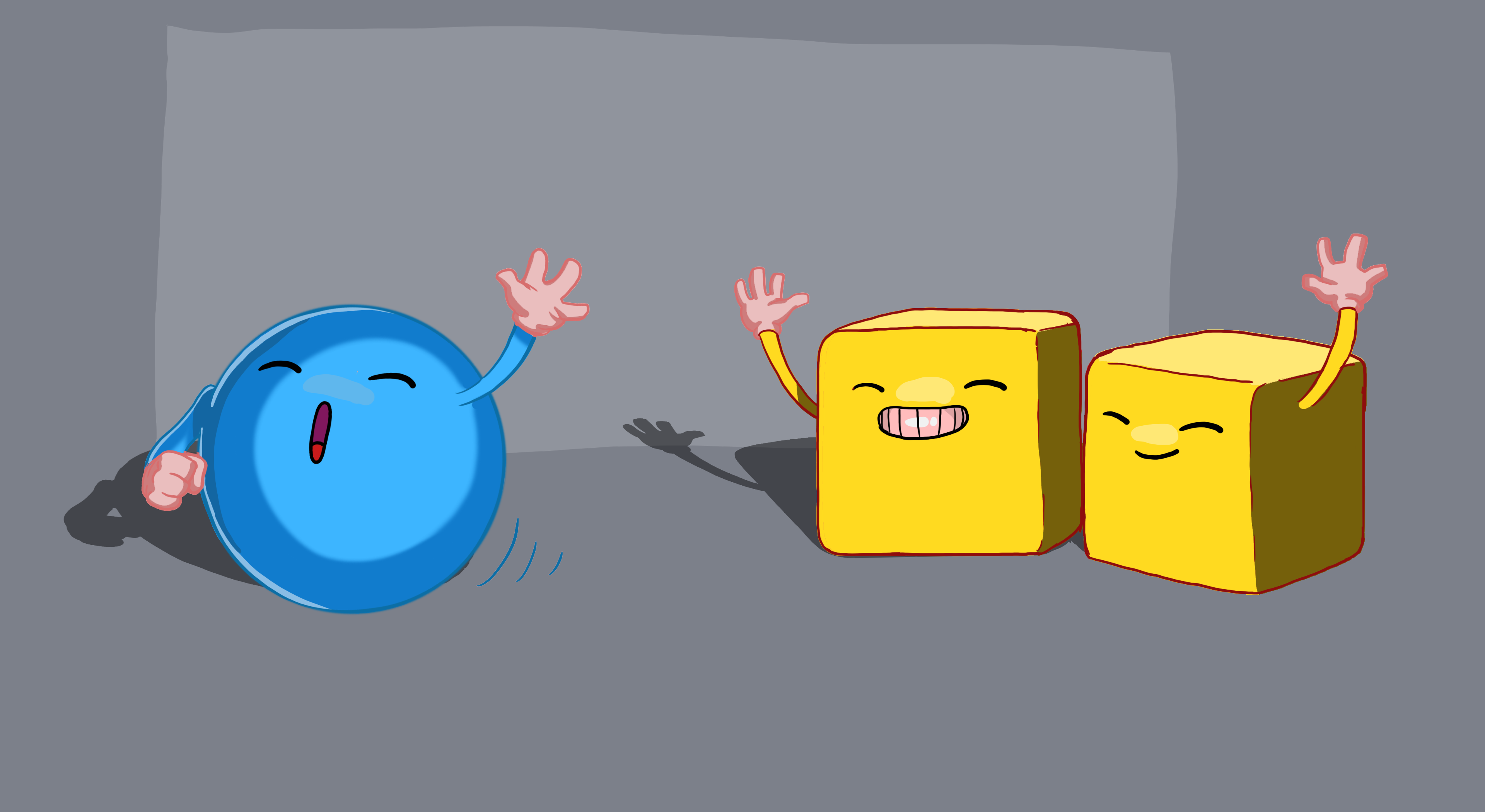
In the second Roll-a-ball tutorial, you’ll:
- Add a Rigidbody to the Player sphere, so you can use the Unity physics engine
- Write your own PlayerController script in C#, to make the sphere respond to player input
- Test your script and fix errors
Languages available:
1. Overview
In this tutorial, you’ll:
- Add a Rigidbody to the Player sphere, so you can use the Unity physics engine
- Write your own PlayerController script in C#, to make the sphere respond to player input
- Test your script and fix errors
By the end of this tutorial, your game will look something like this:
To use this tutorial, you will need a Unity project with a Scene containing the ball and the surface it rolls on. If you haven’t already created these, start with the tutorial Setting up the Game.
2. Add a Rigidbody to the Player
Follow the video or text instructions below to add a Rigidbody component to the Player GameObject:
Add a Rigidbody component.
- Select the Player GameObject in the Hierarchy window.
- In the Inspector Window, select Add Component, then search for "Rigidbody" and add the Rigidbody component to the Player GameObject.
Note: Make sure to select Rigidbody and not Rigidbody 2D.

3. Add a Player Input component
Follow the video or text instructions below to add the Player Input component:
1. Add the Player Input component.
- Select the Player GameObject in the Hierarchy window.
- In the Inspector window, add the Player Input component.
4. Create a new script
Follow the video or text instructions below to create a new PlayerController script and open it in a script editor:
1. Create a new PlayerController script.
- In the Project window, create a new folder named "Scripts".
- With the Player GameObject selected, select Add Component > New Script, then name the new script "PlayerController".
- The created script asset will be at the root level of the Assets folder by default. Move the new PlayerController script asset into the Scripts folder.
2. Open the script in a script editor.
- Double-click the script asset in the Project window to open it in your preferred script editor, usually Visual Studio.
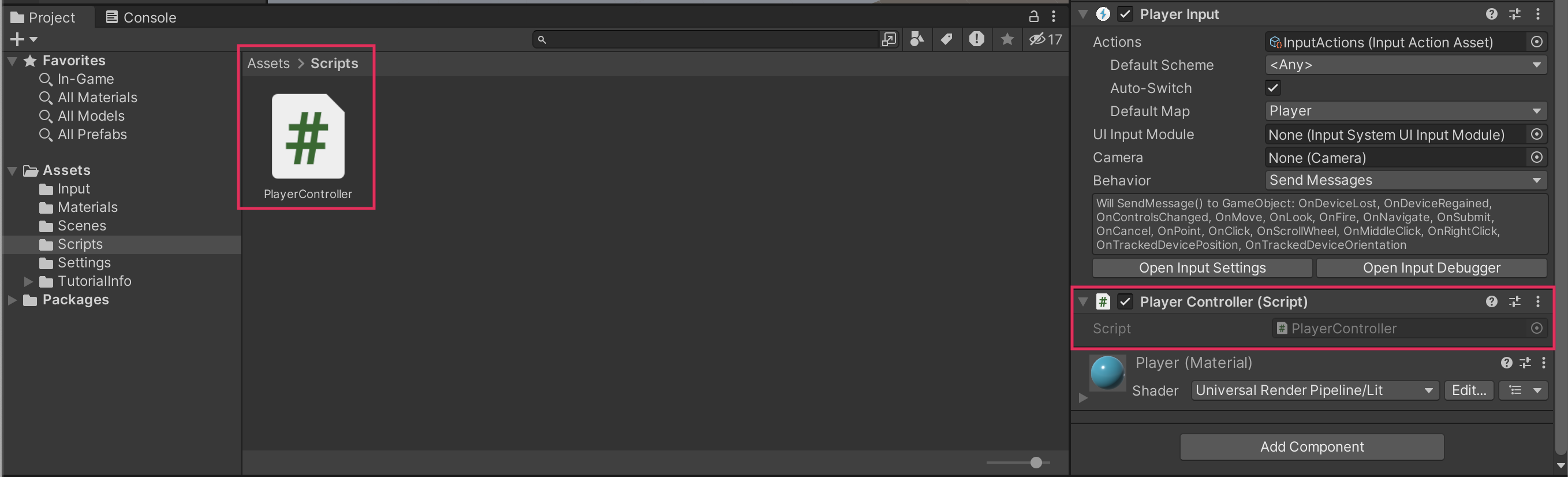
5. Write the OnMove function declaration
Follow the video or text instructions below to delete the Update function, add the InputSystem namespace, and add the OnMove function:
1. Delete the Update function.
- If you don’t already have the PlayerController script open, open it now.
- Delete the entire Update function — you won’t need it.
2. Add the InputSystem namespace.
- Add the following line of code to the top of the script under the existing namespaces:
using UnityEngine.InputSystem;3. Add the OnMove function.
- Below the Start function but before the final curly brace, add a new line and add the following code:
void OnMove (InputValue movementValue)
{
}6. Apply input data to the Player
Follow the video or text instructions below to set the movement vector, assign a new Rigidbody variable, and add a FixedUpdate function:
1. Set the movement vector.
- In the space inside the OnMove function, add the following line of code:
Vector2 movementVector = movementValue.Get<Vector2>(); 2. Assign a new Rigidbody variable.
- Above the Start function, add the following line of code to declare a new variable:
private Rigidbody rb; - Next, inside the Start function, add the following line of code to assign the variable’s value:
rb = GetComponent <Rigidbody>(); 3. Add a FixedUpdate function.
- Create a new function called FixedUpdate below the Start function by adding the following code:
private void FixedUpdate()
{
}7. Apply force to the Player
Follow the video or text instructions below to add force to the player, add x and y movement variables, assign those variables, finalize the AddForce call, and test your game.
1. Add force to the player.
- In the FixedUpdate function body, add the following code:
rb.AddForce(movementVector); - If the Editor shows an error, you can ignore it for now.
2. Add x and y movement variables.
- Underneath the Rigidbody variable you created earlier, add two more private variables called movementX and movementY of type float:
private float movementX;
private float movementY;3. Assign the movement variables.
- In the OnMove function, add the following two lines of code:
movementX = movementVector.x;
movementY = movementVector.y; 4. Finalize the AddForce call.
- In the FixedUpdate function, add the following new line at the top of the function:
Vector3 movement = new Vector3 (movementX, 0.0f, movementY);- Revise the second line of code in FixedUpdate to include the movement variable:
rb.AddForce(movement);5. Test the game.
- The Player GameObject should move, but slowly — you’ll fix that in the next step.
8. Fix the Player movement speed
Follow the video or text instructions below to declare a new speed variable, multiply the force by speed, increase the speed in the Inspector window, and test the game:
1. Declare a new speed variable.
- Create a new public float variable at the top of the script:
public float speed = 0; 2. Multiply the force by speed.
- In the FixedUpdate function, revise the AddForce call to include the speed variable:
rb.AddForce(movement * speed); 3. Increase the speed in the Inspector window.
- Since the speed is 0, the player won’t move.
- In the PlayerController component, set the speed value to 10 and test your game.

4. Test the game.
- The Player GameObject should now move at a more reasonable speed.
- You can adjust the speed up or down if you want.
9. Final script sample
If your script is not working as expected, below is an example of what your code should look like at this point. The comments have been added to make the code more readable.
PlayerController.cs
using System.Collections;
using System.Collections.Generic;
using Unity.VisualScripting;
using UnityEngine;
using UnityEngine.InputSystem;
public class PlayerController : MonoBehaviour
{
// Rigidbody of the player.
private Rigidbody rb;
// Movement along X and Y axes.
private float movementX;
private float movementY;
// Speed at which the player moves.
public float speed = 0;
// Start is called before the first frame update.
void Start()
{
// Get and store the Rigidbody component attached to the player.
rb = GetComponent<Rigidbody>();
}
// This function is called when a move input is detected.
void OnMove(InputValue movementValue)
{
// Convert the input value into a Vector2 for movement.
Vector2 movementVector = movementValue.Get<Vector2>();
// Store the X and Y components of the movement.
movementX = movementVector.x;
movementY = movementVector.y;
}
// FixedUpdate is called once per fixed frame-rate frame.
private void FixedUpdate()
{
// Create a 3D movement vector using the X and Y inputs.
Vector3 movement = new Vector3 (movementX, 0.0f, movementY);
// Apply force to the Rigidbody to move the player.
rb.AddForce(movement * speed);
}
}