Unity 2020 LTS: upgrade your Microgames!
Tutorial
·
foundational
·
+0XP
·
10 mins
·
(73)
Unity Technologies
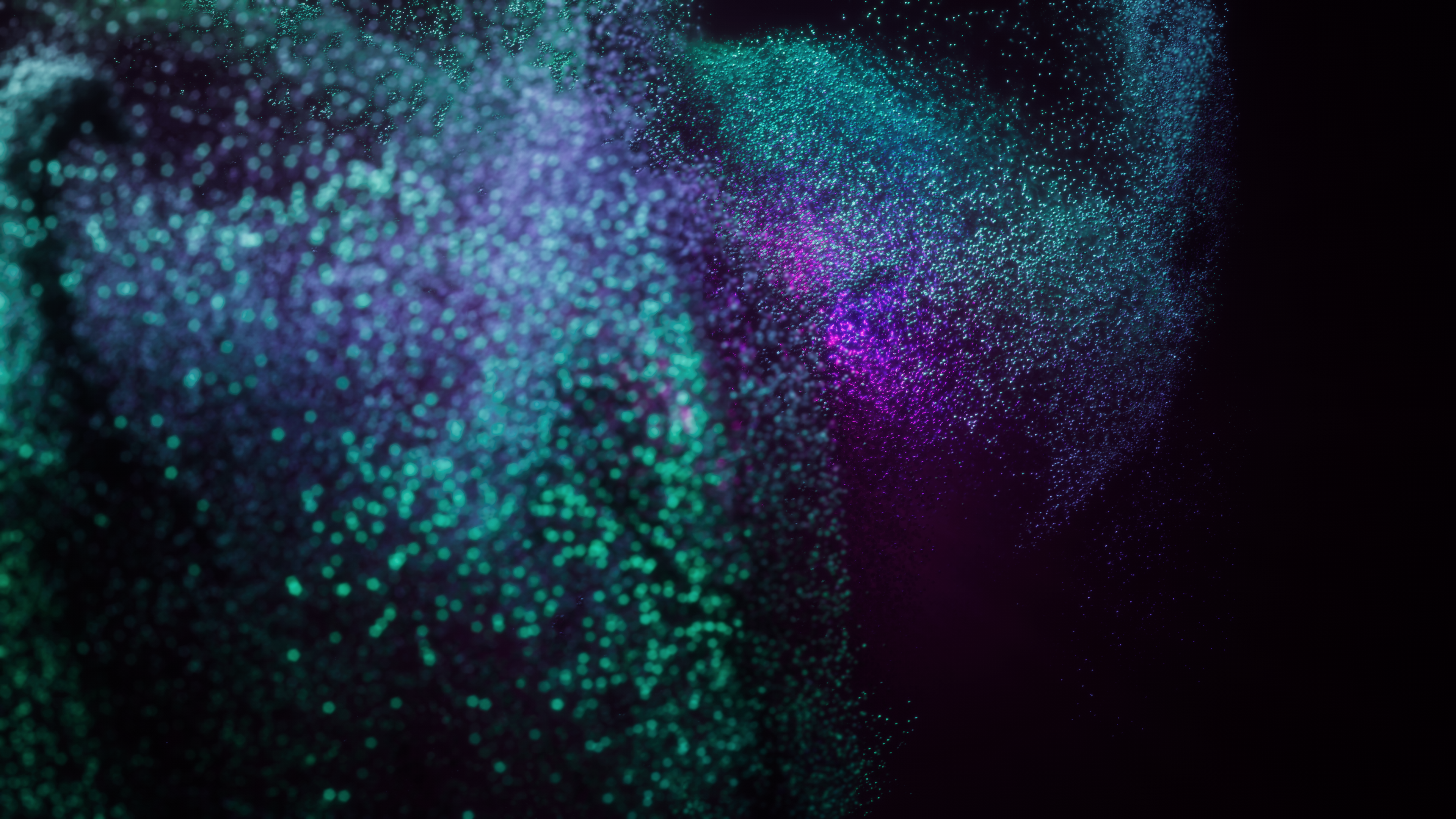
Unity 2020 LTS (Long Term Support) is now available! Along with this new version, all Microgames have been upgraded.
Languages available:
1. What has changed?
- Karting Microgame — significant upgrade to the driving system
- FPS Microgame — small change to the weapon controller
- LEGO® Microgame and Platformer Microgame — no notable changes beyond being functional on Unity 2020 LTS
2. For the best experience, update to 2020 LTS
To continue having the best Microgame experience, we recommend that you try out the new 2020 versions.
You'll have the latest and most stable pairing of the Unity Editor and the Microgames.
We're continuously publishing updates to the Microgames and related add-ons to the Unity Asset Store, as well as updates to the Creative Mods for Microgames on Unity Learn.
By updating your Microgame projects, you'll be able to use the latest add-ons and follow the latest Creative Mods!
3. You can still use 2019 LTS, but might miss new content
If you're working on a Microgame that uses Unity 2019 LTS, and you want to continue working on that project, there's no need to switch to the new version.
The 2019 LTS versions of the Microgames will remain available in the Hub (Projects > New > Templates > [...] Microgame).
However, please note that you will only be able to access additional content that will be released as Microgame add-ons over the coming months by updating to the latest versions of the Microgames and Unity 2020 LTS.
4. How to install 2020 LTS and try a Microgame
Install Unity 2020 LTS
Open Unity Hub and go to Install > Add > 2020 LTS.
For step-by-step guidance, consult Step 3 In this tutorial: Project Configuration with Unity Hub > 3. Installing a Version of Unity
Important: in step 3.5 “Select the Modules you’d like to install”, make sure you select “WebGL Build Support”. This will enable you to build and share your Microgame to Unity play.
Once your download of Unity 2020 LTS is complete, follow the instructions below.
Download and Install a Microgame
The Microgames, being Unity Templates, are accessible through the Project tab in the Hub.
From the Unity Hub, go to the Project tab, then click the blue down arrow (to the right of the New button) and from the drop down list, select the Unity 2020 LTS version you just installed.
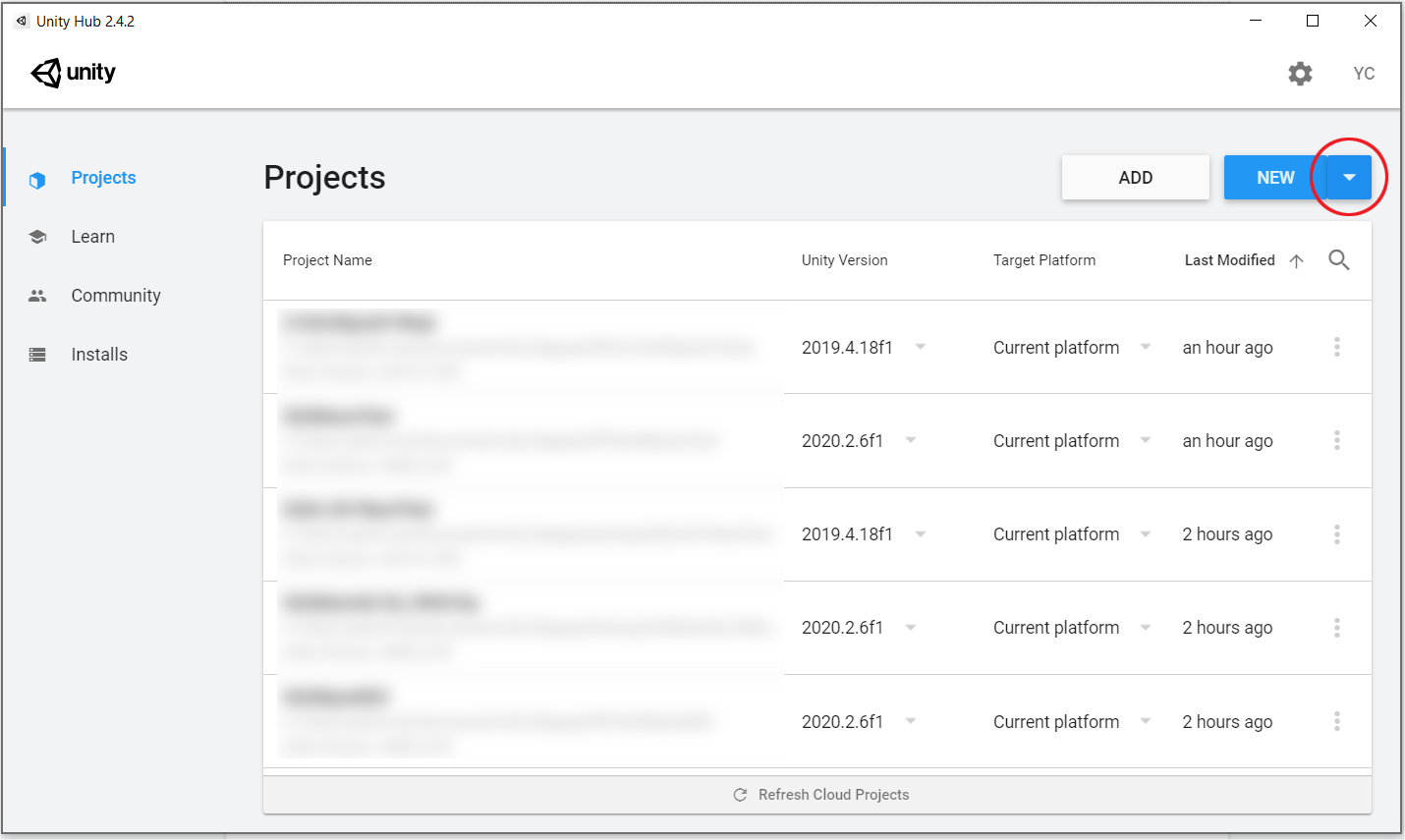
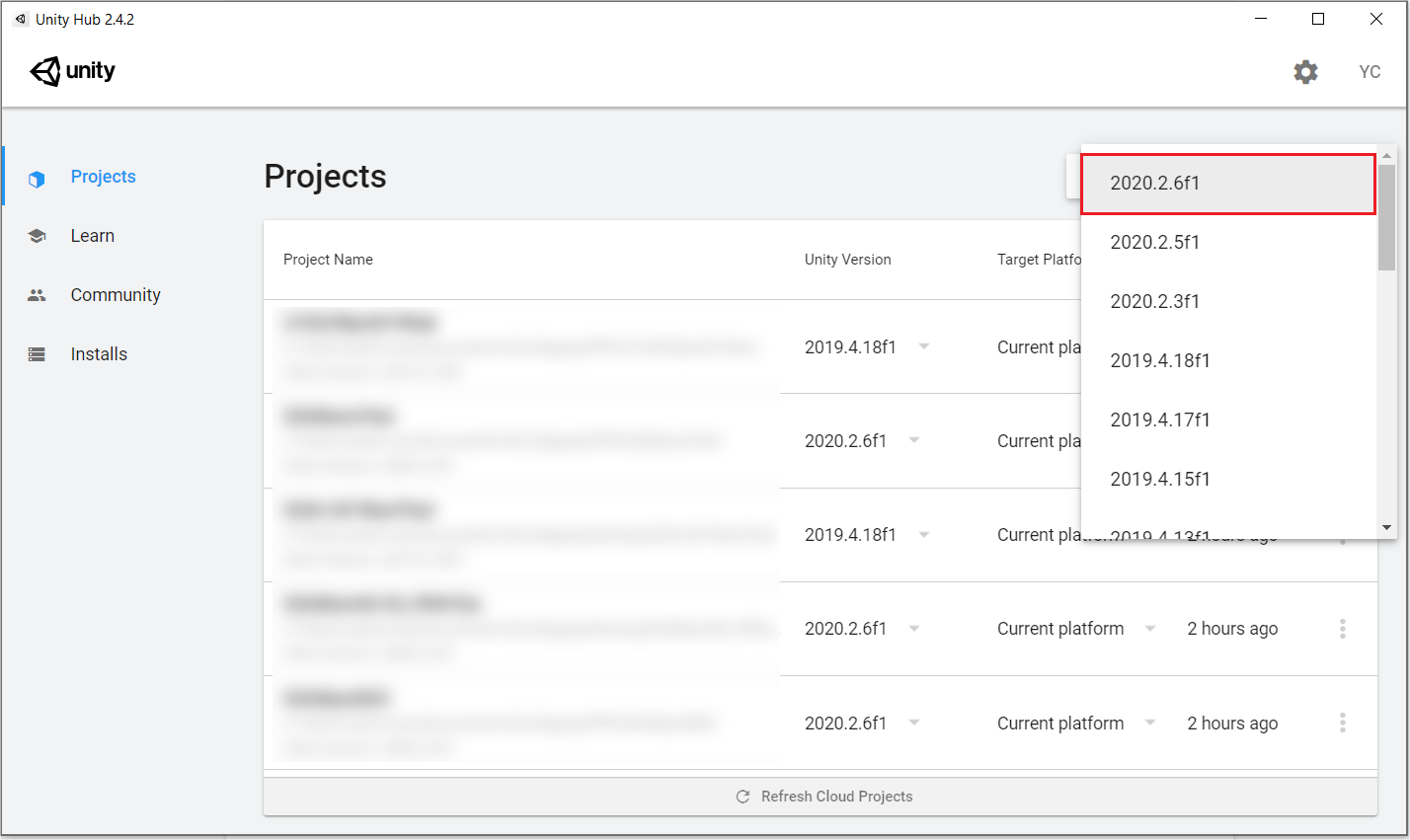
The Templates window will open and display a list of available templates. It may take a few moments for all of the templates to appear.
Once the Templates window is populated with the available Templates, click the “Download” button on the Microgame you want to try.
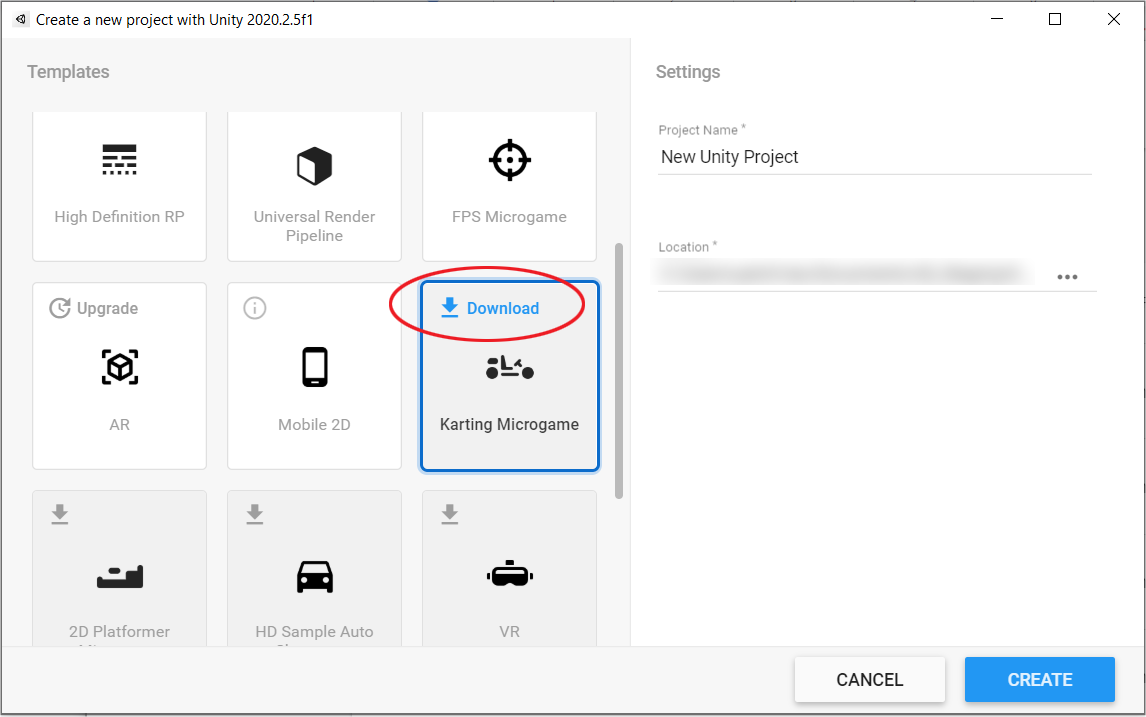
A pop-up window will appear asking you whether or not you want to install the template. Click Install to install the selected Microgame on your computer.
Now you can define the Project Name, define the Location you want to store the project in, and click Create to launch the new Microgame.
All set!