
Module 5 Challenge
Tutorial
·
Beginner
·
+0XP
·
40 mins
·
(11)
Unity Technologies
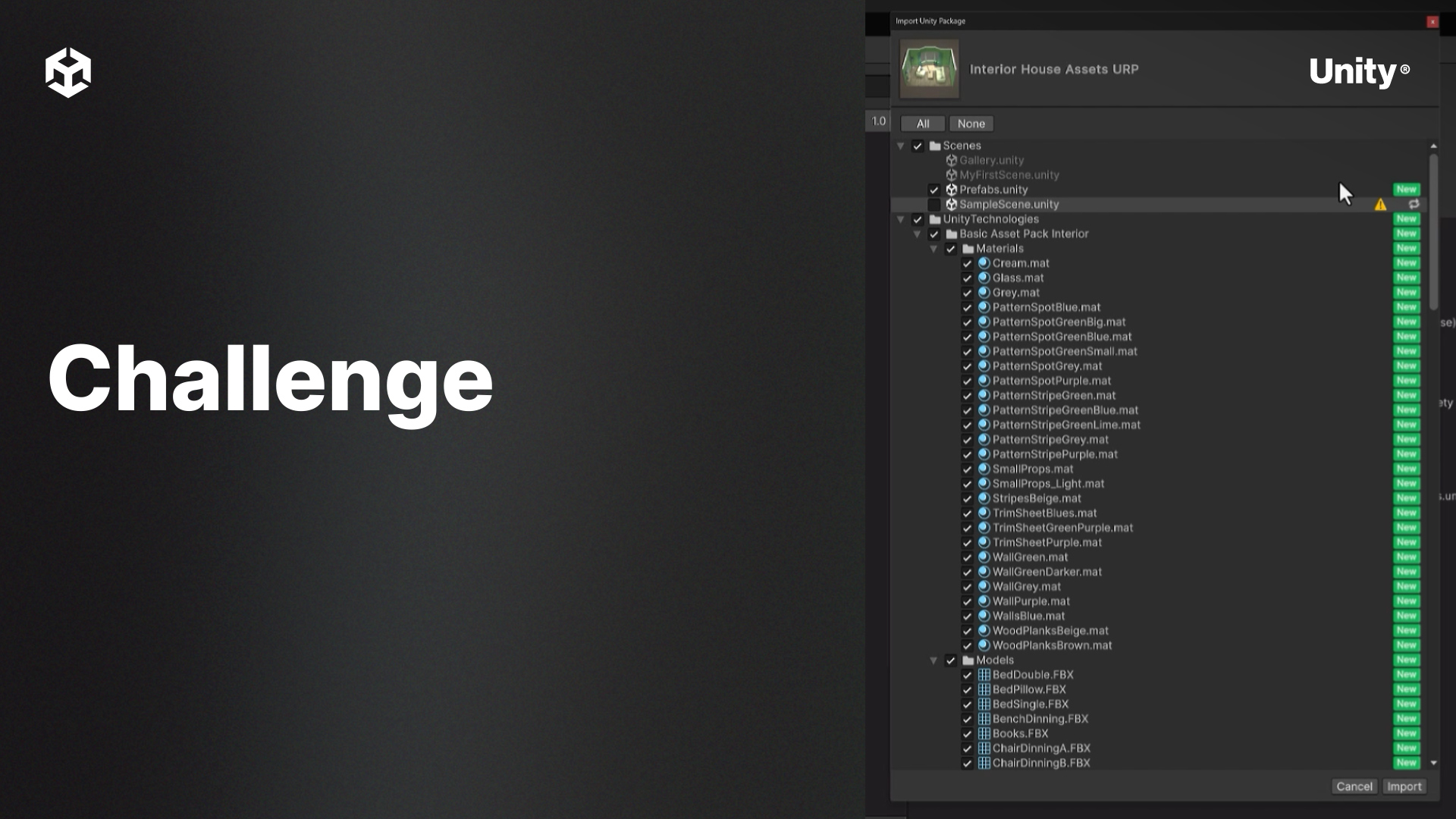
Assets are the building blocks of any Unity project, including 3D models, textures, materials, audio, and scripts. In this module, you'll learn how to import, organize, and optimize assets to keep your project structured and efficient. You'll also discover best practices for managing large asset libraries and maintaining performance in real-time 3D applications.
By the end of this module, learners will be able to:
- Understand what assets are and how they function in Unity.
- Import external assets such as models, textures, and audio files.
- Organize assets properly using a clean folder structure.
- Optimize assets to improve performance and memory usage.
- Work with materials and the Asset Preview window for better visual feedback.
- Use the Unity Asset Store and Package Manager to find high-quality assets for your project.
- Manage and back up your assets to prevent data loss and ensure
1. Challenge
In this challenge, you’ll import assets from the Unity Asset Store and create a clear folder structure to manage them.
Challenge Steps
- Choose a small, free asset pack from the Asset Store that includes models, textures, or materials.
- Import the pack into your project using the Asset Store window.
- Create folders like Models, Textures, and Materials in the Assets folder and move imported files accordingly.
- Adjust settings for textures and models to optimize performance.
2. Bonus Challenge
Create a custom material using an imported texture and apply it to a GameObject.