
Build your first personal project
Exercise
·
foundational
·
+60XP
·
0 mins
·
Unity Technologies

In this exercise, you will build your first personal project with Unity, a 3D art gallery that you will populate with artifacts. In the process, you will learn how to work with primitives, how to access the Unity Asset Store, and other foundational Unity skills.
1. Gallery project overview
In this personal project, you will fill a 3D gallery with artifacts from your life, work, and interests that you will then share on Discord. To do this, you will build canvases and stands for your art out of primitive shapes, apply art using materials, and add 3D models using the Unity Asset Store. These are essential Unity skills that you will build on later in this professional development, and that you will likely use with students in your course as well.
The final task of the personal project will be to fill out at least one room of your gallery, which should result in something like this:
If you’d like to go further with your gallery, you absolutely can! Here is an example of a gallery project that introduces new members of a school robotics team to the history and norms of the team.
Or, if you already have some Unity knowledge, you can go above and beyond! Check out the video below to see what your gallery project can become with some additional skills and practice.
As you engage in the project, think about what you want to display, and feel free to modify your project according to your experience level, comfort, and interests. For example, you could turn the gallery into any of the following:
- A collection of your students’ work.
- A space dedicated to a passion or interest of yours.
- A commemoration of a special trip or experience.
- An escape room with hidden clues.
Let’s get started!
2. Create a new project and explore the empty gallery
First, you need to create a new project to contain your gallery. To create a new project, follow these instructions:
1. From the Unity Hub, create a New Project using the Universal 3D template.
- Note: It is very important that you select Universal 3D.
- If you’re not sure how to create a new project, you can reference this tutorial on how to create a new Unity Project.
2. Download, unzip, and import the 3D Gallery assets into your new project.
3. Open the Gallery scene.
- From the Project window, go to Assets > Scenes, then open Gallery_Scene.
- Important: Make sure you open Gallery_Scene, not Gallery_Scene_Troubleshooting.
4. Get acquainted with the Gallery scene.
- Practice navigating through the gallery in the Scene view and take note of the different rooms. You can expand the gallery in the Hierarchy window to see all of its child GameObjects (such as the rooms).
- You’ll notice there’s a Player GameObject in the Hierarchy window with a camera attached — this allows you to walk around the gallery in Game view. Select the Play button and try this now. You can use the arrow keys or WASD to move around.
3. Add a primitive canvas
You’ve probably noticed that the gallery is missing something important: art! To fix this, you’ll need to create a blank canvas for your art using a plane primitive. You will then scale, rotate, and position the primitive so that it appears to hang on the wall. To add your first canvas to the gallery, follow these instructions:
1. Create a plane primitive.
- Right-click in the Hierarchy window and select 3D Object > Plane.
- Rename the Plane GameObject “Canvas 1”.
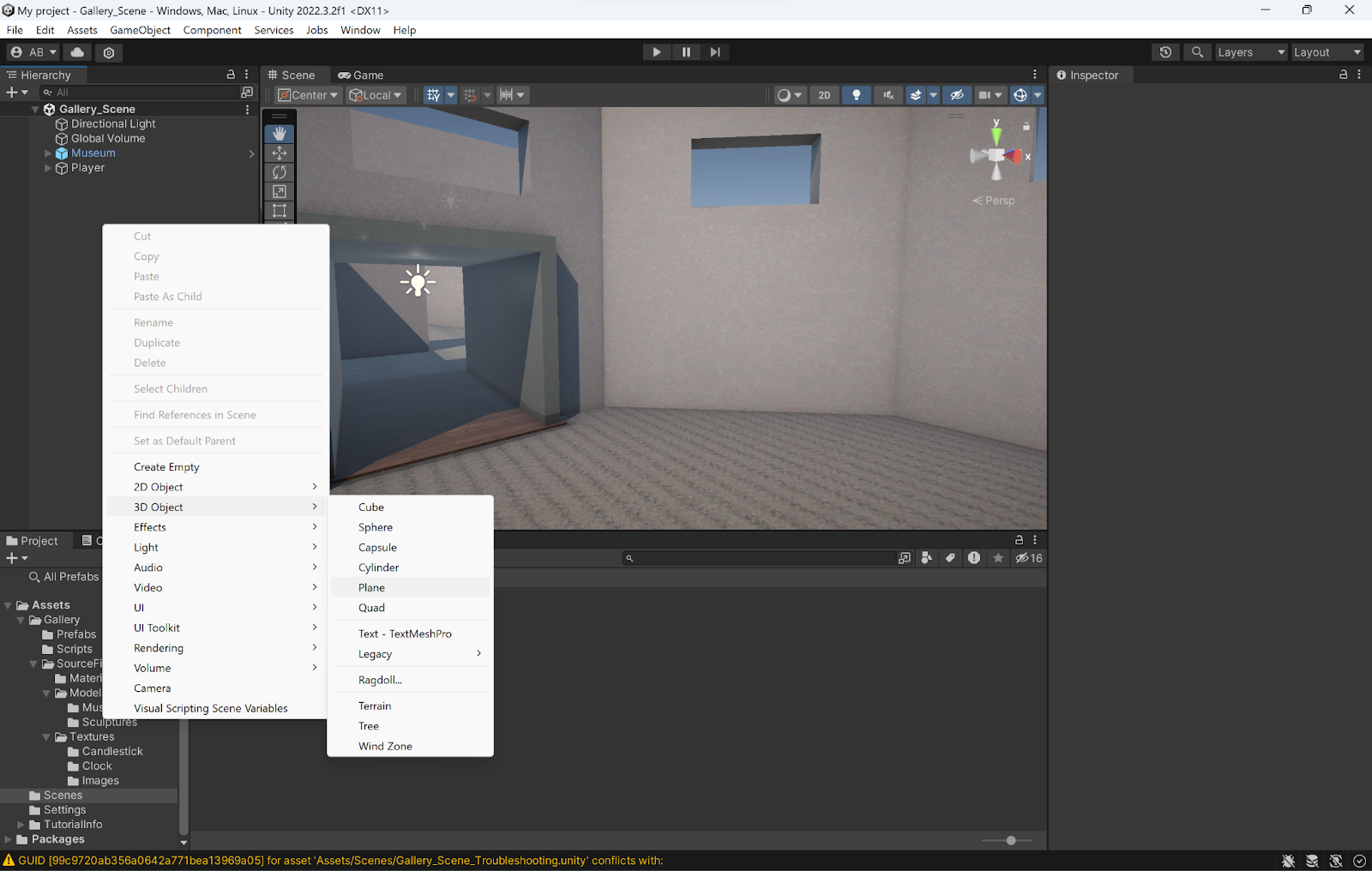
2. Use the Transform component or the Scene view gizmo to rotate, resize, and position the canvas on one of the gallery walls.
- Rotate the plane 90 degrees on the x axis to get it upright, instead of parallel to the floor.
- Adjust the scale of the plane to be the size you want it. Setting the scale to 0.3 on each axis will get you to a reasonable size, but it is up to you!
- Adjust the position of the plane to sit flat against one of the walls of the gallery. This is a good opportunity to use the Scene view gizmo to adjust the positioning.
Keep in mind
A couple things to remember as you start adding GameObjects to your scene. First, if you're having trouble locating your GameObject, click on the GameObject name in the Hierarchy window, hover your mouse over the Scene view, and hit the F key. This will focus on the GameObject so you can see where it is in the scene.
Second, sometimes the GameObject can enter the scene way off in space somewhere. If this is the case, select the GameObject in the Hierarchy window. Then head over to the Inspector window and under the Transform component, select the three vertical dots in the upper right corner, and select Reset. This will reset the coordinates of the GameObject to 0 on each axis (X,Y, and Z). From there you can move it to where it needs to be in your scene!
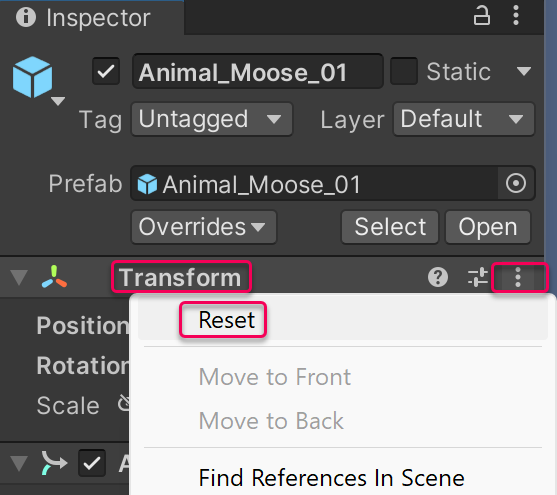
4. Apply a picture to the canvas (art or photo)
A blank canvas is pretty boring, so let’s add some art or imagery using materials! To add an image to your canvas, follow these instructions:
1. Find a photo or other image to put on the canvas.
- This can be a family photo, your school logo, a famous image that you love - anything!
- Download the image to your computer if you haven’t already.
2. In the Project window, navigate to the Textures folder.
- Assets > Gallery > Source Files > Textures.
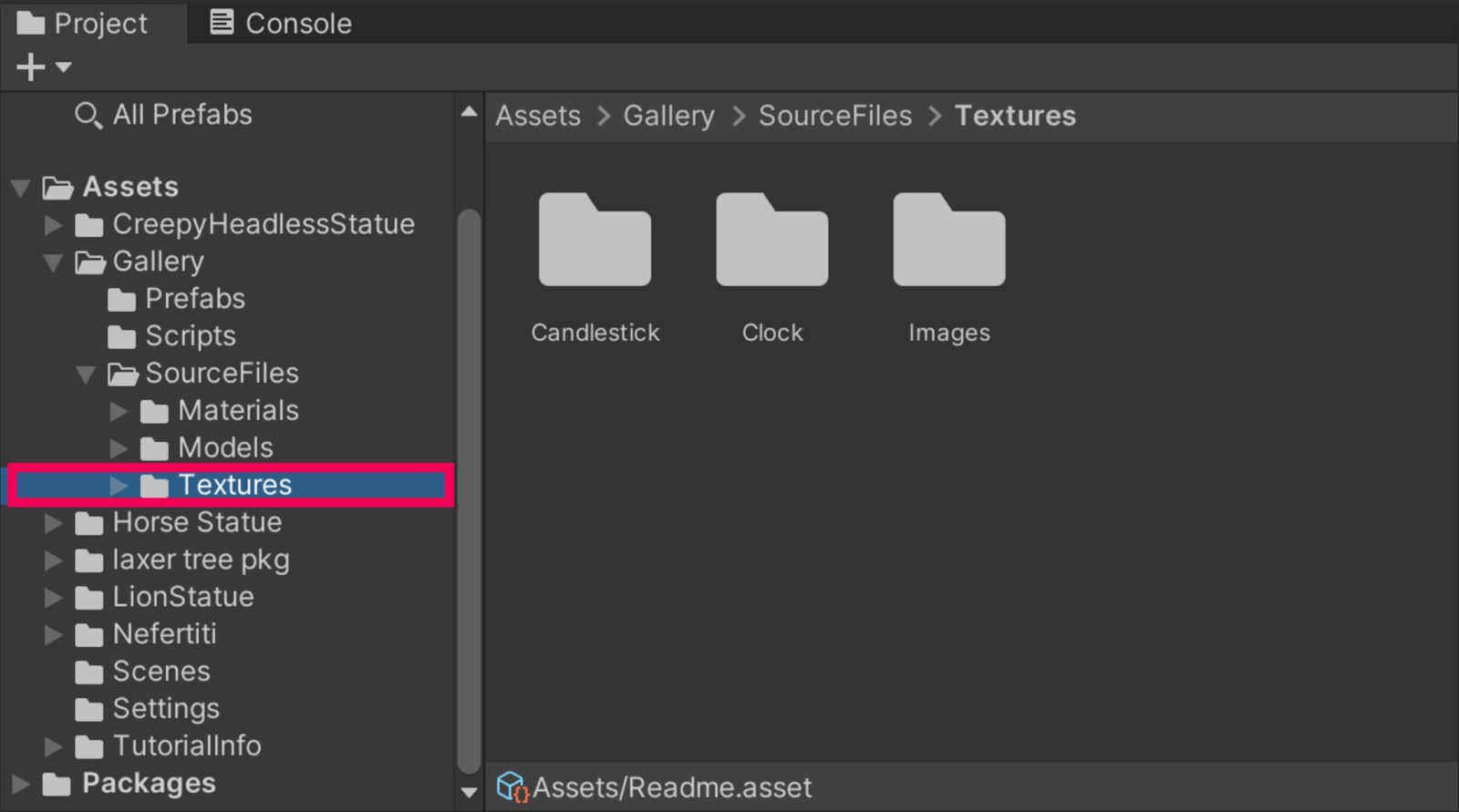
3. Drag and drop your image file into the Textures folder in the Project window.
4. Create a new material.
- Right-click in the Materials folder and select Create > Material.
- Rename the material after the image you will apply to it (for example, FrancePhoto, SchoolLogo, etc.)
5. Apply the image to the new material.
- With the new material selected, go to the Inspector window and select the Base Map picker (⊙).
- Search for and select the image you imported from your computer - this will apply the image to the material you just created.

6. Drag and drop the material onto the canvas.
- If the image looks stretched or distorted, scale the canvas to fit the approximate dimensions of the photo.
5. Create a frame with a solid color
Next you’ll create a frame for your artwork. You’ll do this by applying another material to a primitive GameObject (another plane) and by using a parent/child relationship. To add a frame to your canvas, follow these instructions:
1. Duplicate the plane and make it a child GameObject of your canvas.
- Select the Canvas 1 GameObject in the Hierarchy window.
- Press Ctrl+D (macOS: Cmd+D) to duplicate the plane.
- Name this second plane “Frame 1”.
- Create a parent/child relationship by dragging and dropping the Frame 1 GameObject onto the Canvas 1 GameObject.
2. Resize and reposition the frame.
- Use the Transform component to resize Frame 1 so that its axes are as follows: x = 1.1, y = 1.1, z = 1.1. Doing so will ensure that it is slightly larger than the canvas.
Note: We set the scale to 1.1 because Frame 1 is a child GameObject of Canvas 1. Therefore, its Transform coordinates are not absolute coordinates, but instead are relative to that of the parent object (Canvas 1). When you set the child GameObject to be at a scale of 1.1, it will be 1.1 times as large as the parent GameObject.
- Make sure the Frame is not blocking the canvas by using the Scene view Gizmo to move it back just slightly.
The frame currently has the same material as the canvas because it is a duplicate of the canvas. Don’t worry about this for now; we will correct it in the next step.
3. Create a new material in the materials folder.
- Name this material whatever color you want the Frame 1 GameObject to be.
- Set the Base Map component in the Inspector window to match the color you chose to name the material.
- Drag and drop the material onto your frame.
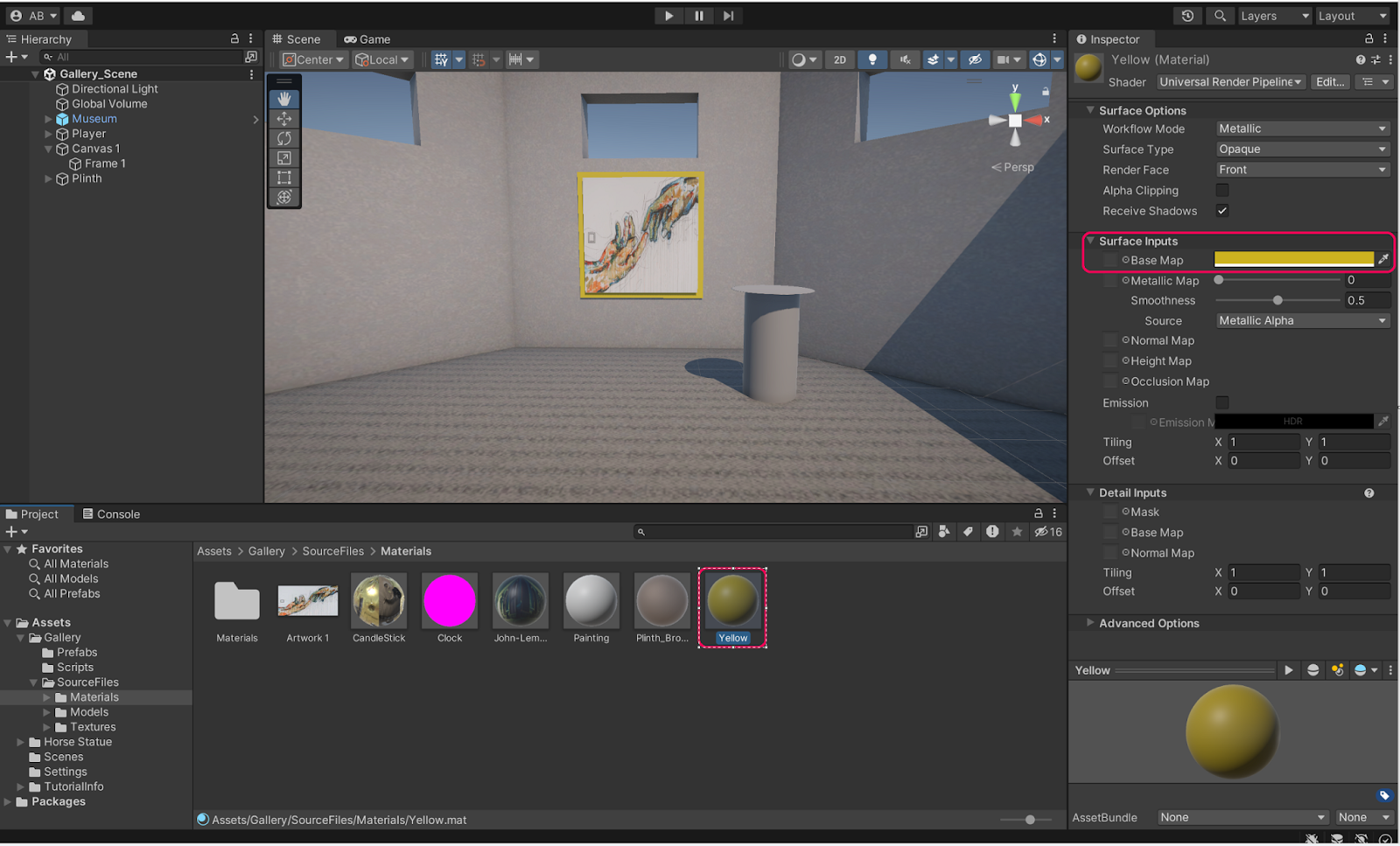
6. Create a primitive plinth
You now have one piece of art hanging in your gallery. Next, you’ll add to your gallery by creating an artifact of some kind. Before you create this artifact, however, you’ll need a plinth for it to stand on. To create a plinth, follow these instructions:.
1. Build a parent/child relationship between two Cylinder primitives.
- Right-click in the Hierarchy window and select 3D Object > Cylinder.
- Right-click the Cylinder GameObject in the Hierarchy window, then select 3D Object > Cylinder again.
- This will create a second Cylinder GameObject that is a child GameObject of the first Cylinder GameObject.
3. Use the Scene gizmo or Transform component to position the child Cylinder GameObject on top of the parent Cylinder GameObject. Then, resize the child Cylinder GameObject to flatten and widen it into a platform for your artwork.
4. Rename your parent GameObject “Plinth”.
7. Add a model from the Asset Store
Now that the plinth is finished, you need to find an artifact to go atop it. To do this, you’ll find and import a 3D model from the Unity Asset Store. The Asset Store is a rich marketplace (with thousands of free assets) to find GameObjects, materials, scripts, and more. To browse the Asset Store and find an artifact for your plinth, follow these instructions:
1. Log into the Unity Asset Store.
- Navigate to the Unity Asset Store.
- In the top right, log in using your Unity ID.
2. Search for an asset to go atop your plinth.
- Decide which asset to search for - this can be anything that fits the theme of your gallery.
- Make sure to search using the “free” and “3D” filters on the right.
- Make sure the file size isn’t too large (that is, more than 50 MB).
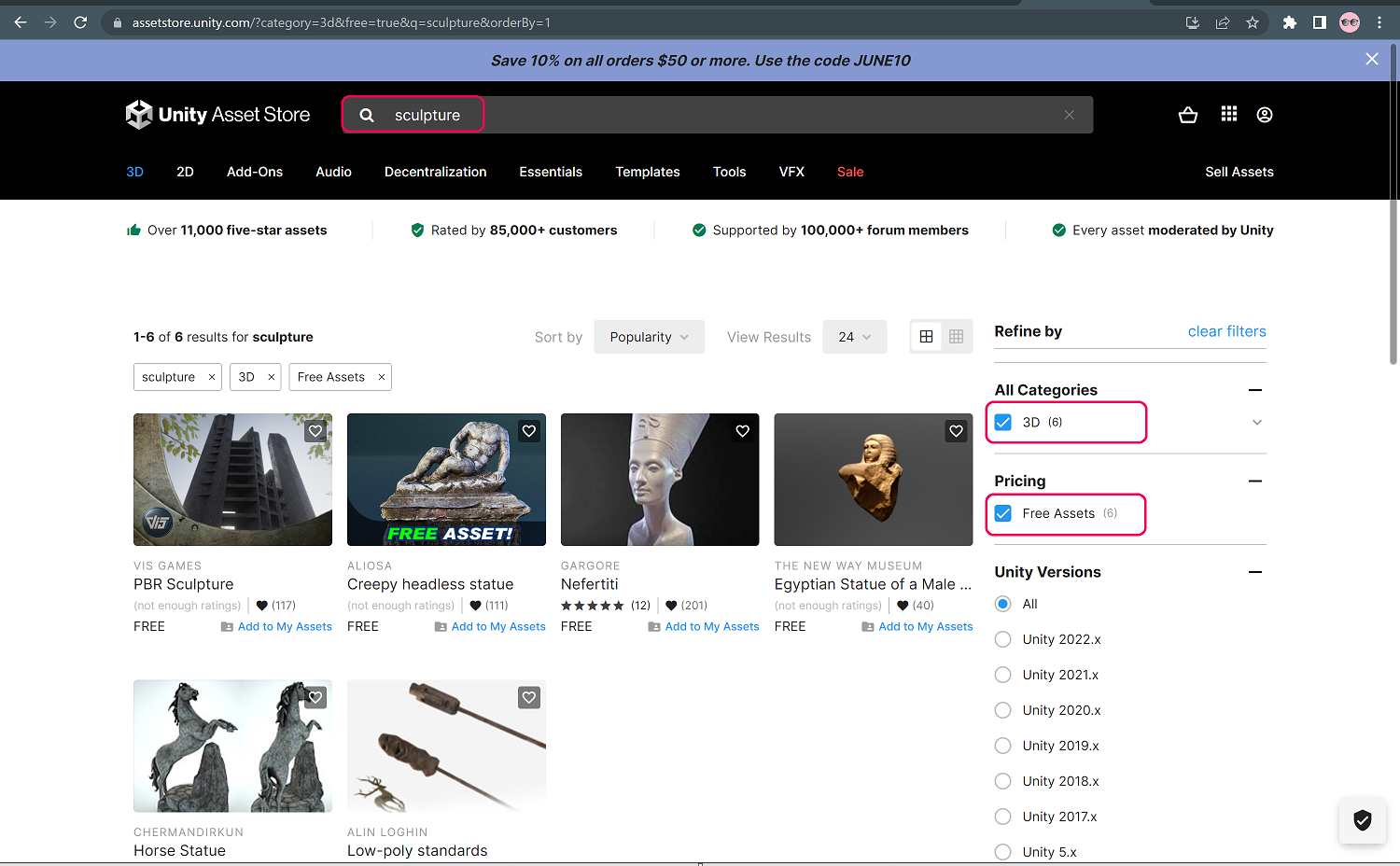
3. Select and import your asset.
- When you find an asset you like, select Add to my Assets.
- On the confirmation that pops up, select Open in Unity.
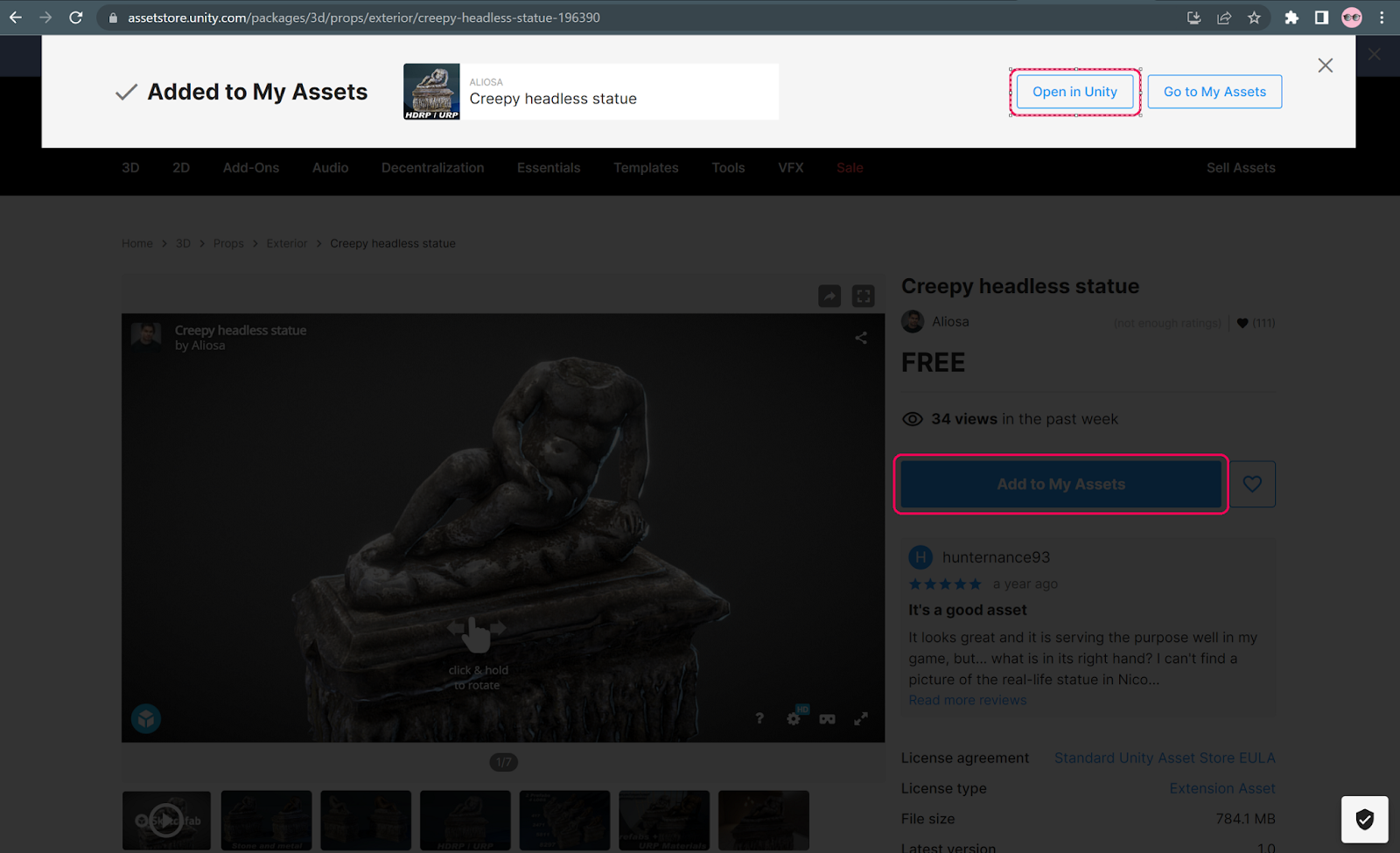
- The Package Manager window will open in the Editor, which shows all the files associated with your chosen asset. Select Download > Import. Then, select Import in the Import Unity Package window to confirm.
- Locate the model in your Project window, adjust its scale to your liking, then drag and position it on top of your plinth.
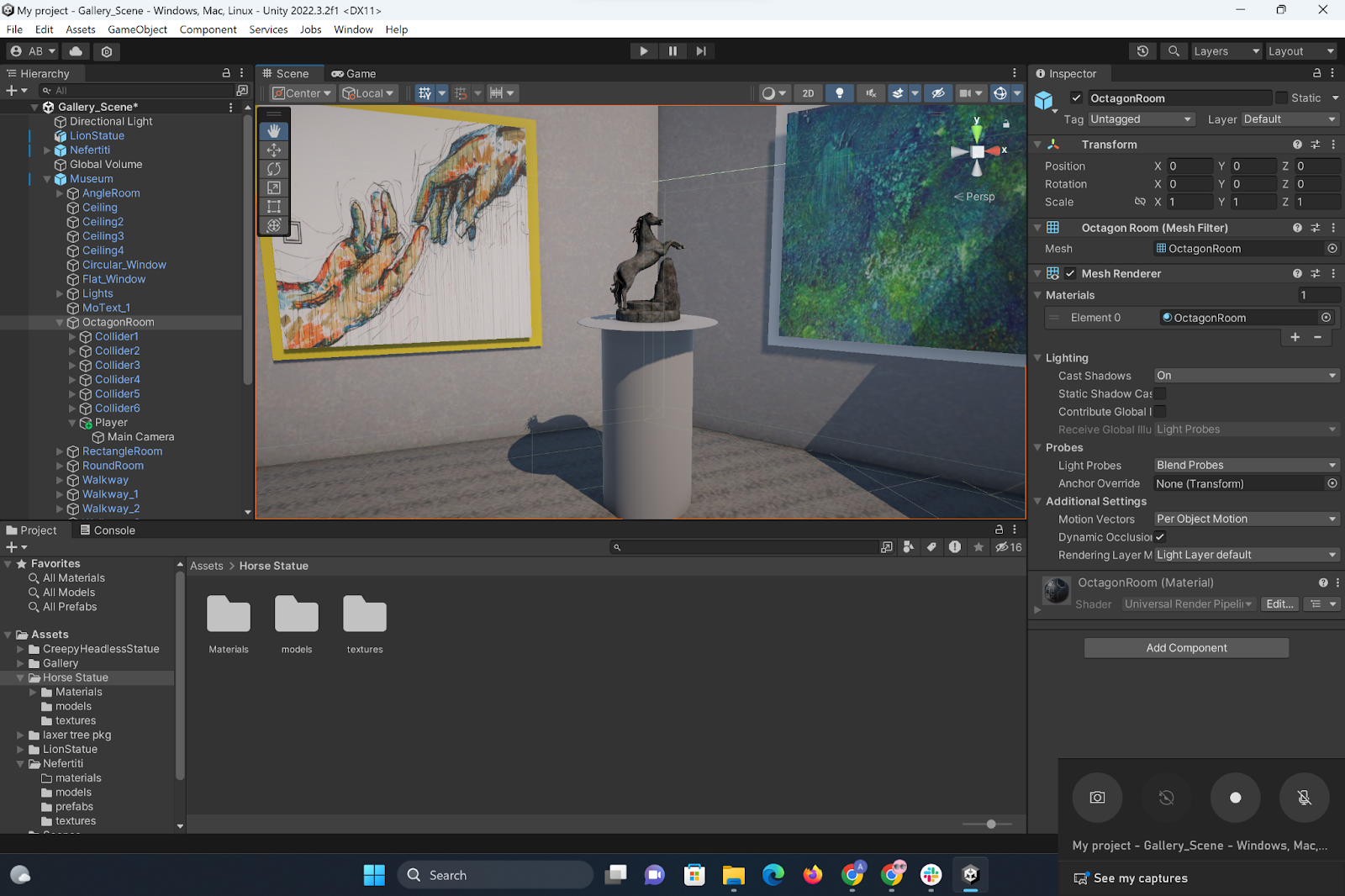
8. Fill out a room
Now you know how to work with primitives, group them into more complex GameObjects, find and import assets from the Asset Store, apply materials, and make adjustments using the Transform component and the Scene gizmo. That’s a lot!
As a next step, fill out one room of your gallery with additional art and artifacts of your choosing. Have fun with this! Once you are finished, you’ll share your work with your Class on Discord.
Tip: Reposition the Player GameObject in the room you’re filling so you don’t have to walk to the room you’re working on every time you enter Play mode.
9. More things to try
If you’d like to push your skills even further, choose one of the optional challenges below to complete.
- Easy: Fill out additional rooms of the gallery, and experiment with different plinth structures.
- Medium: Add more dramatic lighting.
- Difficult: Add text next to the artwork describing what it is.
- Expert: Add audio that is triggered by proximity.
10. Submission: Share your gallery project
Make a roughly 30 second video walk-through of your gallery and submit it below to share your creation with other educators. In the video, be sure to include the following information:
- What artifacts you chose and why.
- What you found most interesting or rewarding about the process.
- What was challenging and how you worked through the challenge(s).
Please login to submit
Submission Gallery

Chicken
Chicken

YUYIN :3
hola

Fishers Island School Gallery
This gallery features images from Fishers Island School, where I'd like to start a Unity Education program. I chose pictures that highlight the new building redesign, the musical that my department helped produce and my dog. I added in some assets from the unity store, a bust of Sappho and bonfires to light the candle in the opening sequence. I also added some background audio but am still unsure of how to trigger it with proximity, though it does have spatial properties. The main challenge I faced was manipulating the objects in 3d space efficiently, but I did find my adjustments gradually gained speed.
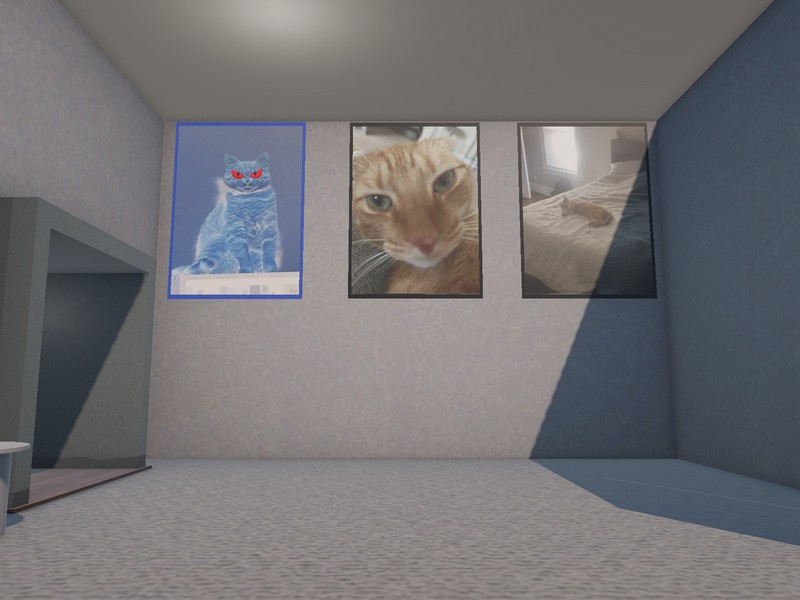
House of Hank
A shrine dedicated to Hank

tiger work
it is fun

Art Karbala
nothing

simple African educational art revolution
simply from were Africa has been in educational to innovation and slow revolution changes

My freinds Gallery
This gallery consists of my friends, relatives and classmates