
Grading and assessment
Tutorial
·
Beginner
·
+10XP
·
0 mins
·
Unity Technologies
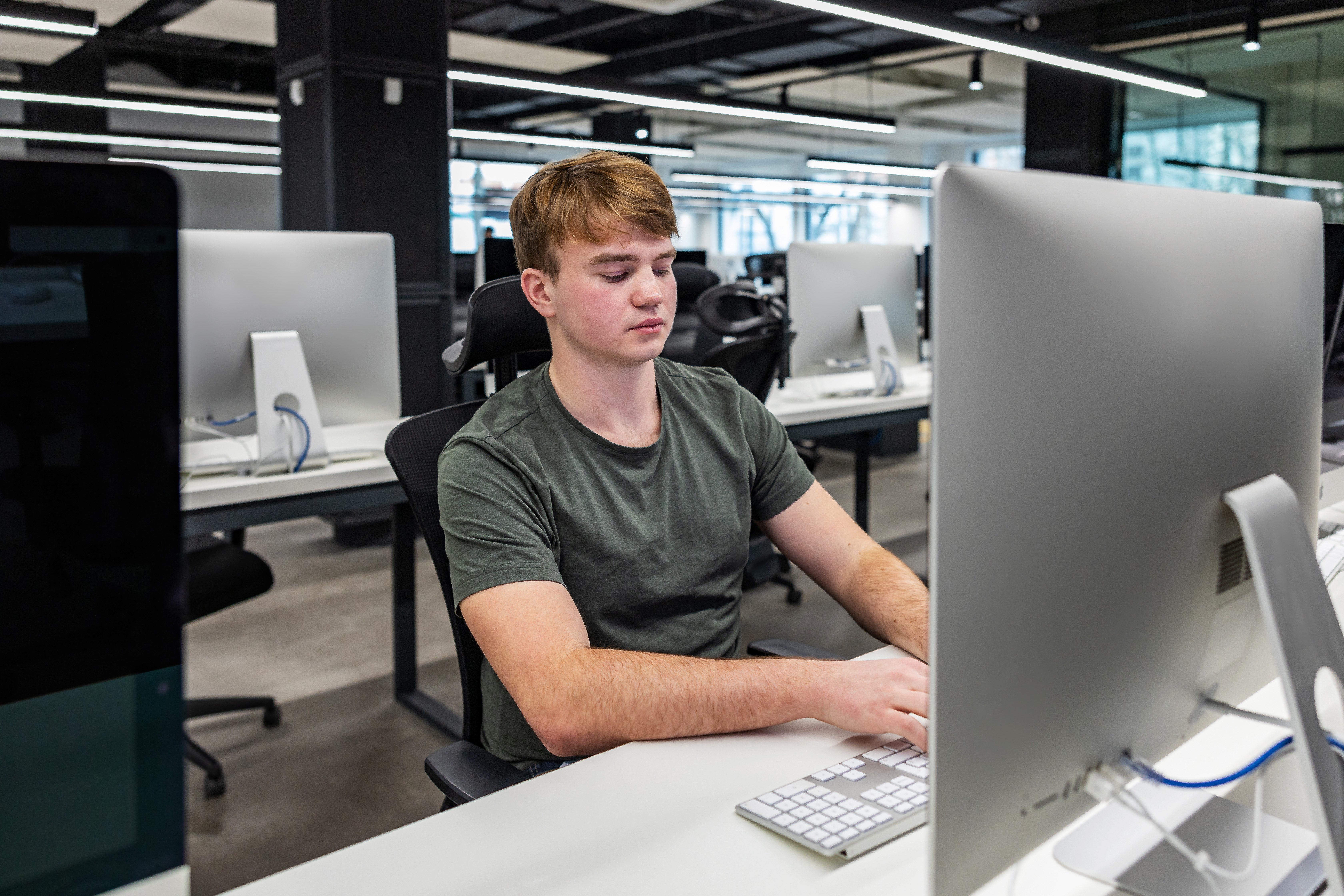
In this tutorial, you will determine your strategies for grading and assessing student work throughout your Unity course. You’ll also hear guidance from experienced Unity educators and draw from several assessment options to suit your needs.
1. Overview
Unity courses are most impactful when they are project-based and aligned to industry. This tutorial explores project, grading and assessment strategies to support this approach.
You’ll get advice from Unity experts, access starter templates for your own assessment tools, and determine a strategy for highlighting student work beyond the classroom.
2. Determine your student project approach
In a Unity classroom, students can work on individual projects, work in pairs or as part of a group, or work in a mix of several configurations throughout the course.
Individual and paired projects provide students with a well-rounded set of skills as they are involved with every aspect of the project.
Group projects provide more specialized skill development, with students taking on distinct roles such as programmer, designer, and project manager.
Take a moment to consider how you might set up your projects.
Optional
Review the student project case studies for ideas and advice from fellow Unity educators.
3. Grading and assessment best practices
Learning Unity requires risk-taking, failure, and productive struggle. This then begs the following questions:
- How do you grade and assess student work and projects in a Unity classroom?
- How do you create an atmosphere of experimentation while maintaining a high degree of rigor?
To help you answer these questions, here are a few thoughts from our educator community:
Start to think at a high-level about how you might structure grading for your Unity classroom.
Optional
Take a look at our grading case studies for some additional ideas.
4. Determine your assessment tools
Now, let’s start to plan the specific tools and practices you might use for grading and assessment. Take a look at the templates provided below, noting which seem most useful for your purposes.
- Game Developer course rubric - This rubric is aligned to the structure of the Game Developer LMS course.
- Peer Playtest Framework - Playtesting one another’s games is a rewarding and educational experience. This short rubric guides students through key playtest questions and scoring.
- Instructor Rubric - This is a general rubric that can be used to assess any number of games.
- Self-assessment - This can be a great formative assessment tool. Students can assess themselves at the beginning, middle, and end of the course, for example.
Choose one or more of these to edit for your classroom. If none of these meet your needs, take a moment now to sketch out a template that does work.
5. Prepare to share student work
Unity courses typically end with more than a grade to show for it. Students have projects and work that they often wish to share with friends and family. And of course, this is one of the most rewarding parts of creating with Unity in general. How can you make this a reality for your students? Here are a few ideas:
- Share a screenshot or video: Probably the most efficient way for students to share their work is for them to take screenshots or screen recordings of their project. They can even use Unity’s Recorder Package to capture high quality video of their project directly from the Game view.
- Share the entire project: Zip up the following folders to export and share: assets, packages, and project settings. You do not need to include the library or other folders in the zip file, as this will increase the file size.
- Share the project assets: A Unity project file (.unitypackage) contains all the game assets and scripts needed to run the game. This method requires the recipient to make a new Unity project and import the assets, but makes for a smaller file size than sharing the entire project.
- Build the game: Go to File > Build Profiles in Unity and select the target platform (for example, Windows or Mac). Then select Build to create an executable file that can be shared with others.
- Upload the game to a hosting service: You can either build the project to the WebGL platform, which allows the project to be played on a browser, upload the project to play.unity.com, a hosting site specific to Unity projects, or upload the project to a free hosting service, such as Unity Play, Itch.io or GameJolt. These sites allow users to create download links or embed the project on a website.
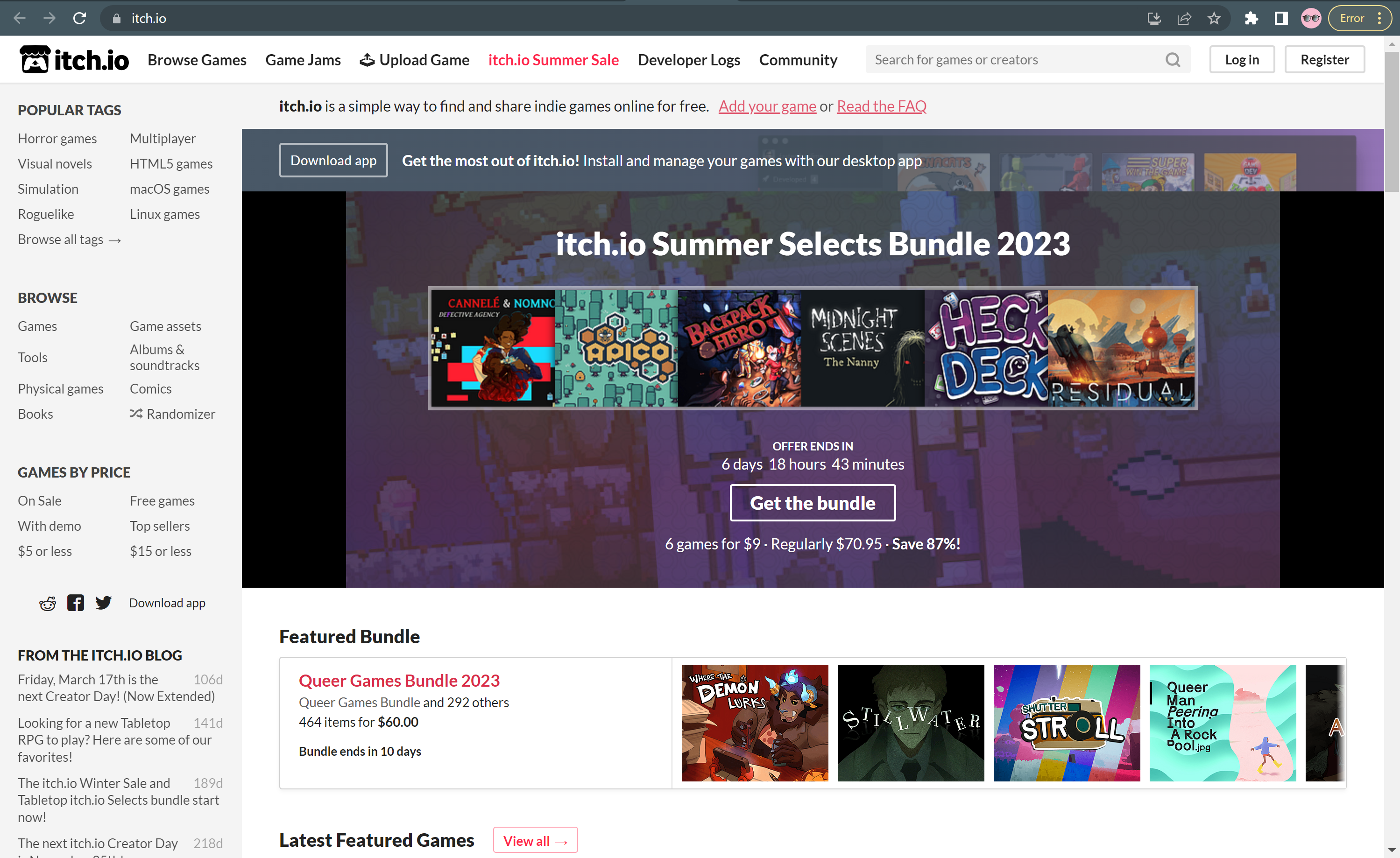
Take a moment to decide when you might build in opportunities for students to share their work, and which of these will be your default approach. Will you have a Student Showcase or Playtest Day at the end of the course? Will you make it a practice for students to take each project and get feedback on it from friends and family as homework? It’s up to you!