
Troubleshooting
Tutorial
·
Beginner
·
+10XP
·
0 mins
·
Unity Technologies

In this tutorial, you will establish a troubleshooting process for your classroom, and then practice troubleshooting your personal gallery project using current tools and techniques.
1. Overview
No matter how well structured your course is, or how prepared you and your students are, issues will occur, and you’ll have to fix them. Troubleshooting is just part of the creative process. In this tutorial, you’ll get some practice troubleshooting, and develop a clear, concise troubleshooting process for your students to follow when they get stuck.
First, the Unity educator community has some tips and tricks to share regarding troubleshooting in the classroom.
Next, let’s practice troubleshooting Unity using helpful tools such as Google and ChatGPT. To do this, you’ll revisit your gallery project from week one.
2. Open the Troubleshooting scene
Now that you have some tips and tricks from your fellow Unity educators, let’s practice the art of troubleshooting. We have prepared a scene for you with some bugs built in, and your mission is to figure out what’s going wrong in each case and how to fix it. To begin troubleshooting, follow these instructions:
1. In the Scenes folder of the Project window, open the Gallery_Scene_Troubleshooting scene.
Looks strange, doesn’t it?
2. Check out the video below and notice the following bugs in the scene:
- The painting falls off the wall.
- Only the candlestick is casting a shadow, but not the plinth it sits on.
- One of your GameObjects is showing up bright pink.
- Things disappear when you get close to them.
- Everything has a green tint.
The video below is how the scene is supposed to look once all the bugs are fixed. Take a moment to watch it now.
3. Explore ChatGPT prompting
These bugs aren’t necessarily things we’ve encountered before so you’ll have to search the internet for an answer or ask an AI tool like ChatGPT. Here’s an example of how you might prompt ChatGPT to solve the first bug on the list:
The photo/painting is falling to the ground, but you want it to stay on the wall. Here is an example of a ChatGPT prompt and the answer ChatGPT provided for this problem:
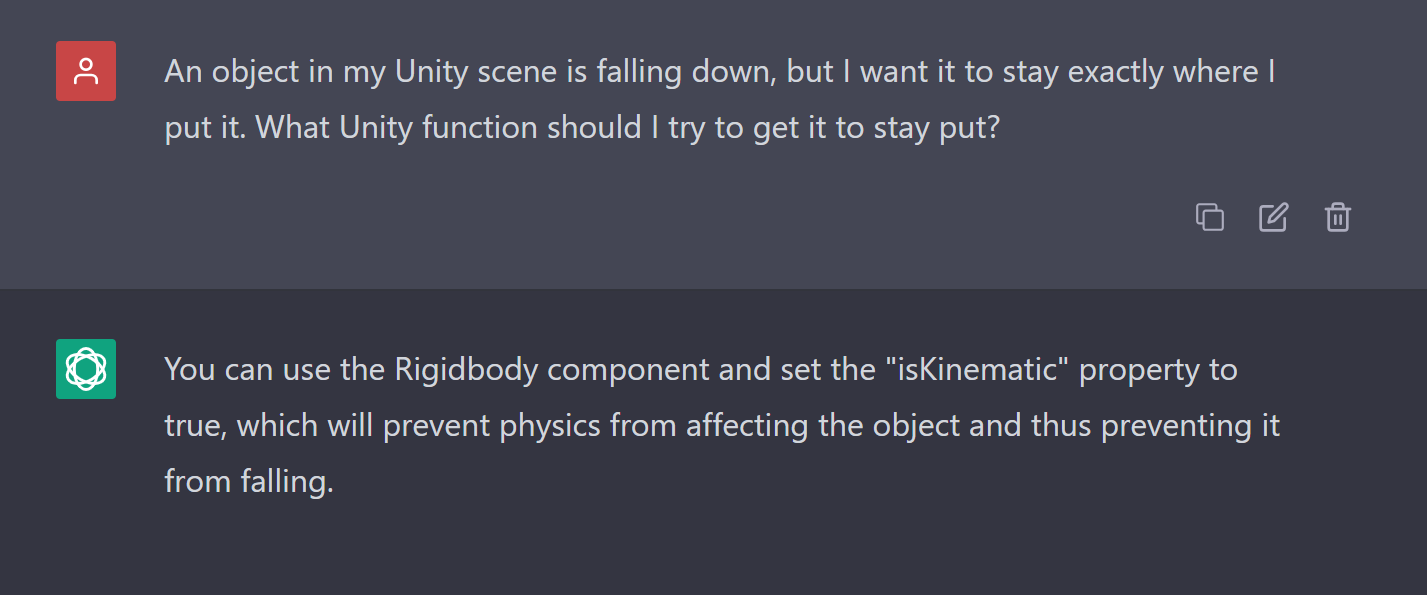
Notice the example above gives you a quick and direct answer. If you want to learn not only how to fix the bug, but also what is going wrong, you can alter your prompt to something like the following:
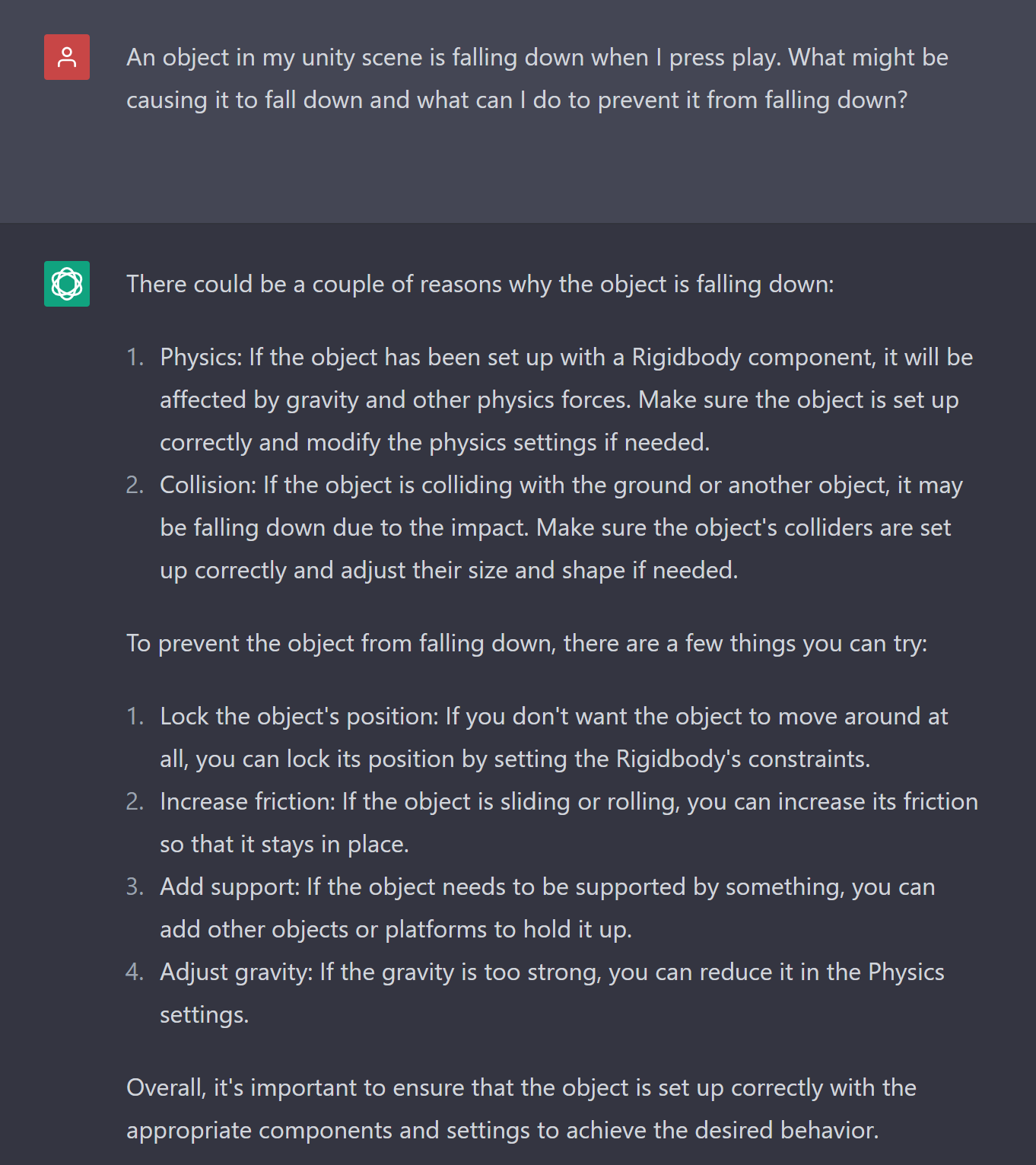
Notice that a nuanced difference in prompting provides you with two helpful but different answers.
Optional
Take a couple minutes to research effective AI prompting techniques.
4. Reputable troubleshooting sites
The Unity creator community is a vibrant and engaged network of Unity enthusiasts who embody vast knowledge. Whether you’re researching your own area of interest or guiding students to troubleshoot, we recommend starting with the following resources within the Unity ecosystem:
As an extensive archive of knowledge about the Unity ecosystem, consult the forums for insight and support. You can find out the latest developments, submit feedback, and engage with the developers of Unity.
YouTube
There are many channels and videos dedicated to learning Unity. Some popular channels include Game Dev Unlocked (created by established creator David Wehle), Brackeys, Code Monkey, and Dani.
Discord
In addition to the instructor communities on Discord, you can find answers to your troubleshooting questions via the Discord server.
Stack Exchange and Stack Overflow
These open communities help creators in diverse fields get their questions answered with a reputation award process. Stack Overflow is dedicated to programming. On Stack Exchange, check out questions tagged “unity” in the gamedev exchange.
A network of communities based on people’s interests. Take a look at the Unity, Unity3D, and Unity2D communities just for starters.
X
Follow @unity and watch #unity and other hashtags to see what the Unity community is creating.
5. Practice troubleshooting
Now you try! Below are the bugs in the Gallery Troubleshooting scene and the fixes you need to implement. Use Google, ChatGPT, or another platform to see if you can address each one. The bugs increase in difficulty so you may need to experiment before you find a solution that works.
- The painting is falling to the ground → Make it stay on the wall
- The Candlestick plinth is not casting shadows → Make it cast shadows
- A GameObject is showing up bright pink → Fix the pink texture
- Things disappear when I get close to them → Make it so things stay in view even as you get close
- Everything has a green hue → Make the green lighting go away
6. Develop your troubleshooting process
It is helpful to have a clear, concise process for students to follow when they run into inevitable hurdles. This reduces the burden on you, and teaches them important research and troubleshooting skills.
Take a moment now to download our editable Troubleshooting Checklist. This is a short, simple list of things your students can do when they are stuck. You can use ours as is, or you can edit it to make it your own. Here are a few additional ideas you might want to incorporate into your checklist:
- Practice Rubber Ducky Debugging or code walkthroughs
- If using version control software, push changes often so bugs can be isolated and discovered more quickly
- Take a break! Sometimes issues are easily spotted after a little mental rest
Note: Some Unity educators turn their checklists into placards and have them on each student’s desk, and/or create posters for the classroom.
7. Educator Discussion: Share your instructional best practices
If you want, share your strategies or best practices with other educators who are going through this content. Open the comments thread for this step of the tutorial and answer any of the following prompts:
- What strategies seem most promising for your unique classroom and why?
- What are one or two additional strategies you recommend to your fellow educators to support co-learning, differentiated pacing, and/or troubleshooting in the classroom?
- How will you use AI or encourage the use of AI in your classroom? What, if any, questions or concerns do you have about using AI for teaching Unity?